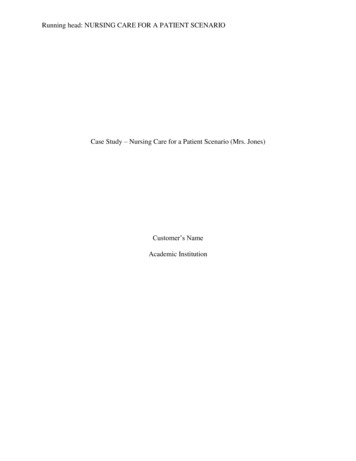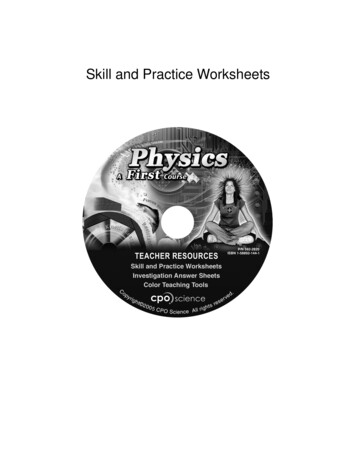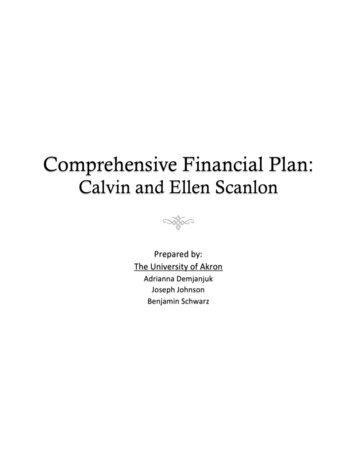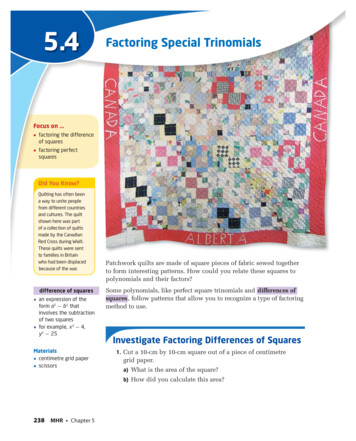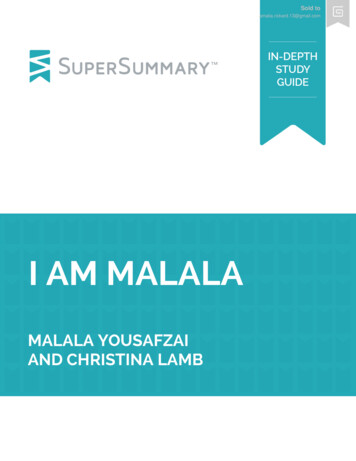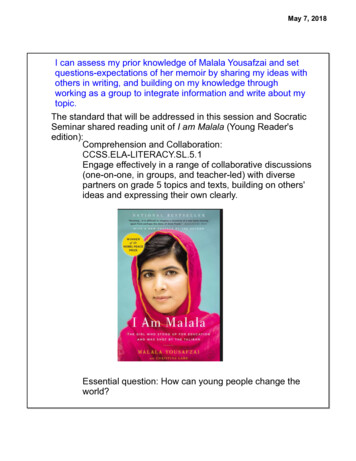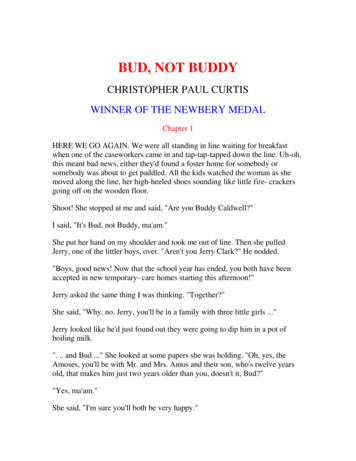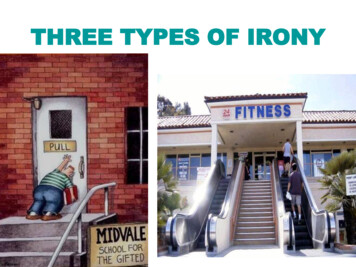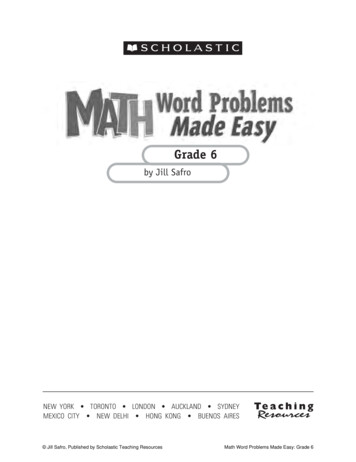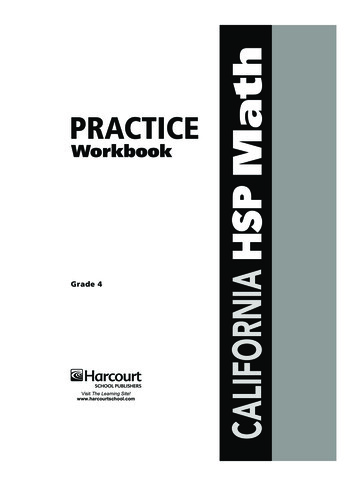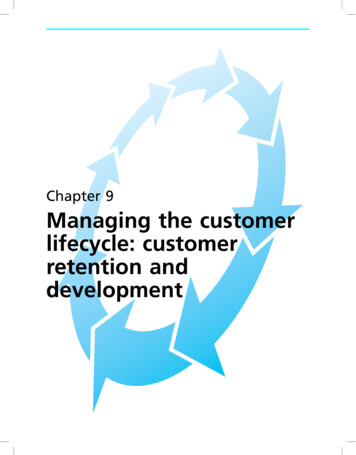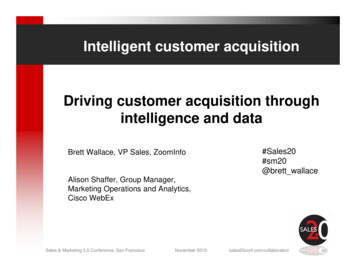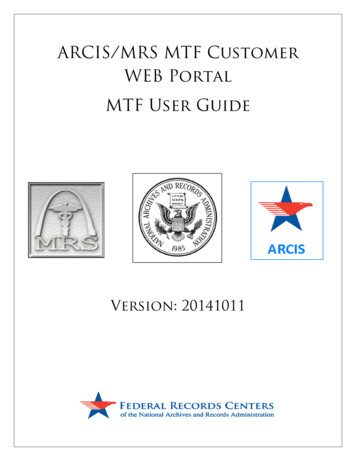
Transcription
ARCIS/MRS MTF CustomerWEB PortalMTF User GuideVersion: 20141011
Table of ContentsOverview: . - 3 Chapter 1: Creating the SDF and RI ASCII Files in CHCS (Performed by Medical Records Technicians) . - 4 Chapter 2: Extracting SDF and RI ASCII Files From CHCS and saving them to the MTF’s Logical DeviceSecure Directory (Performed by System-ETU and monitored by CHCS SA) . - 8 Chapter 3: Obtaining the SDF and RI ASCII Files from the MTF’s Logical Device Secure Directory(Performed by PAD POCs) . - 9 Chapter 4: How to obtain an ARCIS/MRS MTF Customer Web Portal User Account (Obtained by PADPOCs): . - 12 Chapter 5: Uploading SDF and RI Files using the ARCIS/MRS MTF Customer Web Portal (Performed byPAD POC) . - 17 Chapter 6: Common Troubleshooting Issues (Performed by PAD POC) . - 26 --2-
Overview:This guide is designed to provide step by step instructions for uploading Shipment DataFiles (SDF) and Record Index (RI) Files into ARCIS/MRS via the ARCIS/MRS MTF CustomerWeb Portal. It also provides instructions on how said files should be created and extractedfrom CHCS.When a MTF is ready to retire a shipment of inactive medical records to the NationalPersonnel Records Center (NPRC), two electronic ASCII files are first generated withinCHCS.Shipment Data File (SDF): The electronic ASCII file that provides information about theMTF shipping the records and the shipment details (used by NPRC to createTransfer/Accession documentation).Record Index (RI): The electronic ASCII file that provides a patient information index ofeach medical record that is included in the shipment (used by NPRC to generate registryindexes and labels).Under the legacy Medical Registry System (MRS) process, these files were created byMedical Record Technicians in CHCS and then extracted by the System-Electronic TransferUtility (System-ETU). Once extracted, these files were transmitted via SFTP to the VeteransAdministration’s Austin Information Technology Center (VA-AITC).Under the new process, covered within this user guide, said files will still be created byMedical Record Technicians. However, the files will then be automatically extracted fromCHCS by the System-ETU on a nightly basis. Once extracted, the System-ETU will then savethe files to the MTF’s LD (logical device) secure directory. Designated PAD POCs will thenaccess the files and upload them directly into ARCIS/MRS through the use of theARCIS/MRS MTF Customer Web Portal.-3-
Chapter 1: Creating the SDF and RI ASCII Files in CHCS(Performed by Medical Records Technicians)The SDF and RI files that are uploaded into the ARCIS/MRS MTF Customer Web Portaloriginate from data held within CHCS. In the legacy MRS process, the SDF (.S01) and RI(.R01) ASCII files were created in CHCS and then extracted by the System-ElectronicTransfer Utility (System-ETU) for SFTP transmission to the VA-AITC. The IT specialists atthe VA would then upload the files into the legacy MRS application, thus making themavailable for NPRC to process.In the new ARCIS/MRS file upload process, MTF Medical Records Technicians still createthe files in CHCS. However, while the System – ETU still extracts the created files, it nowsaves said files to the MTF’s LD (logical device) secure directory. Designated PAD POCs willthen access the files and upload them directly into ARCIS/MRS through the use of theARCIS/MRS MTF Customer Web Portal.In order to create the SDF and RI files, the MTF Medical Records Technicians must adhereto the following instructions:Step 1: Medical Records Technician generates the index in CHCSStep 2: Verify, edit the index for records that are not available, and then package therecordsStep 3: Enter the shipment information into CHCS menus using the existing businessprocesses:Primary Menu: (EXISTING)CRI Create Records IndexEPR Edit/Process Records IndexDEL Delete Records Index-4-
Secondary Menu (NEW OPTIONS LISTED IN RED)FFD Create Label Printers for FASTFillFFP Fast Fill Parameters Add/EditFFT Transmission Totals for FastfillFM FileMan MenuFRI Format Records Index in ASCII (NEW) see steps below #4PAP Modify PHSD Metric PAP Screening Ad Hoc Parameters-5-
Step 4: MTF Medical Records Technicians creates the SDF (.S01) and RI (.R01) ASCII datafiles (It is recommended that the FRI key and FTP client secure server access is restrictedto Supervisor and Management staff or those assigned the ARCIS create file access): MTF Medical Records Technicians will be provided a secondary CHCS menuoption (FRI Format Records Index in ASCII) where the ASCII files can begenerated for ARCIS/MRSi.ii.NAME: RT MTRR ASCIIMENU TEXT: Format Record Index in ASCII; synonym FRIi.ii.iii.Type FRI at the CHCS promptChoose the correct file room (inpatient or outpatient)Type NO at the “do you want to use the file room’s default devises?YES//” promptSelect the correct shipment that was generated; mark it (by pressingthe “end” key on the keyboard) and then arrow over to ASCII toformat the recordType “YES” at the “Are you sure you want to format the selected indexinto ASCII? NO//” prompt, and then wait for the system to generatethe filesOnce the files are complete, exit and wait for the System-ETU toextract the files and save them to the MTF’s LD (logical device) securedirectorySteps to create ASCII files:iv.v.vi.-6-
-7-
Chapter 2: Extracting SDF and RI ASCII Files From CHCS andsaving them to the MTF’s Logical Device Secure Directory(Performed by System-ETU and monitored by CHCS SA)Once the MTF Medical Records Technician creates the SDF and RI files in CHCS, said filesare ready for extraction from CHCS by the System-ETU. During the extraction process, theSystem-ETU will save the SDF and RI files in the MTF’s LD (Logical Device) securedirectory. The System-ETU will extract and save the files to the LD secure directory nightlyat a time specified by the MTF. Note that: The LD secure directory common drive must be protected and only visible toPAD office/individuals loading the SDF and RI files into the ARCIS/MRS MTFCustomer Web Portal.The System-ETU template will use the account that is created with the LDsecure directory device.The System-ETU file template that has been established for ARCIS/MRS contains thefollowing field configurations: Name or IP address for remote system: 127.0.0.1User ID for remote system: FT ARCISPassword for remote system:Files to be exported: MRR*Description of transfer and notes: To be addedPoint of contact name, phone or email: To be addedSend original or send streamed copy option: CopyDays Template Logs held before purging: 7Maximum retransmits: 1File compression mode: noneFile transfer method: sftpS/FTP execution qualifier(s): /noprogressS/FTP verbose setting: offASCII or binary transfer: binaryTransmission log transfer option: noneHour [:minute(s)] for automatic schedule transmission: 03:00Qualifier for frequency of transfer invocations: DMaximum allowable days between invocations: 365-8-
Chapter 3: Obtaining the SDF and RI ASCII Files from the MTF’sLogical Device Secure Directory (Performed by PAD POCs)Once the System-ETU has successfully deposited the SDF and RI data files into the LD(Logical Device) Secure Directory, the ARCIS/MRS PADPOC(s) must access said directoryand obtain the files for upload into the ARCIS/MRS MTF Customer Web Portal. Thedesignated PAD POC(s) are those who are authorized by their respective Service Branch toaccess both the LD Secure Directory and the ARCIS/MRS Customer Web Portal. In order toobtain access to the LD Secure Directory, each PAD POC must request an SFTP accountfrom their local MTF CHCS SA. This special SFTP account will be used to pull the SDF andRI files from the LD Secure Directory over to their own workstation for upload into theARCIS/MRS MTF Customer Web Portal.In order to obtain an SFTP account:Step 1: Make a request (by phone or email) to the local MTF CHCS SA for the SFTP accounton the LD Secure Directory. The PAD POC must provide “Last Name” to the CHCS SA as apart of the requestStep 2: The CHCS SA creates the SFTP account using the CHCS System-Admin module.Once the account is created, the CHCS SA provides the account and password to the PADPOC.Note: The entire account process should take 15 minutes to complete. These account willbe logged in via SSH to change the password only and also for restricted SFTP access(which is limited to the designated directory location) for either ‘put’ or ‘get’ filecommands.Once the PAD POC has an SFTP account and successfully logs in to the system, they will beable to pull SDF and RI file from the LD Directory over to their workstation PCs. In order topull the SDF and RI files the PAD POCs must adhere to the following instructions:Step 1: Log into workstation PC.Step 2: Ensure that the directory C:\ARCIS exists on the workstation PC’s internal harddrive. If it does not exist, create the directory.Step 3: Run the Attachmate Reflection FTP Client program. It should be found by using thefollowing path: Start - All Programs - Attachmate Reflection - FTP Client.-9-
Step 4: Select the SFTP Site. If this is the first time accessing the site: Click on “New”Click on “Add SFTP Site”Enter the host name of the IP address of the CHCS Server (the CHCS SA willprovide the PAD POC with this information).Click on “Next”Step 5: Once the STFP site has been created and/or selected, then select User.Step 6: Click on “Advanced”.Step 7: Enter the username and password for the SFTP “FT” account (the namingconvention for SFTP accounts is FT LASTNAME) provide by the CHCS SA.Step 8: Click on “Security”.Step 9: Click on “Secure Shell”.Step 10: Check on option “Use Reflection Secure Shell”.Step 11: Click on “OK”.Step 12: Click on “OK” again.Step 13: Click on “Next”.Step 14: Click on “Next” again.Step 15: Click on “Finish”.Step 16: Click on “OK”.Step 17: Click on the directory header on the left panel.Step 18: Select C:/ARCIS from the drop down box.Step 19: Drag the SDF and RI files from the right panel to the left panel.Step 20: Close the Attachmate Reflection FTP Client.Step 21: Click on “Save”.- 10 -
- 11 -
Chapter 4: How to obtain an ARCIS/MRS MTF Customer WebPortal User Account (Obtained by PAD POCs):In order to upload SDF and RI files into ARCIS/MRS, the MTF PAD POCs will also requireaccess to the ARCIS/MRS MTF Customer Web Portal. To gain access to the CustomerPortal, a user must submit a request for access to their ARCIS/MRS Service Branch POCusing the form depicted below.- 12 -
To fill out the form use the following steps:Step 1: The person requesting access to the ARCIS/MRS MTF Customer Web Portal fillsout the first section of the form by specifying the action requested as Create New User.Step 2a: The person requesting access to the ARCIS/MRS MTF Customer Web Portal fillsout all fields in the second section of the form pertaining to the ARCIS/MRS MTF UserInformation. This includes the requested user’s:Last NameFirst NameMiddle Initial (optional)Office Commercial Phone Number & extnE-mail AddressJob TitleName of the Military Treatment FacilityDMIS IDService Branch & Record GroupMTF Mailing Address- 13 -
Step 2b: The person requesting access to the ARCIS/MRS MTF Customer Web Portalchecks the level of access they require in the system, and then prints-out and signs the format the bottom of the second section.Level I – Provides user with the ability to view and upload SDF and RI files submitted bythe MTF user (recommended for most users)Level II – Provides user with the ability to view SDF and RI files for an entire branch ofmilitary service (only recommended for ARCIS/MRS Service Branch POCs and otheradministrators)- 14 -
Step 3: The person requesting access to the ARCIS/MRS MTF Customer Web Portal thenscans and emails or faxes the completed copy of the request form to the ARCIS/MRSService Branch POC for their military branch. NOTE: There is only one ARCIS/MRSService Branch POC for each branch of military service. If you do not know who the ServiceBranch POC is for your military service branch, please contact the ARCIS Help Desk atarcishelp@nara.gov or (314) 801-9300.- 15 -
Step 4: Once received, the ARCIS/MRS Service Branch POC reviews the request form andfills out all fields in the fourth section of the form pertaining to the Service Branch POC.This includes the ARCIS/MRS Service Branch POC’s:Last NameFirst NameMiddle Initial (optional)Office Commercial Phone Number & extnOffice Commercial Fax NumberE-mail AddressJob TitleNOTE: The ARCIS/MRS Service Branch POC may choose to have these fields pre-populatedon the form.Step 5: The ARCIS/MRS Service Branch POC designated to authorize new ARCIS/MRS MTFCustomer Web Portal users should e-mail the completed request form from their .mil email account to arcishelp@nara.gov. By emailing a scanned copy of the request form withthe user’s signature, the Service Branch POC is authorizing the request. Please do not mailor fax the form.Step 6: NPRC staff will verify the information in the application, notify the Service BranchPOC designated to authorize new ARCIS/MRS MTF Customer Web Portal users that therequested user has been added, and e-mail the user ID and password to the new user. Thenew user should be able to login to ARCIS immediately upon receipt of the user ID andpassword.- 16 -
Chapter 5: Uploading SDF and RI Files using the ARCIS/MRSMTF Customer Web Portal (Performed by PAD POC)Once the SDF and RI files have been pulled from the LD (Logical Device) Secure Directory,the ARCIS/MRS PAD POC will need to upload said files into ARCIS/MRS through the use ofthe ARCIS/MRS MTF Customer Web Portal.The following steps are to be used by the PAD POC in order to upload the SDF and RI filesusing the ARCIS/MRS MTF Customer Web Portal.Step 1: The PAD POC must use Internet Explorer web browser to go to the cisNOTE: Internet Explorer is the only web browser that is currently compatible with theARCIS application.Step 2: On the ARCIS/MRS MTF Customer Web Portal page, The PAD POC must then entertheir ARCIS User ID and password. They then must hit either the “Enter” key or click on thelogin button on the screen.- 17 -
Step 3: From the Home view, the PAD POC then clicks on the “MRS File Upload” view tab.Step 4: The PAD POC must then click on the “CREATE Upload Files” link.Step 5: The PAD POC then clicks on the “New” button within the MRS Bulk Load applet inorder to create a new Bulk Load Batch.- 18 -
Step 6: The PAD POC then clicks on the “New” button within the MRS Bulk Attachmentsapplet.Step 7: The PAD POC must then click on the “Attachment Name” pick list icon within theMRS Bulk Attachments applet.- 19 -
Step 8: The PAD POC then clicks on the “Browse” button in order to navigate out to thenetwork folder where the SDF file was saved.NOTE: The SDF and RI files should be saved in the ARCIS folder on theC:\ Drive of their workstation PC.- 20 -
Step 9: The PAD POC then navigates to the ARCIS folder on their C:\ drive where the SDFand RI files were saved, selects the SDF file that they wish to upload into the Bulk Batch andhits the “Enter” key or clicks on the “Open” button.Step 10: The PAD POC must then verify that the file that was selected displays as an S01file within the MRS Bulk Attachments applet. If SDF file is displayed as an S01, they thenclick on the “Save” button within the MRS Bulk Attachments applet. NOTE: If the file typeis displayed as something other than S01 (for example as TXT) then the SDF file will notupload. If this occurs then PAD POC, should contact their CHCS SA to determine why theSDF file was not saved with an .S01 filename extension.- 21 -
Step 11: After the SDF file has been uploaded, information about it will be displayed in theMRS Bulk Attachment applet. The PAD POC must then click on the “New” button within theMRS Bulk Attachments applet again in order to begin the upload of the RI file.Step 12: The PAD POC must then click on the “Attachment Name” pick list icon within theMRS Bulk Attachments applet.- 22 -
Step 13: The PAD POC then clicks on the “Browse” button in order to navigate out to thenetwork folder where the RI file was saved.NOTE: The SDF and RI files should be saved in the ARCIS folder on theC:\ Drive of their workstation PC.- 23 -
Step 14: The PAD POC then navigates to the ARCIS folder on their C:\ drive where the SDFand RI files were saved, selects the RI file that they wish to upload into the Bulk Batch andhits the “Enter” key or clicks on the “Open” button.Step 15: The PAD POC must then verify that the file that was selected displays as an R01file within the MRS Bulk Attachments applet. If RI file is displayed as an R01, they thenclick on the “Save” button within the MRS Bulk Attachments applet. NOTE: If the file typeis displayed as something other than R01 (for example as TXT) then the RI file will notupload. If this occurs then PAD POC, should contact their CHCS SA to determine why the RIfile was not saved with an .R01 filename extension.- 24 -
Step 16: After the RI file has been uploaded, information about both it and the SDF file willbe displayed in the MRS Bulk Attachment applet. The PAD POC can add information aboutthe shipment into the comments box and then clicks on the “Submit” button within the MRSBulk Load applet in order to complete the file upload process.Once the SDF and RI files have been successfully uploaded into the Bulk Batch, the bulkload file will display with the date it was created and in the status of “Submitted” within theMRS Bulk Load Applet. SDF AND RI FILE UPLOAD PROCESS COMPLETEWhat to expect next:NARA/NPRC will receive the SDF and RI files and process them in ARCIS/MRS. If the filesare correct NARA/NPRC will send the PAD POC who submitted the files a ShipmentApproval Notice with the shipment’s Accession/Transfer Number. Once received, The PADPOC should proceed to prepare and ship the medical records as they would under thelegacy process.- 25 -
Chapter 6: Common Troubleshooting Issues (Performed by PADPOC)The following are common issues that can occur when uploading SDF and RI files throughthe ARCIS/MRS MTF Customer Web Portal:Error Message: Files Other than .Sxx or .Rxx Cannot be UploadedProblem: The file type/extension was not .S01 or .R01Solution: Consult with CHCS SA to ensure that SDF and RI files are of the correct fileformat, name, and extension- 26 -
Error Message: We detected an Error which may have occurred for one or more of thefollowing reasons: SDF and RI File Names are Different.Problem: The SDF and RI File Names have different names (the names must be the sameexcept for the .S01 and .R01 file extensions)Solution: Consult with CHCS SA to ensure that SDF and RI files are of the correct file format, name,and extension- 27 -
Run the Attachmate Reflection FTP Client program. It should be found by using the following path: Start - All Programs - Attachmate Reflection - FTP Client. - 10 - Step 4: Select the SFTP Site. If th