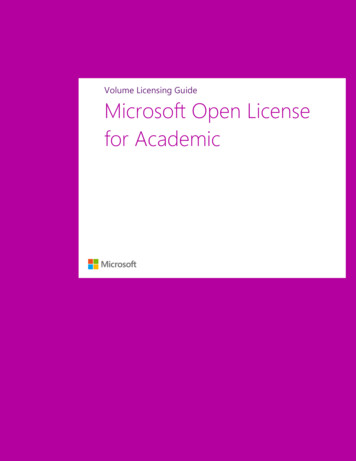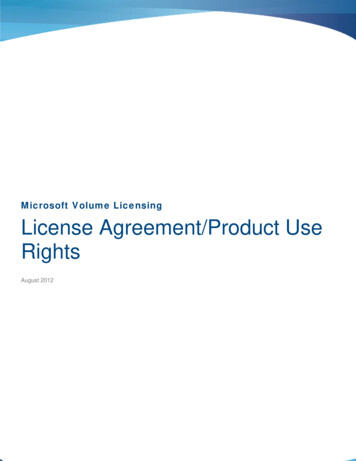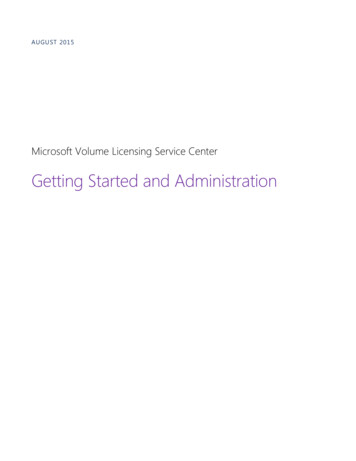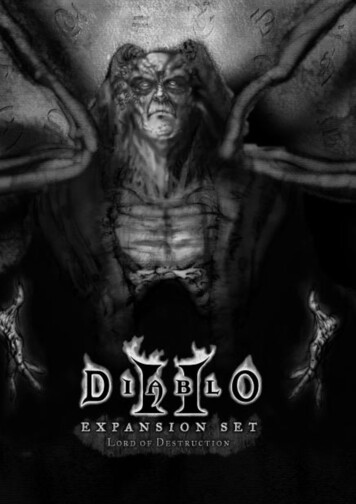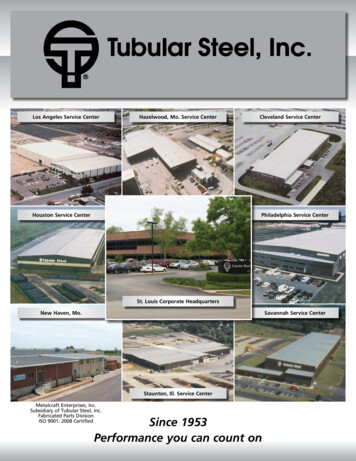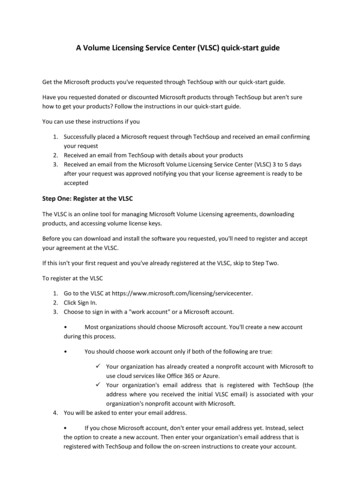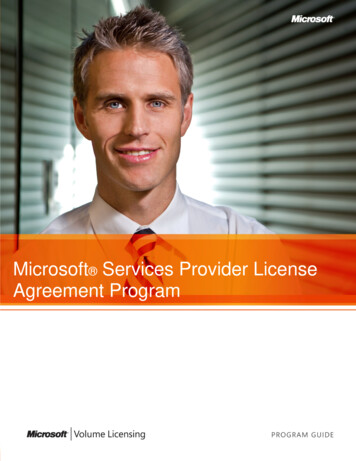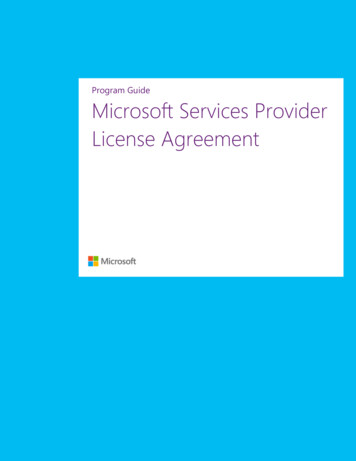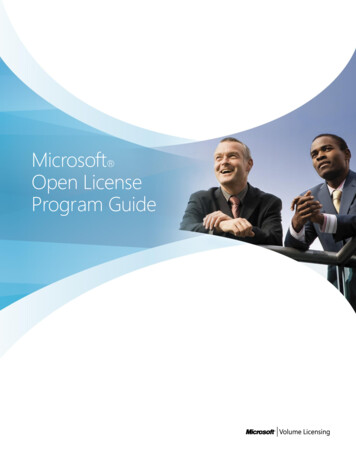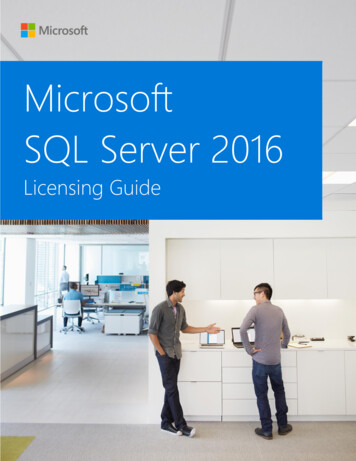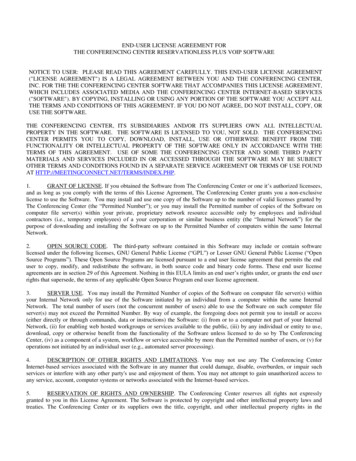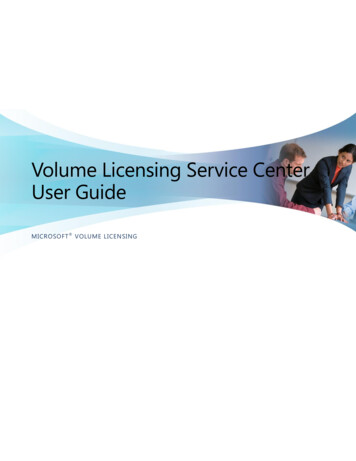
Transcription
Volume Licensing Service CenterUser GuideMICROSOFT VOLUME LICENSING
MICROSOFT VOLUME LICENSING SERVICE CENTER USER GUIDEContentsOverview of the Volume Licensing Service Center . 4Registering with the Volume Licensing Service Center . 4To register with the Volume Licensing Service Center . 4Signing New Open License Customer Agreements .5Navigating the Volume Licensing Service Center .6About Administration Tasks on the VLSC . 9The My Preferences Page .9The My Permissions Page . 10The Request Permissions Page . 12The Add User Page . 13The Manage Users Page . 17The Add Open License Page . 18Viewing License Summary and Relationship Summary Information . 21The License Summary page . 21The Relationship Summary page . 25Viewing Licensing ID Enrollment Details . 28The License Details page . 32Using the Downloads and Keys Page . 34Process step overview . 34Product Key options . 38Accessing Product Keys by Licensing ID in the VLSC . 39Accessing Product Keys by Organization in the VLSC . 39Finding the Part Number in the VLSC . 40Requesting and Viewing Multiple Activation Keys . 40Media Kits . 41Using the Subscriptions Page . 41MSDN Subscriptions. 42Viewing MSDN Subscription Administration Information . 42Using the Subscriber Search Tab . 44Assign a Subscription. 51Assign Multiple Subscriptions . 53Removing a Subscriber . 55Using Shipment Search . 552Microsoft VLSC User Guide – version 2013.02
MICROSOFT VOLUME LICENSING SERVICE CENTER USER GUIDEViewing the Subscription Summary . 56TechNet Subscriptions . 58About Online Services Subscriptions Management . 59About Microsoft Software Assurance for Volume Licensing . 60Using the Manage Software Assurance Benefits page. 61Creating and Managing Online Service License Reservations . 63To change your roles and permissions . 63About License Reservations and Transitions . 64To Place a Reservation . 65Placing a Step-Up Reservation . 74Viewing your Service, License ID, and Reservation details . 77Getting Help . 80Appendix A – Signing up for a Microsoft Account . 82Appendix B – Glossary . 833Microsoft VLSC User Guide – version 2013.02
MICROSOFT VOLUME LICENSING SERVICE CENTER USER GUIDEOverview of the Volume Licensing Service CenterThe Volume Licensing Service Center is the single location for Microsoft Volume Licensingcustomers to view their licensing information.A license agreement with Microsoft dictates how a product is used, how long it can be used, andhow a customer intends to deploy the product in a business environment. For example, a licenseagreement or entitlement might detail a lease agreement for a single software product that mayhave multiple activations. Moreover, customers can purchase service agreements, such asSoftware Assurance, which offers benefits in the licensing relationship with Microsoft, such ascomplimentary product upgrades and a set number of service tickets.When you purchase and download software from Microsoft, you are given the right to useMicrosoft intellectual property through the Volume Licensing agreements and services that youelect to use.Registering with the Volume Licensing Service CenterNOTE You need a valid business e-mail address and Microsoft Account to register. SeeAppendix A for instructions on creating a Microsoft Account.To streamline the process for managing multiple agreement numbers, a Microsoft Account anda valid business e-mail are required for registration. Following these steps makes the processeasier for you to track and manage multiple agreement numbers.When you register with the VLSC, the site requires you to validate your business e-mail using aninvitation e-mail from Microsoft. You should use the same business e-mail address that youused when you signed your agreement or order.If you are an Administrator on a parent agreement, then when you sign into the VLSC for thefirst time, the Administrator Inheritance Option page is displayed. If you select to opt-in, thenyou automatically become an Administrator on all child agreements associated with the parentagreement.To register with the Volume Licensing Service Center1. Access the Volume Licensing Service Center (VLSC) r.2. On the Welcome to the Volume Licensing Service Center homepage, click Sign In.3. Type your Microsoft Account and password.4. Click Sign In.NOTE If you are a returning user and would like to see an overview of navigating theVLSC, see Navigating the Volume Licensing Service Center4Microsoft VLSC User Guide – version 2013.02
MICROSOFT VOLUME LICENSING SERVICE CENTER USER GUIDE5. First-time users must type their business e-mail address. Type the business e-mail intoboth the Business E-mail and Confirm your Business E-mail fields.Click Submit. If you received an e-mail invitation to the VLSC, then type the e-mail address towhich your invitation was sent. When you click Submit, an e-mail is sent to confirm ownership of the Business Email address provided.6. Go to the inbox for the business e-mail address you provided.a. Open the e-mail from Volume Licensing Service Center with the subject lineThank You for Registering with the Volume Licensing Service Center.b. Click the link in the e-mail to confirm your ownership of the business e-mailaddress.NOTE If you do not receive an e-mail notification, then check your junk e-mail folder in youre-mail program. Ensure that you add @*.microsoft.com to your Safe Senders list. If you useMicrosoft Outlook, turn off automatic filtering by selecting the Home tab. Click the Junkdrop-down menu, select Junk E-Mail Options, and then select No Automatic Filtering.Signing New Open License Customer AgreementsWhen you log in to the VLSC, it verifies if you have any Open License agreements with unsignedterms and conditions. If you have an unsigned Open License agreement, then you are promptedto sign the agreement.To sign an Open License customer agreement1. On the Microsoft Volume Licensing page,a. In the Open License Type field, click the down arrow to open the menu, andthen select a choice from the menu.b. In the Country of Usage field, click the down arrow to open the menu, and thenselect a choice from the menu.c. In the Language field, click the down arrow to open the menu, and then select achoice from the menu.2. Click Go.The Open License agreement displays.3. Type your full name, and then click I Accept.If terms and conditions are not accepted, then all Open Licenses are removed from yourprofile during your session. A single acceptance only is required for all terms andcondition types, and for both current and future Open License agreements that areassigned to you.5Microsoft VLSC User Guide – version 2013.02
MICROSOFT VOLUME LICENSING SERVICE CENTER USER GUIDENavigating the Volume Licensing Service CenterThe VLSC home page is designed for easy access to your licensing management needs. You can Download products and keysAccess all your licensing information in one locationView your relationship summary and license summary detailsView all agreements or purchases in your organizationReview the status of your enrollments, including upcoming agreement expirationsView recent download activityReceive a licensing summary that illustrates all entitlements by product and versionAs an Administrator, view any pending requestsFind help and training resourcesView news or updates regarding the Volume Licensing Service CenterThe enabling of menu options and notifications that you can view depends on your user role.On the VLSC homepage, use the main navigation bar to View your open LicensesDownload software and access product keysAccess Software Assurance BenefitsView SubscriptionsPerform Administration tasksGet Help with the VLSC6Microsoft VLSC User Guide – version 2013.02
MICROSOFT VOLUME LICENSING SERVICE CENTER USER GUIDE7Microsoft VLSC User Guide – version 2013.02
MICROSOFT VOLUME LICENSING SERVICE CENTER USER GUIDEUpon sign in, the VLSC home page has several sections to help you perform the following tasks.NumberNamePurpose1.Main navigation barUse the main navigation bar to access the Licenses,Downloads and Keys, Software Assurance,Subscriptions, Administration, and Help pages.2.Find What You NeedClick the links to Download your software Find Product Keys Review your VLSC permissions3.Track Licensing InfoClick the links to view your license summary,relationship summary information, or add an OpenLicense to your profile.4.Number of PendingRequests linkIf you have administrative credentials, this link informsyou of the total number of pending requests. Click thelink to open the Manage Users page where you canview and edit permissions and address pendingrequests.5.LeverageEntitlementsUse this section to see the type of entitlements youhave depending on your benefits.6.What’s NewLearn about VLSC site updates and new features.7.Learn MoreView videos on common VLSC tasks, and find othertraining and resources.8Microsoft VLSC User Guide – version 2013.02
MICROSOFT VOLUME LICENSING SERVICE CENTER USER GUIDEAbout Administration Tasks on the VLSCIf you are granted the Administrator role, you will have additional functionality and tabs on theVolume License Service Center Administration page.Administration only: Add User Manage Users Add Open LicenseUsers and Administration: My PreferencesRequest PermissionsMy PermissionsAdd Open LicenseThe My Preferences PageClick Administration, and then select My Preferences from the top navigation bar to manageyour notifications and alerts, and view the Administrator FAQ.To select your preference options1. To receive Notifications and Alerts, click the I want to receive . . .my permissions aremade checkbox. You will receive notifications from the administrator when changes toyour permissions are made.In the Administrator FAQ section, you may also opt in or opt out of the Administrator role byselecting Opt In: You will receive the Admin role for all future Enrollments added under theMBSA or Select/Enterprise Agreement(s) that you are named as the PrimaryContact or Notices Correspondent and Online Access Contact. Opt Out: You will not receive the Admin role for all future Enrollments addedunder the MBSA or Select/Enterprise Agreement(s) that you are named as thePrimary Contact or Notices Correspondent and Online Access Contact.NOTE Opting out may cause loss of permissions for current and future Volume Licenseagreements.2. Once you have selected your preferences options, click Save in the upper right of the MyPreferences page.9Microsoft VLSC User Guide – version 2013.02
MICROSOFT VOLUME LICENSING SERVICE CENTER USER GUIDEThe My Permissions PageYou can view your permissions and remove licenses from your view.NOTE If you are an Administrator, ensure that you click Save to save your permissionschanges.NumberNamePurpose1.User InformationDisplays your name and e-mail address.2.LegendDisplays the description for icons and checkboxesused in the Other Roles column.3.Current PermissionsUse this section to view your Volume Licensepermissions. You can view the informationhierarchy from the MBSA, the Parent Program, the10Microsoft VLSC User Guide – version 2013.02
MICROSOFT VOLUME LICENSING SERVICE CENTER USER GUIDEenrollments listed in the Licensing ID column, andthe Organization. The Administrator and OtherRoles columns allow you to grant Administratorstatus and modify a user’s permissions.4.MBSA columnThis column displays the Master Business ServiceAgreement (MBSA) number under which theParent Program(s) and entitlements are listed.5.Parent Program columnThis column displays the Parent Program type andthe number.6.Licensing ID columnThis column shows the entitlement and theidentification number.7.Organization columnThis column shows the organization name.8.Administrator columnView license details and the type of permissionsthat you currently are assigned.9.Other Roles columnUse this column to view other VLSC user roles.You can hover over an icon to view its description.To delete permission to a licensing ID, click thered X to delete permission to that licensing ID.NOTE Deleting permission to a license doesnot delete the user from the VLSC. Theirbusiness e-mail is always associated with anagreement even if they do not have licensingpermissions.For the Software Assurance Manager, OnlineServices Manager, and Subscription Managerroles, a popup displays which allows you to selectindividual roles. Click Select All to select all roles.NOTE The ability to select roles singly iscurrently inactive. If you select one role, thenall roles are selected.When you delete a user role, a popup windowdisplays indicating that you will need to requestaccess from the administrator should you need to11Microsoft VLSC User Guide – version 2013.02
MICROSOFT VOLUME LICENSING SERVICE CENTER USER GUIDEregain access to the licensing ID.The Request Permissions PageYou can request changes to your permissions and request access to a new licensing ID.Number1.NameLicensing ID AccessPurposeFrom the Program drop-down menu, select the typeof Volume License program (for example, Campus &School), and then type the Enrollment Number intothe associated text field.12Microsoft VLSC User Guide – version 2013.02
MICROSOFT VOLUME LICENSING SERVICE CENTER USER GUIDE2.Volume LicensingProgram Reference3.Permission RoleRequestedUse the Volume Licensing Program Reference sectionto identify the license ID type for each program type.For more information, see Appendix B - Glossary.Select the appropriate checkbox to indicate the rolethat you want to request for the licensing ID (forexample, Product Keys).When you click the Software Assurance Manager,Online Services Manager, and Subscription Managerroles, a popup window displays. You can either clickSelect All to select all options, or select options singly.NOTE The ability to select roles singly is currentlyinactive. If you select one role, then all roles areselected.Click OK to save your changes. Repeat as required foreach role.4.Confirm and Sendtext entry formAdd optional comments if needed. There is amaximum character limit of 500.5.Submit buttonAfter you have completed Steps 1 through 3, clickSubmit to send your request to the Administrator forapproval.To address pending requestsWhere a user requests permissions, that request is e-mailed to the administrator who managesthat licensing ID for their approval. For more information, see The My Permissions Page. If youare an Administrator, you can address all pending requests from the Manage Users page. Formore information on pending requests, see The Manage Users Page where you can eitherapprove or decline requests.The Add User PageIf you are an administrator, you can add a new user and assign permissions using their businesse-mail.NOTE To add a user and to save permission changes, ensure that you click Add tocomplete adding a new user.13Microsoft VLSC User Guide – version 2013.02
MICROSOFT VOLUME LICENSING SERVICE CENTER USER GUIDENumber1.2.NameNew User InformationLegendPurposeType the user’s business e-mail address, and thefirst and last names into the text fields. Yourentries and t
MICROSOFT VOLUME LICENSING SERVICE CENTER USER GUIDE 4 Microsoft VLSC User Guide – version 2013.02 Overview of the Volume Licensing Service Center The Volume Licensing Service Center is the single location for Microsoft Volume