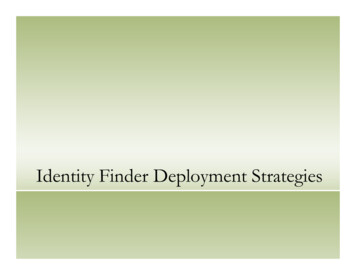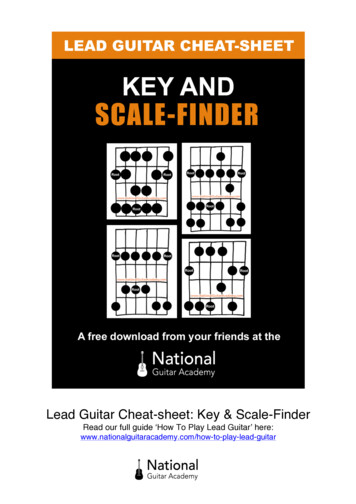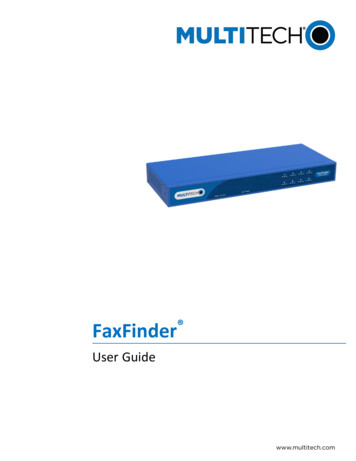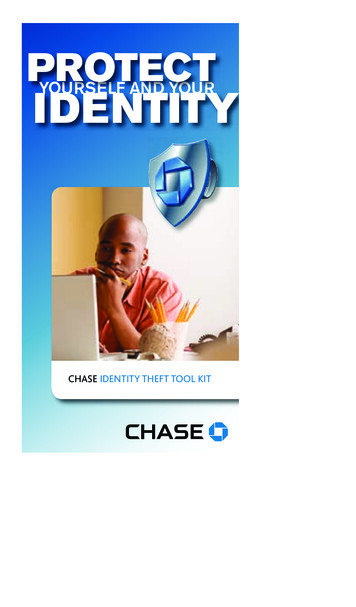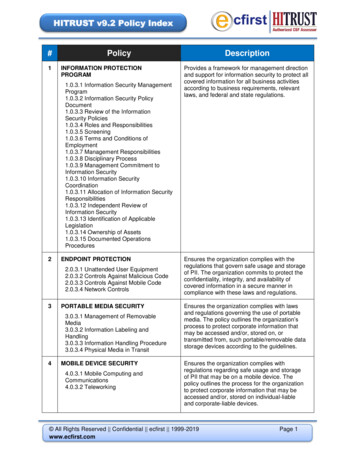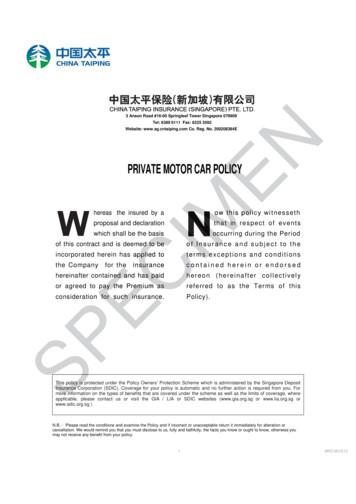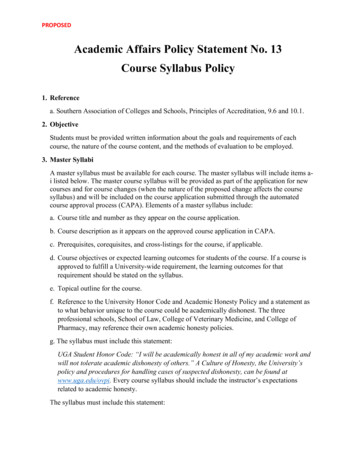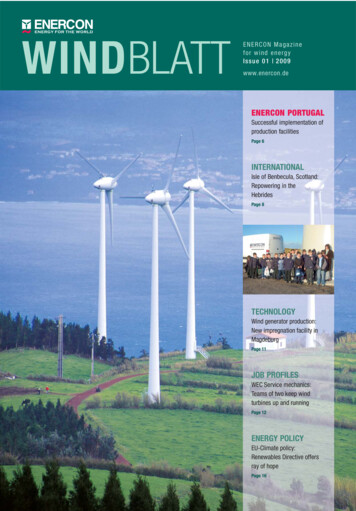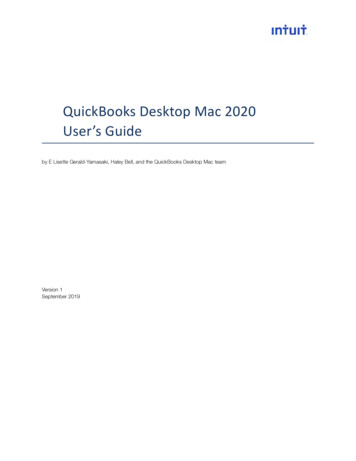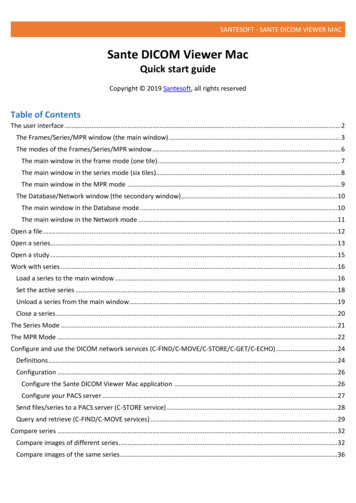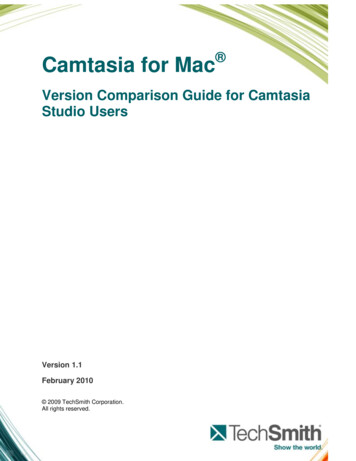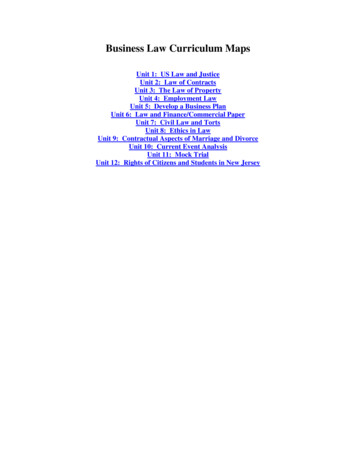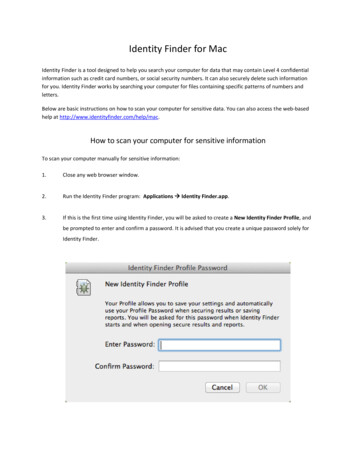
Transcription
Identity Finder for MacIdentity Finder is a tool designed to help you search your computer for data that may contain Level 4 confidentialinformation such as credit card numbers, or social security numbers. It can also securely delete such informationfor you. Identity Finder works by searching your computer for files containing specific patterns of numbers andletters.Below are basic instructions on how to scan your computer for sensitive data. You can also access the web-basedhelp at http://www.identityfinder.com/help/mac.How to scan your computer for sensitive informationTo scan your computer manually for sensitive information:1.Close any web browser window.2.Run the Identity Finder program: Applications Identity Finder.app.3.If this is the first time using Identity Finder, you will be asked to create a New Identity Finder Profile, andbe prompted to enter and confirm a password. It is advised that you create a unique password solely forIdentity Finder.
If this is not the first login, you will still need to enter your password at the window below4.You will now be at the Identity Finder Search Setup Window. HUIT recommends you search for SocialSecurity Numbers, Credit Card Numbers, Password Entries, Bank Account Numbers, Date of Birth,Personal Addresses, and Passport Numbers. You can expand your search to include other classes of HRCIby checking the appropriate box.
5.Click Search to initiate a scan.6.A Status window will now be visible. Identity finder will be searching for the highlighted materials acrossyour computer. You can continue to work while Identity Finder scans your computer. However, using aweb browser will interfere with Identity Finder’s ability to search web data stored on your computer.7.When the scan is complete you will be directed to the Identity Finder Sensitive Data Manager windowwith a drop down indicating, “Search Completed.” Click “OK”.
8.If Identity Finder found sensitive data, you will be given options to remediate the files. The left side of thewindow will show the name and location of the file and the right will display a preview of the currentlyselected file, with any suspected HRCI highlighted in yellow. Review the information for accuracy prior totaking action.Important: Some results in the File Browser may be false positives, including system files and program files thatyour computer needs in order to run properly. These may include files that end in .plist and .dat. Deletingprogram or system files may cause programs not to work correctly, and can even make your computerinoperable.
9.Once you finish reviewing the file, you must take an appropriate action by selecting the file with thecheckbox to the left of the name and then choosing one of the actions on the menu bar. A listing anddescription of all available actions is shown below:HUIT Security policies dictate that HRCI data is not to be saved locally to any machine. If Identity Finder discoversany HRCI data on your computer, please make sure to move it to an approved location for HRCI data. Once data ismoved, you may use the Shred option to remove it completely from your machine. For more information aboutHRCI information, please see this -new/files/data classification table abridged 7.23.13 0.pdfIf you are unsure about what action to take with respect to any sensitive data found by Identity Finder, pleasespeak with your manager. For any technical concerns, please feel free to contact the HUIT Help Desk atithelp@harvard.edu or 617 495-7777 for assistance.
For any technical concerns, please feel free to contact the HUIT Help Desk at ithelp@harvard.edu or 617 495-7777 for assistance. Title: University