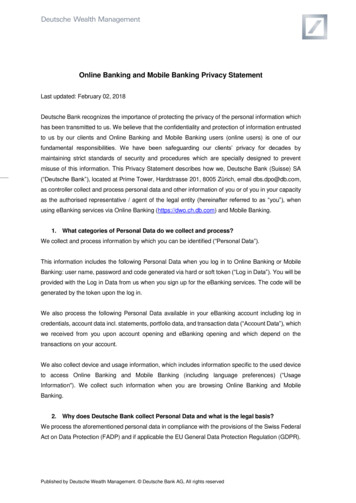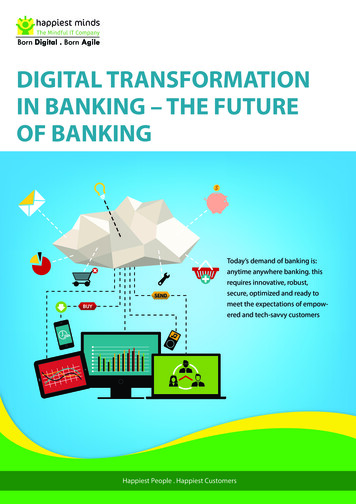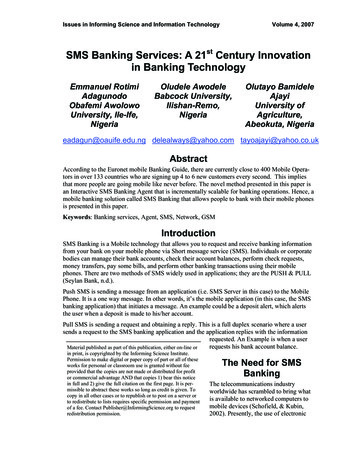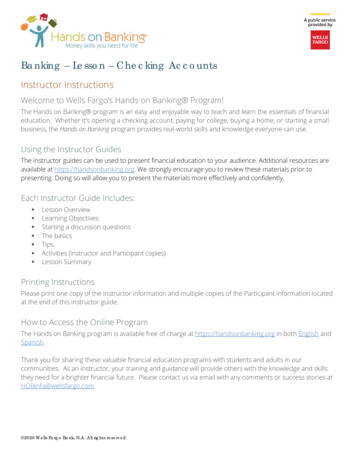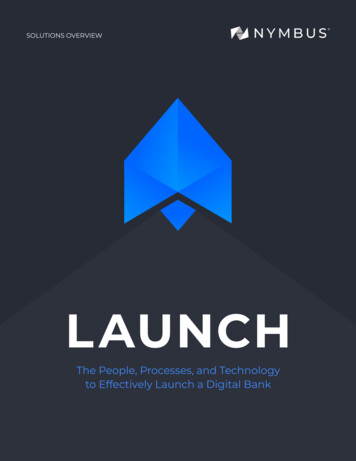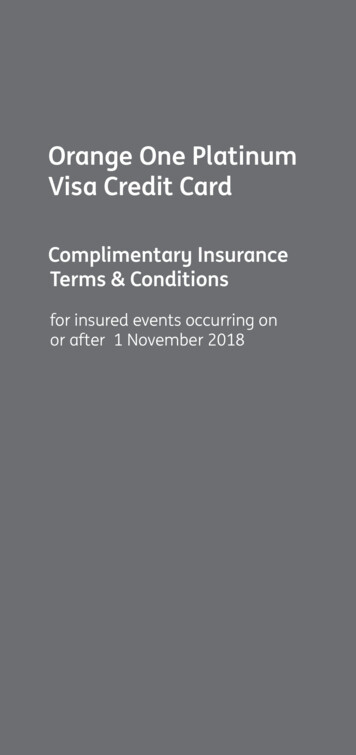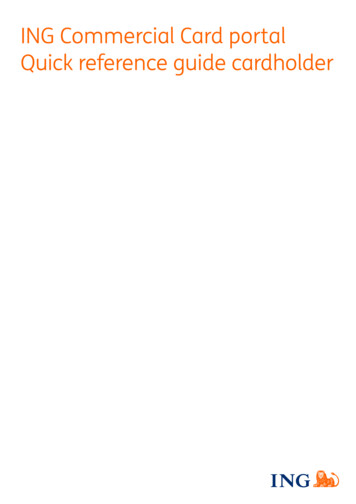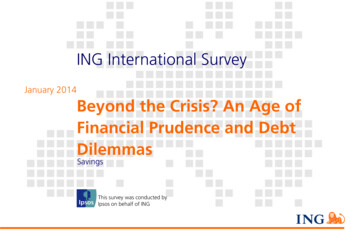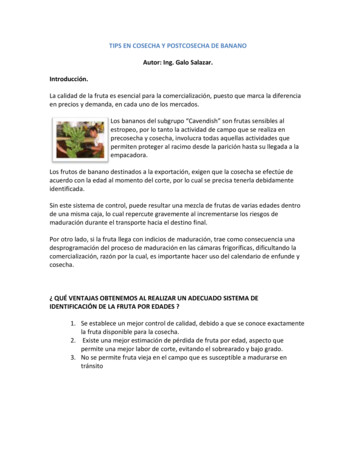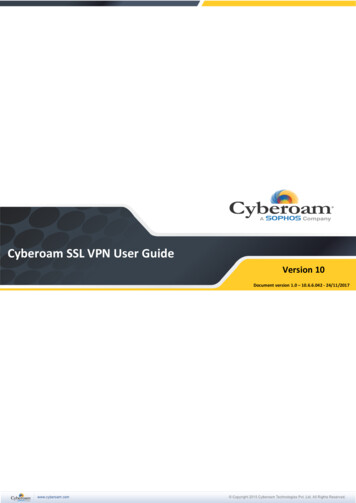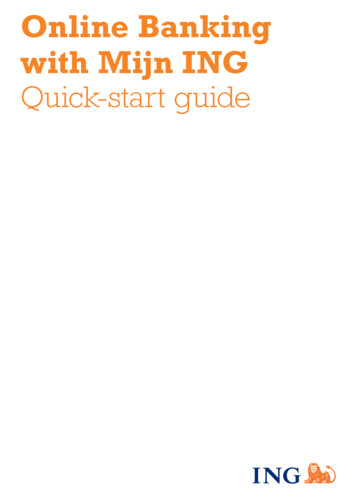
Transcription
Online Bankingwith Mijn INGQuick-start guide
Mijn INGMijn ING (My ING) allows you to doyour banking wherever and wheneveryou want. You can see exactly howmuch money you have in your accountat any time. And all without setting footoutside the door. This guide helps youget started if you are new to onlinebanking. You may also find it useful forreminding yourself of the main functionsof Mijn ING. It also contains tips for safeonline banking.This guide is valid with effect from 18 November 2014. Theinformation it contains is subject to change. For the latest information,visit ING.nl or call 31 (0)20 22 888 88.ING has its registered office at Bijlmerplein 888, 1102 MGAmsterdam, and is entered in the trade register kept by theAmsterdam Chamber of Commerce under No. 33031431. ING isregistered with the Dutch central bank, the Nederlandsche Bank(DNB), and the Netherlands Authority for the Financial Markets(AFM) in the Register of Credit Institutions and Financial Institutions.ING is also regulated by the Dutch Competition Authority (NMa). Forinformation on regulatory matters concerning ING, contact DNB(www.dnb.nl), the AFM (www.afm.nl) or the NMa (www.nmanet.nl).
ContentsGetting started with online banking4Secure banking with Mijn ING5First-time log-in to Mijn ING7Logging in to Mijn ING9Mijn ING Overzicht (homepage)10Transactions12Making payments (transferring funds)13Saving17Changing your username or password20Your card use abroad21Change the limits for your debit cardor account22Transferring money abroad24Saving or printing statements26Online Banking with Mijn ING: Quick-start guide November 2014 3
Getting started withonline bankingFor ING online banking you need to signup to Mijn ING.How do I.?Applying for Mijn INGIf you have not yet applied for online bankingwith Mijn ING, you first need to do so. You canapply online by going to ING.nl/mijning or bycalling 31 (0)20 22 888 88. You can also popinto any branch of ING in the Netherlands, wherestaff will be pleased to help you to apply foronline banking.Experiencing even greater ease with theMobile Banking AppIf you use Mijn ING, we recommend downloadingthe Mobile Banking app by ING, which makesbanking even easier. Experience the ease andspeed of mobile banking. Download the MobileBanking app in the app store of your mobilephone or tablet.Online Banking with Mijn ING: Quick-start guide November 2014 4
Secure banking withMijn INGOur core function is to keep your moneysafe and this is what we ensure day andnight, so you can be confident whendealing with your bank affairs online. Also,see how you can add to secure bankingwith Mijn ING.This is how ING ensures secure bankingwith Mijn ING We ensure a safe connection. We monitor each and every transaction. Our systems are up-to-date and we avail of thelatest technology to trace anything suspicious. We may even preventatively block Mijn ING ifsuspicious situations occur to prevent othersfrom accessing your account. We may occasionally require you to enter aPAC code* for additional security. You are automatically logged out if 15 minuteshave passed since your last activity inMijn ING.Step-by-stepWhat can you do to ensure secure bankingwith Mijn ING?View the web address. In order to be sureof a secure connection with ING, check whetherthe address starts with ‘https’. The ‘s’ stands for‘secure’. Then look for the padlock symbol inyour browser. You will find the certificateinformation when you click on the padlock inyour browser and can check whether VeriSignhas provided ING Bank N.V. with this certificate.* A PAC code is similar to a TAN code, which isprovided to you by a text message or includedin your TAN list.Online Banking with Mijn ING: Quick-start guide November 2014 5
Protect your codes. Your username andpassword are personal. Therefore never revealthem to anyone, even if you are asked to, forexample in an email or over the phone. ING staffwill never ask you for your log-in details.Changing your password on a regular basis alsocontributes to your own security. Read how youcan do this further on in this guide.Protect your equipment. Variousapplications are available to protect yourcomputer from attack. Always use the latestversion of a virus scanner. Always use the latestversion of your internetbrowser – InternetExplorer, Firefox, Chrome or Safari – as well. Youcan read more on ING.nl/veiligbankieren(banking security; in Dutch). This is where youcan also learn how to protect your mobile phoneor tablet. Ask your family, friends or computersupplier for help if needed.Check your debit statements on aregular basis. Check your debit and creditstatements at least once every two weeks viaMijn ING or with the Mobile Banking app. Ifmoney has been withdrawn from your accountwithout your consent, please contact us at 31 (0)20 22 888 88. We can interveneimmediately and prevent any further damage.If in doubt, call ING. If you see anythingsuspicious or if you have any doubts, pleasecontact us at 31 (0)20 22 888 88.For more information about the rules for secureInternet banking, refer to ING.nl/veiligbankieren.Mijn ING:step-by-stepInternet banking with Mijn ING stands fordealing with your banking affairs securely andeasily. Find out how it works by viewing the short‘Step-by-step’ videos at ING.nl/zowerkthet.Online Banking with Mijn ING: Quick-start guide November 2014 6
First-time log-in toMijn INGStep-by-stepYou will need: your ‘Betaalpas’ (bank card/debit card).You will need: your Mijn ING username andpassword.1. Open your browser (e.g. Internet Explorer,Firefox, Chrome or Safari) and go to ING.nl.2. Click ‘Inloggen Mijn ING’ (Mijn ING log-in)top right. This will take you to the Mijn INGlog-in page.To ensure that you are on the genuine log-inpage to Mijn ING, check the following 3 things:Is there an ‘s’ after ‘http’ in the address bar?This means that you have a secure connection.In some browsers, the address bar may also beshaded green (or part green) to indicate a secure connection.Does the first part of the address end with‘ing.nl’? The web address is: rvlet.Can you see a padlock symbol in yourbrowser? If you click the padlock you can checkthat the site is indeed the ING website – it shouldsay ‘geïdentificeerd als ING Bank N.V.’(ING Bank N.V. identity verified).Online Banking with Mijn ING: Quick-start guide November 2014 7
3. Enter your username and password and click‘Inloggen’.4. Enter the following details: your debit card number/IBAN (see yourdebit card and/or your bank statement); the expiry date (valid thru date) of yourdebit card (month and year appear to theright of your debit card number on your‘Betaalpas’); your date of birth (date format:DD-MM-YYYY). You are required to enter these details the firsttime only, for security reasons.5. Click ‘Volgende’ (Next). You must now changeyour password. The password sent to you byING can only be used once. hoose a password that is not easy to guess.CSo never use birthdays, names or IBANs inyour password.6. Click ‘Ok’. You are now on the Mijn INGhomepage.Tip: Increase font sizeIf you have difficulty reading the text on yourscreen, go to Settings in your browser(Internet Explorer, Firefox, Chrome or Safari)and select Zoom to zoom in. Or hold the Ctrlkey down and press the key. To zoom outagain, press Ctrl and the - key.Online Banking with Mijn ING: Quick-start guide November 2014 8
Logging in to Mijn INGStep-by-stepYou will need: your Mijn ING username andpassword.1. Open your browser (e.g. Internet Explorer,Firefox or Chrome) and go to ING.nl.2. Click ‘Inloggen Mijn ING’ (Mijn ING log-in) topright.This will take you to the Mijn ING log-in page:To ensure that you are on the genuine log-inpage to Mijn ING, check the following 3 things:Is there an ‘s‘ after ‘http’ in the address bar?This means that you have a secure connection. Insome browsers, the address bar may also beshaded green (or part green) to indicate asecure connection.Does the first part of the address end in ‘ing.nl’?The web address is: rvlet.Can you see a padlock symbol in yourbrowser?If you click the padlock you can check that thesite is indeed the ING website – it should say‘geïdentificeerd als ING Bank N.V.’ (ING Bank N.V.identity verified).3. Enter your username and password and click‘Inloggen’.Online Banking with Mijn ING: Quick-start guide November 2014 9
Mijn ING Overzicht(homepage)The Mijn ING homepage gives you an overview of your ‘Betaalrekeningen’ (currentaccounts). You can return to this page at anytime by clicking the ‘Mijn ING Overzicht’button, which can be found top left on eachscreen. See below for the first things youcan do on your Mijn ING Overzicht.What’s whatLatest balance on your current accountsYour current accounts (Betaalrekeningen) arelisted on the left one below the other – if youhave more than one account, that is. Againsteach account you will see the current balance.Clicking an account will bring up a list of themost recent transactions on that account.Name and date of last visit and ‘Uitloggen’(log-out) buttonAt the top right of your screen you will see yourname and the date and time of your last visit.The log-out button ‘Uitloggen’ can also be foundtop right. When you have finished using MijnING, always log out by clicking ‘Uitloggen’.Online Banking with Mijn ING: Quick-start guide November 2014 10
Direct accessMijn ING is mostly used to make payments or tocheck balances. We have therefore placed thesefunctions on the overview, as buttons next to yourdebit and credit statements (‘Overschrijven’(‘Transfer’) and ‘Overzicht Saldo’ (‘Creditoverview’)).Help and messagesOn the far right you will find three elements thatare always visible, whatever you are doing inMijn ING:- Kunnen wij u helpen?Clicking the ‘Kunnen wij u helpen?’ (May wehelp you?) link opens a new window withfrequently asked questions about the pageyou are currently on (in Dutch). Click aquestion to open it. The window is closed inthe usual way by clicking the X at the top right.- BerichtenIf a scheduled or periodical payment orderhas been rejected, a message to that effectwill appear in ‘Berichten’ (Messages). You willalso receive a warning message here when anamount is due to leave your account within thenext few days (direct debits).- Voor u uitgelichtThe ‘Voor u uitgelicht’ (Highlighted for you)section shows the latest offer from ING (inDutch).Alles in Mijn INGAt the bottom of the homepage you will find the‘Alles in Mijn ING’ (Everything in Mijn ING)menu, from which you can select all otheractions in Mijn ING. If you can’t see the menu,you may have to scroll down. This menu isalways accessible, regardless of what you aredoing in Mijn ING.Online Banking with Mijn ING: Quick-start guide November 2014 11
TransactionsHow do I.?Checking transactions1. On the ‘Mijn ING Overzicht’ homepage youwill see the most recent transactions on yourcurrent account (Betaalrekening). If you havemore than one current account, you canselect the one you want on the left.2. If you would like a statement of all yourtransactions, this can be done in several ways:- At the foot of the list of recent transactions,click the underlined text ‘Meer af- enbijschrijvingen’ (More transactions)- To the right under ‘Direct doen’: click ‘Afen bijschrijvingen’ (Debits and credits).- From the ‘Alles in Mijn ING’ menu, click‘Af- en bijschrijvingen’ under the heading‘Betalen’ (Pay).Scrolling through all transactionsIn your list of transactions, you can see oldertransactions by clicking on the orange buttonlabelled ‘Vorige’ (Previous). You can look backthrough your transactions to January 2005, ifapplicable. Clicking ‘Volgende’ (Next) takes youforward in time again.Checking transaction detailsYou can click on each transaction for detailsabout them.Searching, downloading and printingIn the grey bar above your transactions you willsee three options: ‘Zoeken’ (Search),‘Downloaden’ (Download) and ‘Afdrukken’(Print). Click the bar to search your transactions.You can also print transactions for your records.It is also possible to download a file containing astatement covering a certain period.Finished online banking? Don’t forget to closeMijn ING by clicking ‘Uitloggen’ at the top right.Online Banking with Mijn ING: Quick-start guide November 2014 12
Making payments(transferring funds)Step-by-stepYou will need: a mobile phone or printed TANlist and the account details for the payments youwant to make.Entering the payment details1. On the ‘Mijn ING Overzicht’ homepage, clickon ‘Overschrijven’ (Transfer).2. This opens the payments screen(‘Overschrijven’):You must enter at least enter the following details: the amount to be paid ‘Bedrag ( )’ the account number of the recipient at‘Rekeningnummer (IBAN)’ the name of the recipient ‘Naam ontvanger’Need help? Click top right on ‘Kunnen wij uhelpen?’.Online Banking with Mijn ING: Quick-start guide November 2014 13
3. If you do not have an ‘Acceptgiro’preprinted form requesting payment, youcan add a reference for your payment under‘Mededeling’ (Further details). This isoptional, however. When the payment isprocessed, the reference will be includedalongside the transaction. If you do have an‘Acceptgiro’ preprinted form requestingpayment, enter the ‘Betalingskenmerk’reference number on the form. The referencenumber is usually 16 digits but may beshorter.4. Check the name and account number/IBANdetails and amend as necessary. When youhave finished, click ‘Opslaan, naarverzendlijst’ again.Sending your paymentsClicking ‘Opslaan, naar verzendlijst’, brings upthe ‘Verzendlijst’ (Send list) screen. Alternatively,you may click ‘Verzendlijst’ under ‘Direct doen’.First verify that the payment details are correct. If you need to change anything, click thepencil icon next to the payment concerned. If you want to remove a payment, click the Xnext to it. T
Check your debit and credit statements at least once every two weeks via Mijn ING or with the Mobile Banking app. If money has been withdrawn from your account without your consent, please contact us at 31 (0)20 22 888 88. We can intervene immediately and prevent any further damage. If in doubt, call ING. If you see anything suspicious or if you have any doubts, please contact us at 31 (0)20 .