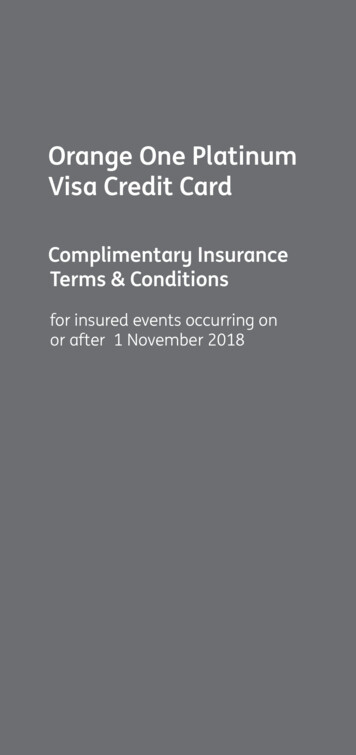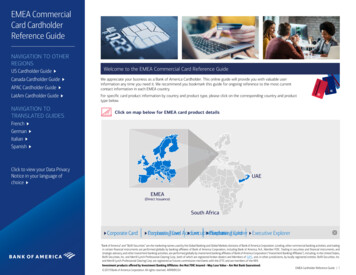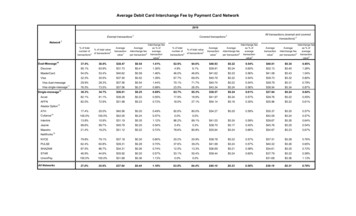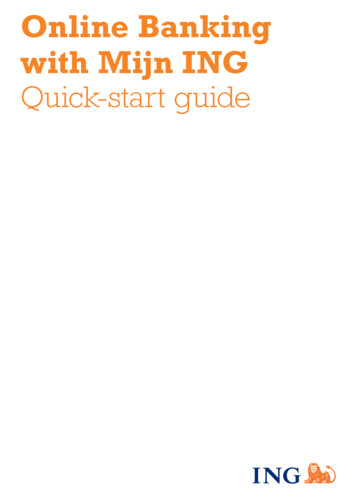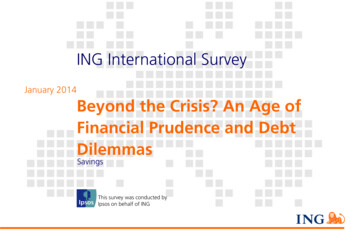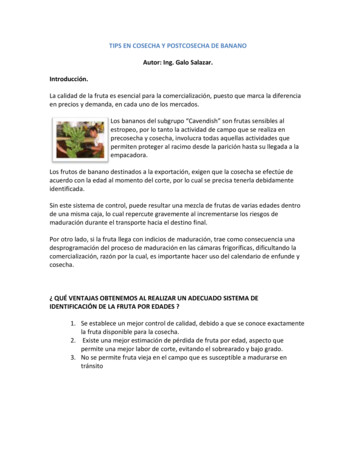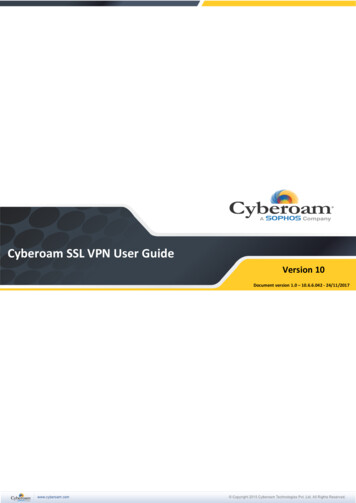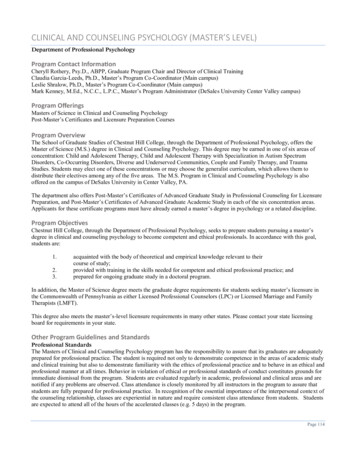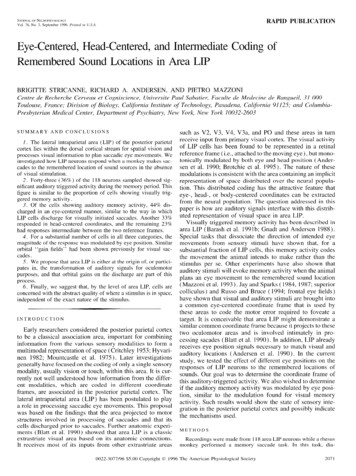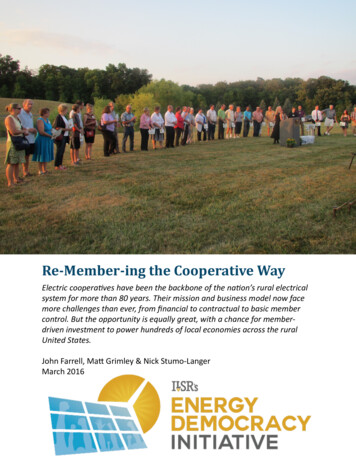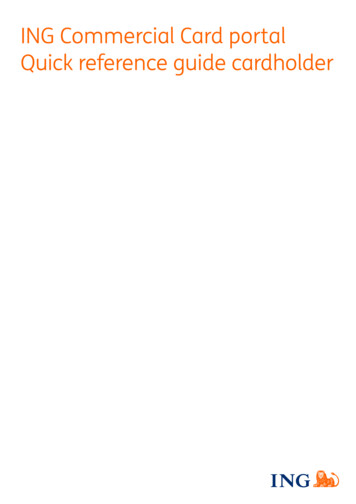
Transcription
ING Commercial Card portalQuick reference guide cardholder
IntroductionThis quick reference guide provides information on the usage of the ING Commercial Cardportal. The portal lets you review current and past credit card transactions. You can access yourstatements anywhere and anytime when connected to the internet.Logon to the ING Commercial card portalWhen your credit card application is processed and account is set up, you will receive two emailswith your logon credentials. To obtain access, please go to www.ingcommercialcard.com andenter your Username (identical to the email address you provided on the application form) andtemporary Password. You will immediately been asked to change the password.If you have forgotten your password click the ‘Forgotten your password?’ link. A temporarypassword will be sent to the e-mail address you provided on the application form.HomepageYou can navigate throughout the ING Commercial Card portal using the main menu bar at thetop of the page. Here you find the items Statements and Reports menu. The homepage containsinformation on your account. In the top right you can find the User-menu.The ING Commercial Card homepage is divided into three sections. The main area My Expensesdisplays your account information, like credit card limit, current balance and available limit. Hereyou can also find the next payment due date and amount (whenever available). When you clickonyou can refresh your (remaining) balances information.On the left side you will find Pinned items. Pinned items are easy access links to commonly usedpages for statements, reports, etc. You can pin an item by clicking theicon next to itemname.The right side displays Announcement from ING (Issuer Message) or company information(Important Note). The programme administrator can publish company-specific information orannouncements for your programme regarding the use of your credit card.ING Commercial Card portal Quick reference guide cardholder 2
Main menu: StatementsYou will receive an email notification when a new PDF-statement is ready for you. The Statementoption in the main menu allows you to retrieve your card transactions and your accountstatement(s). In the account statement a summary overview since the last statement is shown.Click on the question mark to show the transaction details.StatementsAll statements, up to twelve months back, are listed and available for download on this pagein PDF format. Click the PDF icon below right of the statement and the download will startautomatically.Main menu: ReportsThe ING Commercial Card portal offers a reporting function. You can run your report by selectingthe report category you want in the Reports menu.The following standard reports are available for cardholders: Account DetailsThis report shows your issuer-supplied account details. Personal DetailsShows your personal employee details stored in the system. Transaction Search – PersonalAllows you to report on your personal transactions such as card transactions, cash expenses,requisitions and travel requests.You can create a report template by selecting the desired search criteria in the windowTransaction Search. Save the template by clicking on Save Template in the Report Templatessection. This makes it easier to run the same report in the future.ING Commercial Card portal Quick reference guide cardholder 3
User menuUpdating your personal settings or user information is possible via the User menu on the topright-hand part of the screen. You can view your Personal Settings, change your Passwordand select your preferred Language. Via the User menu you can also delegate your account toanother employee.Choose your languageSelect language in het User menu. The window Select Language Preference will open. Click onthe preferred language.Reset your own PasswordYou can change your password by selecting Password from the User menu. Type your currentpassword. Choose a new password and repeat it for confirmation.Personal SettingsIn the Personal Settings screen you can manage and configure your own personal settings. It isdivided in three parts: Personal Details, Account Management and Regional Settings.The function Personal Details allows you to view and update your details, like your employee-ID,username and email address. Please note, if you would like to change your email address, pleasecontact the ING Corporate Card Service team on 31 (0)10 428 95 81.Under Regional Settings you can choose your preferred numeric format and change the timezone and date notation.Delegate accountSelect the Account management button from the Personal Setting menu. Your account(s) will bedisplayed.Clickon the right of the account you want to delegate. The Employee Search windowappears. You can search by typing the employee-ID or name. Select the name of your chosendelegate and click.If you want to revoke a delegation, click.ING Commercial Card portal Quick reference guide cardholder 4
Note: Accounts can only be delegated to existing users within your company. Whenever youwant to delegate insight in your card account to someone who is no existing user within yourcompany, please contact the ING Corporate Card Service team on 31 (0)10 428 95 81.HelpThe ING Commercial Card portal is available 24 hours a day, 7 days a week and can be accessedfrom anywhere with an internet connection.ICC330 0617 ING Bank N.V.If you need any assistance, please contact the ING Corporate Card Service Team on 31 (0)10 428 95 81 (Monday - Sunday, 24 hours a day).
ING Commercial Card portal Quick reference guide cardholder 2 Introduction This quick reference guide provides information on the usage of the ING Commercial Card portal. The portal lets you review current and past credit card transactions. You can access your statements anywhere and anytime when connected to the internet. Logon to the ING Commercial card portal When your credit card .