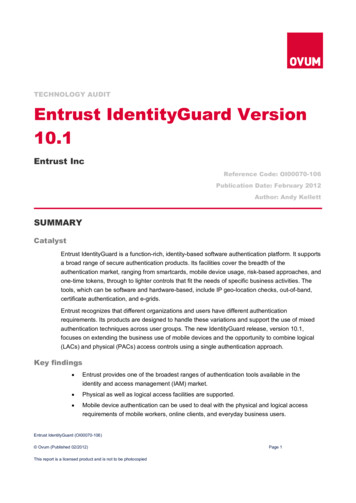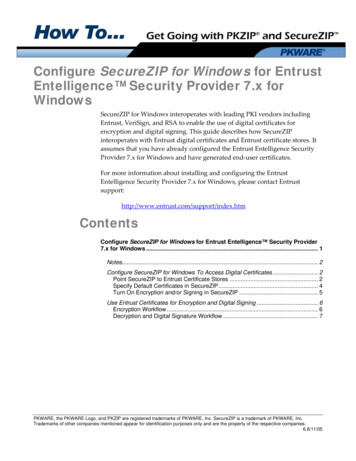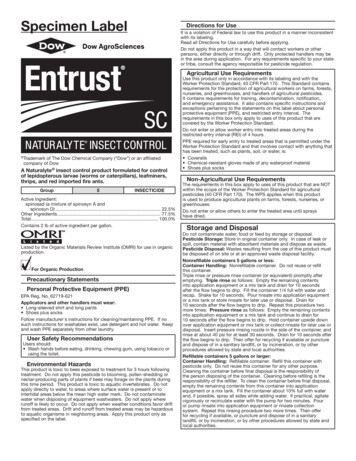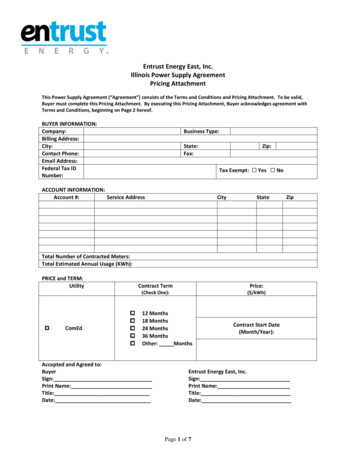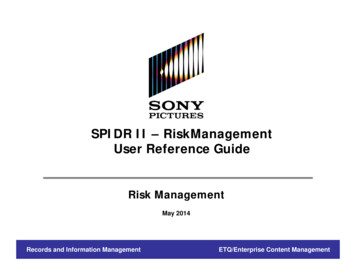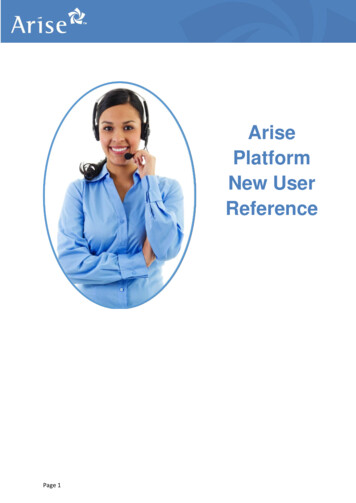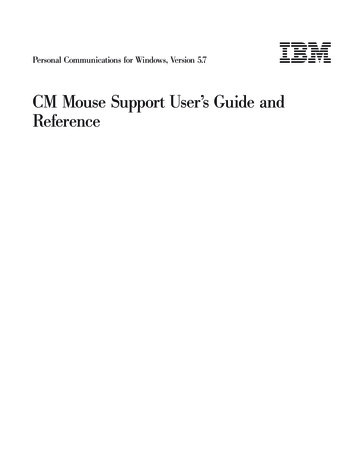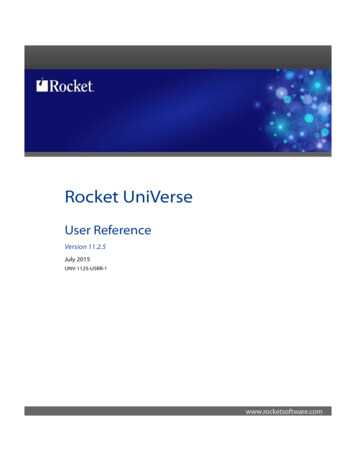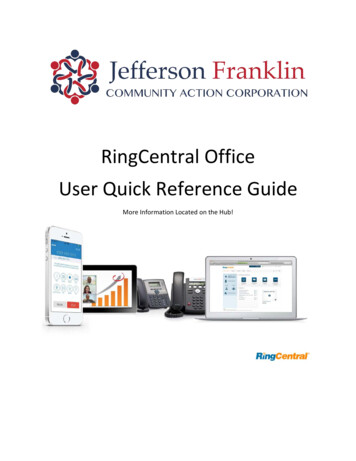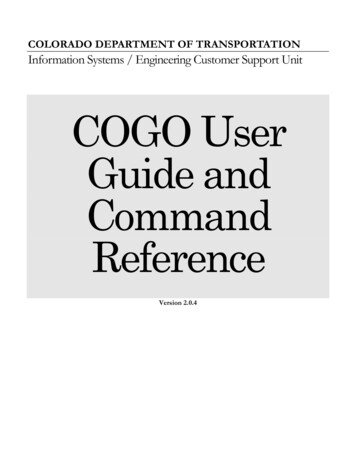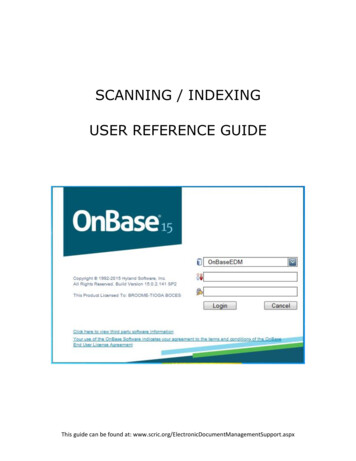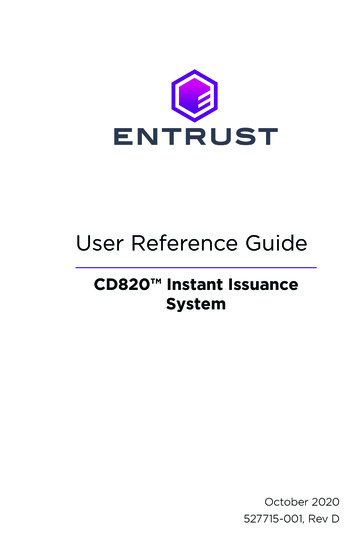
Transcription
User Reference GuideCD820 Instant IssuanceSystemOctober 2020527715-001, Rev D
CD820 Instant Issuance SystemContentsThe CD820 Card Printer. 3Common LCD Messages. 4102: Card not in position . 4103: Printer problem. 4104: Critical problem. 4105: Magstripe data error. 5110: Print ribbon out or missing. 5111: Card not picked. 5112: Card hopper empty. 6114: Cover opened during job. 6150: Print while unlocked. 6151: Failed to lock. 6172: Insert cleaning card. 7173: Improper shutdown. 7Load Cards. 8Use the Exception Slot. 9Load the Print Ribbon. 10Replace the Cleaning Sleeve. 11Clean the Printer. 12Prepare the Printer for Cleaning. 12Clean the Printer. 13Clean the Multi-Hopper Rollers. 14Complete the Cleaning Process. 14Empty the Reject Card Tray. 15Close the Printer Doors. 16Check Power Connections. 17Check Data Connections. 182
User Reference GuideThe CD820 Card PrinterFGHCBEDIKAJA–Single Hopper PrinterB–Printer LockC–SwingarmD–Card Input HopperE–Multi-Hopper PrinterF–Latch ButtonG–Cover RidgesH–Printer Supplies Access DoorI–Multi-Hopper CoverJ–Card Output HopperK–Front PanelFront PanelPowerButtonLCD Front PanelStatus LightsRibbonCardsDown Up EnterArrow ArrowUser Light &User Button3
CD820 Instant Issuance SystemCommon LCD MessagesThe printer front panel displays printer messages or conditions as they are issued.This section describes some of the common messages that may display.Refer to “The CD820 Card Printer” on page 3 for the location of the systemcomponents.102: Card not in positionCause: The card is not positioned correctly in the printer.1.Unlock the printer and open the printer cover.2.Remove the ribbon cartridge.3.Turn the manual advance knob to remove the card.4.Replace the ribbon cartridge.5.Close and lock the printer.6.Press the User button and send the card to print again.Refer to “Clean the Printer” on page 12 for more information.103: Printer problemCause: The printer had an error.1.Press and hold the printer Power button to power off the printer.2.Press the Power button again to power on the printer.104: Critical problemCause: The printer has a serious error. The card will be canceled.1.Press the Power button to power off the system.2.Request service.The system must remain powered off.4
User Reference GuideCommon LCD Messages (cont.)105: Magstripe data errorCause: The printer could not verify the magnetic stripe data written to the card.1.Use magnetic stripe cards that match the printer settings.2.Make sure that the cards are positioned in the printer correctly.3.Press the User button on the printer and send the card to print again.Refer to “Load Cards” on page 8 for more information.110: Print ribbon out or missingCause: The printer does not have a usable ribbon.1.Unlock the printer and open the printer cover.2.Remove the ribbon cartridge.3.Install a new ribbon and cleaning sleeve.4.Replace the cartridge.5.Close and lock the printer.Follow your company policy to discard used ribbon containing confidential data.Refer to “Load the Print Ribbon” on page 10 and “Replace the Cleaning Sleeve”on page 11 for more information.111: Card not pickedCause: The printer did not pick a card from the input hopper.1.Unlock the printer and open the input hopper.2.Add or reposition cards.3.Close the hopper and lock the printer.4.Press the User button to clear the message and complete the card.Refer to “Load Cards” on page 8 and “Clean the Multi-Hopper Rollers” on page10 for more information.5
CD820 Instant Issuance SystemCommon LCD Messages (cont.)112: Card hopper emptyCause: The printer did not detect cards in the input hopper.1.Add cards to the input hopper.2.Press the User button to clear the message.Refer to “Load Cards” on page 8 for more information.114: Cover opened during jobCause: The printer cover was opened while printing.1.Check all printer doors to make sure that they are closed completely.Press down on the cover ridges to make sure that the cover latches completelyon both sides.2.Make sure that all doors are locked.3.Press the User button to clear the message.Refer to “Close the Printer Doors” on page 16 for more information.150: Print while unlockedCause: The printer is unlocked.The card will be canceled.Make sure that all access doors are closed and locked securely.Refer to “Close the Printer Doors” on page 16 for more information.151: Failed to lockCause: An attempt to lock the printer failed.The card will be canceled.1.Make sure that all access doors are closed securely.2.Try locking the printer again.Make sure that the reject tray is installed properly before locking the printer.Refer to “Empty the Reject Card Tray” on page 15 and “Close the Printer Doors”on page 16 for more information.6
User Reference GuideCommon LCD Messages (cont.)172: Insert cleaning cardCause: The printer is ready to be cleaned. If the cleaning card is in the input hopper, press the User button.OR If the cleaning card is not in the input hopper, insert the card into the printerand then press the User button.Refer to “Clean the Printer” on page 12 for more information.173: Improper shutdownCause: The system was shut down improperly or lost power.1.Press and hold the User button to clear the message.2.Always use the Power button to power off the printer.Refer to “Check Power Connections” on page 17 and “Check Data Connections”on page 18 for more information7
CD820 Instant Issuance SystemLoad Cards Fan the cards to separate the edges. Insert ISO magnetic stripe cards with the stripe facing down and to the right. Insert smart cards with the chip facing up and toward the back of the hopper.Note: A diagram inside the hoppers shows the correct orientation for each type ofcard.Single-Hopper Printer1.Unlock the printer and open the input hopper.2.Load cards into the input hopper.3.Close the hopper and lock the printer.Multi-Hopper Printer1.Unlock the printer and open the multi-hopper door.2.Load cards into each hopper (H1 through H6). Each hopper holds up to 100cards.3.Close the multi-hopper door and lock the printer.8
User Reference GuideUse the Exception SlotUse the exception slot to insert a single card, such as a different card type thanthose loaded in the input hopper. The input hopper does not have to be opened toinsert a card through the exception slot.1.Slide the card into the exception slot.2.Push the card all the way into the input hopper. The card slides under anycards already in the input hopper so that it can be picked.In a printer with the optional multi-hopper, the card slides under any cards inhopper 2.9
CD820 Instant Issuance SystemLoad the Print Ribbon1.Unlock the printer and open the printer supplies access door (multi-hopper)2.Press the latch button to open the printer swingarm.3.Remove the print ribbon cartridge.4.Load a full roll of print ribbon (blue spool) onto the spindle closest to thecartridge handle until it clicks into place.5.Place the silver take-up spool on the spindle with the black gear until it clicksinto place.6.Wind the take-up spool counterclockwise one full turn.7.Load the cleaning sleeve. Refer to “Replace the Cleaning Sleeve” on page 11.8.Replace the print ribbon cartridge.9.Close the printer swingarm (and close the supplies door on the multi-hopper)and lock the printer.10
User Reference GuideReplace the Cleaning Sleeve1.Unlock the printer and open the printer supplies access door (multi-hopper).2.Press the latch button to open the printer swingarm.3.Remove the print ribbon cartridge.4.Remove the cleaning roller spindle from the ribbon cartridge.5.Slide the spindle into the cleaning sleeve (a).6.Place the spindle back onto the ribbon cartridge (b).7.Remove the protective wrapper from the cleaning sleeve (c).Print RibbonCartridgeCleaning RollerSpindleProtectiveWrapper8.Reinstall the ribbon cartridge.9.Close the printer swingarm (and close the supplies door on the multi-hopper)and lock the printer.11
CD820 Instant Issuance SystemClean the PrinterPrepare the Printer for Cleaning1.Power on and unlock the printer.2.Open the printer swingarm and remove the print ribbon cartridge.3.Remove the cleaning sleeve. The ribbon must remain installed on the ribboncartridge.4.Replace the ribbon cartridge and close the swingarm.5.Open the input hopper and remove unprinted cards.6.Remove the cleaning card from its package.7.Load the cleaning card(s) in the input hopper(s).8.Close the input hopper and lock the printer.12
User Reference GuideClean the Printer1.Enter the menu system.2.Follow the steps on the LCD panel (refer to the following illustration).3.Press the User button to start the cleaning cycle when “Insert cleaning card”displays on the LCD.13
CD820 Instant Issuance SystemClean the Multi-Hopper Rollers1.Unlock and open the input hopper cover.2.Load cleaning cards into each hopper.3.Close the input hopper and lock the printer.4.Follow the steps on the LCD panel (refer to the following illustration).5.Press Enter to start the cleaning process.Complete the Cleaning Process1.Unlock the printer.2.Replace the cards in the input hopper(s).3.Remove the print ribbon cartridge.4.Replace the cleaning sleeve. Refer to “Replace the Cleaning Sleeve” onpage 11.5.Replace the ribbon cartridge.6.Close and lock the printer.14
User Reference GuideEmpty the Reject Card TrayEmpty the reject card tray regularly. Follow your site’s guidelines to dispose of thecards removed from the reject card tray.Make sure that the reject tray is installed properly before locking the printer.15
CD820 Instant Issuance SystemClose the Printer DoorsThe printer cannot process cards while any access doors are open. Make sure thatall printer doors are closed and locked.Note: Press down on the cover ridges to make sure that the swingarm latchescompletely on both sides.Swingarm(single hopper)Input Hopper Cover(single hopper)Cover RidgesSwingarm(multi-hopper)Printer SuppliesAccess DoorMulti-hopperCover16
User Reference GuideCheck Power ConnectionsMake sure that all power cables are securely connected.Single-Hopper Power ConnectionsMulti-Hopper Power Connections17
CD820 Instant Issuance SystemCheck Data ConnectionsMake sure that all data cables are securely connected.Single-Hopper PrinterNetwork ConnectionMulti-Hopper PrinterNetwork Connection18
User Reference GuideNotes19
1187 Park PlaceMinneapolis, Minnesota 55379952.933.1223 952.933.7971 Faxwww.entrust.comEntrust, Sigma and the hexagon design are trademarks, registered trademarks and/or service marks of the Entrust Corporation in the United States and other countries.Datacard is a registered trademark and service mark of Entrust Corporation in theUnited States and other countries. All other trademarks are the property of theirrespective owners. 2015 - 2020. The design and information contained in these materials is protected
Follow your company policy to discard used ribbon containing confidential data. Refer to “Load the Print Ribbon” on page 10 and “Replace the Cleaning Sleeve” on page 11 for more information. 111: Card not picked Cause: The printer did not pick a card from the input hopper. 1. Un