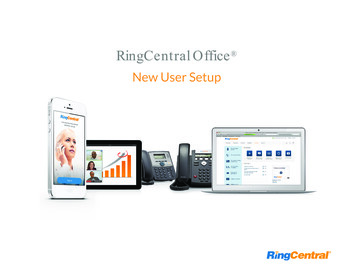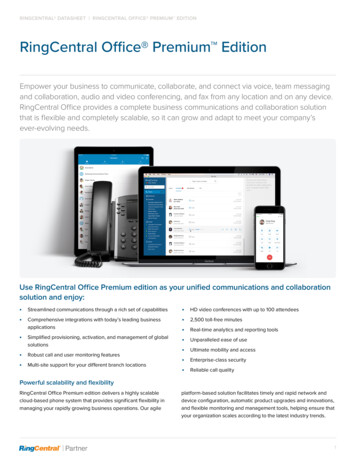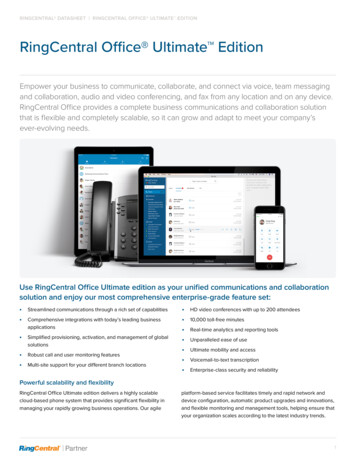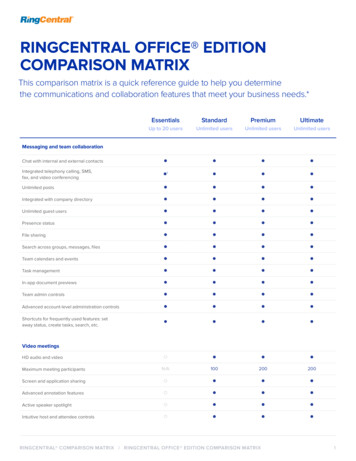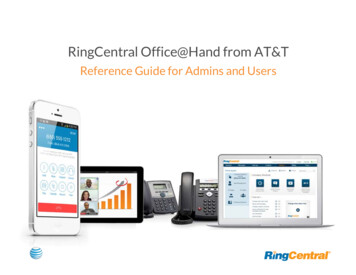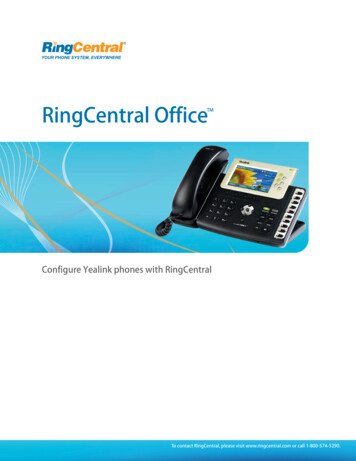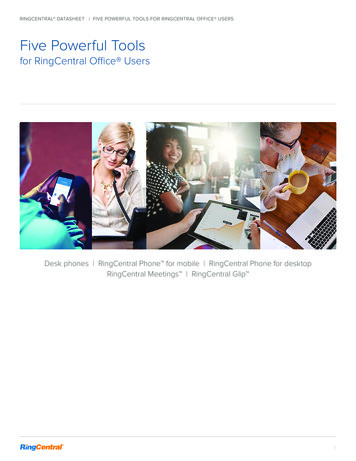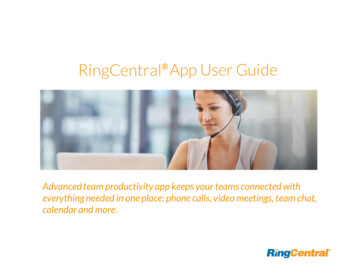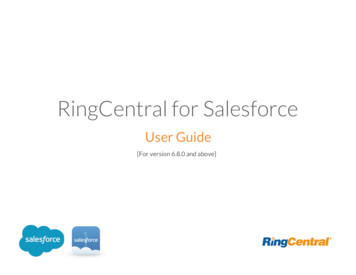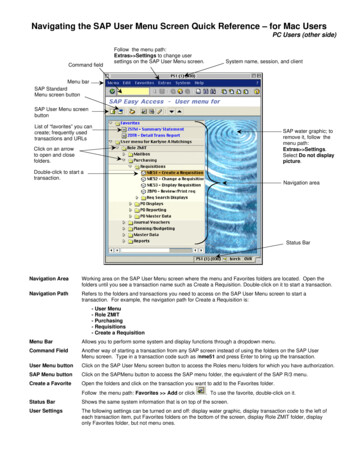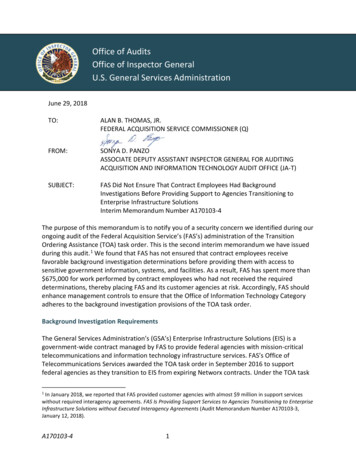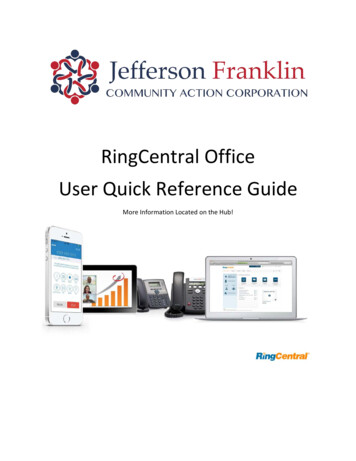
Transcription
RingCentral OfficeUser Quick Reference GuideMore Information Located on the Hub!
Introduction to Ring CentralRingCentral is an award-winning VoIP business phone system that delivers quality voice and faxcommunications without the need for on premise PBX hardware. Could-based RingCentral is afeature-rich, low-cost communication solution. Ring Central is a Single system that will manageall of JFCAC’s telecommunications. Features include: Auto-Receptionist, Music on Hold, Callreports, Dial-by-name directory, call recording, Caller ID, Virtual Meetings, Conference Lines,Call Forwarding, Intercom, Paging, Call Logs, E-mail Alerts, Voicemail, Voicemail to e-mail,Internet Faxing, Ring Central for iOS, and Ring Central for Android.How to Access Your AccountLog into your online account at http://service.ringcentral.com using the agency’s phonenumber, your extension number and your Ring Central Password. (Note this password may bedifferent from your voicemail password). You should have or will soon receive an e-mail fromRing Central to complete your registration, please do NOT attempt to log into the system untilyou receive this Registration e-mail.If you forget your password you may use the Self-reset “Forgot your password” link below thelogin panel. Or contact IT at Extension 1111 from any agency phone.
OverviewThe Overview page is your account home page. It shows your recent voicemail and faxes,recent inbound and outbound calls.MessagesYour voicemail and fax messages are stored here. Under Messages, you can: Review inboundand outbound callers, Listen to voicemail, View faxes Save voicemail and received faxes to yourcomputer, Forward messages and faxes by email, Click on a caller’s number to call them back,Delete and undelete items, Block caller.
Call LogThe Call Log provides customized reports on inbound and outbound calls and faxes for yourspecific extension. Select the time period, type of call (inbound or outbound), blocked calls, orrecorded calls. Save reports for analysis or you can have the call log delivered to an emailaddress daily, weekly, or monthly on a specified day.ContactsContacts include Company contacts which are all the users of the RingCentral system. It alsoincludes your Personal contacts, which you can add manually, or import from a commaseparated variable (CSV) text data file, or from Microsoft Outlook.
User SettingsClick the Settings tab at the top of the homepage to access your Settings Page. On the Settingspage you will see options for your user extension, Phones & Numbers, Screening, Greeting &Hold Music, Call Handling & Forwarding, Messages & Notifications, Outbound Caller ID, andOutbound Fax Settings. (Note Some Features May be disabled or set by the administrator andcannot be changed).Mobile AppWith the RingCentral mobile app, you have the convenience and power of your entire businessphone solution in the palm of your hand. Easily navigate the interface to take calls, checkmessages, send business texts, and adjust settings, and more from virtually anywhere.The Following features are available on your Ring Central Mobile App: Make and receive calls using your RingCentral Business NumberShow your RingCentral business numbers as your Caller IDListen to and forward business voicemail messagesSend faxes from email, local storageSetup and start conference calls with one-tap anytimeView your call quality status and choose the best call modeGet push notifications when you receive messagesView call time, date and duration, and return calls directly from your RingCentral call logs.Access your company directory as a contact groupForward all calls directly to voicemail by toggling Do Not DisturbInitiate intercom callsPark and pick-up parked calls.(Checkout the Mobile App Guide Later in this manual)
RingCentral for DesktopRingCentral for Desktop turns your PC computer into an all-in-one communication hubcompletely sync’d to your office network so you can collaborate with your colleagues andclients anywhere you have a broadband connection and a headset. With RingCentral forDesktop, you’re ready to communicate as soon as your log into your computer, no matterwhere you are.RingCentral for Desktop combines the call handling power you expect from your desk phonewith the collaboration tools you rely on most-like texting, conferencing and faxing-so you canstay productive with fewer devices to worry about.(See the RingCentral for Desktop User Guide later in this manual)RingCentral MeetingsRingCentral Meetings is a downloadable app for video/audio conferencing and web sharing ofthe desktops and application displays of conference participants.Participants can be invited to join a meeting by email or SMS; they don’t have to be RingCentralcustomers but can download and run the RingCentral Meetings app for free and join yourmeetings without needing to create an account or log-in.(See the RingCentral Meetings User Guide later in this manual)Do Not Disturb (DND)On the upper right of every page of youronline account is a small button labeled“DND”, or Do Not Disturb. Click “DND” totoggle to other settings: DND Off – green means that youwill take all incoming calls.DND On – orange means “Do notaccept call queue calls.” Thesecallers are sent to voicemail.(External Calls)DND On – red means “Do notaccept any calls”, and all callersare sent to voicemail.
ConferencingRingCentral customers can setup, host, and join conference callsanytime, anywhere, each customer receives a unique conferencebridge number, and each user on the RingCentral phone systemgets his or her own host and participant access code so that youand your team can hold independent conferences whenever youwant.Each conference call can include up to 1000 attendees, enablingyou to hold large meetings and broadcasts. The host and participantshave the same conference bridge number to dial into, but their callcontrol depends on the access codes they will use. The host has thefull call control and can access all features through touch-tonecommands. Participants, on the other hand, have limited control ofthe touch-tone commands.Touch-Tone CommandsFor the Conferencing feature, the host and participants have thesame conference bridge number to dial into, but their call controldepends on the access codes that they will use.The HOST has the full call control and can access the touch tone commands in the table below.Participants, on the other hand, have limited control of the touch tone commands.
Fax OutThere are several ways you can send a fax using the RingCentral System. You can do so from theWeb Control Panel, Fax via Email, or the Ring Central Fax Printer.Faxing Via the Web Control PanelFrom any page on your RingCentral online account, clickthe FaxOut icon located in the upper right corner. Fill in theform with recipient’s fax number and cover page information,and attach or scan a document, which will automatically beconverted into a fax.A wide variety of standard document types, including wordprocessing and spreadsheet and PDF documents arerecognized by FaxOut.Faxing Via EmailSend faxes by emailing them as attachments from any emailaddress you have added to the “Faxes Sent via Email” menu.1. Enter the recipient’s 10-digit fax number@rcfax.comin the To: field. For example, to send a document tothe fax number 1-650-555-6567, you would use thisemail address: 6505556567@rcfax.com.2. Enter a subject in your email to use as your fax subject.Depending on your settings for Faxes Sent via Email,adding a subject may determine whether or not a cover page is sent with your fax.3. Attach the document you with to fax.4. Type your message in the body of the email.5. Click Send.
Faxing via the Ring Central Fax Printer(For This Option to work you must be signed into the RingCentral for Windows Desktop App)With the Document Open that you want to fax, select the print option. Under the PrinterSelection drop-down, select RingCentral Internet Fax. (Click Print)The Send Fax Window will appear. In the To: Field Enter the fax number you wish to send thefax to, under the cover page option you can select the cover page template you wish to use.In the Recipient Details enter the Person’s name you wish to send the fax to, their companyname if applicable, andany note/message youwish to have on thecover page. Underattachments will be thedocument you aresending, if you wish toadd morefiles/documents to thisfax use the paperclip tolocate the files on yourcomputer.Then click the SendNow button, or SendLater if you wish toschedule the fax to besent at a later time.
Outbound Fax Settings(Changing Fax Cover Sheet)1. From the Settings tab, select Outbound Fax Settings.2. Edit your Cover page info.Enter your Companyname, address, city, state,zip, and Country.3. Click Cover Page. A defaultcover sheet is attached toeach fax you send throughRingCentral. The variableinformation on the coverpage will be filled in duringthe fax-sending process.(described earlier)4. A pop-up will appear withthe current Cover Page settings.5. Use the dropdown window to select and preview available cover page styles.6. Make your selection and click Save.
Set a Custom Name Recording1. From the Settings tab, selectyour name and extension at thetop of the list of settings on theleft.2. Click Record User Name.3. A pop-up will appear withoptions for your recorded name.4. Select the radio button next toCustom.5. Select how you’d like to set yourcustom recording: Record overthe Phone, Record UsingComputer Microphone orImport. (Follow the steps foryour choice).6. Click Save.Set the Default Voicemail Greeting1. From the Settings tab, select Messages & Notifications.2. Click Voicemail Greeting.3. A pop-up will appear with thecurrent Voicemail Greeting.4. Select the radio button next toDefault.5. Press the play button to listen to thedefault Voicemail Greeting6. Click SaveTo Set A Custom Voicemail Greeting:1. From the Settings tab, selectMessages & Notifications.2. Click Voicemail Greeting.3. Select the radio button next toCustom.4. Select how you’d like to set yourcustom recording: Record over the Phone, Record Using Computer Microphone, andImport. (Follow the steps for your choice).5. Click Save.
Basic Phone Functions
You can access the Full Ring Central Mobile App Guide from the Hub!
RingCentral For DesktopQuick Reference Guide(You Can access the Full Desktop App User Guide on The Hub)
RingCentral customers can setup, host, and join conference calls anytime, anywhere, each customer receives a unique conference bridge number, and each user on the RingCentral phone system gets his or her own host and participant access code so that you and your