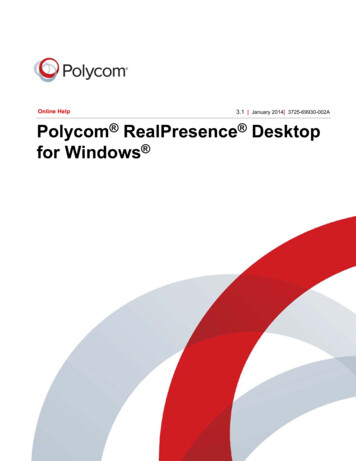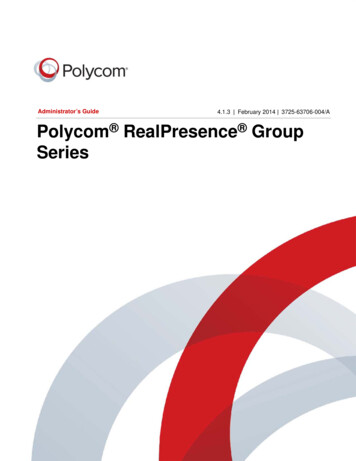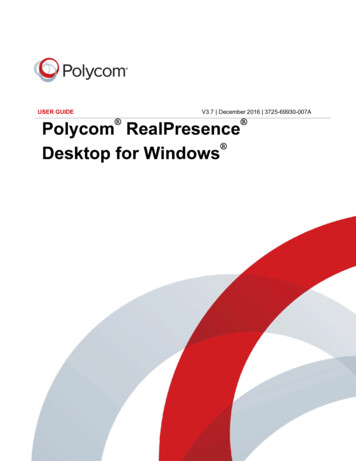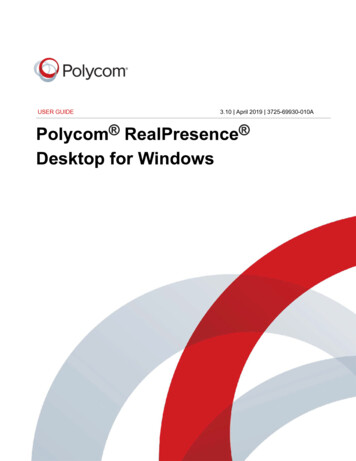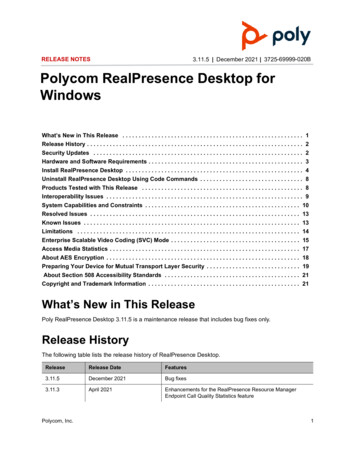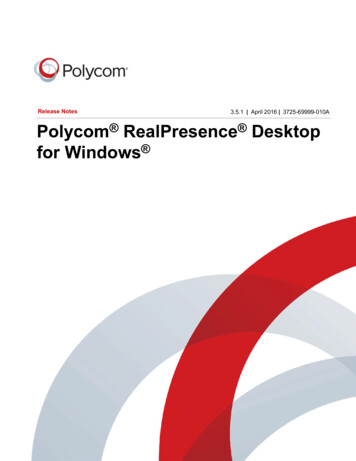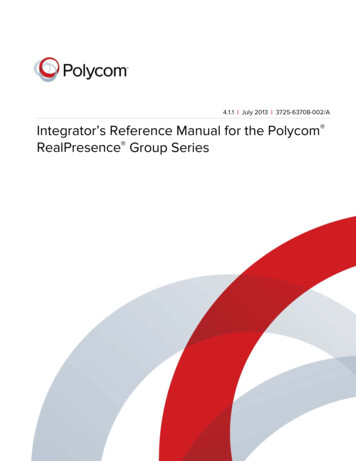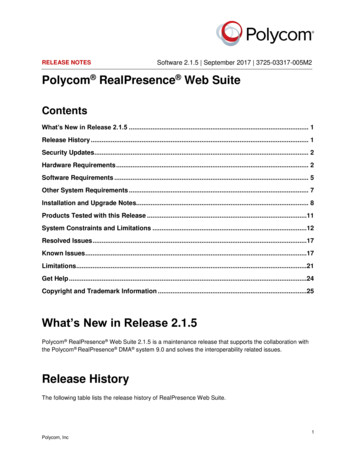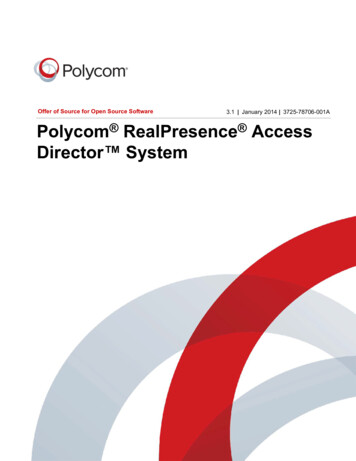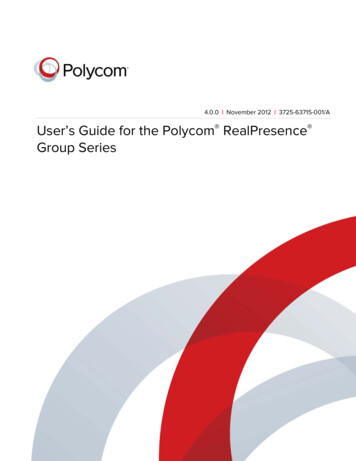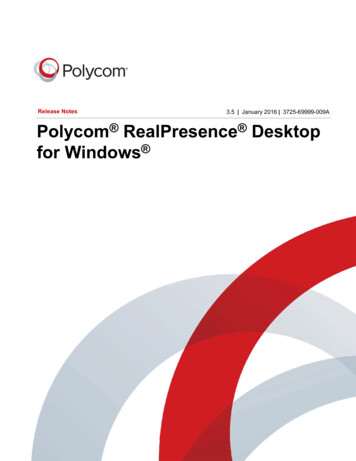
Transcription
Release Notes3.5 January 2016 3725-69999-009APolycom RealPresence Desktopfor Windows
Copyright 2013-2016, Polycom, Inc. All rights reserved. No part of this document may be reproduced, translated intoanother language or format, or transmitted in any form or by any means, electronic or mechanical, for any purpose,without the express written permission of Polycom, Inc.6001 America Center DriveSan Jose, CA 95002USATrademarks Polycom , the Polycom logo and the names and marks associated with Polycom products aretrademarks and/or service marks of Polycom, Inc. and are registered and/or common law marks in the United Statesand various other countries.All other trademarks are property of their respective owners. No portion hereof may be reproduced or transmitted in anyform or by any means, for any purpose other than the recipient's personal use, without the express written permissionof Polycom.End User License Agreement By installing, copying, or otherwise using this product, you acknowledge that youhave read, understand and agree to be bound by the terms and conditions of the End User License Agreement for thisproduct. The EULA for this product is available on the Polycom Support page for the product.Patent Information The accompanying product may be protected by one or more U.S. and foreign patents and/orpending patent applications held by Polycom, Inc.Open Source Software Used in this Product This product may contain open source software. You may receivethe open source software from Polycom up to three (3) years after the distribution date of the applicable product orsoftware at a charge not greater than the cost to Polycom of shipping or distributing the software to you. To receivesoftware information, as well as the open source software code used in this product, contact Polycom by email atOpenSourceVideo@polycom.com.Disclaimer While Polycom uses reasonable efforts to include accurate and up-to-date information in this document,Polycom makes no warranties or representations as to its accuracy. Polycom assumes no liability or responsibility forany typographical or other errors or omissions in the content of this document.Limitation of Liability Polycom and/or its respective suppliers make no representations about the suitability of theinformation contained in this document for any purpose. Information is provided "as is" without warranty of any kind andis subject to change without notice. The entire risk arising out of its use remains with the recipient. In no event shallPolycom and/or its respective suppliers be liable for any direct, consequential, incidental, special, punitive or otherdamages whatsoever (including without limitation, damages for loss of business profits, business interruption, or loss ofbusiness information), even if Polycom has been advised of the possibility of such damages.Customer Feedback We are striving to improve our documentation quality and we appreciate your feedback. Emailyour opinions and comments to DocumentationFeedback@polycom.com.Polycom Support Visit the Polycom Support Center for End User License Agreements, software downloads,product documents, product licenses, troubleshooting tips, service requests, and more.2
ContentsWhat’s New in Release 3.5 . . . . . . . . . . . . . . . . . . . . . . . . . . . . . . . . . . . . . . . . . . . . . . . . . . . . 5Polycom Concierge Solution Support . . . . . . . . . . . . . . . . . . . . . . . . . . . . . . . . . . . . . . . . 5TLSv2 Support . . . . . . . . . . . . . . . . . . . . . . . . . . . . . . . . . . . . . . . . . . . . . . . . . . . . . . . . . . 5Polycom MusicMode Support . . . . . . . . . . . . . . . . . . . . . . . . . . . . . . . . . . . . . . . . . . . . 6Windows 10 Support . . . . . . . . . . . . . . . . . . . . . . . . . . . . . . . . . . . . . . . . . . . . . . . . . . . . . . 6SmartPairing Support for Polycom RealPresence Debut Systems . . . . . . . . . . . . . . . . 6Release History . . . . . . . . . . . . . . . . . . . . . . . . . . . . . . . . . . . . . . . . . . . . . . . . . . . . . . . . . . . . . 7Hardware and Software Requirements . . . . . . . . . . . . . . . . . . . . . . . . . . . . . . . . . . . . . . . . . . . 8Products Tested with this Release . . . . . . . . . . . . . . . . . . . . . . . . . . . . . . . . . . . . . . . . . . . . . . 9Install RealPresence Desktop . . . . . . . . . . . . . . . . . . . . . . . . . . . . . . . . . . . . . . . . . . . . . . . . . 10Installation Notes . . . . . . . . . . . . . . . . . . . . . . . . . . . . . . . . . . . . . . . . . . . . . . . . . . . . . . . . 10Importing Data from Polycom CMA Desktop With Easy Upgrade . . . . . . . . . . . . . . . . . 10Install RealPresence Desktop in Standalone Mode . . . . . . . . . . . . . . . . . . . . . . . . . . . . . 11Install RealPresence Desktop in Managed Mode . . . . . . . . . . . . . . . . . . . . . . . . . . . . . . . 11Upgrade RealPresence Desktop . . . . . . . . . . . . . . . . . . . . . . . . . . . . . . . . . . . . . . . . . . . . . . . 13Upgrade RealPresence Desktop using msiexec Command . . . . . . . . . . . . . . . . . . . . . . . 13Upgrade RealPresence Desktop through RealPresence Resource Manager . . . . . . . . . 13Uninstall RealPresence Desktop using msiexec Command . . . . . . . . . . . . . . . . . . . . . . . . . . 14System Capabilities and Constraints . . . . . . . . . . . . . . . . . . . . . . . . . . . . . . . . . . . . . . . . . . . . 15Protocols . . . . . . . . . . . . . . . . . . . . . . . . . . . . . . . . . . . . . . . . . . . . . . . . . . . . . . . . . . . . . . 15Resolutions . . . . . . . . . . . . . . . . . . . . . . . . . . . . . . . . . . . . . . . . . . . . . . . . . . . . . . . . . . . . 15Algorithms . . . . . . . . . . . . . . . . . . . . . . . . . . . . . . . . . . . . . . . . . . . . . . . . . . . . . . . . . . . . . 16Inbound and Outbound Ports . . . . . . . . . . . . . . . . . . . . . . . . . . . . . . . . . . . . . . . . . . . . . . 16Interoperability Issues . . . . . . . . . . . . . . . . . . . . . . . . . . . . . . . . . . . . . . . . . . . . . . . . . . . . . . . 18Known Issues . . . . . . . . . . . . . . . . . . . . . . . . . . . . . . . . . . . . . . . . . . . . . . . . . . . . . . . . . . . . . 20Known Limitations for Windows 10 . . . . . . . . . . . . . . . . . . . . . . . . . . . . . . . . . . . . . . . . . . . . . 21Resolved Issues . . . . . . . . . . . . . . . . . . . . . . . . . . . . . . . . . . . . . . . . . . . . . . . . . . . . . . . . . . . 21Enterprise Scalable Video Coding (SVC) Mode . . . . . . . . . . . . . . . . . . . . . . . . . . . . . . . . . . . 21Access Media Statistics . . . . . . . . . . . . . . . . . . . . . . . . . . . . . . . . . . . . . . . . . . . . . . . . . . . . . . 22About AES Encryption . . . . . . . . . . . . . . . . . . . . . . . . . . . . . . . . . . . . . . . . . . . . . . . . . . . . . . . 25AES Encryption in H.323 Calls . . . . . . . . . . . . . . . . . . . . . . . . . . . . . . . . . . . . . . . . . . . . . 25AES Encryption in SIP Calls . . . . . . . . . . . . . . . . . . . . . . . . . . . . . . . . . . . . . . . . . . . . . . . 25Polycom, Inc.3
ContentsPrepare Your Device for Mutual Transport Layer Security . . . . . . . . . . . . . . . . . . . . . . . . . . . 25Get Help . . . . . . . . . . . . . . . . . . . . . . . . . . . . . . . . . . . . . . . . . . . . . . . . . . . . . . . . . . . . . . . . . 28The Polycom Community . . . . . . . . . . . . . . . . . . . . . . . . . . . . . . . . . . . . . . . . . . . . . . . . . . . . 28Notices . . . . . . . . . . . . . . . . . . . . . . . . . . . . . . . . . . . . . . . . . . . . . . . . . . . . . . . . . . . . . . . . . . . 29Open Source Licenses . . . . . . . . . . . . . . . . . . . . . . . . . . . . . . . . . . . . . . . . . . . . . . . . . . . 29OpenSSL LICENSE . . . . . . . . . . . . . . . . . . . . . . . . . . . . . . . . . . . . . . . . . . . . . . . . . . . . . 29Original SSLeay License . . . . . . . . . . . . . . . . . . . . . . . . . . . . . . . . . . . . . . . . . . . . . . . . . . 29ares LICENSE . . . . . . . . . . . . . . . . . . . . . . . . . . . . . . . . . . . . . . . . . . . . . . . . . . . . . . . . . . 30Expat LICENSE . . . . . . . . . . . . . . . . . . . . . . . . . . . . . . . . . . . . . . . . . . . . . . . . . . . . . . . . . 30JpegLib NOTICE . . . . . . . . . . . . . . . . . . . . . . . . . . . . . . . . . . . . . . . . . . . . . . . . . . . . . . . . 31LEGAL ISSUES . . . . . . . . . . . . . . . . . . . . . . . . . . . . . . . . . . . . . . . . . . . . . . . . . . . . . . . . 31Libxml2 LICENSE . . . . . . . . . . . . . . . . . . . . . . . . . . . . . . . . . . . . . . . . . . . . . . . . . . . . . . . 32OpenLDAP LICENSE . . . . . . . . . . . . . . . . . . . . . . . . . . . . . . . . . . . . . . . . . . . . . . . . . . . . 32CyrusSASL LICENSE . . . . . . . . . . . . . . . . . . . . . . . . . . . . . . . . . . . . . . . . . . . . . . . . . . . . 33DotNetZip LICENSE . . . . . . . . . . . . . . . . . . . . . . . . . . . . . . . . . . . . . . . . . . . . . . . . . . . . . 33LibSRTP LICENSE . . . . . . . . . . . . . . . . . . . . . . . . . . . . . . . . . . . . . . . . . . . . . . . . . . . . . . 34Log4cxx LICENSE . . . . . . . . . . . . . . . . . . . . . . . . . . . . . . . . . . . . . . . . . . . . . . . . . . . . . . 34NAudio LICENSE . . . . . . . . . . . . . . . . . . . . . . . . . . . . . . . . . . . . . . . . . . . . . . . . . . . . . . . 36SQLite LICENSE . . . . . . . . . . . . . . . . . . . . . . . . . . . . . . . . . . . . . . . . . . . . . . . . . . . . . . . . 37Polycom, Inc.4
What’s New in Release 3.5Polycom announces the 3.5 release of the Polycom RealPresence Desktop software. This releaseincludes the following features: Polycom Concierge Solution Support TLSv2 Support Polycom MusicMode Support Windows 10 Support SmartPairing Support for Polycom RealPresence Debut SystemsPolycom Concierge Solution SupportIn the Polycom Concierge solution, users can now control meetings using their computers. In managedmode, Polycom Concierge provides the following features for RealPresence Desktop: Pair with a room system by entering the room pairing code manually View or join meetings from the integrated calendar Facilitate meetings on a paired room system: Join, start, or end a meeting Start, or stop meeting recording Start or end content sharing Annotate on shared content Delete, or download content snapshots Adjust the room system’s speaker volume Mute or unmute the room system’s microphone Mute or unmute participants View the participant roster Switch participant roles Drop meeting participantsPolycom Concierge requires Polycom RealPresence Web Suite 2.1 with a RealPresence WebSuite Pro license. Do not enable any Polycom Concierge features unless your video conferencingenvironment includes RealPresence Web Suite Pro. RealPresence Web Suite 2.1 is targeted forrelease and available for purchase in the Q2 of 2016, but subject to change. Polycom reserves theright to modify future product plans at any time. Products and/or related specifications are notguaranteed and will be delivered on a when and if available basis.TLSv2 SupportRealPresence Desktop now supports TLSv2 for better security, in both managed and standalone modes.Polycom, Inc.5
Polycom MusicMode SupportWith Polycom MusicMode technology, RealPresence Desktop can now accurately reproduce live musicpicked up by microphones. Remote listeners can hear the true sound of instruments and voices, enhancingdistance learning and the overall listening experience.You must enter password #68742# to access MusicMode.Windows 10 SupportRealPresence Desktop now adds support for Windows 10 on PC desktops and the Surface Pro Tablet.Some advanced features of Windows 10 are not supported in this release: Multitasking Metro Style Live Tile Multi Touch Maximizing Tablet mode Closing applications with touch gesturesSmartPairing Support for Polycom RealPresence Debut SystemsRealPresence Desktop application can now pair with a Polycom RealPresence Debut system. You canshare your monitor or applications on a paired RealPresence Debut system.You need to enable the SmartPairing feature and Telnet on the paired RealPresence Debut system forthis feature to operate.Polycom, Inc.6
Release HistoryThe following table shows the release history of the Polycom RealPresence Desktop.Release HistoryReleaseRelease DateFeatures3.5January 2016Polycom Concierge Solution SupportTLSv2 supportMusicMode supportWindows 10 supportSmartPairing Support for Polycom RealPresence Debut Systems3.4June 2015Profile Photo and Virtual Business CardSupport for Audio Mute Shortcut KeysSupport for Polycom NoiseBlock In-call Toolbar User Interface EnhancementsProvision the migration of CMA Desktop to RealPresence Desktop usingRealPresence Resource ManagerMid-string Search of FavoritesWindows Platform Support ChangesSilent Installation of RealPresence Desktop with Options Enabled3.3December 2014User Interface ImprovementsSupport for Calling SIP Users DirectlyDirectory Search EnhancementsInstant Messaging EnhancementSupport for selected test featuresThe SDP Size Adjustment feature has been moved out. To enable or disablethis feature, enter #001# from the Dialpad.3.2.1July 2014Support for DTMF with keyboard input.You can enter a DTMF password using your keyboard without showing theDTMF keypad during a call.Fixed an OpenSSL security vulnerability (CVE-2014-0224).3.2June 2014Support for user profile import and exportSupport for Quality of Service (QoS) in managed modeSupport for setting dialing preferenceSupport for the Czech languageDirectory enhancements as follows:Support for selected test featuresOperation system and device support changesPolycom, Inc.7
Hardware and Software RequirementsThe following hardware and software requirements were determined based on test scenarios. Your system’sactual performance may vary based on software or hardware configurations.Hardware and Software RequirementsHardware orSoftwareRequirementWindowsWindows 7: 32-bit and 64-bitWindows 8 and 8.1 Standard, Pro, and Enterprise: 32-bit and 64-bitWindows 10SoftwareMicrosoft .Net Framework version 4.0Polycom RealPresence Resource Manager version 8.1 or laterProcessorRealPresence Desktop system’s capabilities vary depending on processor performance.The processor types and speeds listed below are intended as reference guides.RealPresence Desktop will have equivalent capabilities on other processors withequivalent performance.Recommended CPU: Intel Core i5, 2.5GHz or higher.Basic Video Transmit (Up to QVGA 30fps send, up to 720P 15fps receive) single core dual cores, lower than 2.0 GHz quad cores, lower than 1.3 GHzPremium Video Transmit (Up to VGA 30fps send, up to 720P 30fps receive) dual cores, 2.0 GHz or higher quad cores, 1.3 GHz or higherHD Transmit dual cores, 2.5 GHz or higher (Up to 720p 15fps send, up to 720P 30fps receive) quad cores, 1.6 GHz or higher (Up to 720p 15fps send, up to 720P 30fps receive) quad cores, 2.0 GHz or higher (Up to 720p 30fps send, up to 720P 30fps receive)RAM4 GBVideo memoryMinimum: 256 MBHard drive space200 MBCameraIntegrated or externalAudio devicesStandard PC97 audio devicesMonitorRecommended: 16:9, 1920 x 1080Minimum: 1280 x 720Polycom, Inc.8
Products Tested with this ReleaseRealPresence Desktop is tested extensively with a wide range of products. The following list indicates theproducts that have been tested for compatibility with this release, but is not a complete inventory ofcompatible equipment.Polycom recommends that you upgrade all of your Polycom systems with the latest softwareVersions, as compatibility issues may already have been addressed by software updates. Go to thePolycom Support site to see the Current Polycom Interoperability Matrix.Products Tested with This ReleaseTypeProductVersionGatekeeper, Gateways,External MCU,Bridges, Call ManagersPolycom Distributed Media Application (DMA ) 70006.2, 6.3Polycom RealPresence Resource Manager8.4, 9.0Polycom RealPresence CollaborationServer 4000/20008.5, 8.6Polycom RealPresence CollaborationServer 15008.6Polycom RealPresence CollaborationServer 18008.5, 8.6Polycom RMX 1000C2.5.1Polycom RealPresence Media Suite2.1, 2.5Broadsoft SIP Serverr21Polycom RealPresence Web Suite2.0, 2.1Polycom HDX Series3.1.6, 3.1.7Polycom RealPresence Mobile3.4.1, 3.5 (iOS)3.4.2, 3.5 (Android)Polycom VVX 5.3.0Polycom RealPresence Desktop3.4.1, 3.5 (Windows)Endpoints3.4.1, 3.5 (Mac)NAT/Firewall/BorderControllerPolycom, Inc.Polycom RealPresence Group Series5.0, 5.1ACME Packet Net-Net 3820Firmware SCX6.3.0 MR-5 Patch 2Polycom VBP 5300-ST11.2.23Polycom VBP-E11.2.23Polycom RealPresence Access Director 4.1, 4.29
Products Tested with This ReleaseTypeProductVersionOtherPolycom People Content IP1.3 (PC only)Broadsoft environmentr21Install RealPresence DesktopThis section discusses how to install RealPresence Desktop in both standalone and managed mode. Instandalone mode, you will need a license number and activation key code or license file to activate theproduct and use it beyond the 30-day trial period.The RealPresence Desktop installation file is available from the Polycom Support in two formats: The .exe file is intended for easy, interactive installation by end users in standalone mode. The .msi file is intended for use by experienced Windows administrators to support provisioned andsilent installations in managed mode.Installation NotesHere are some things to consider when doing a RealPresence Desktop installation: Installation of the RealPresence Desktop application requires that you have Microsoft .NetFramework version 4.0 installed. You can view your Microsoft .Net Framework version inC:\Windows\Microsoft.NET\Framework. The RealPresence Desktop user interface supports the following languages: English, InternationalSpanish, French, German, Simplified Chinese, Korean, Japanese, Russian, Portuguese, Kazakh,Czech, and Traditional Chinese. When installing RealPresence Desktop for the first time, you can select one of the supportedlanguages. The language selected here affects the language display during installation process The RealPresence Desktop installation user interface does not support Kazakh because theWindows InstallShield does not support Kazakh. You can view the license number of the RealPresence Desktop by clickingPolycomRealPresence Desktop on the application’s title bar and selecting the About option.Importing Data from Polycom CMA Desktop With Easy UpgradeWhen you install RealPresence Desktop for the first time, it can detect if there is a previously installedPolycom CMA Desktop version 5.2.2 or greater.If RealPresence Desktop finds CMA Desktop, RealPresence Desktop displays a message to confirm theback up and to import the application and user data of CMA Desktop. RealPresence Desktop also confirmsthe uninstall of the CMA Desktop.If you choose yes, RealPresence Desktop will back up and import the following CMA Desktop data: Auto-answered incoming calls Mute auto-answered calls Always check (Call to/H.323/SIP)RealPresence Desktop will import this data on Windows systems Specify sign-in serverPolycom, Inc.10
Automatically start Polycom CMA Desktop at system start Sign in using network login credentials RealPresence Desktop will not import the network logincredentials unless you have chosen this option Maximum call rate Local contactsRealPresence Desktop supports this easy upgrade feature only on Windows XP and Windows 7. If RealPresence Desktop and CMA Desktop are running on the same computer and you use thesame account to sign in to both applications, the local contacts may not be synchronized betweenthe two applications. XMPP contacts will be synchronized if they are downloaded from theRealPresence Resource Manager or CMA system.After you uninstall CMA Desktop, your CMA Desktop settings will be retained. If you want to installCMA Desktop again, you can import the previous settings on Windows.Silent installation for enterprise IT: RealPresence Desktop will import CMA Desktop settings anduser data automatically when you install RealPresence Desktop for the first time and the CMADesktop version is higher than 5.2.2. RealPresence Desktop will not uninstall CMA Desktop.Enterprise IT can uninstall CMA Desktop using other software deployment tools.Install RealPresence Desktop in Standalone ModeThis section describes how to install RealPresence Desktop in standalone mode.The .exe file is intended for easy, interactive installation by end users.To install RealPresence Desktop using the .exe file:1 Download the .exe file from Polycom Support.2 Open the file and follow the instructions in the installation procedure.To activate RealPresence Desktop license:1 Start RealPresence Desktop application and in the Individual Account box click Enter.2 Click Activate to activate the application with a license. Then do one of the following: Clickto select a license file.The license file is a .txt file that contains the license number and activation key. Specify your License Number and Activation Key manually.You can press the TAB key to navigate among different text fields.You can also copy your key string, click in the first text field, and then press Ctrl V to paste it.3 Click Activate.Install RealPresence Desktop in Managed ModeIn managed mode, an administrator can distribute the latest version of RealPresence Desktop to allmanaged systems. To do this, the administrator uploads the RealPresence Desktop distribution package(.tar.gz) to the RealPresence Resource Manager system. This process is described in detail in theDistribute Polycom Applications topic in the Polycom RealPresence Resource Manager OperationsGuide.Polycom, Inc.11
The .msi file is intended for use by experienced Windows administrators to support managed, provisioned,and silent installations. These procedures use methods such as group policy objects (GPOs). You shouldalready be familiar with these methods to use the .msi installation file.About the .msi file Centralized distribution is used by corporate system administrators for software installation orupgrade. When you save the .msi file to your local disk, do not rename it. Silent installation needs administrator level permission. The name of the.msi in your command line should be consistent with the installation package.To install RealPresence Desktop using msiexec command:1 Save the downloaded Polycom .msi installation file to a directory (for example, C:\temp) on theuser's local system.2 Build a desktop management or group policy object that will write the .exe installation file to adirectory (for example, C:\temp) on the user’s local system3 Create the Windows Installer to perform a command line installation of the program.The following is an example of using the installer from the directory where the Polycom RealPresenceDesktop .msi file resides:msiexec /qn /l* RPD install.txt /i "RPDesktop.msi"When running the installation from a directory other than the directory where the executable fileresides, include the full path in the command:msiexec /qn /l* RPD install.txt /i "c:\temp\ RPDesktop.msi"Polycom, Inc.12
Upgrade RealPresence DesktopThis section describes how to upgrade RealPresence Desktop. You have two options: Upgrade RealPresence Desktop using msiexec Command Upgrade RealPresence Desktop through RealPresence Resource Manager.Upgrade RealPresence Desktop using msiexec CommandThis section describes how to upgrade RealPresence Desktop using msiexec command.To upgrade RealPresence Desktop using the .msi file» Run this command:msiexec /qn /i setup .msi REINSTALLMODE vomus REINSTALL ALL /l logfileWhen you upgrade the RealPresence Desktop application from an older version, you must includethis line to your command: REINSTALLMODE vomus REINSTALL ALL.You should not include this line for the first-time installation.Upgrade RealPresence Desktop through RealPresence ResourceManagerThis section describes how to upgrade RealPresence Desktop when an upgrade package is available onthe RealPresence Resource Manager.The RealPresence Resource Manager can schedule and perform limited monitoring of the RealPresenceDesktop application as well as manage and provision the application. The CMA system cannot upgrade theRealPresence Desktop application, and the Polycom RealPresence Resource Manager system canupgrade the application only from version 8.0.For more information on upgrading managed RealPresence Desktop systems, see the Using DynamicSoftware Updates Applications topic in the Polycom RealPresence Resource Manager OperationsGuide.RealPresence Desktop will consume one more license after upgrading from 3.0 or earlier versions toversion 3.1 or later. To release the old license, remove it manually or set the license reclaim cycle tobe a small value, such as 5 minutes, on the RealPresence Resource Manager system.To upgrade RealPresence Desktop:1 Log in to RealPresence Desktop.Polycom, Inc.13
2 Click the RealPresence Desktop logo on the application’s title bar.3 Click Check Upgrade.If an upgrade is available, you will be prompted to perform the upgrade.4 Click Yes to perform the upgrade.The RealPresence Desktop application will be upgraded to the latest version available on themanagement system.Uninstall RealPresence Desktop using msiexecCommandThis section describes how to uninstall RealPresence Desktop using msiexec command.To uninstall RealPresence Desktop using the .msi file» Run this command:msiexec /qn /xPolycom, Inc. setup .msi14
System Capabilities and ConstraintsThe following protocols, resolutions, algorithms, and ports are supported for RealPresence Desktop.ProtocolsThe following table lists the supported protocols.ProtocolDescriptionDNSDomain Name SystemH.235Security and EncryptionH.239Token ManagementH.281Far End Camera Control (FECC)H.323SignalingH.460Firewall/NAT TraversalLDAP, H.350Directory ServicesNTLMv2AuthenticationPolycom Lost PacketRecovery (LPR )Lost Packet RecoverySIPSession Initiation ProtocolXMPPThe Extensible Messaging and Presence ProtocolResolutionsThe following table lists the supported resolutions.Resolution and Frame RateResolution and Frame RateSourceUp to 720p / 30 fpsVideo sent from cameraUp to 720p / 30 fpsVideo received from far endUp to 720p (1280x720) / 5 fpsContent showing from the computerUp to 720p (1280x720) / 5 fpsContent received from far endPolycom, Inc.15
AlgorithmsThe following table lists the supported algorithms.Algorithm TypeDescriptionAudioG.711μ or G.711ASiren LPRG.722.1 at 24 kbps and 32 kbpsG.722.1 Annex C at 24 kbps, 32 kbps, and 48 kbpsG.719 at 32 kbps, 48 kbps, 64 kbps, and 128 kbpsG.729SACAutomatic gain controlAcoustic echo cancellationVideoH.261H.263/H.263 H.264 AVCH.264 SVCH.264 high profileContent over H.264/H.263/H.263 Video LPREncryptionAES-128 media encryptionTLS/SRTP supported in SIP callsInbound and Outbound PortsThe following tables list the supported inbound and outbound ports.Inbound PortsPortFunction1720 (TCP)H.323 Call Signaling (H.225)1719 (UDP)H.323 Registration, Admission, and Status (RAS)3230 - 3250 (TCP)H.323 Call Control (H.245)3230 - 3250 (UDP)Media (RTP/RTCP)3238 (UDP and TCP)BFCP5060 (UPD and TCP)SIPPolycom, Inc.16
Outbound PortsPortFunction443 (TCP)Provisioning, Monitoring, Help Files, HTTPS389 (TCP)LDAP5060 (UDP and TCP)SIP5061 (TCP)SIP TLS signaling5222 (TCP)XMPP1720 (TCP)H.323 Signaling (H.225)1719 (UDP)H.323 Registration, Admission, and Status (RAS)3230 - 3250 (TCP)H.323 Call Control (H.245)3230 - 3250 (UDP)Media (RTP/RTCP)3238 (UDP and TCP)BFCPPolycom, Inc.17
Interoperability IssuesYou may encounter the following issues when using RealPresence Desktop with other products or onspecific operating systems.Interoperability IssuesLimitation TypeDescriptionSolutionLimitations Related toOperating System andThird-party SoftwareOn a 64-bit Windows 7 operating system,selecting Polycom CX5000 Panoramic Videoas video device displays a blue screen.On 64-bit Windows 7, use othervideo device.On 32-bit Windows 7, when you share aMicrosoft PowerPoint 2007 file and expand it tofull screen, the content share control bar iscovered by the RealPresence Desktopapplication. To display the content control bar,you need to minimize or restore the screen.To display the content controlbar, you need to minimize orrestore the screen.Polycom, Inc.18
Interoperability IssuesLimitation TypeDescriptionSolutionLimitations Related toOther Polycom ProductsIn a motion mode conference, RealPresenceDesktop receives video with a large delaybecause the video is 60 fps.Set a conference with sharpnessmode on MCU.If you create a Continuous Presence (CP) onlyconference call on Polycom RMX 4000/2000system and Polycom RealPresenceCollaboration Server 800s version 8.1 withdefault content settings (Content Settings:HiResGraphics and Content Protocol: H.264HD), the RealPresence Desktop applicationcannot send or receive content if call rate is setas 384 kbps or below.In this case, you need to do thefollowing: Change the RMX ContentSettings to Graphics, andContent Protocol to H.263& H.264 Auto Selection. Set the call rate on RPM toabove 384 kbps.RealPresence Desktop supports using onlyEnglish user names and passwords to sign intothe Polycom CMA server and RealPresenceResource Manager, or to register to a gatekeeperor an SIP server.Use English user names andpasswords.If you use an MPM media card in a call with anRMX system, a blue edge is displayed at thebottom of the video window.Use only an MPMX media cardwith the RMX system.When RealPresence Desktop and m100 are notin the same local network, RealPresenceDesktop fails to call m100.Let m100 call RealPresenceDesktop.When you enable mutual TLS (Transport LayerSecurity) from RealPresence Resource Manager,RealPresence Desktop will fail to upgrade fromRealPresence Resou
software information, as well as the open source software code used in this product, contact Polycom by email at OpenSourceVideo@polycom.com. Disclaimer While Polycom uses reasonable efforts to include accurate and up-to-date information in this document, Polycom makes no warranties or representations as to its accuracy.