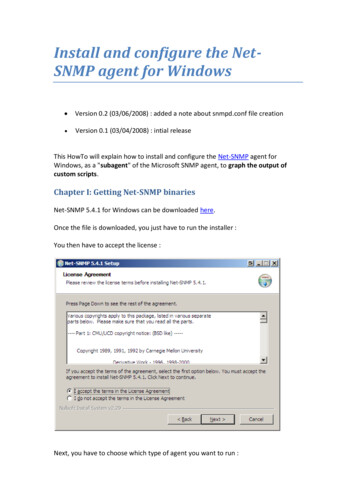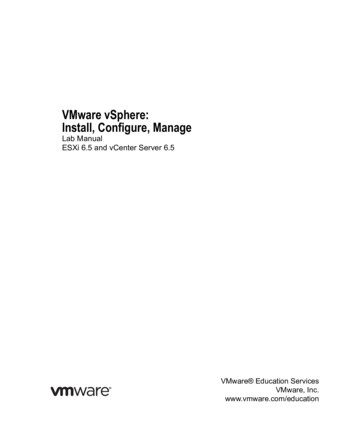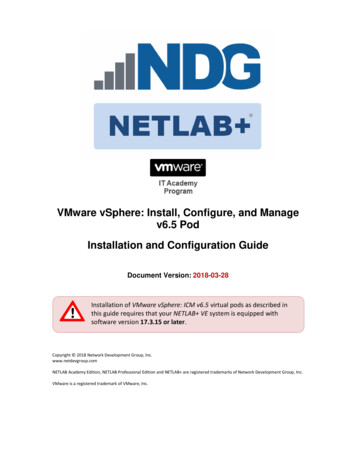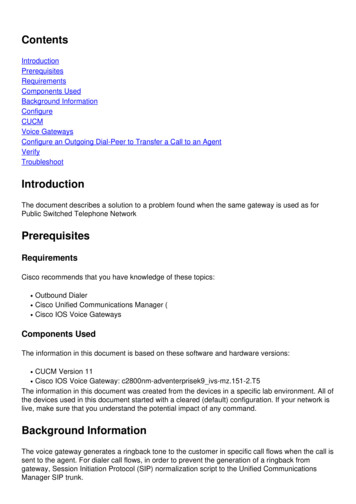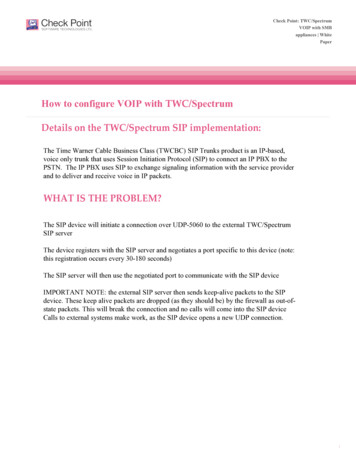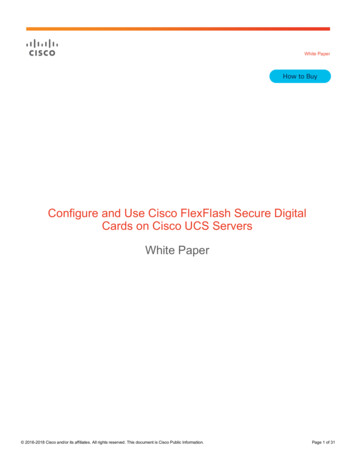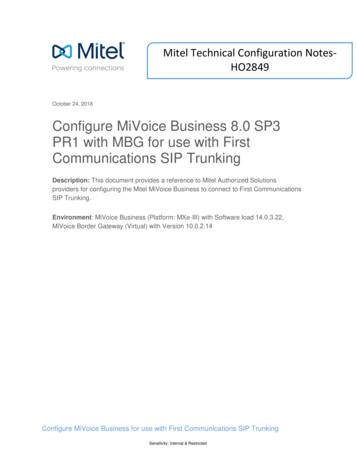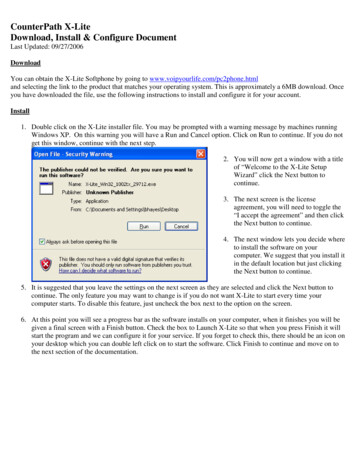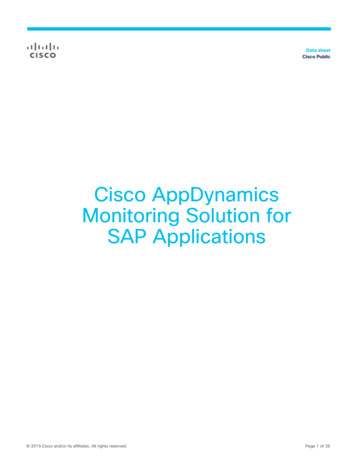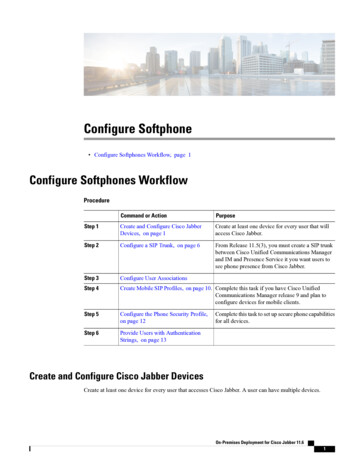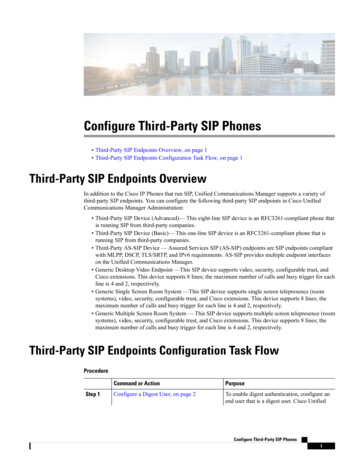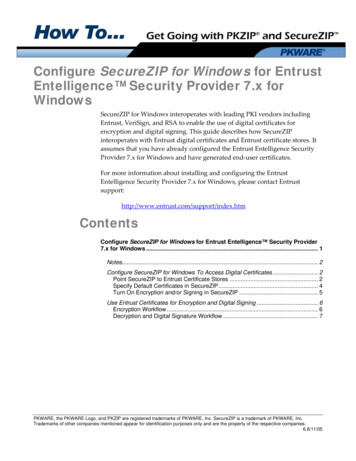
Transcription
Configure SecureZIP for Windows for EntrustEntelligence Security Provider 7.x forWindowsSecureZIP for Windows interoperates with leading PKI vendors includingEntrust, VeriSign, and RSA to enable the use of digital certificates forencryption and digital signing. This guide describes how SecureZIPinteroperates with Entrust digital certificates and Entrust certificate stores. Itassumes that you have already configured the Entrust Entelligence SecurityProvider 7.x for Windows and have generated end‐user certificates.For more information about installing and configuring the EntrustEntelligence Security Provider 7.x for Windows, please contact x.htmContentsConfigure SecureZIP for Windows for Entrust Entelligence Security Provider7.x for Windows . 1Notes. 2Configure SecureZIP for Windows To Access Digital Certificates . 2Point SecureZIP to Entrust Certificate Stores . 2Specify Default Certificates in SecureZIP. 4Turn On Encryption and/or Signing in SecureZIP . 5Use Entrust Certificates for Encryption and Digital Signing . 6Encryption Workflow . 6Decryption and Digital Signature Workflow . 7PKWARE, the PKWARE Logo, and PKZIP are registered trademarks of PKWARE, Inc. SecureZIP is a trademark of PKWARE, Inc.Trademarks of other companies mentioned appear for identification purposes only and are the property of the respective companies.6.8/11/05
CONFIGURE SECUREZIP FOR ENTRUST ENTELLIGENCE SECURITY PROVIDER 7.X FOR WINDOWSNotes To access certificates stored in Entrust directories, SecureZIP requiresthe Directory Integration module, a separately licensed add‐on toSecureZIP. SecureZIP integrates with LDAP‐compliant directories,including Entrust, Microsoft Active Directory, Sun iPlanet, NovelleDirectory, and OpenSSL. SecureZIP co‐exists with the Entrust Entelligence Desktop Manager onclient machines. If you are using both SecureZIP and EntelligenceDesktop Manager for different purposes, you may do so withoutinterruption.Configure SecureZIP for Windows To Access DigitalCertificatesTo configure SecureZIP for Windows to use certificates for encryption anddecryption and for working with digital signatures, you must take thefollowing actions: Add the Entrust certificate store(s) to the list of stores SecureZIPchecks for certificates For each end user, set a SecureZIP option to designate a personalcertificate to use by default for certificate‐based encryption and digitalsigning Turn on encryption or signing in SecureZIP to have SecureZIP encryptor sign filesThe following sections describe how to do each operation.Point SecureZIP to Entrust Certificate StoresFor SecureZIP for Windows to access Entrust certificates to encrypt for thecertificates’ owners, you must tell SecureZIP where the certificates are.To do this, open SecureZIP and do the following:1.In the Tools menu, select Options to open the SecureZIP Optionsdialog.2. Select the Security category.3. Select the Certificate Stores tab to see a list of certificate storesSecureZIP can search.2
CONFIGURE SECUREZIP FOR ENTRUST ENTELLIGENCE SECURITY PROVIDER 7.X FOR WINDOWSThe Certificate Stores list contains an item for every certificate storeSecureZIP knows about. A store is labeled either Local or LDAP in theType column, depending on whether the store is on your local systemor on an LDAP‐compliant directory server such as an Entrustdirectory. LDAP is a protocol used by Entrust’s directory and otherdirectory servers.4. Choose the Add button to open a new LDAP Properties page.5. In the LDAP Properties dialog, fill in the fields with the informationSecureZIP needs to access the Entrust directory. When done, chooseOK to return to the Certificate Stores tab.The fields in the LDAP Properties dialog are described in the followingtable. The fields marked Optional may be left blank unless they arerequired to access the server. Only the Name and Base fields arerequired.3
CONFIGURE SECUREZIP FOR ENTRUST ENTELLIGENCE SECURITY PROVIDER 7.X FOR WINDOWSFieldDescriptionNameA label to identify the server in the Certificate Stores list. Forexample: GammaServer(Optional) The TCP/IP address of the LDAP server or a namethat resolves to such an address. For example: 192.172.0.1Port(Optional) The TCP/IP port to use. Port 389 is customary andis entered as the default.BaseThe name of the entry that SecureZIP should use as the baseor root of the LDAP search for certificates, analogous to a rootfolder or directory in a file system. For example:cn users,dc xyz,dc comThe query string format for the LDAP base can vary betweenLDAP implementations. For example, a server may expectquery strings in the Internet domain-style format used bydefault by Microsoft Active Directory (for example,cn users,dc xyz,dc com), or it may expect them in X.500naming format (for example, o xyz,c US). Check with yourLDAP or network administrator for the query string to use.User(Optional) The user account with which to log in if the LDAPserver requires a loginPassword(Optional) The password associated with the user account6. On the Certificates Stores tab, choose OK or Apply to save the newcertificate store for SecureZIP to use.Specify Default Certificates in SecureZIPUsers may have one or more personal certificates that they use to encrypt ordigitally sign files. If a user has only one certificate, SecureZIP automaticallyuses that certificate. If a user has more than one, the user can tell SecureZIPwhich certificate to use by default.Because the certificates are different for each user, the following steps must bedone for each user.To specify a default certificate to always include when encrypting (so that theuser can decrypt files he or she encrypts):1. In SecureZIP, in the Tools menu, select Options to open theSecureZIP Options dialog.2. Select the Security category.3. Select the Encryption tab.4
CONFIGURE SECUREZIP FOR ENTRUST ENTELLIGENCE SECURITY PROVIDER 7.X FOR WINDOWS4. In the Method dropdown, select one of the two Recipient list options toenable the list of personal certificates.In the list, a valid certificate displays with a green check mark; aninvalid certificate shows a red “X”.5. Select a certificate to use by default.If you have only one, it is used automatically.6. Click OK or ApplyTo specify a default certificate to use when signing:1. In SecureZIP, in the Tools menu, select Options to open theSecureZIP Options dialog.2. Select the Security category.3. Select the Authentication tab.4. Select a certificate to use by default from the list of your personalcertificates.If you have only one certificate, it is used automatically. A validcertificate displays with a green check mark; an invalid certificateshows a red “X”.5. Click OK or ApplyTurn On Encryption and/or Signing in SecureZIPTo use certificates to encrypt or sign files in SecureZIP, those functions mustbe turned on. SecureZIP then routinely encrypts and/or signs files until youturn the functions off.By default, encryption is turned on and signing is turned off.To turn on certificate‐based encryption:1. On the Encryption tab of Security Options, in the Method dropdownlist, select one of the following:oStrong: Recipient ListoStrong: Recipient List or Password2. Check the box Encrypt files.See the SecureZIP help for other, more direct ways to turn on encryption.5
CONFIGURE SECUREZIP FOR ENTRUST ENTELLIGENCE SECURITY PROVIDER 7.X FOR WINDOWSTo turn on signing, choose Sign Files on/off from the Actions menu. Again,there are other, more direct ways.SecureZIP is now set up to do certificate‐based encryption and apply digitalsignatures.Use Entrust Certificates for Encryption and Digital SigningEnd users are now ready to begin using Entrust certificates to secure files withSecureZIP. Each end user has what Entrust refers to as a security store. Thesecurity store is where the end user’s digital certificate resides. A certificate iscomprised of a public and private key pair. The public key is used forencryption, and the private key is used for decryption and digitally signingfiles.The following information describes how SecureZIP interacts with Entrustfrom an end user’s perspective.Encryption WorkflowDuring encryption end users are not required to be logged in to their Entrustsecurity store. Rather, SecureZIP automatically locates the public key forencryption in the configured Entrust directory (Refer to the section above,“Point SecureZIP to Entrust Certificate Stores” for configuration details).When encrypting, the SecureZIP user simply needs to select names of personsto encrypt for from the dialog shown below. The dialog displays when usersencrypt files for a new or existing archive or for an email attachment sentusing SecureZIP’s Microsoft Outlook integration.6
CONFIGURE SECUREZIP FOR ENTRUST ENTELLIGENCE SECURITY PROVIDER 7.X FOR WINDOWSEntrust certificatesDecryption and Digital Signature WorkflowThe end user must be logged in to the Entrust security store when decryptingor digitally signing files so that SecureZIP can access their private key. If theuser is not logged in, but SecureZIP requires access to the private key, Entrustdisplays the login prompt shown below.7
CONFIGURE SECUREZIP FOR ENTRUST ENTELLIGENCE SECURITY PROVIDER 7.X FOR WINDOWSOnce logged in, the end user can digitally sign files and/or decrypt files withSecureZIP.Note: Entrust security stores can be configured to automatically log the userout after a set period of inactivity. A user who is logged out can simply logback in to continue using SecureZIP with certificates.8
Entrust, VeriSign, and RSA to enable the use of digital certificates for encryption and digital signing. This guide describes how SecureZIP interoperates with Entrust digital certificates and Entrust certificate stores. It assumes that you have already configured the Entrust Entelligence Security