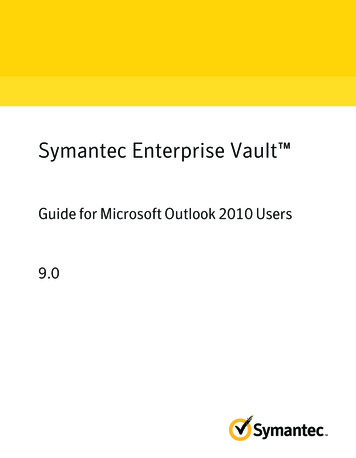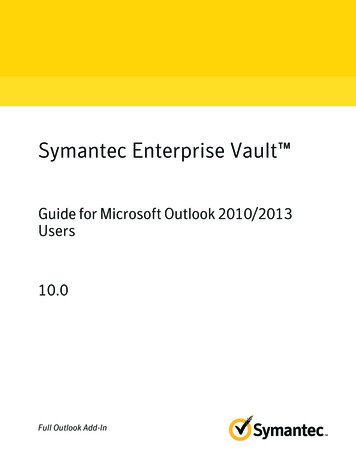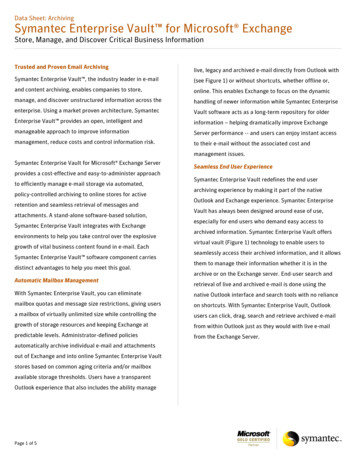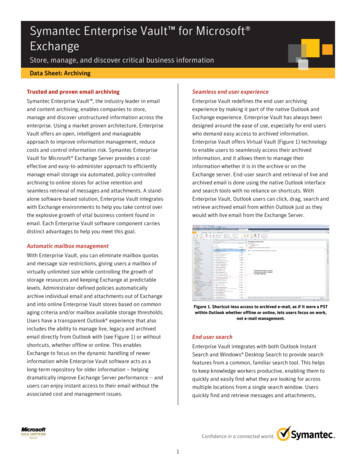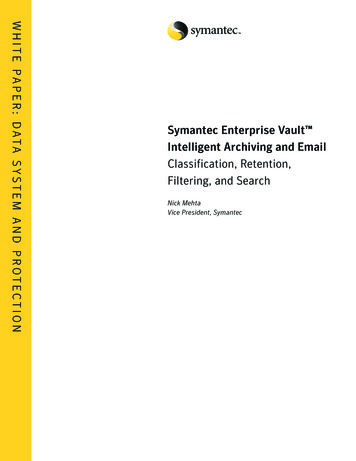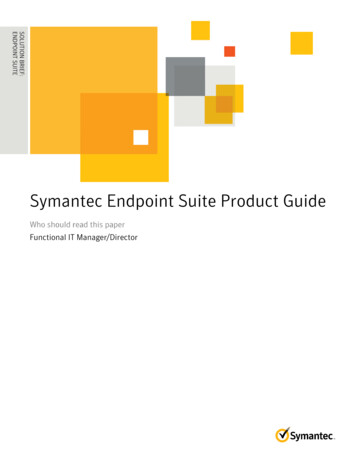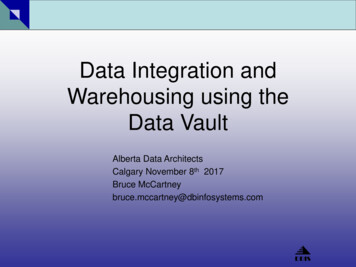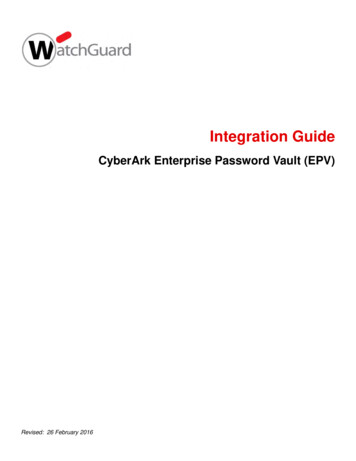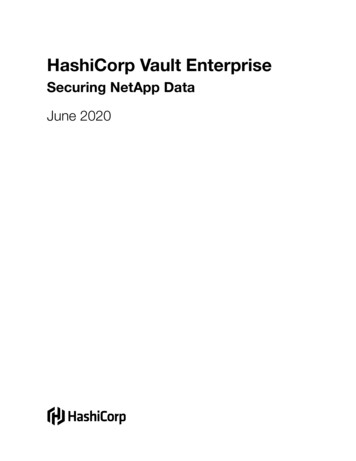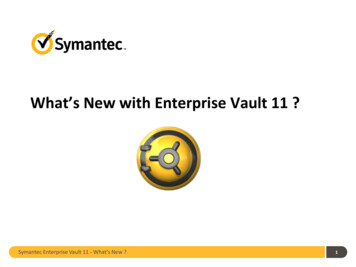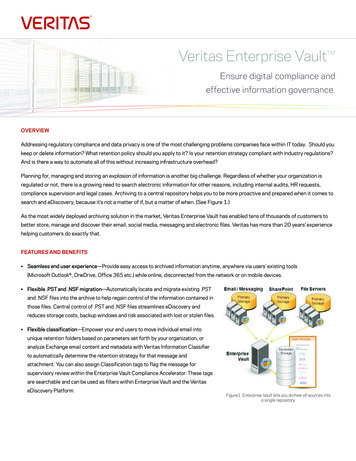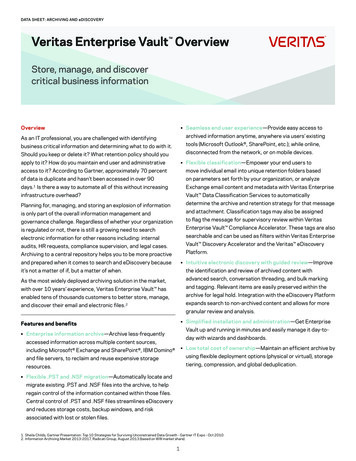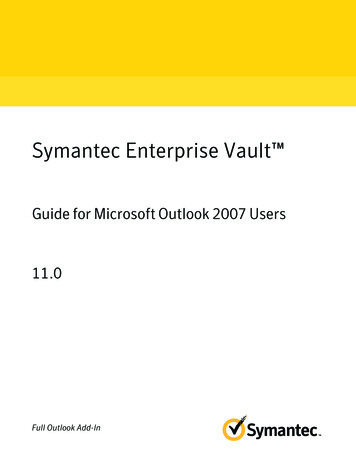
Transcription
Symantec Enterprise Vault Guide for Microsoft Outlook 2007 Users11.0Full Outlook Add-In
Symantec Enterprise Vault: Guide for MicrosoftOutlook 2007 UsersThe software described in this book is furnished under a license agreement and may be usedonly in accordance with the terms of the agreement.Last updated: 2014-04-28.Legal NoticeCopyright 2014 Symantec Corporation. All rights reserved.Symantec, the Symantec Logo, the Checkmark Logo, Enterprise Vault, Compliance Accelerator,and Discovery Accelerator are trademarks or registered trademarks of Symantec Corporationor its affiliates in the U.S. and other countries. Other names may be trademarks of theirrespective owners.This Symantec product may contain third party software for which Symantec is required toprovide attribution to the third party (“Third Party Programs”). Some of the Third Party Programsare available under open source or free software licenses. The License Agreementaccompanying the Software does not alter any rights or obligations you may have under thoseopen source or free software licenses. Please see the Third Party Software file accompanyingthis Symantec product for more information on the Third Party Programs.The product described in this document is distributed under licenses restricting its use, copying,distribution, and decompilation/reverse engineering. No part of this document may bereproduced in any form by any means without prior written authorization of SymantecCorporation and its licensors, if any.THE DOCUMENTATION IS PROVIDED "AS IS" AND ALL EXPRESS OR IMPLIEDCONDITIONS, REPRESENTATIONS AND WARRANTIES, INCLUDING ANY IMPLIEDWARRANTY OF MERCHANTABILITY, FITNESS FOR A PARTICULAR PURPOSE ORNON-INFRINGEMENT, ARE DISCLAIMED, EXCEPT TO THE EXTENT THAT SUCHDISCLAIMERS ARE HELD TO BE LEGALLY INVALID. SYMANTEC CORPORATION SHALLNOT BE LIABLE FOR INCIDENTAL OR CONSEQUENTIAL DAMAGES IN CONNECTIONWITH THE FURNISHING, PERFORMANCE, OR USE OF THIS DOCUMENTATION. THEINFORMATION CONTAINED IN THIS DOCUMENTATION IS SUBJECT TO CHANGEWITHOUT NOTICE.The Licensed Software and Documentation are deemed to be commercial computer softwareas defined in FAR 12.212 and subject to restricted rights as defined in FAR Section 52.227-19"Commercial Computer Software - Restricted Rights" and DFARS 227.7202, "Rights inCommercial Computer Software or Commercial Computer Software Documentation", asapplicable, and any successor regulations. Any use, modification, reproduction release,performance, display or disclosure of the Licensed Software and Documentation by the U.S.Government shall be solely in accordance with the terms of this Agreement.Symantec Corporation350 Ellis Street, Mountain View, CA 94043
http://www.symantec.com
ContentsChapter 1Introducing Symantec Enterprise Vault . 6About Enterprise Vault and your Outlook mailbox . 6About Vault Cache for Outlook users . 7About Virtual Vault for Outlook users . 8About working offline with Enterprise Vault . 9About selection of items to archive . 10About retention of archived items . 11Chapter 2Setting up Enterprise Vault . 12About setting up Enterprise Vault in Outlook .Setting up your Vault Cache and Virtual Vault .Showing or hiding your Virtual Vault .Turning off your Outlook AutoArchive .Configuring Windows Search .Chapter 31212141415Enterprise Vault commands and mailbox icons . 17Enterprise Vault commands and toolbar buttons . 17Enterprise Vault Outlook mailbox icons . 19Chapter 4Working with archived items . 20Viewing your archived items .Searching for your archived items .Replying to and forwarding your archived items .Deleting your archived items .Deleting items and folders from a Virtual Vault .Canceling deletion of your archived items .Sharing the items in your vault .Chapter 520212122222323Storing and restoring items . 24Storing your items manually .Storing your folders manually .Restoring your archived items .Canceling your archiving and restore operations .24262728
ContentsChapter 6Managing Enterprise Vault archiving . 30Synchronizing your Vault Cache .Viewing and changing your Vault Cache properties .How Enterprise Vault sets your folder properties .Setting the Enterprise Vault properties of a mailbox or folder .Suspending or enabling archiving for your mailbox .Chapter 73033343438PST file migration . 40About PST file migration . 40Migrating PST files to Enterprise Vault . 41Submitting PST files for migration . 41Index. 435
Chapter1Introducing SymantecEnterprise VaultThis chapter includes the following topics: About Enterprise Vault and your Outlook mailbox About Vault Cache for Outlook users About Virtual Vault for Outlook users About working offline with Enterprise Vault About selection of items to archive About retention of archived itemsAbout Enterprise Vault and your Outlook mailboxEnterprise Vault automatically moves emails and their attachments from the foldersin your Outlook mailbox to an online storage area that is called a vault. This processis called archiving. Enterprise Vault runs automatically and usually performs archivingat off-peak times.After Enterprise Vault archives emails, they remain available to you in Outlook inthe following ways: Most administrators set up Enterprise Vault so that there is a shortcut in yourmailbox to each archived email. A shortcut replaces the email in the mailboxfolder and provides instant access to the archived email. The shortcut has thefollowing special icon in the Outlook item list:A shortcut looks like the original email and behaves in a similar way. For example,you can open an email from its shortcut, forward and reply to the email, and
Introducing Symantec Enterprise VaultAbout Vault Cache for Outlook userscopy or move it to another folder. Your administrator can configure EnterpriseVault so that shortcuts expire after a certain time. An expired shortcut disappearsfrom the mailbox, but the archived item is still in your vault. If your administrator has enabled it, Outlook displays your vault as a VirtualVault in the Navigation Pane.Your administrator can set up Enterprise Vault so that it archives Outlook itemsother than emails. If so, you may see archived Outlook calendar items, tasks,contacts, or notes in your Virtual Vault in the appropriate folder view.Although archiving is automatic, your administrator may have set up EnterpriseVault so that you can choose to do any of the following: Store items in the vault yourself at any time. When you store an item, EnterpriseVault adds it to your vault as an archived item. Enterprise Vault treats the itemsthat you have stored in the same way as any other archived item. Restore archived items; that is, move or copy archived items back into yourmailbox in their original format. You do not need to restore archived items toforward them or reply to them, or to perform other actions. Migrate personal storage table (.PST) files to Enterprise Vault. Outlookautomatically creates PST files to save email communication data locally. Thesefiles often appear in Outlook with a folder name of 'Personal Folders'. EnterpriseVault does not normally archive any information that is held in your PST fileson your computer. However, depending on how your administrator has configuredPST file migration either the administrator can archive these items for you oryou can choose to migrate PST files to Enterprise Vault.About Vault Cache for Outlook usersYour administrator can make the Vault Cache feature available to you. A VaultCache is located on your computer, and contains copies of the items that are inyour online vault. You need a Vault Cache if you want to do the following: Access archived items from shortcuts when you are not connected to yourcorporate network. Use Virtual Vault. Use Archive Explorer (if available) when you are not connected to your corporatenetwork.Your administrator can choose whether your Vault Cache stores complete archiveditems or partial archived items. You cannot change this option. A partial archiveditem includes enough information for Virtual Vault to display it in the Outlook itemlist, but not the item's full content.7
Introducing Symantec Enterprise VaultAbout Virtual Vault for Outlook usersIf your Vault Cache stores partial archived items, Enterprise Vault retrieves the fullcontent from your online vault when it is required. For example, Enterprise Vaultretrieves the full content of an archived item when you open the item from VirtualVault. The type of Vault Cache (that is, whether it stores complete archived itemsor partial archived items) affects the accessibility of archived items when you workoffline.Enterprise Vault regularly synchronizes your online vault and your Vault Cache.Your administrator may also let you start the synchronization process yourself.About Virtual Vault for Outlook usersIf your administrator has enabled it, Outlook displays your vault in the NavigationPane. This feature of Enterprise Vault is called Virtual Vault. A Virtual Vault appearslike a mailbox folder or personal folder in the Outlook Navigation Pane. Figure 1-1shows a mailbox and a Virtual Vault.Figure 1-1Example of a Virtual VaultThe contents of the selected vault are shown in the Outlook Navigation Pane. Youcan open items in your vault and perform the normal Outlook actions on items, suchas forward, reply, move, and delete.8
Introducing Symantec Enterprise VaultAbout working offline with Enterprise VaultA Virtual Vault always shows you what is in your Vault Cache rather than what isin your online vault. A Virtual Vault may not be identical to your online vault if recentchanges have not been synchronized.Depending on how your administrator has set up Enterprise Vault, you may be ableto move items into your vault for archiving. If you have permission to move itemsinto your vault, the Virtual Vault includes these two search folders:Could Not ArchiveLists items that Enterprise Vault could not archive when itsynchronized your Vault Cache with the online vault that isassociated with your Outlook mailbox.To ArchiveLists items that you have moved or copied into your Virtual Vaultand that are awaiting archiving. The folder does not include itemsthat Enterprise Vault could not archive for any reason.Note the following points about Virtual Vaults: You may be able to view the contents of shared archives and delegate archivesin your Virtual Vault, but you cannot modify the contents. A Virtual Vault cannot contain public folder items. You cannot modify items by, for example, changing the content or read status,adding or changing a flag for follow up, and so on. All items in your Virtual Vault have a status of read. You may be able to move, delete, and rename Virtual Vault folders, but only ifthe folders do not exist in your mailbox. You cannot display the properties of a Virtual Vault folder.About working offline with Enterprise VaultWhen Enterprise Vault archives an item from your mailbox, it normally leaves ashortcut that links directly to the archived item. Replacing items with shortcuts savesspace in your mailbox. However, if you work offline or you are not connected toyour corporate network, double-clicking a shortcut cannot open the item in youronline vault.A Vault Cache provides instant access to archived items, even when you workoffline or are not connected to your corporate network. After you have set up a VaultCache, you can retrieve archived items in the following ways: Open the items from the corresponding shortcuts in your mailbox. Open the items from your Virtual Vault.9
Introducing Symantec Enterprise VaultAbout selection of items to archiveNote that your administrator may have set up your Vault Cache so that it storespartial archived items. With this type of Vault Cache, the full content of archiveditems is inaccessible when you do not have a connection to your online vault.Another possibility is that your Vault Cache stores both partial items and the fullcontent of items that you have opened when you work online. In this case, you canopen any previously opened items, even when there is no connection to your onlinevault.When you work offline, you cannot perform the following actions using EnterpriseVault buttons or commands: Store items in a vault. Restore items from Enterprise Vault shortcuts. Delete items from a vault. Display or change the Enterprise Vault properties for a folder. Migrate PST files to Enterprise Vault.However, you can use your Virtual Vault to store, restore, and delete items. Theseactions take effect in the online vault after the next synchronization.About selection of items to archiveEnterprise Vault selects items to archive in one or both of the following ways: Archiving by age of item. Enterprise Vault archives items automatically as soonas they reach the specified age.The age of a mail message is taken from the date you received it or sent it. Theage of a document is taken from the date when it was last modified. Archiving to keep your mailbox below its size limit. Enterprise Vault archivesthe oldest items in your mailbox until the mailbox contains a certain percentageof free space.When both of these strategies apply, Enterprise Vault performs age-based archivingfirst. If age-based archiving does not free enough space in your mailbox, EnterpriseVault archives more items until the required percentage of space is free.Archiving by age and archiving by percentage of mailbox size limit are the mainstrategies for selection of items to archive. The administrator may also configureEnterprise Vault so that it archives large items first. Archiving large items firstoperates in addition to the main archiving strategy. Archiving large items first hasthe advantage that Enterprise Vault recovers mailbox space by archiving relativelyfew items.10
Introducing Symantec Enterprise VaultAbout retention of archived itemsNote: The administrator can lock the setting that controls the archiving strategy sothat you cannot change it.About retention of archived itemsWhen Enterprise Vault archives an item, it automatically assigns a retention categoryto specify how long to keep the item. Your administrator can set up different retentioncategories for different types of data, such as Business or Legal. As EnterpriseVault monitors the vaults, it can then delete any item whose retention period haselapsed.You may be able to choose from a list of available retention categories when youstore an item in a vault. If none of the categories is appropriate, ask youradministrator to create a new one for you. If your administrator has set up EnterpriseVault for the migration of PST files, you may be able to change the retention categoryof PST files that you choose to migrate.How Enterprise Vault calculates the start of the retention period for an item normallydepends on the type of item. The start of the retention period is typically the receiveddate for mail messages and the last-modified date for documents. However, youradministrator may have set up Enterprise Vault so that the start of the retentionperiod is the date on which the item was archived.11
Chapter2Setting up Enterprise VaultThis chapter includes the following topics: About setting up Enterprise Vault in Outlook Setting up your Vault Cache and Virtual Vault Showing or hiding your Virtual Vault Turning off your Outlook AutoArchive Configuring Windows SearchAbout setting up Enterprise Vault in OutlookAfter Enterprise Vault is installed, it is immediately ready to use. However, if youwant to use Vault Cache and Virtual Vault, you may need to do some further settingup.If you can see your Virtual Vault in the Outlook Navigation Pane, you do not needto set up either the Virtual Vault or a Vault Cache. If a Virtual Vault does not exist,but your administrator has configured Enterprise Vault to let you use it, all you needto do is set up a Vault Cache.Setting up your Vault Cache and Virtual VaultIf a Vault Cache is not already set up, you can run the Vault Cache wizard. Thewizard may start automatically when you open Outlook. If the wizard does not startautomatically, follow the procedure below.You need to run the wizard once only. The wizard sets up your Vault Cache, andstarts synchronization for the first time. Synchronization is the process that keepsyour Vault Cache up to date with your online vault.
Setting up Enterprise VaultSetting up your Vault Cache and Virtual VaultYou do not need to perform any further setup for Virtual Vault. When the firstsynchronization is complete, your Virtual Vault normally appears in the OutlookNavigation Pane. If it does not appear, you can choose an option to display it.See “Showing or hiding your Virtual Vault” on page 14.To set up a Vault Cache1On the Tools menu, click Enterprise Vault Enable Vault Cache.The Vault Cache wizard appears.2On the first page of the Vault Cache wizard, select Set up Vault Cache, andthen click Next.3If the next page includes the Apply age limit option, choose the maximumage of archived items to download automatically to your Vault Cache. Thispage appears only if your administrator has configured certain Enterprise Vaultoptions.To apply an age limit, follow these steps: Check Apply age limit. Enter a value for the maximum age of archived items to downloadautomatically to your Vault Cache. Click Next.If you do not want to apply an age limit, uncheck Apply age limit.4On the final page, click Finish to start synchronization.13
Setting up Enterprise VaultShowing or hiding your Virtual VaultShowing or hiding your Virtual VaultYour Virtual Vault normally appears automatically in the Outlook Navigation Paneafter your Vault Cache has been set up. However, in some circumstances, you mayneed to take the following steps to make it visible.To show or hide your Virtual Vault1On the Tools menu, click Enterprise Vault Vault Cache Properties.2On the Virtual Vault tab, check or uncheck your vault name to show or hideit in the Outlook Navigation Pane.3Click OK.You can also hide your Virtual Vault by right-clicking it in the Outlook NavigationPane and then clicking Close.Turning off your Outlook AutoArchiveOutlook AutoArchive is different from Enterprise Vault archiving. AutoArchivearchives items to a personal folder (P
Introducing Symantec Enterprise Vault Thischapterincludesthefollowingtopics: AboutEnterpriseVaul