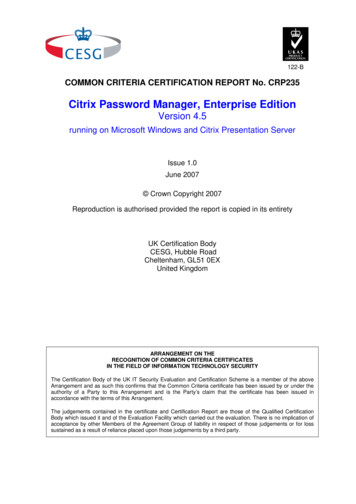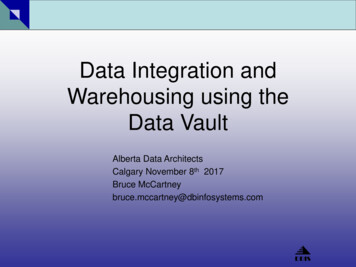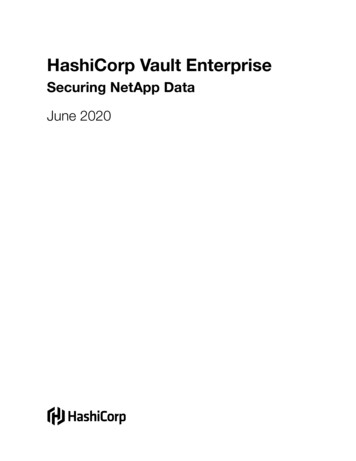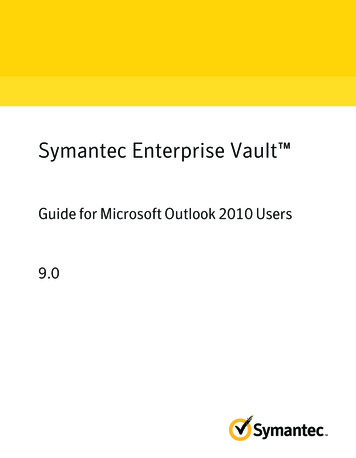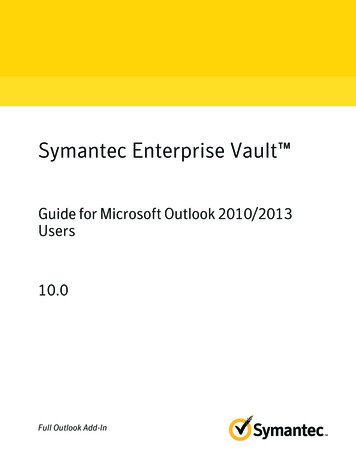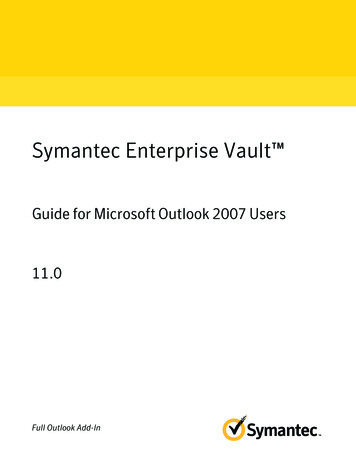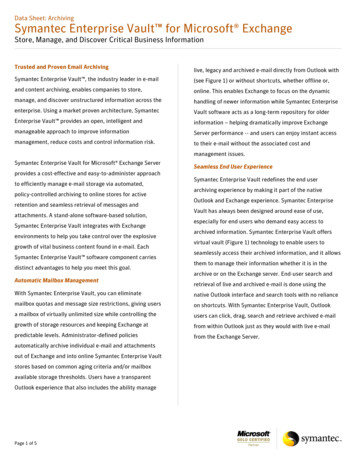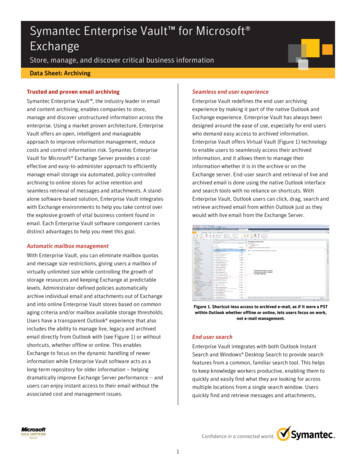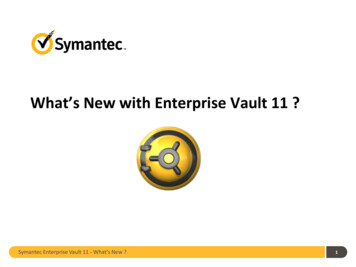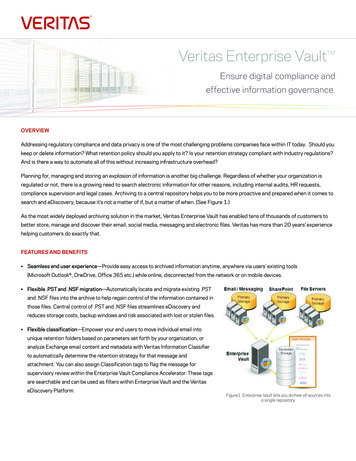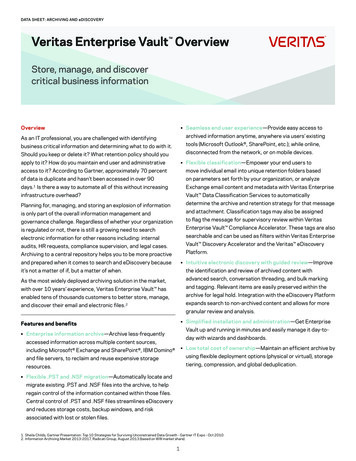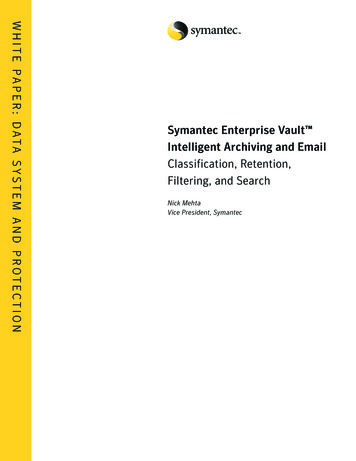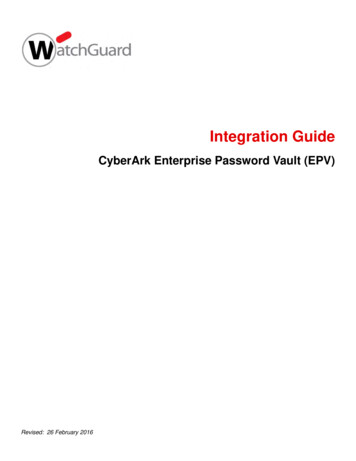
Transcription
Integration GuideCyberArk Enterprise Password Vault (EPV)Revised: 26 February 2016
About This GuideGuide TypeDocumented Integration — WatchGuard or a Technology Partner has provided documentation demonstratingintegrationGuide DetailsWatchGuard provides integration instructions to help our customers configure WatchGuard products to workwith products created by other organizations. If you need more information or technical support about how toconfigure a third-party product, see the documentation and support resources for that product.2CyberArk EPV Integration Guide
CyberArk EPV Integration OverviewThis document describes the steps to integrate CyberArk Enterprise Password Vault (EPV) with yourWatchGuard Firebox. With a custom SSH plug-in from CyberArk, the CyberArk administrator can periodicallychange the passphrase of the Firebox Admin user.Platform and SoftwareThe hardware and software used to complete the steps outlined in this document include: Firebox or WatchGuard XTM device installed with Fireware v11.10.xCyberArk Vault server installed on a Windows 2012 R2 computerPrivateArk Administrative Client installed on a Windows 2012 R2 computerCentral Policy Manager installed a Windows 2012 R2 computerPrivileged Session Manager installed on a Windows 2012 R2 computerCustomized WatchGuard plug-in that you must request from CyberArkNOTE: At this time, it is only possible to change the passphrase of the default Firebox administrator useradmin. You cannot change the passphrase of other user roles to which you have assigned administratorprivileges.ConfigurationTo complete this integration, you must first deploy CyberArk software (see the Platform and Software sectionabove). CyberArk software deployment requires knowledge of Windows server, WCF, and IIS. Make sureCentral Policy Manager and Password Vault web access are hosted on the same server, while PrivilegedSession Manager and Vault Server are each on a dedicated server.CyberArk EPV Integration Guide3
To set up the CyberArk Vault environment, please refer to the CyberArk Privileged Account SecurityInstallation Guide. In this document, we describe the procedure to create an account to change the FireboxAdmin passphrase and show how it works.Set Up an Account on CyberArk1. On the server where Password Vault Web Access is installed, connect tohttp:// host name /passwordvault. Sign in with the user name and password you set when youconfigured your CyberArk Vault server.4CyberArk EPV Integration Guide
2. Go to Policies Access Control. Click Add Safe. Type the name of the safe. In our example, weused the name safe 1. Save the configuration.3. On the Accounts tab, click Add Accounts. Note that, to successfully add an account, you must firstrequest and receive a customized plug-in from CyberArk. Once you have this plug-in and it is correctlyinstalled, you can complete the account information as described below.CyberArk EPV Integration Guide5
4. From the Store in Safe drop-down list, select safe1.5. From the Device Type drop-down list, select Imported Platforms.6. From the Platform Name drop-down list, select WatchGuard via SSH. If you do not have the customplug-in from CyberArk, you will not see the WatchGuard via SSH option that is required for thisintegration to work.7. In the Address text box, type the Trusted or Optional interface IP address of your Firebox.8. In the Username text box, type the user name of your Firebox administrator user.9. Select the port check box, and type 4118 in the adjacent text box.10. Type and confirm your Firebox admin passphrase.11. Save the configuration changes.If the account has been set up correctly, it will look like this:6CyberArk EPV Integration Guide
Test the Connection from CyberArk to the Firebox1. Double-click the user name to open the Account Details page for your account.CyberArk EPV Integration Guide7
2. Click Connect to open an RDP connection.3. An RDP connection to the Firebox is made. If the connection is successful, you will see this:Automatically Change the Firebox Admin Passphrase1. Select Policy by Platform.8CyberArk EPV Integration Guide
2. In the Policy by Platform dialog box, select WatchGuard via SSH.3. In Password Management, you can select how often to change the passphrase. The default is 2 days.CyberArk EPV Integration Guide9
4. To see the current passphrase for the Admin user, click Show User Password.10CyberArk EPV Integration Guide
6 CyberArk EPV Integration Guide 4. From the Store in Safe drop-down list, select safe1. 5. From the Device Type drop-down list, select Imported Platforms. 6. From the Platform Name drop-down list, select WatchGuard via SSH.If you do not have the custom plug-in from CyberArk, you will not see the WatchGuard via SSH option that is required for this .File Size: 282KBPage Count: 10