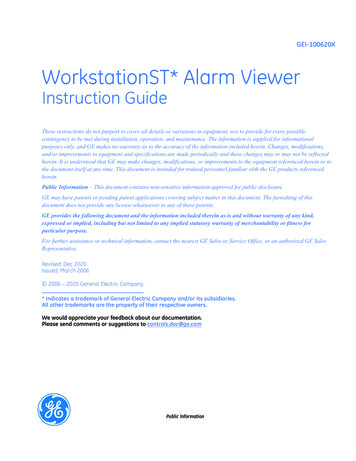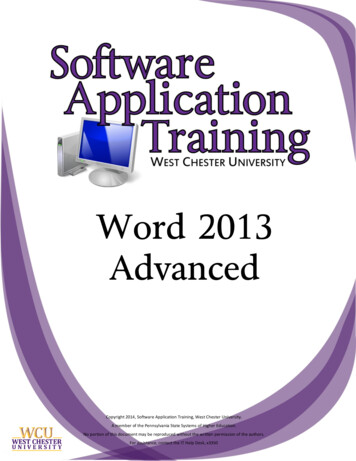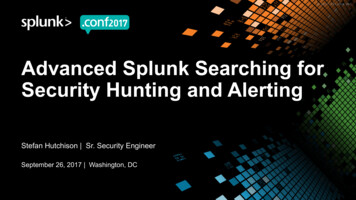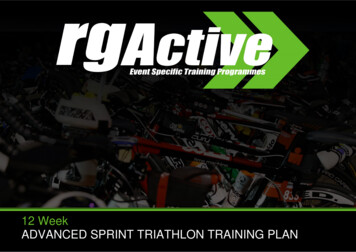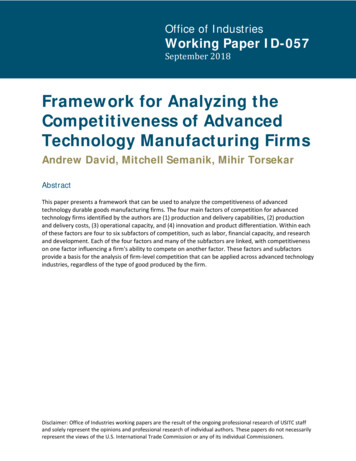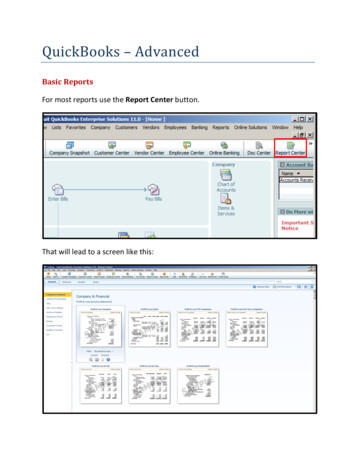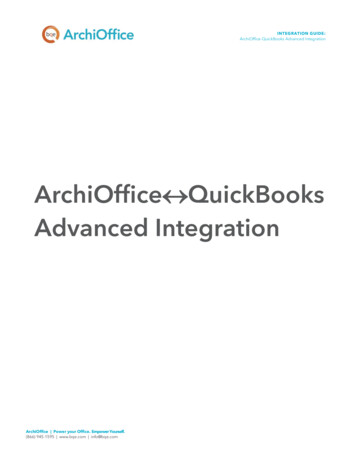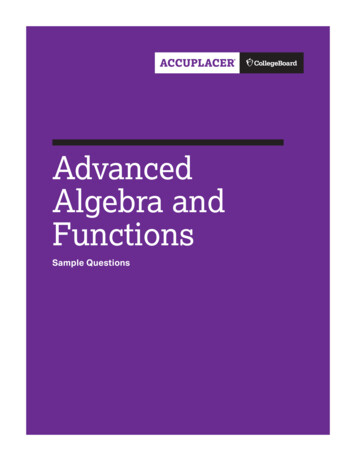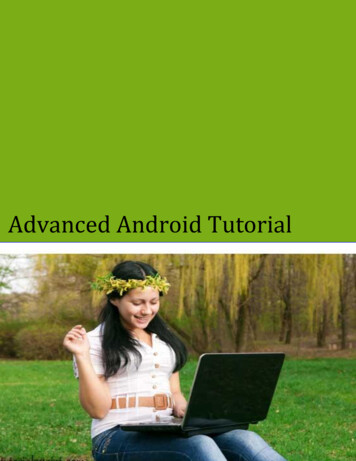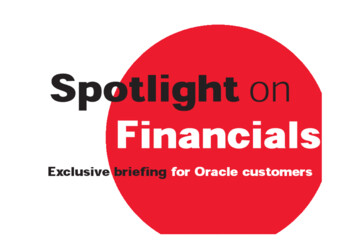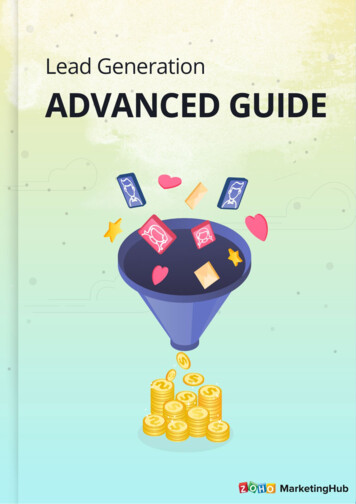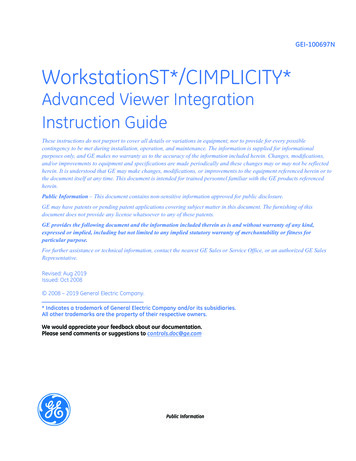
Transcription
GEI-100697NWorkstationST*/CIMPLICITY*Advanced Viewer IntegrationInstruction GuideThese instructions do not purport to cover all details or variations in equipment, nor to provide for every possiblecontingency to be met during installation, operation, and maintenance. The information is supplied for informationalpurposes only, and GE makes no warranty as to the accuracy of the information included herein. Changes, modifications,and/or improvements to equipment and specifications are made periodically and these changes may or may not be reflectedherein. It is understood that GE may make changes, modifications, or improvements to the equipment referenced herein or tothe document itself at any time. This document is intended for trained personnel familiar with the GE products referencedherein.Public Information – This document contains non-sensitive information approved for public disclosure.GE may have patents or pending patent applications covering subject matter in this document. The furnishing of thisdocument does not provide any license whatsoever to any of these patents.GE provides the following document and the information included therein as is and without warranty of any kind,expressed or implied, including but not limited to any implied statutory warranty of merchantability or fitness forparticular purpose.For further assistance or technical information, contact the nearest GE Sales or Service Office, or an authorized GE SalesRepresentative.Revised: Aug 2019Issued: Oct 2008 2008 – 2019 General Electric Company.* Indicates a trademark of General Electric Company and/or its subsidiaries.All other trademarks are the property of their respective owners.We would appreciate your feedback about our documentation.Please send comments or suggestions to controls.doc@ge.comPublic Information
Document UpdatesRevisionLocationDescriptionEmbed a TrendUpdates to include Trender ActiveX controls methodsSet Trender Time Axis Duration using a ScriptNTrender ActiveX Control MethodsExpand the Traces List on Mouse HoverAdded a Note directing users to apply a TrenderActiveXcontrols method instead of a script to set the time axisdurationNew sectionNew sectionActiveX Alarm ViewerNew section (copied from the WorkstationST Alarm ViewerInstruction Guide, GEI-100620)Alarm Symbol ActiveX ControlUpdates to include Alarm Symbol ActiveX control methodsEmbed a TrendUpdated the figure to show Time Axis Duration in secondsExample Script to Change Time Axis DurationAdded this section to provide the procedure to add buttons toset the Time Axis duration for a trend object in CimEdit withan example scriptCimEdit Browse for VariablesAdded a Note to notify users that when the option DisplayVariable Aliases instead of Variable Names is selected fromthe WorkstationST User Preferences menu, user-assignedalias names are displayed for the DCS blocks in theToolboxST Block EditorAdded two variables to the Variable Attributes table,Variable ID and AliasConfigureMAcronyms and Abbreviations2AEAlarm and EventDAData AccessEGDEthernet Global DataHMIHuman-machine InterfaceSCADASupervisory Control and Data AcquisitionGEI-100697NGEI-100697 WorkstationST/CIMPLICITY Advanced Viewer IntegrationPublic Information
Safety Symbol LegendIndicates a procedure or condition that, if not strictly observed, could result inpersonal injury or death.WarningIndicates a procedure or condition that, if not strictly observed, could result in damageto or destruction of equipment.CautionIndicates a procedure or condition that should be strictly followed to improve theseapplications.AttentionInstruction GuideGEI-100697NPublic Information3
Contents1Introduction.52Configuration.72.1 ToolboxST Configuration .72.2 Graphics Without a Project Configuration.82.3 CIMPLICITY Global Script Configuration . 143CimEdit . 213.1 Enable Non-translated Content . 213.2 Browse for Variables . 233.3 Update Rates. 323.4 Embed a Trend . 333.5 Trender ActiveX Control Methods. 363.6 Expand the Traces List on Mouse Hover. 373.7 Add to Trend. 383.8 Go To Definition In Logic . 403.9 Go To Display Screen . 413.10 Display Variable Attributes . 423.11 Alarm Status History. 433.12 Alarm Status Information. 443.13 ActiveX Alarm Viewer. 563.14 Alarm Symbol ActiveX Control . 583.15 Print Screen . 623.16 Other Right-click Menus . 633.17 Drag-and-drop to CimEdit . 644CimView. 714.1 Start and Stop CimView . 724.2 Display Variable Attributes . 734.3 Enable a Second Language . 744.4 Select a Measurement System . 794.5 Alarm Symbol Actions. 805 Privileges . 815.1 Display Current User . 835.2 Log On . 845.3 Log Off. 865.4 Access Roles. 876 HMI Tagout. 896.1 System Data Flow . 896.2 Operation . 906.3 Initial Display . 906.4 Log On . 937 Glossary of Terms. 954GEI-100697NGEI-100697 WorkstationST/CIMPLICITY Advanced Viewer IntegrationPublic Information
1 IntroductionBeginning with the combination of the ControlST* V03.03 and CIMPLICITY* 7.5 HMI/SCADA now supports twoapproaches for configuration and runtime data flow. The first is the conventional method, where each WorkstationST* HMIincludes a CIMPLICITY HMI server and viewer. The WorkstationST Service maintains synchronization of the variable andalarm data between the Mark* VIe components and the CIMPLICITY HMI/SCADA project. Runtime data is used to animatethe CimView screens and provide alarm status flows through the CIMPLICITY project point server and alarm manager.Note Later versions of the ControlST software suite and CIMPLICITY HMI/SCADA continue to support the configurationdescribed in this document. Refer to the ToolboxST* User Guide for Mark Controls Platform (GEH-6700), the sectionComputer Recommendations for version compatibility.WorkstationST HMI Project Data FlowThe new method uses each WorkstationST HMI to communicate directly with CimEdit and CimView through OPC,eliminating the need for a CIMPLICITY server. Alarms are monitored using the WorkstationST Alarm Viewer application.WorkstationST Advanced Viewer Data FlowInstruction GuideGEI-100697NPublic Information5
The 7.5 Advanced Viewer product treats OPC DA Servers as pseudo projects. This makes screens developed with priorversions of the CIMPLICITY application more compatible. However, since the 7.5 Advanced Viewer does not operate with aproject, the following limitations apply: The ability to use the project to connect to alternate data sources through CIMPLICITY devcoms, such as a SRTPconnection to a PLC, is not available.The ability to use the Basic Script engine that ran as part of the project is not available.Other project features are provided in the ControlST software suite. This includes the alarm subsystem and the privilegesfeature.CimEdit allows expressions to drive screen animation. The alarm functions interface with a CIMPLICITY project’s alarmmanager and therefore the alarm functions (displayed in the following table) are not supported with CIMPLICITYAdvanced Viewer. Using them in an expression results in bad quality data for the expression. Some of these functions areavailable from analog alarm variables from the ToolboxST configuration.Note Beginning with ControlST V04.05, additional alarm sub-variables (attributes) are available. Refer to the table VariableAttributes.Alarm FunctionsCIMPLICITYExpressionDescriptionControlST equivalentALTRUE if the variable is in any Alarm or WarningstateSupported by using analog alarm attributes(.H, .L, .HH, .LL, .HHH, .LLL and so on).A1TRUE if the variable is in a Warning High orWarning Low stateSupported by using analog alarm attributes(.H, .L, .HH, .LL, .HHH, .LLL and so on).A2TRUE if the variable is in an Alarm High or Alarm Supported by using analog alarm attributesLow state(.H, .L, .HH, .LL, .HHH, .LLL and so on).AH1TRUE if the variable is in a Warning High stateSupported by using analog alarm attributes(.H, .L, .HH, .LL, .HHH, .LLL and so on).AH2TRUE if the variable is in an Alarm High stateSupported by using analog alarm attributes(.H, .L, .HH, .LL, .HHH, .LLL and so on).AL1TRUE if the variable is in a Warning Low stateSupported by using analog alarm attributes(.H, .L, .HH, .LL, .HHH, .LLL and so on).AL2TRUE if the variable is in an Alarm Low stateSupported by using analog alarm attributes(.H, .L, .HH, .LL, .HHH, .LLL and so on).ANATRUE if the variable is in alarm and the alarmhas not been acknowledgedNot supportedNACKTRUE if the alarm has not been acknowledged,whether or not the variable is in an alarm stateNot supported6GEI-100697NGEI-100697 WorkstationST/CIMPLICITY Advanced Viewer IntegrationPublic Information
2 ConfigurationMuch of the integration between CIMPLICITY HMI/SCADA and the ToolboxST application is accomplished byconfiguration of features within the ToolboxST application. This is done by enabling the WorkstationST HMI feature andconfiguration of the HMI Graphics without a Project item in the HMI Config tab.2.1 ToolboxST ConfigurationThe WorkstationST component of the ToolboxST application allows the user to tailor the configuration of a WorkstationSTcomputer. When the 7.5 Advanced Viewer is installed, and the HMI feature of the WorkstationST component is enabled, theHMI adapts the 7.5 Advanced Viewer to integrate the ControlST variable browser, the CimEdit and CimView right-clickmenu items, and adds the embedded Trender feature. The WorkstationST HMI feature is enabled on the General tab of theComponent Editor. To enable the WorkstationST HMI feature: from the System Editor select a WorkstationST component.From the Generaltab, select Features.Set the HMI Featureto True.The HMI Config tabdisplays.Instruction GuideGEI-100697NPublic Information7
2.2 Graphics Without a Project ConfigurationTo tailor the selected WorkstationST computer to interact with the 7.5 Advanced Viewer, you must first enable theWorkstationST Graphics without a Project item. To enable the HMI Graphics without a Project item: from the ToolboxST Component Editor, select the HMIConfig tab, then select the HMI item.From the PropertyEditor , select HM IGraphics without aProject and set to True.The HM I Graphicswithout a Project itemdisplays in the TreeView .8GEI-100697NGEI-100697 WorkstationST/CIMPLICITY Advanced Viewer IntegrationPublic Information
To configure the HMI Graphics without a Project item: from the HMI Config tab, select the HMI Graphicswithout a Project item. The HMI Graphics without a Project configuration options display in the Property Editor.Instruction GuideGEI-100697NPublic Information9
The HMI Graphics without a Project configuration options are provided in the following tables.CimEdit and CimView Global Configuration CategoryCategoryAdditional PTOPCElementsCimEdit Global ScriptEntry PointCimView Global ScriptEntry PointDefault ProjectDefault Screen UpdateRateGlobal Script File PathListDescriptionAdd comma separated pairs of element names and values. These elements will be added intoptopc config.xml under the config element as additional elements with the specified names andvalues.The CIMPLICITY editor before context script entry point can be assigned to a global script methodwhich will be executed prior to displaying the right-click menu. The default script method for aWorkstationST system is PreEditorContextMenuSetup. This setting can be changed to an alternatemethod to tailor the context menu for the CIMPLICITY editor.The CIMPLICITY viewer before context script entry point can be assigned to a global script methodwhich will be executed prior to displaying the right-click menu. The default script method for aWorkstationST system is PreContextMenuSetup. This setting can be changed to an alternatemethod to tailor the context menu for the CIMPLICITY viewer.CIMPLICITY CimView has an OPC client that can be configured to obtain data from one or moreOPC Servers. Each OPC Server connection is handled as if CimView were connecting to aCIMPLICITY project. Each OPC DA Server connection is treated like a CIMPLICITY project.Variables used on CimView screens can be preceded by an optional project name (such as \\MyProject\). Variables not preceded by an optional project uses this default project. If left blank,the GEWORKSTATIONST project name will be used. Additional OPC DA Server projects can bedefined in the detail view.The default update rate, in milliseconds, for live value updates to screens. If individual screenobjects need an update rate different from this default, the variable name can be preceded by anupdate rate. (For example, 50 G1.TNH requests G1.TNH updates at 50 milliseconds, while G1.TNH without the 50 updates the screen object at the default update rate). The OPC DA Servercan also limit the update rate with the Maximum Client Rate configured on the OPC DA Server tab.The OPC DA Server’s update rate is effectively the fastest usable rate.CIMPLICITY Global Scripts contain entry points available to all other scripts. Enter a commaseparated list of script files to be used as global scripts. If a folder path does not precede the scriptfile name, the file is assumed to reside in the working folder where CimView starts. Normally thisworking folder is the location where the screens reside. The WorkstationST global script is installedby the WorkstationST application and is included in this list by default.CimEdit Object Explore CategoryCategoryDescriptionCimEdit Object ExplorerDrag LinkedWhen set to True, the screen object from the CIMPLICITY CimEdit object explorer is dragged as alinked object, rather than a copied object.CimEdit Object ExplorerRoot FolderThe HMI graphics editor has an object explorer to add library objects to a screen. The explorerdisplays all objects in CIMPLICITY screen files in sub folders under this root folder setting.CimView Compatibility CategoryCategoryDescriptionUse Alt key with mousefor zoomingThe CIMPLICITY global configuration for using the Alt key with mouse for zooming.10GEI-100697NGEI-100697 WorkstationST/CIMPLICITY Advanced Viewer IntegrationPublic Information
CimView Navigation Toolbar CategoryCategoryDescriptionNavigation Bar File PathCIMPLICITY HMI/SCADA has a built in navigation toolbar and toolbar editor. This provides thepath to a navigation configuration file created from the CIMPLICITY Navigation Bar editor. If blank,the navigation bar will not be displayed.Navigation Bar ShowWhen set to True, the Navigation bar is displayed.Navigation Bar ShowChild BarWhen set to True, the Navigation bar contains a child bar that is displayed.Note Projects associated with OPC DA Servers can be added. To add projects associated with an OPC DA Server: from the HMI Config tab, in the Tree View, select the HMIGraphics without a Project item and enter the Project Name in the Summary View.The GEWORKSTATIONST project is added by default.Click the space below and enter the name of a new project .Note Live values can be obtained from additional OPC DA Servers. However, the right-click menu items and the embeddedTrender will only have access to the local WorkstationST OPC D
computer. When the 7.5 Advanced Viewer is installed, and the HMI feature of the WorkstationST component is enabled, the HMI adapts the 7.5 Advanced Viewer to integrate the ControlST variable browser, the CimEdit and CimView right-click menu items, and adds the embedded Trender feature. The Wo