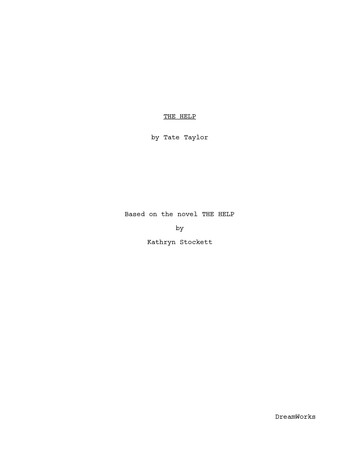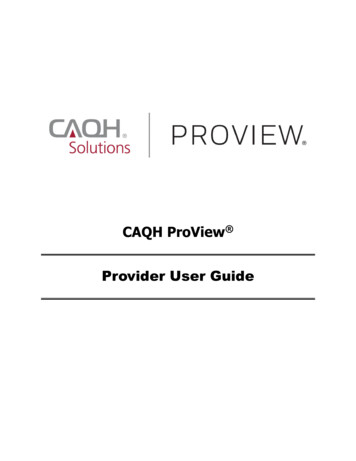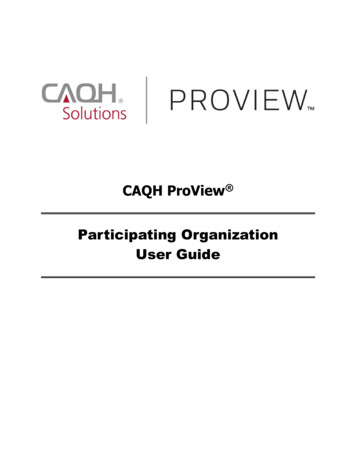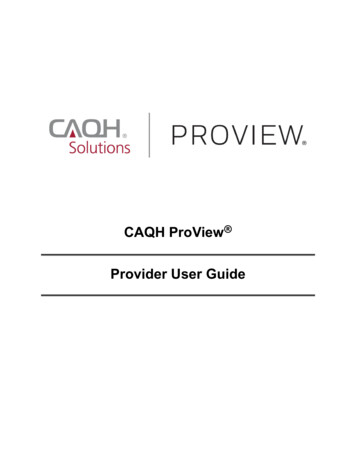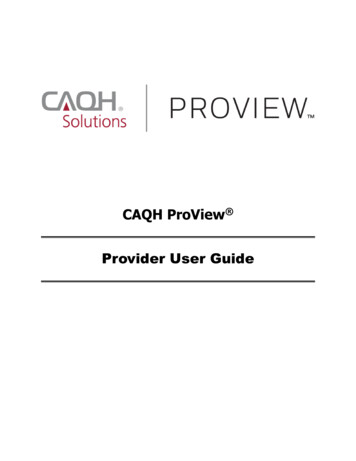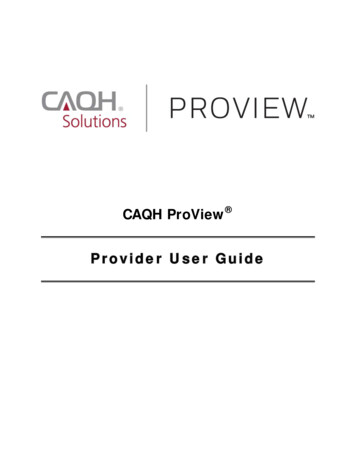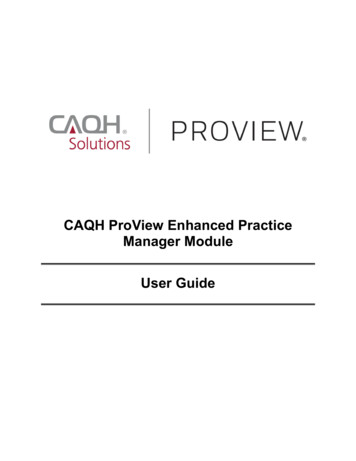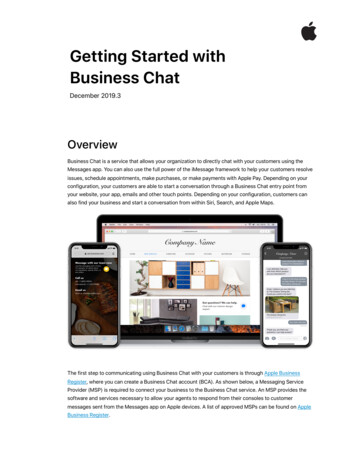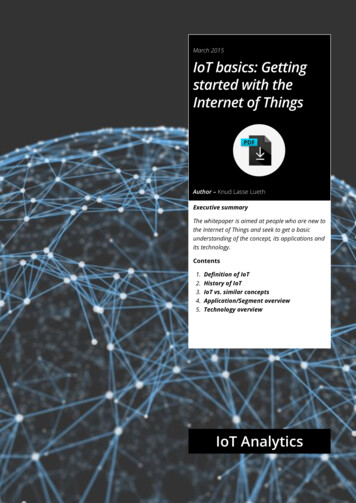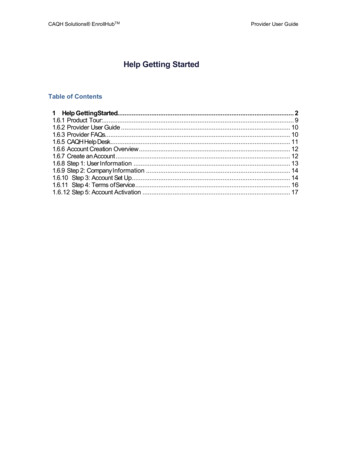
Transcription
CAQH Solutions EnrollHubTMProvider User GuideHelp Getting StartedTable of Contents1 Help GettingStarted. 21.6.1 Product Tour:. 91.6.2 Provider User Guide . 101.6.3 Provider FAQs. 101.6.5 CAQH Help Desk. 111.6.6 Account Creation Overview . 121.6.7 Create an Account . 121.6.8 Step 1: User Information . 131.6.9 Step 2: Company Information . 141.6.10 Step 3: Account Set Up. 141.6.11 Step 4: Terms of Service . 161.6.12 Step 5: Account Activation . 17
Provider User GuideHelp Getting StartedHelp Getting StartedThe Help Getting Started guide will describe the following topics: Description and benefits. Product overview. Provider users. Common terms. Quick start guide. Provider resources. Self-register for a new user account. Login to the system. Retrieve a forgotten username. Retrieve a forgotten password. Account lock out. Log out of the system. Learn about the system time limit for inactivity. View and edit profile.2
Provider User Guide1.1Help Getting StartedEnrollHub Description and BenefitsCAQH, a non-profit alliance of health plans and associations, has simplified and streamlined theelectronic funds transfer (EFT) enrollment process for providers and payers with EnrollHubTM, aCAQH Solution . Instead of enrolling in EFT individually with each plan, CAQH offers a secure,online system that allows providers to enroll in electronic payments with multiple payers at nocost. This eliminates redundant paper forms and saves administrative time and costs for bothproviders and payers.Payers have the option to receive ERA enrollments from providers throughEnrollHub as well. ERA enrollment options are payer-specific and are only offered toproviders when a payer has elected to activate ERA enrollment.Product OverviewEnrollHub delivers required enrollment information to payers and allows providers to: Enter and update financial information once and send it to multiple payers.Submit documents and other information required for bank account verification online.Submit ERA enrollment information to participating payers.Monitor and manage the status of EFT and ERA enrollments with multiple payers in onecentralized location.CAQH verifies all information and works with the provider to correct issues. Only verified providerenrollment information is forwarded to payers. Providers can monitor the status of theirenrollments and make updates to enrollments as needed.Provider UsersEnrollHub and this user guide refer to the following terms when describing people or entities thatinteract with the EFT and ERA process.3
Provider User GuideHelp Getting StartedProvider: This is a general term that is used to refer to the provider entity, practice, or office. Thisis not referring to a practitioner but instead the billing entity.Registered User: This term is used to refer to a person that has a username and password forEnrollHub. (See Chapter 2: Create Manage Users for instructions on obtaining a username andpassword.)If there is a need for multiple registered users from the same provider office or billing agency toshare enrollment data, accounts should be structured so that there is a single Administrator, whoself-registers to create an Administrator account. That Administrator can create “child” accounts.The “Administrator” and “child” accounts share the same provider and enrollment data. For moreinformation on “Administrator” accounts, see Chapter 5: Managing User Roles.EFT and ERA transactions are usually managed by practice managers, administrativeassistants, office managers, CFOs, or contracted billing agency staff.Provider Contact: The Provider Contact is the person who works within the provider office and isresponsible for electronic funds transfer. During the enrollment process, the system collectsinformation about the Provider Contact. The Provider Contact may be the same person as theRegistered User. The provider contact can authorize administrator users or child users to submitEFT and ERA enrollments on behalf of the provider office.Provider Authorized Agent and Provider Authorized Agent Contact: While some provider entitiesmanage billing internally, others use outside agencies, which can be called Provider AuthorizedAgents. The Provider Authorized Agent is a term used in the CORE rules to refer to anorganization that is contracted by the provider to manage financial transactions on behalf of theprovider office. A Provider Agent Contact is the person at that agency who manages the financialtransactions on behalf of the provider office. The Provider Agent Contact may be the same asthe Registered User.4
Provider User GuideHelp Getting StartedCommon TermsThis section defines common terms used throughout the EFT system.Account Number Linkage to Provider Identifier: This field describes the provider preferencefor grouping (bulking) claim payments. This field is in the Financial Institution Account sectionof the EFT enrollment process. The provider has the option to group by TIN or by NPI. Thepreference indicated must match the preference for (v5010 X12 835) remittance advice.If you select TIN in this field, you are indicating that all claims associated with the specifiedTIN should be paid to the same bank account for a specific payer.If your practice has multiple bank accounts which belong to different practice groups, youshould select NPI and indicate each practice group’s billing NPI so that the payer willunderstand which bank account should be used for each claim.Bank Document: The CAQH system requires that a digital image of a bank document isuploaded to the system as supporting documentation of the bank account owner. The systemwill accept one of two types of bank documents: Bank Letter: A bank letter is used to validate a provider’s bank account. You will needto scan a bank letter and upload the electronic image when you add a new bankaccount. A bank letter can be requested from your bank’s customer servicedepartment. Voided Check: A voided check is a blank, unused check with VOID handwritten acrossit and is used to verify your bank account. You must scan a voided check and uploadthe electronic image when adding a new bank account. For EFT enrollment, eachProvider must include its bank's routing and account numbers, both of which can befound on the check.Doing Business As Name (DBA): This refers to the trade name, or fictitious business name,under which the business or operation is conducted and presented to the world, is not thelegal name of the legal person (or persons) who actually own it and are responsible for it. Theprovider name or the DBA that you enter here must match the name that appears on thevoided check or bank letter.EFT and ERA Enrollment Status: When you submit an enrollment, it could have one of thefollowing statuses: Enrollment Request Pending: The enrollment information has been submitted toCAQH and the information is being verified.5
Provider User GuideHelp Getting Started Enrollment Requested: CAQH has verified the enrollment information and haspassed it along to the payer for processing. Received: The payer has received the enrollment. The payer will contact theprovider outside of the system user when EFT processing is complete if additionalcommunication is needed. Change Enrollment Request Pending: The provider user submitted a change to anexisting enrollment. CAQH is verifying the information. Change Enrollment Requested: CAQH has verified the enrollment informationsubmitted with the change and has passed the change on to the payer. Cancel Enrollment Requested: The provider user has cancelled an enrollment. Cancel Enrollment Received: The payer has received the enrollment cancellation. Declined: The payer has declined the enrollment. The provider user should view thealert in the message center for details. Terminated: The payer has terminated a previously received EFT enrollment.National Provider Identifier (NPI): The NPI number is used to validate your practice identity.The Administrative Simplification provisions of the Health Insurance Portability andAccountability Act of 1996 (HIPAA) mandated the adoption of standard unique identifiers forhealth care providers. The purpose of these provisions is to improve the efficiency andeffectiveness of the electronic transmission of health information. The Centers for Medicare& Medicaid Services (CMS) developed the National Plan and Provider Enumeration System(NPPES) to assign these unique identifiers known as National Provider Identifiers (NPI)(www.cms.gov). Health care providers must apply for an NPI number through CMS and theNPPES.An Associated NPI refers to billing NPIs that are used for a single provider or group ofproviders within a larger entity. Associated NPIs are indicated when providers within anentity need to be paid to multiple bank accounts.Provider Name: The Provider Name is the name of the provider receiving reimbursementfrom payers. The name as it is entered either here or in the Doing Business As Name (DBA)field must match what appears on the voided check or bank letter that will be uploaded laterin the process.Provider Federal Tax Identification Number (TIN): Your tax identification number is assignedto your practice by the Internal Revenue Service (IRS). It is also sometimes known asEmployer Identification Number (EIN). In the case of a sole proprietorship, the providermight not have a Tax ID and would use his or her social security number instead.Routing Number: A routing number is a unique code present on a check assigned by theAmerican Bankers Association (ABA) that identifies a bank or finance institution issuing thecheck.You can consult your bank to determine where routing numbers are found. Typically,6
Provider User GuideHelp Getting Startedthey can be found on checks and deposit slips.Verification: CAQH performs the following three verification steps on provider enrollmentinformation before sending the information to the payer. Bank Verification: CAQH checks to make sure that the name printed on the voidedcheck or bank letter matches the information entered in the Provider Details sectionof the enrollment. Next, a pre-note transaction is sent which will verify the accuracyof the bank account number and the bank routing number that was entered. If eitherof those checks fail, provider users will be notified and the information must be fixedbefore an enrollment is submitted to the payer. Identity Verification: When you submit an enrollment to a payer, CAQH confirms thatthe person registering for an account and entering enrollment information isauthorized to do so by the provider entity. Clearinghouse: A clearinghouse is a company or service hub that connectsproviders and payers so that they can send and receive electronic claimsinformation.7
Provider User GuideHelp Getting StartedQuick StartThe following are the steps to submit an EFT or ERA enrollment. Please review the rest ofthis guide for details of all of the functionality in the system.Create an account at https:// solutions.caqh.org by: Clicking the Register button. Enter required personal information. Establish a username and password. Set up security questions.Activate your account and log in: An activation email will be sent to you. You must click on the link in the email toactivate your account. Log in to complete the enrollment process.Create a provider record: Enter the practice name or billing entity name (not the practitioner name, unless thepractitioner name and the billing/ entity name are the same). Enter the entity’s TIN and NPI. Enter contact information. Enter authorized agent (i.e. billing agency) information, if applicable.Add at least one bank account to the provider record: Enter financial institution name, routing number, account type, and account number. Indicate if this bank account will be used for all claims related to the TIN that youentered or indicate that the bank account will be used for specific billing NPIs. If thebank account will be used for specific NPIs, you will enter those Associated NPIs. Upload a voided check or bank letter.Submit EFT enrollment(s) once you have entered provider information and at least one bankaccount: Select the bank account and the payer(s) with which you wish to enroll. Accept the payment terms agreement. Click the Confirm button to complete your submission.Submit ERA enrollments for participating payers. Some payers that use EnrollHub to receiveEFT enrollments also use EnrollHub to receive ERA enrollments.If you submit an EFT enrollment to a payer that participates with EnrollHub for ERA, you willbe asked if you would like to submit an ERA enrollment for that payer. Your EFT enrollmentwill not be impacted by this decision.8
Provider User GuideHelp Getting StartedProvider ResourcesCAQH offers in-product and in-person resources to help providers use EnrollHub.Product TourUpon initial login, a product tour pop-up window will display a high-level product overview.Click the Next button to browse through the product tour.To close the product tour, click the X in the upper right corner of the pop up or click the CloseTour button.To refer to the tour later, click the Product Tour link in the upper right corner of the ProviderList screen.9
Provider User GuideHelp Getting StartedProvider User GuideWhen logged in to the product, click the User Guide link at the top of each screen. Thetable of contents will list all of the chapters with a description of each and indicate whenthe user guide was last updated.Provider FAQsYou can find a link to Provider FAQs at the top of each portal.10
Provider User GuideHelp Getting StartedLate or Missing EFT:If you believe you are missing an EFT, please review your personal bank account over afour (4) day range to see if the funds had settled. If you are still unable to find the EFT,please contact your bank for assistance. If your bank is unable to resolve your inquiry,please contact your selected payer(s) directly.Trading Partner IDA Trading Partner ID is an optional field for ERA enrollment requests. When enrolling forboth EFT and ERA through CAQH, and you are a direct ERA receiver, please enter yourTrading Partner, Submitter or Device ID. All ERA’s will be delivered to this one location. Ifyou receive ERA’s via a third party, (example: Clearing House or Billing Service), pleasecontact that entity to obtain the trading partner ID or ask that they submit an enrollmentrequest on your behalf.CAQH Help DeskIf you need to work with a customer service representative, the CAQH help desk isavailable by phone or email during business hours.CAQH Provider Help Desk: 844-815-9763efthelp@enrollhub.caqh.orgHelp Desk Hours:7am-9pm EST Monday-Thursday7am-7pm EST Friday11
Provider User GuideHelp Getting StartedAccount Creation OverviewAll EnrollHub users must have a personal account with a username and password. There aretwo ways to create an account: A person can self-register for an Administrator account. An Administrator user can create child user accounts for staff members that need toaccess the same enrollment data.Create an AccountTo self-register for a new Administrator account, navigate to https:// solutions.caqh.org/ andclick on the Register Now button in the center of the page.12
Provider User GuideHelp Getting StartedStep 1: User InformationEnter the requested personal information for the user and provide the challenge response.Then click the Next button.13
Provider User GuideHelp Getting StartedStep 2: Company InformationEnter your company name, address, and phone number.Step 3: Account Set UpNext you will create a username, password, and security questions.Your username must have at least 8 characters.Your password must conform to the following rules and must meet at least “medium”strength, as indicated by the bar below the Create Password field: The passwords must be between 8-20 charactersIt must include at least 1 number and 1 letterIt must include at least 1 upper and 1 lower case letterIt must contain at least 1 of the following characters: @ # %* ( ) { } ? ? : ; “ ‘ , . –It cannot contain any spacesIt cannot contain the following characters: & /\ ! [ ]It cannot be the same as your UsernameSelect and answer the three security questions. You will be asked to answer these questionsin the future to confirm your identity so you will need to remember exactly what you enteredas answers:14
Provider User Guide Help Getting StartedThe answer fields are case sensitive, which means that you must rememberwhether you used capital letters or lower-case letters in the answers.The answers must be at least three characters long.The answers cannot be longer than 50 characters.After you have provided an answer for each question, click the Next button.15
Provider User GuideHelp Getting StartedStep 4: Terms of ServiceReview the EnrollHub Terms of Use Agreement, check the I Agree box, and click theSubmit button. The Submit button is not clickable until you check the I Agree box. Youcannot proceed with your registration if you do not agree to the terms.After you click the Submit button, a pop-up window will indicate that a confirmation messagewas sent to the email address you provided.16
Provider User GuideHelp Getting StartedStep 5: Account ActivationAn email should appear in your inbox soon after you submit your registration. Werecommend that you add donotreply@caqh.org to your safe senders list in your emailprogram. If you do not see the email right away, please check your spam folder or contactthe Help Desk for assistance.You must activate your account prior to using the system. To activate your account, youwill need to click the activation link in email you receive shortly after you complete youraccount registration.If you do not activate your account, a second email will be sent to you one week after theoriginal sign up. If there is still no activation after the second email, a third and final emailwill be sent to you two weeks after original signup. If you do not activate your account afterthe third email, your account will be deleted from the system.As soon as you activate your account, you are ready to log in and submit enrollments.17
Provider User GuideHelp Getting StartedLog InOnce you have registered, and activated your account, you can go to https://solutions.caqh.org at any time to log in. Enter your username and password in theappropriate boxes in the upper right corner of the home page and click the arrow to theright of password box to login.Retrieve UsernameIf you forget your username, you can request help on the login page.To retrieve your username, locate the Forgot your username or password? message andclick the word username. In the Forgot Username pop-up, enter your first name, lastname, and email address. Then click Confirm.You will see a message indicating your username will be emailed to you. Check y
self-registers to create an Administrator account. That Administrator can create “child” accounts. The “Administrator” and “child” accounts share the same provider and enrollment data. For more information on “Administrato