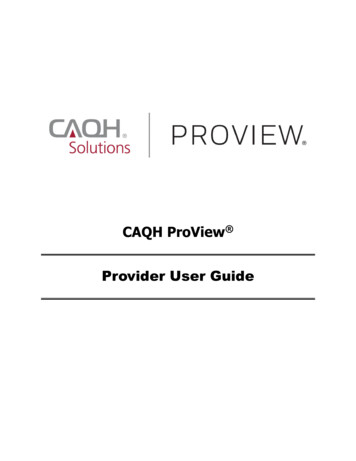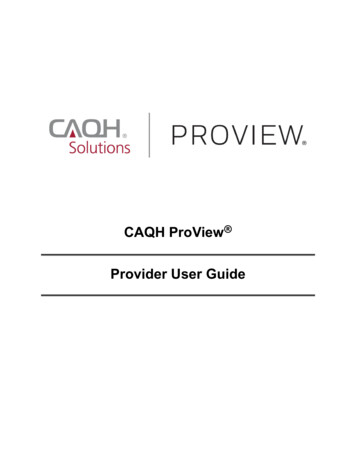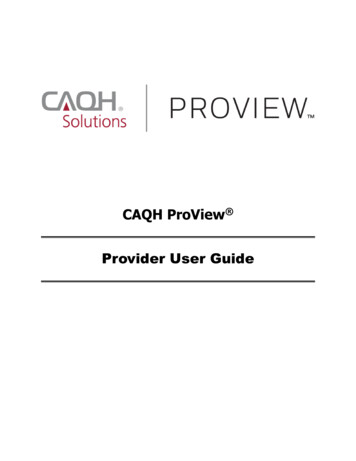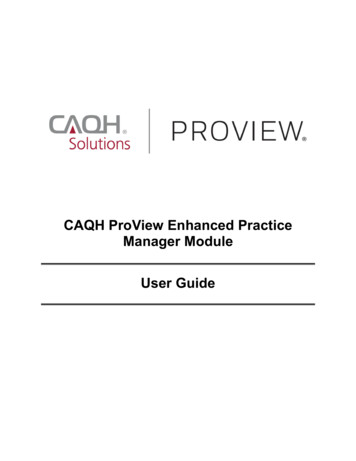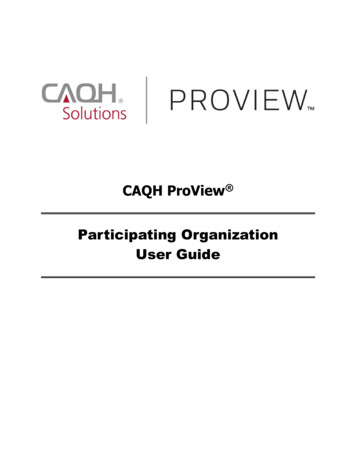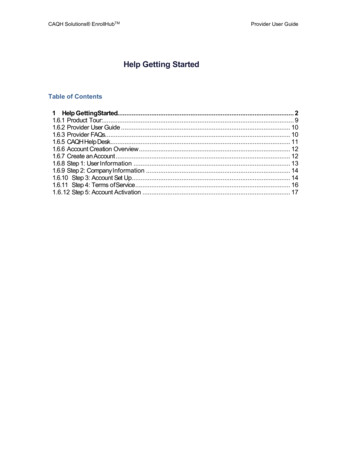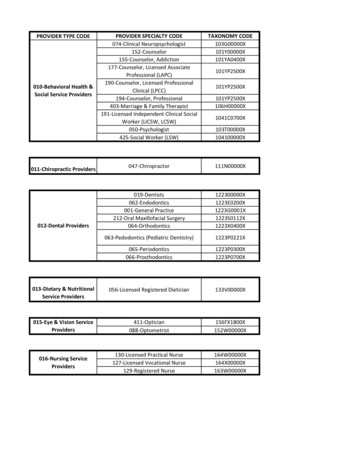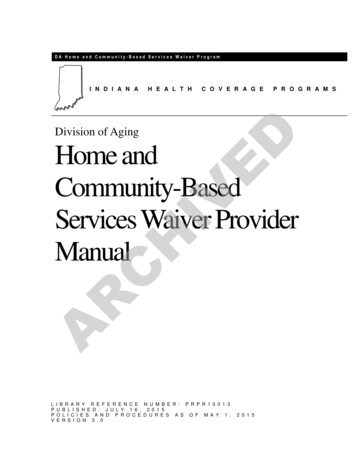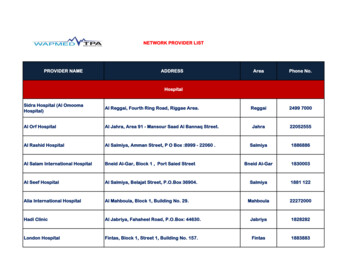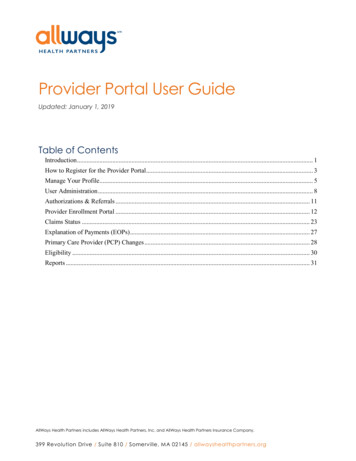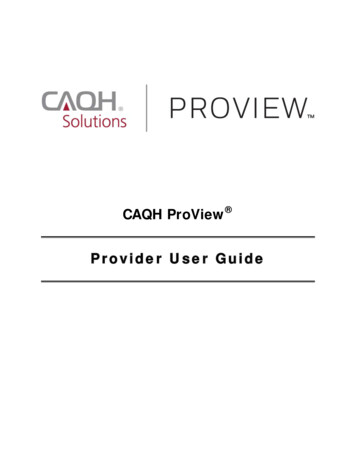
Transcription
CAQH ProView Provider User Guide
Table of ContentsCHAPTER 1: Introduction . 1CAQH ProView Overview. 1Getting Started. 1System Security. 2CHAPTER 2: Registration . 3New Users. 3Existing UPD Providers. 3Self-Registration . 4Creating a CAQH ProView Account . 6Creating a CAQH ProView Username and Password. 7Forgotten Username and/or Password. 9CHAPTER 3: Home Page.11Activity Log . 13CHAPTER 4: Completing Your Profile Information .14Personal Information . 15Professional IDs . 17Education. 19Professional Training . 20Specialties. 22Practice Location . 25Hospital Affiliation. 28Credentialing Contact. 29Professional Liability Insurance . 30Employment Information . 33Professional References . 34Disclosure . 35Authorize . 36Update Authorization . 37CHAPTER 5: Review Your Data.38Correct Errors. 39View Documents. 40Review Data Summary. 41Review State Replica. 41CHAPTER 6: Uploading Supporting Documentation.42Uploading Documents . 42Document Summary Page . 42Authorization, Attestation, and Release Form . 43CHAPTER 7: Importing Data from the Practice Manager Module .44Drag & Drop Functionality . 45CHAPTER 8: Completing Your Attestation .47Attesting . 47Re-Attesting . 49APPENDIX.51Provider Status. 51CAQH Provider Support Center Information . 52
CAQH ProView Provider User Guide v1.1CHAPTER 1: IntroductionThe purpose of this document is to guide you as a provider through the process of enteringyour profile information free of charge into CAQH ProView to meet a variety of data needs ofhealth plans, hospitals and other healthcare organizations. It also defines the steps toauthorize, attest and maintain your data profile through the re-attestation process.CAQH ProView OverviewCAQH ProView is the healthcare industry’s premier resource for providers to self-reportprofessional and practice information to payers, hospitals, large provider groups and healthsystems. CAQH ProView eliminates duplicative paperwork for these organizations that mayrequire provider profile information for claims administration, credentialing, directory services,and more.Through an intuitive, profile-based design, you can easily enter and maintain your informationfor submission to your selected organizations. CAQH ProView can be accessed athttps://proview.caqh.org/pr.The following steps provide you with a high-level overview of the process to complete yourdata profile.1. Register with the system.2. Complete all application questions.3. Review your data profile for accuracy.4. Authorize participating organizations access to your data profile.5. Attest to your data profile.6. Upload your supporting documentation.This document will provide additional information and helpful tips for each of these steps.Getting StartedCompleting the initial CAQH ProView profile may take up to two hours; however, preparingyourself for the information requested will reduce the time required to complete your profile.Additional time may be required depending upon several factors, including the number ofpractice locations, amount of postgraduate training and work history, and overall familiaritywith online tools and systems.If your practice has an office manager or clinic administrator who assists with gatheringinformation for credentialing or other administrative purposes for multiple providers, the CAQHProView Practice Manager Module may facilitate your data entry process. Data that is the samefor multiple providers (e.g., clinic name, address and phone number) can be entered once by apractice manager, rather than having to be entered repeatedly for each individual provider.Please refer to Chapter 7: Importing Data from the Practice Manager Module for moreinformation regarding this functionality.1 Page
CAQH ProView Provider User Guide v1.1System SecurityThe confidentiality and security of provider information and the privacy of system users arecritical priorities for CAQH. CAQH has implemented information security policies, standards,guidelines, processes, procedures, and best practices to strengthen its security program and toprotect its information assets. CAQH ProView is designed to be compliant with laws andregulations relating to the privacy of individually identifiable information.The CAQH ProView solution is housed in secure datacenters where multiple physical andelectronic safeguards are implemented. Secure Internet access to application screens, use ofpasswords, certificates, and powerful Secure Socket Layer (SSL) encryption are used to helpensure only authorized use of the system. Only authenticated users have access to theirrestricted data over connections that automatically encrypt all information exchanges. Virusdetection mechanisms are used to help ensure that the database and the websites are free ofviruses. Routine encrypted back-ups protect volatile system data and are secured in an off-sitestorage facility.2 Page
CAQH ProView Provider User Guide v1.1CHAPTER 2: RegistrationRegistration is required for all Providers to obtain access to CAQH ProView.New UsersIf you received a Welcome Kit via email, select the link contained in the email to begin theregistration process using the CAQH ID provided. Refer to “Creating a CAQH ProView Account”on page 6 of this guide for the next steps in the process.Existing UPD ProvidersFor providers who were previously registered with the CAQH Universal Provider Datasource(UPD), go to CAQH ProView at https://proview.caqh.org/pr (see Figure 01). You can initiallysign-in with CAQH ProView by entering your existing UPD username and password and clicking“Sign in”. You may be prompted to update your username and password at this time. Refer to“Creating a CAQH ProView Username and Password” on page 7 of this guide for the next stepsin the process.FIGURE 013 Page
CAQH ProView Provider User Guide v1.1Self-RegistrationIf you have not received a Welcome Kit or were not previously registered with the UPD, youmay begin the self-registration process by accessing CAQH ProView athttps://proview.caqh.org/pr (see Figure 01 above) and clicking on “Register”. The “GettingStarted” page (see Figure 02) will display and will provide you with additional tips on how to getstarted. Click on “Go to Next Section” to continue with the registration process.FIGURE 024 Page
CAQH ProView Provider User Guide v1.1To establish a CAQH ProView account, you will be required to enter a name, provider type,primary practice state, birthdate, email address, and at least one personal identificationnumber (see Figure 03). You will then receive an email with your CAQH Provider ID and a linkto complete your provider registration.FIGURE 035 Page
CAQH ProView Provider User Guide v1.1Creating a CAQH ProView AccountNew CAQH ProView users who either self-register with the system or who are added to thesystem by an organization, will receive an “Welcome Kit” via email with a CAQH Provider ID anda link to create a CAQH ProView account.Upon selecting the link from the email you received, you will be directed to the page shownbelow (see Figure 04). Enter your CAQH Provider ID and select “Continue”.FIGURE 04At the next screen (see Figure 05), enter your personal identification number(s) to proceed withcreating your ProView account. Select “Continue” to proceed.FIGURE 056 Page
CAQH ProView Provider User Guide v1.1Creating a CAQH ProView Username and PasswordCAQH ProView users may be asked to create a new username and password to meet CAQHProView requirements (see Figure 06).FIGURE 06CAQH ProView users will also be asked security questions to faciliate account access in case of aforgotten username and/or password. Select three security questions and provide uniqueanswers for each (see Figure 07). By checking “I Agree” at the bottom of the page, you adhereto the terms and conditions, which can be accessed by selecting the “See Terms andConditions” hyperlink. Then select “Create Account”.FIGURE 077 Page
CAQH ProView Provider User Guide v1.1Click “Create Account” and you will receive confirmation that your CAQH ProView registrationwas successful (see Figure 08).FIGURE 088 Page
CAQH ProView Provider User Guide v1.1Forgotten Username and/or PasswordIf you forgot your Username, you may select the “Forgot Username” link on the CAQH ProViewsign-in page (see Figure 01). Enter your email address or CAQH Provider ID to receive yourusername in an email (see Figure 09).FIGURE 09If you forgot your Password, you may select the “Forgot Password” link on the CAQH ProViewsign-in page (see Figure 01). Enter your username and email address to reset password (seeFigure 10). An email with a link will be sent to you to reset your password.FIGURE 109 Page
CAQH ProView Provider User Guide v1.1Once you select the link in the email sent to you, enter and verify your new password, thenselect “Reset Password” (see Figure 11).FIGURE 11The Password Change confirmation (see Figure 12) will appear when your password has beensuccessfully reset. You can then log into CAQH ProView using your new password.FIGURE 1210 P a g e
CAQH ProView Provider User Guide v1.1CHAPTER 3: Home PageYou will see the CAQH ProView Home page (see Figure 13) after a successful login.Tip: If you need assistance on the Home Page, you can access the “Help” link that isdisplayed in the top right hand corner on the Home Page.FIGURE 13The Home page displays five components:1. Profile Summary Provides a summary of your key profile information, such as your CAQH Provider ID, anyoutstanding required fixes that need to be made to your data profile, and your primarypractice state. You can also easily access a “Change Password” button here to changeyour password if necessary.11 P a g e
CAQH ProView Provider User Guide v1.12. Message Center Displays information relevant to your account, information from CAQH and actionsrequired. This also displays any notifications from CAQH regarding missing or expireddocuments.3. Supporting Documents Provides links to any supporting documents that have been uploaded to your profile. Displays the approval status of your supporting documents. If you have questions on uploading your documentation, refer to Chapter 6: UploadingSupporting Documentation.4. Attestation History Provides a record of your attestation history. Attestation is the term used to show you certify that you have carefully reviewed allinformation contained within your CAQH data profile and that all information providedby you is true, correct and complete to the best of your knowledge. You alsoacknowledge that your CAQH data profile will not be considered complete untilsupporting documentation and signed Authorization, Attestation and Release Form aresubmitted.5. Available Imports. Displays any sections containing data available for import into your data profile. WithCAQH ProView, practice managers have the capability to enter information on yourbehalf and then export that information for your access and to ease your data entryrequirements. You will have the option to import any available data as a new set orreplace an existing set of data within the section. You also have the ability to compareyour existing data to the data entered by a practice manager before you choose toimport the data.In addition, to these components, across the top of the home page is a navigation menu, whichallows you to navigate to four sections to complete your profile information (see Figure 14): Manage Information – Click here to enter your profile information (See Chapter 4) Review – Click here to review the information you have entered and correct any requirederrors (See Chapter 5) Attest – Click here to attest to the accuracy of your information (See Chapter 8) Documents – Click here to review your supporting documents (See Chapter 6)FIGURE 1412 P a g e
CAQH ProView Provider User Guide v1.1Activity LogFrom the Home Page you can access the “Activity Log” from the top right navigation drop-downmenu (see Figure 15).FIGURE 15The Activity Log lists all recent activity that has occurred in your account, including recent logins, reattestations, and data updates (See Figure 16).FIGURE 1613 P a g e
CAQH ProView Provider User Guide v1.1CHAPTER 4: Completing Your Profile InformationCAQH ProView will guide you through the process of completing your information andmanaging your profile data and supporting documentation. From the Home Page, click on“Manage Information” on the top navigation bar to begin the process (see Figure 17).Tips:1. Throughout the system, required fields are indicated with a red asterisk (*).2. If you need assistance, you can access the “?” link that is displayed on the right handside of the screens.3. Use “Go to previous section” or “Save & Continue” to page forward or backward withinsections.4. It is important to click on the “Save & Continue” button to save your information. If youclose the browser or move to another screen via the left hand navigation screen withoutclicking “Save & Continue”, you will lose your information. Clicking on “Go to previoussection” will not save your information.FIGURE 17Clicking on “Manage Information” shows a drop down list of 12 Sections: Personal Information,Professional IDs, Education, Professional Training, Specialties, Practice Locations, HospitalAffiliations, Credential Contacts, Professional Liability Insurance, Employment Information,Professional References and Disclosure. They are described in further detail below. Questionspresented to you may vary based on your primary practice state.14 P a g e
CAQH ProView Provider User Guide v1.1Personal InformationThe Personal Information section (see Figure 18) requests basic information such as name,phone numbers, and contact information. Some information on this screen may be prepopulated based on the information you entered during the self-registration process.Additional information or tips are provided below as applicable to assist you with completingthese fields.Tips:1. If you need assistance, you can access the “?” link that is displayed on the right handside of the screens.2. Use “Go to previous section” or “Save & Continue” to page forward or backward withinthe section.3. It is important to click on the “Save & Continue” button to save your information. If youclose the browser or move to another screen via the left hand navigation screen withoutclicking “Save & Continue”, you will lose your information. Clicking on “Go to previoussection” will not save your information.FIGURE 1815 P a g e
CAQH ProView Provider User Guide v1.1§Provider Type, Practice Setting and P
CAQH ProView Provider User Guide v1.1 System Security The confidentiality and security of provider information and the privacy of system users are critical priorities for CAQH. CAQH has implemented information security policies, standards, guidelines, processes, procedures, and