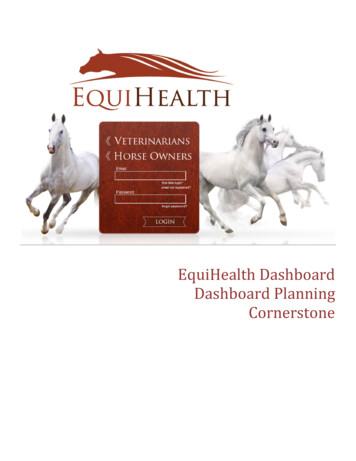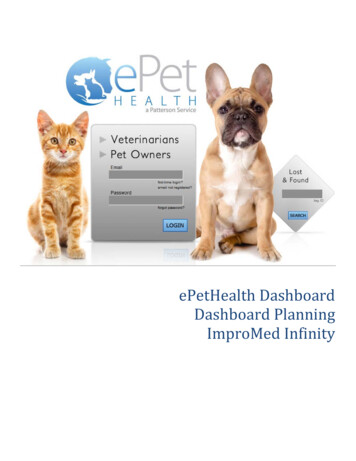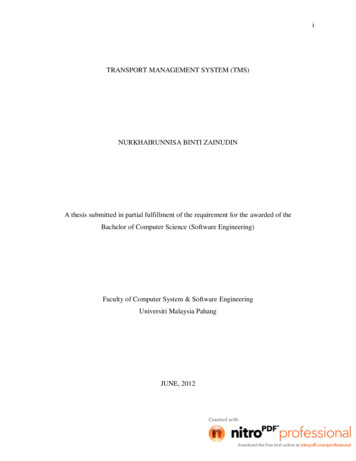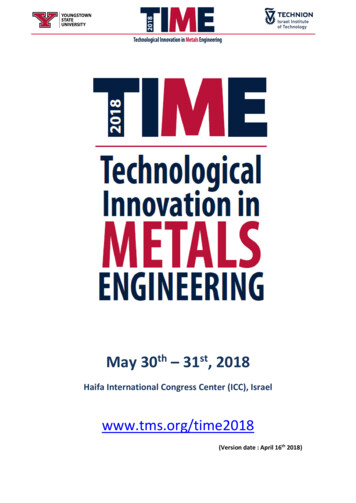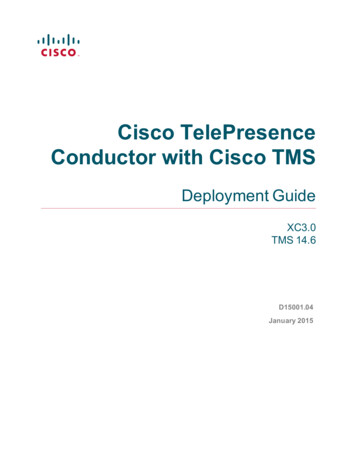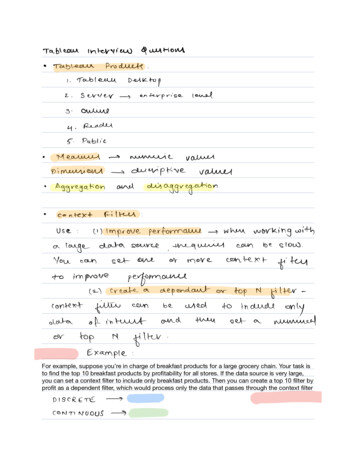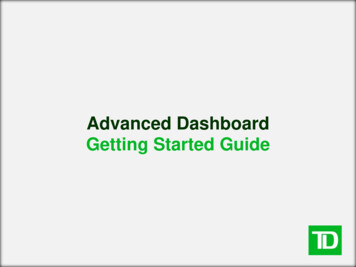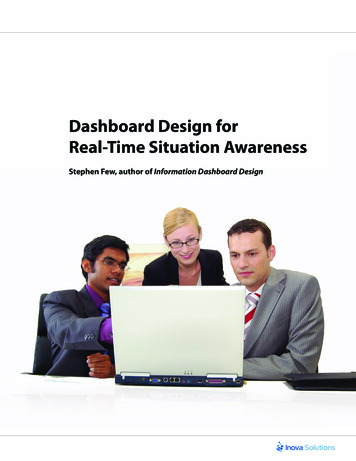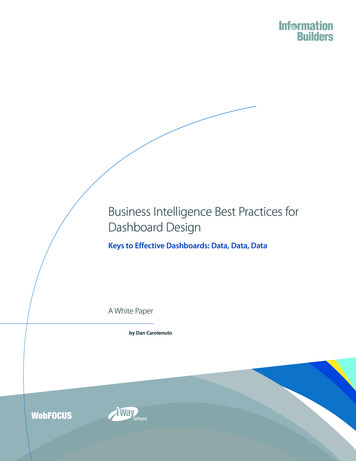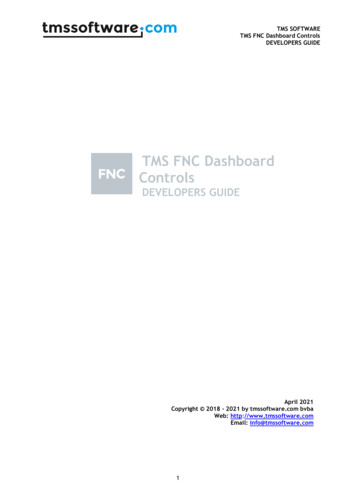
Transcription
TMS SOFTWARETMS FNC Dashboard ControlsDEVELOPERS GUIDETMS FNC DashboardControlsDEVELOPERS GUIDEApril 2021Copyright 2018 - 2021 by tmssoftware.com bvbaWeb: http://www.tmssoftware.comEmail: info@tmssoftware.com1
TMS SOFTWARETMS FNC Dashboard ControlsDEVELOPERS GUIDEIndexAvailability . 4TTMSFNCWidgetProgress. 5Introduction. 5Features . 5Demo . 5Properties . 6Code Snippets . 8TTMSFNCWidgetMultiProgress . 10Introduction. 10Features . 10Demo . 10Properties . 11Code Snippets . 12TTMSFNCWidgetMarqueeProgress . 13Introduction. 13Features . 13Demo . 13Properties . 14Code Snippets . 14TTMSFNCWidgetMarqueeContinuousProgress . 15Introduction. 15Features . 15Demo . 15Properties . 16Code Snippets . 16TTMSFNCWidgetSetPoint . 17Introduction. 17Features . 17Demo . 18Properties . 18Code Snippets . 202
TMS SOFTWARETMS FNC Dashboard ControlsDEVELOPERS GUIDETTMSFNCWidgetTrendIndicator . 21Introduction. 21Features . 21Demo . 21Properties . 22Code Snippets . 22TTMSFNCWidgetArrow . 24Introduction. 24Features . 24Demo . 24Properties . 25Code Snippets . 25TTMSFNCWidgetGauge . 27Introduction. 27Features . 27Demo . 27Properties . 28Code Snippets . 29TTMSFNCWidgetDistributionIndicator . 30Introduction. 30Features . 31Demo . 31Properties . 31Code Snippets . 32TTMSFNCWidgetLCDLabel. 33Introduction. 33Features . 33Demo . 33Properties . 33Code Snippets . 343
TMS SOFTWARETMS FNC Dashboard ControlsDEVELOPERS GUIDEAvailabilitySupported frameworks and platforms- VCL Win32/Win64- FMX Win32/Win64, macOS, iOS, Android, Linux- LCL Win32/Win64, macOS, iOS, Android, numerous Linux variants including Raspbian- WEB: Chrome, Edge, Firefox, Supported IDE’s- Delphi XE7 and C Builder XE7 or newer releases- Lazarus 1.4.4 with FPC 2.6.4 or newer official releases- TMS WEB Core for Visual Studio Code 1.3 or newer releases4
TMS SOFTWARETMS FNC Dashboard ControlsDEVELOPERS tProgress displays the progress of a process graphically in the form of a circle. To usethis control, just drop it on a form and use the Value property to show the progress. The abovescreenshot of the Demo shows two usage examples of this control.Features Easy to use, just set the Value property to set the progressOption to animate the display of change in progress valueProperties to customize the Value Indicator on the circle by a filled circle (dot) or a custombitmap. The second control in the demo screenshot above shows a custom bitmap.Option to display a Caption text at the top or bottomProperties to customize the font and format of the displayed valueProperties to customize the fill colors and thickness of the finished and unfinished portionof the progress circleProperties to change the circle extent by specifying the Start and End anglesProperties to show tick marks around the circle with bigger starting and ending tick marks(similar to a meter) with their own captionsDemoA Demo is included in the source in a subfolder “Demo\WidgetProgress.” A screenshot is shown atthe top. In this Demo, two WidgetProgress controls display backup progress of two different servers.The first control has a default look whereas the second control shows a custom bitmap (a blue ball)on the circle at the value position. With each click of the button “Update Status,” the backupprogresses and advances both the WidgetProgress controls. You will see that the first controladvances to the next value position with an animation whereas the second control progressesimmediately to the next position. It also displays a custom bitmap (a blue ball) on the circle at thevalue position as shown in the screenshot.5
TMS SOFTWARETMS FNC Dashboard ControlsDEVELOPERS GUIDEPropertiesHow to overview: To show a progress value, set it to the Value property. Control the display of the value textby using the properties ValueFont and ValueFormat. Control the display of actual position of the value on the circle by using the property groupValueIndicator. You can show a bigger Dot with a different fill or a custom Bitmap at theValue position. The second control in the demo screenshot above shows a custom bitmap. Normally when you set a new value, the control immediately advances the position to thenew value. But you can make it advance with an animation by activating the propertyValueAnimation. Adjust the thickness and color fill of the finished and unfinished portions of the progresscircle by the property group CircleOptions. Show a Caption by the CaptionOptions property group. The caption can be placed at the topor at the bottom of the control. Advanced features consist of controlling the Start and End angle of the progress circle,showing tickmarks around the circle, showing captions at the Start, End and Center of thetickmarked circle.Value: sets the value of the progress in percent and displays a circular progress arc accordingly.ValueFormat: sets the format string to display the value text at the center of the circle. Thedefault format “%g%%” displays the value with a percent symbol. Note that 2 percent symbols at theend of this default format display a single percent symbol.ValueFont: sets the font to display the value text at the center of the circle.ValueIndicator: sets the display of the actual position on the circle corresponding to the value.The settings for the above include: Kind: The choices are piDot, piBitmap and piNone. The default is piDot that displays a circleor Value Dot at the value position. If you select piBItmap, it allows you to display a custombitmap assigned via the property BitmapName described below. Size: The diameter of the Value Dot if the Kind is piDot. The default size is same as thedefault thickness of the circle. Fill: sets the color of the Value Dot if the Kind is piDot. BitmapName: sets the name of a bitmap in a TMS BitmapContainer assigned to theWidgetProgress control. This bitmap is displayed as the Value Indicator if you set the kindabove to piBitmap.ValueAnimation: set this Active to let the circle progress to a new value with Animation.6
TMS SOFTWARETMS FNC Dashboard ControlsDEVELOPERS GUIDECircleOptions: includes properties to control the display of the progress circle.The settings for the above include: Fill: sets the color of the Finished Part of the Circle. UnfinishedFill: sets the color of the Unfinished Part of the Circle. Thickness: sets the thickness or width of the Finished Part of the Circle Arc. UnfinishedThickness: sets the thickness or width of the Unfinished Part of the Circle Arc. Margin: sets the space to leave on all the sides of the widget. StartAngle: sets the angle in degrees of the starting point of the progress (value 0). Thedefault value is angle 0 (top). EndAngle: sets the angle in degrees of the ending point of theprogress (value 100). The default value is angle 360 (ends at top).Example: if you set the StartAngle at -90 and EndAngle at 90 thecontrol will appear as shown on the right.Tickmarks: includes properties to display tick marks around the progress circle. Count: when set to a Non Zero value, shows that many tick marks around the progresscircle.Size: sets the length of the tick marks.Stroke: sets the stroke to draw tickmarksGap: sets the gap between the circle and the start of a tick mark. Additional Tickmarks propertiesCenterText: sets the text to show at the center of the tick mark circle below the Valuetext.Tickmarks Properties related to Start/End marks: If you set the earlier describedproperties CircleOptions.StartAngle and CircleOptions.EndAngle to a non-complete circlethen you can use the following additional properties in TickMarks.StartEndMarkSize: sets a different size (length) of the starting and ending tick mark as7
TMS SOFTWARETMS FNC Dashboard ControlsDEVELOPERS GUIDEshown above. This is usually done with a Start and End angle that defines a non-completecircle.StartEndMarkWidth: sets a different width of the starting and ending tick mark.StartText: sets a text label to show near the starting mark.EndText: sets a text label to show near the ending mark.CaptionOptions: sets a caption to show on the widget. This includes the following settings: Text: sets the text for the caption Font: sets the font for the caption Position: sets the position for the caption to Top (cpTop) or Bottom (cpBottom) or cpNoneto hide the caption even if the text is set.When you set a caption, the size of the widget is reduced to make space for the caption.Code SnippetsTo set a progress value to show:TMSFNCWidgetProgress1.Value : 45;To set the caption:TMSFNCWidgetProgress1.CaptionOptions.Text : 'Server Dallas';To show a bitmap as the ValueIndicator: following code was used in the Demo above to show theWidget Progress on the right. The BitmapContainer was already added to the form in the Designerwith the desired BlueBall named bitmap.TMSFNCWidgetProgress2.BitmapContainer : Indicator.BitmapName : nd : piBitmap;To change the color scheme completely with a dark gradient background and tick marks:TMSFNCWidgetProgress1.Value : 30;TMSFNCWidgetProgress1.Fill.Color : gcNavy;TMSFNCWidgetProgress1.Fill.ColorTo : gcRoyalBlue;TMSFNCWidgetProgress1.Fill.Kind : ll.Color : olorTo : ill.Kind : finishedFill.Color : ss : ickness : 5;TMSFNCWidgetProgress1.ValueIndicator.Fill.Color : gcPowderBlue;TMSFNCWidgetProgress1.ValueFont.Color : gcPowderBlue;TMSFNCWidgetProgress1.Tickmarks.Count : 10;TMSFNCWidgetProgress1.Tickmarks.Stroke.Color : gcPowderBlue;TMSFNCWidgetProgress1.Tickmarks.Size : 12;8
TMS SOFTWARETMS FNC Dashboard ControlsDEVELOPERS GUIDETo make it a half circle as shown above, the following lines are le : -90;TMSFNCWidgetProgress1.CircleOptions.EndAngle : 90;9
TMS SOFTWARETMS FNC Dashboard ControlsDEVELOPERS WidgetMultiProgress displays the progress of multiple processes graphically in concentriccircles as shown above. To use this control, just drop it on a form and add Circle Items to it. Thenset a Value for each item to show the progress in the Form Designer or by code. Later, you can setthe Value for each item by code, quite similar to the WidgetProgress described earlier. A Legendcan also be shown in various positions. In the screenshot, the Legend appears on the top right.Features Easy to use, just add a circle item in the Object Inspector or by code. Set its Value andCaption to show the progress immediately. The circle gets a new color automatically.Properties to customize the fill colors and thickness of the finished and unfinished portionof any circle item.Option to display a Caption text at the top or bottomShow a Legend showing the circle item captions. The Legend can appear in 4 corners or onthe circle itself. For example, the Legend appears at the top right in the above screenshot.DemoA Demo is included in the source in a subfolder “Demo\WidgetMultiProgress.” A screenshot is shownat the top. In this Demo, four progress circles display the sales figures of different regions. In theDemo, you can click on the button “Update Status” to advance all the progress circles by randomvalues.10
TMS SOFTWARETMS FNC Dashboard ControlsDEVELOPERS GUIDEPropertiesHow to overview:Add a different circle item in the Designer or in code.Set a value to show the progress of an item.A new color is automatically assigned for a new circle item but you can change it by the Fillproperty of the item. Similarly, you can
TMS FNC Dashboard Controls DEVELOPERS GUIDE 11 Properties How to overview: Add a different circle item in the Designer or in code. Set a value to show the progress of an item. A new color is automatically assigned for a new circle ite