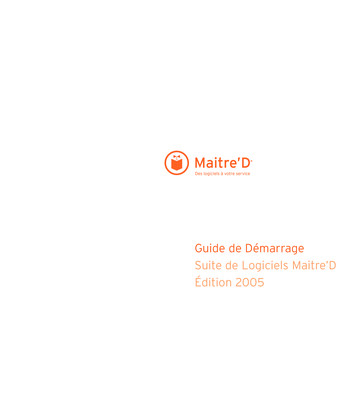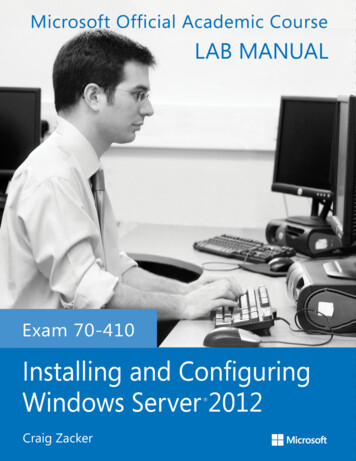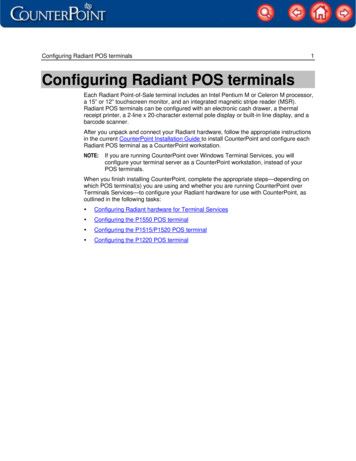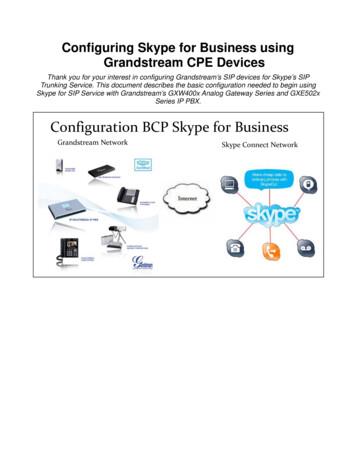Transcription
Configuring the TSP100 for POSERA Maitre’D SoftwareCreated April 2009This application note shows how to set up the USB TSP100 for guest check printing from POSERA Maitre’D Software.Recommended Restaurant Printer Options: Splash Proof Cover, Vertical Stand, Kitchen AlarmRecommended Star Micronics Utility: futurePRNT (Increase your customer return rate with customized marketing! IncludedFREE on the TSP100 Installation CD!)POSERA Maitre’D Software (http://www.maitred.com/)Table of ContentsTSP100 Configuration Page 1Maitre’D Configuration Page 4TSP100 Configuration1. Ensure your TSP100 is installed by clicking the Windows Start button and navigating Settings Printers and Faxes. Forinstructions on installing Star Micronics printers, visit the FAQ section of http://www.starmicronics.com/2. Click the Windows Start button and navigate Programs StarMicronics Star TSP100 Configuration Utility3. Highlight “Star Line Mode (default)” and click the “OK” Button.Star Micronics America, Inc. 1150 King Georges Post Road, Edison, NJ 08837-3729Tel: (732) 623-5500 Fax: (732) 623-5590 Web: www.starmicronics.com
Configuring the TSP100 for POSERA Maitre’D Software4. In the left menu bar, click “Serial Ports”.5. Click the “Add Port” Button.Star Micronics America, Inc. 1150 King Georges Post Road, Edison, NJ 08837-3729Tel: (732) 623-5500 Fax: (732) 623-5590 Web: www.starmicronics.com
Configuring the TSP100 for POSERA Maitre’D Software6. Enter an available COM port and click the “OK” button.7. Click the “Start” button. Then, click the dropdown box and set the service to “Automatic”.8. Click on “Apply Changes” in the lower right hand corner. 9. Wait five seconds for the service to complete initiating. Then, highlight the COM port and click the “Check Health”button. If successful, a message will display stating “Check Health Completed Successfully”. The printer will also output ashort test print. Click “OK” to exit the Check Health window.10. Click “Close” in the lower right hand corner to exit the Configuration Utility.Star Micronics America, Inc. 1150 King Georges Post Road, Edison, NJ 08837-3729Tel: (732) 623-5500 Fax: (732) 623-5590 Web: www.starmicronics.com
Configuring the TSP100 for POSERA Maitre’D SoftwareMaitre’D Configuration1. Start the Maitre’D server by clicking the Windows Start button and navigating Programs Startup Maitre’D POS Server2. Click the Windows Start button and navigate Programs Maitre’D Back-Office Maitre’D Back-Office and log in.3. Click the icon in the upper left corner to access the Point of Sale Control menu.4. In the top menu bar, click “Workstation” and “Options”.Star Micronics America, Inc. 1150 King Georges Post Road, Edison, NJ 08837-3729Tel: (732) 623-5500 Fax: (732) 623-5590 Web: www.starmicronics.com
Configuring the TSP100 for POSERA Maitre’D Software5. Highlight the workstation to be configured and click the “Modify” button.6. Click the drop down fields next to Check1, Eft, Delivery1, Sos Key, and Printout to the “Port #1” setting.Star Micronics America, Inc. 1150 King Georges Post Road, Edison, NJ 08837-3729Tel: (732) 623-5500 Fax: (732) 623-5590 Web: www.starmicronics.com
Configuring the TSP100 for POSERA Maitre’D Software7. Click “Ports” in the left menu bar. Click the drop down box next to Port #1 and set it to the virtual COM port numberassigned in the TSP100 Configuration Utility. In this case, it is COM2.8. Click “Devices” in the left menu bar and then click the “Add” button.Star Micronics America, Inc. 1150 King Georges Post Road, Edison, NJ 08837-3729Tel: (732) 623-5500 Fax: (732) 623-5590 Web: www.starmicronics.com
Configuring the TSP100 for POSERA Maitre’D Software9. Highlight “Printer” and click the “Setup” button.10. Set type to “Serial”. Set Port to “Port #1”. Set Driver to “SP300 Star Cutter”. Then click the “OK” button.11. Click the “Apply” button and then the “OK” button in the lower right hand corner.12. Click the “Close” button in the lower right hand corner.Congratulations! You have successfully configured your USB TSP100 to print guest checks from Maitre’D!Easily increase your customer return rate! Did you know you can print coupons on the fly, targeted by what yourcustomers ordered? Visit the Star Micronics’ FAQ site at http://www.starmicronics.com/ to learn about our futurePRNTUtility and its customized marketing tool, included on the Installation CD FREE with every TSP100!Star Micronics America, Inc. 1150 King Georges Post Road, Edison, NJ 08837-3729Tel: (732) 623-5500 Fax: (732) 623-5590 Web: www.starmicronics.com
Aug 02, 2020 · Configuring the TSP100 for POSERA Maitre’D Software Star Micronics America, Inc. 1150 King Georges Post Road, Edison, NJ 08837-3729 Tel: (732) 623-5500 Fax: (732) 623-5590 Web: www.sta