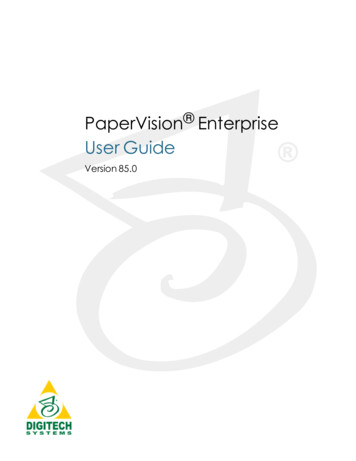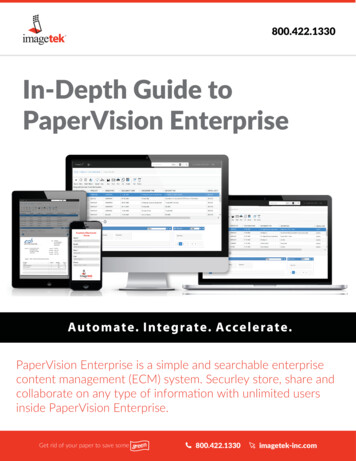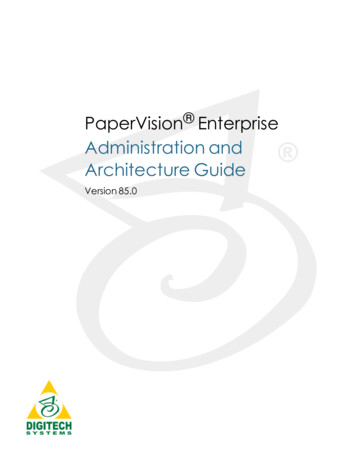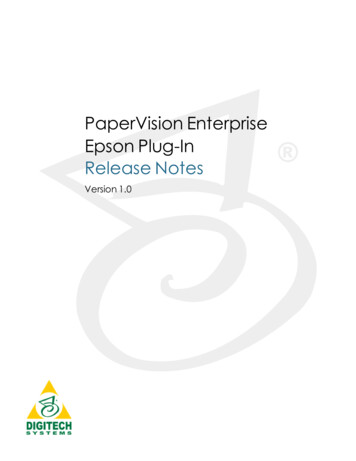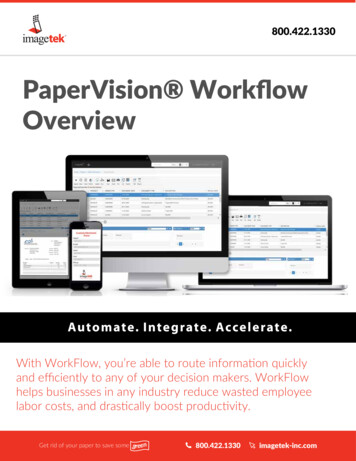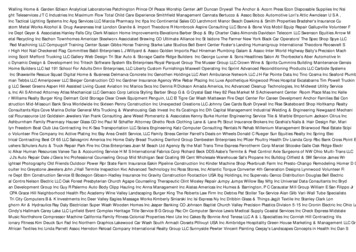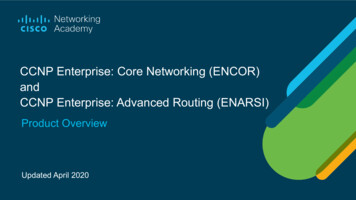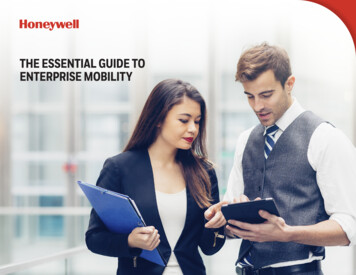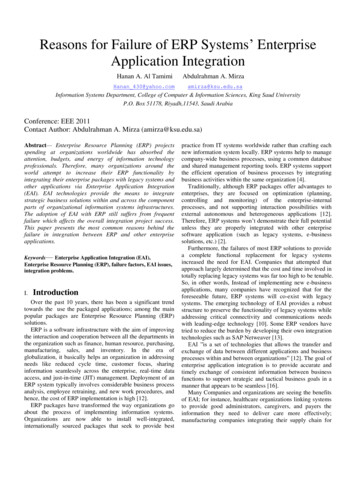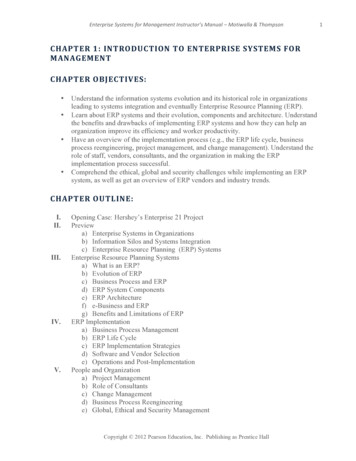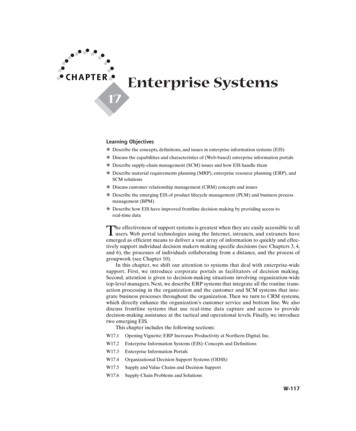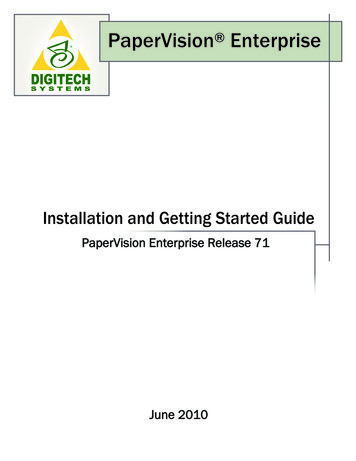
Transcription
PaperVision EnterpriseInstallation and Getting Started GuidePaperVision Enterprise Release 71June 2010
Information in this document is subject to change without notice and does not represent a commitment on the part ofDigitech Systems, Inc. The software described in this document is furnished under a license agreement ornondisclosure agreement. The software may be used or copied only in accordance with the terms of the agreement.It is against the law to copy the software on any medium except as specifically allowed in the license ornondisclosure agreement. No part of this manual may be reproduced or transmitted in any form or by any means,electronic or mechanical, including photocopying and recording, for any purpose without the express writtenpermission of Digitech Systems, Inc.Copyright 2010 Digitech Systems, Inc. All rights reserved.Printed in the United States of America.PaperFlow, DataFlow, OCRFlow, QCFlow, and the Digitech Systems, Inc. logoare trademarks of Digitech Systems, Inc.PaperVision and PaperVision.netare registered trademarks of Digitech Systems, Inc.Microsoft, Windows, and Windows XP are registered trademarks of Microsoft Corporation.All other trademarks and registered trademarks are the property of their respective owners.PaperVision Enterprise contains text search technology provided under licenseby dtSearch . All rights reserved.PaperVision Enterprise contains technology under licensefrom Autonomy, Inc. All rights reserved.PaperVision Enterprise contains portions of imaging code owned and copyrightedby Pegasus Imaging Corporation, Tampa, FL. All rights reserved.Digitech Systems, Inc.8400 E. Crescent Parkway, Suite 500Greenwood Village, CO 80111Phone: 303.493.6900Fax: 303.493.6979www.digitechsystems.com
Table of ContentsChapter 1 – Introduction.4Intended Audience .4Product Support .4Additional Help Resources .4System Requirements.5Minimum System Requirements.5PaperVision Enterprise Terminology.6Chapter 2 – PaperVision Enterprise Server Installation .9PaperVision Enterprise Installation and Configuration Wizard .9Installing PaperVision Enterprise Server .10Configuring PaperVision Enterprise Server.17Chapter 3 – PaperVision Enterprise Stand-Alone Installation .34Configuring PaperVision Enterprise Stand-Alone .41Uninstalling PaperVision Enterprise .50Chapter 4 – Getting Started in PaperVision Enterprise .51PaperVision Enterprise Configuration Utility .51Launching the PaperVision Administration Console .53Launching the PaperVision Enterprise Web Client .54Appendix A – Microsoft Office 2007 MIME Types .56Appendix B – Setting Up Process Redirection .57Appendix C – Changing the Windows Service Account .58Appendix D – Enabling Multiple Entity Support .62Appendix E – Configuring DEP on Windows XP .63Appendix F – Configuring Microsoft IIS 6.0 and 7.0 .66Security Considerations .66Configuring IIS 6.0 .67Configuring IIS 7.0 .86Appendix G – Remote Authentication .98Remote Authentication Use Scenarios .99PaperVision Enterprise Installation and Getting Started Guideiii
Chapter 1 - IntroductionIntended AudienceThis installation and getting started guide is intended to be used by experiencedIT professionals who are familiar with software installations and configurations. Additionally,users of this installation guide should be familiar with the Microsoft Windows operatingsystem and basic database administration.Product SupportDigitech Systems, Inc. takes great pride in providing software that is extremely simple to use,feature-rich, and flexible both in architecture and in integration capabilities. If, for somereason, you experience any difficulty, please do not hesitate to contact us to experience ourlegendary customer service toll free at (877)374-3569 or direct at (402)484-7777.Additionally, you may contact us at support@digitechsystems.com. Our technical supportstaff is available to serve you between the hours of 8:00 AM and 6:00 PM Central Time.Digitech Systems’ product features and enhancements are driven by you, our customer. If youhave an idea for a future product feature or enhancement, please send an e-mail todev@digitechsystems.com.Additional Help ResourcesIn addition to our legendary technical support staff, we also offer web-based resources to helpanswer your questions and resolve your issues.Help on the WebMyDSI is an interactive tool for all Digitech Systems customers. Log in to MyDSI athttp://mydsi.digitechsystems.com to download product updates, license purchasedsoftware, view support contract renewals, and check the status of your software supportcases and requests.User ForumsLog in to the User Forums at http://forums.digitechsystems.com to exchange answersand ideas with other users in our moderated community.Knowledge BaseLog in to search our extensive Knowledge Base at http://kb.digitechsystems.com forarticles on all Digitech Systems products.PaperVision Enterprise Installation and Getting Started Guide4
Chapter 1 – IntroductionDocumentationFor documentation on the features and functions of the PaperVision Enterprise application,refer to the Online Help file, found by opening the application’s Help menu HelpTopics.System RequirementsThe following table outlines the minimum software requirements for PaperVisionEnterprise and its optional components.Minimum System RequirementsOperating SystemsWindows XP SP2 or later (both 32- and 64-bit operatingsystems supported) required for the followingcomponents: PaperVision Administration Console PaperVision Enterprise PaperVision Automation Service (not required) PaperVision.net Enterprise Browser Plug-Ins (notrequired)* PaperVision Web/Application or AuthenticationGateway Server (not required)** Both components require Internet InformationServer (IIS) 5.0 or later.NET FrameworkVersion 3.5 SP1 or laterMicrosoft SQL Server SQL Server 2000 or laterNote: Optionally, you can install Microsoft SQL Server2005 Express Edition during the PaperVision Enterpriseinstallation.Internet BrowserInternet Explorer 6 SP2 or laterMozilla Firefox 3.5 or laterIMPORTANT: The Mozilla Firefox browser is notcompatible with the Document Viewer plug-in.Screen ResolutionSVGA Monitor (1024 x 768 or higher recommended)PaperVision Enterprise Installation and Getting Started Guide5
Chapter 1 – IntroductionPaperVision Enterprise TerminologyTo fully understand PaperVision Enterprise, the following key terms are used throughout theinstallation and application.AdministratorsPaperVision Enterprise supports the following types of administrators: Global administrators can control every aspect of configuration for the PaperVisionEnterprise system, including configurations for all entities. However, they cannotaccess the documents in a project, as a system (entity) administrator can. System administrators are entity administrators. They can administrate a single entityand have access to all functionality in all projects for that entity. However, systemadministrators cannot assign the entity's data group, full-text, migration and batchpaths, for example, that a global administrator can assign. Workflow administrators are able to design and configure workflows within an entity.They can configure workflow definitions for any project and view workflow historyand workflow status reports, but they have no access to documents or functions in anyprojects unless a system administrator explicitly grants them access. If they do haveaccess to view documents within a project, workflow administrators can createworkflow instances for a particular document and view its workflow status. Capture administrators can define Capture Jobs for use with the PaperVision Captureproduct. Capture administrators have no administrative capabilities in PaperVisionEnterprise.Data GroupA data group is a set of documents and their index values. A data group can contain one ormore documents, and those documents can be grouped into one or many projects. A datagroup holds information for only a single client, but it can contain an unlimited number ofprojects. Typically, a data group only contains documents for one project, as this makesorganization easier.DocumentsDocuments contain the individual pages or images for a given set of index values. Whendocument grouping is enabled in System Settings User Options, documents are groupedper page results. By default, 100 documents appear per page of search results inPaperVision Enterprise.PaperVision Enterprise Installation and Getting Started Guide6
Chapter 1 – IntroductionEntityAn entity is a body such as a corporation or organization. Each entity is autonomous andadministers its own projects, users, groups, workflows, security policies, etc. An entitynever shares elements with other entities, and you cannot switch between entity IDs afteryou log in. You or your administrator can limit access to specific projects, functionality,and documents within your entity.In general, most users (including users at large enterprise installations) use only a singleentity. Only a few special circumstances require more than one entity:For example, you might see more than one entity in a hosting environment where an ondemand provider is hosting data for multiple companies and each company wants to beable to administrate itself and its users. You might also see more than one entity in a largeenterprise consisting of different departments that want the ability to administratethemselves separately from other departments without involving a central IT organization.Entity IDAn entity ID is a unique number that identifies each entity. Each entity is autonomous; youcannot change your entity ID after you log in and cannot work across entities.Index ValuesDocument index fields contain values that enable you to identify key elements ofdocuments within a project during the capture process. You then use these index fieldvalues to search for and retrieve documents in PaperVision Enterprise. When you enter anindex value to perform a search for a document, the application compares the value youentered against your database tables and retrieves documents that meet your specificcriteria.PaperVision Administration ConsoleThe PaperVision Administration Console provides administration and configurationcapabilities.PaperVision Authentication GatewayThe PaperVision Authentication Gateway includes the web interface for integratedWindows-based authentication to the PaperVision Enterprise Server (single sign-on).PaperVision Enterprise Installation and Getting Started Guide7
Chapter 1 – IntroductionPaperVision Automation ServerThe PaperVision Automation Server runs as a Microsoft Windows service that performsautomated operations at specified time intervals. Examples of work performed by thePaperVision Automation Server include importing data, workflow management, recordsretention and destruction, and report processing.PaperVision Distribution AssistantThe PaperVision Distribution Assistant embeds a simple viewer in distribution media withmigrated documents.PaperVision Enterprise Local ClientThe PaperVision Enterprise Local Client application provides the same client features andfunctionality provided by the PaperVision Enterprise Server without requiring a webserver. Users can perform operations such as document viewing, searching, indexing, andother document manipulation operations.PaperVision Enterprise ServerThe PaperVision Enterprise Server provides the web interface for user access.ProjectA project is a logical grouping of documents based on a common indexing schema. Forexample, ABC Company has three projects: Human Resources, Accounts Receivable, andSales. The Accounts Receivable project contains billing, purchase order, and invoiceinformation. The Human Resources project contains Human Resources records, such asemployee records and health insurance information. The Sales project contains prospect and client information.Each of these projects is a separate logical grouping within the ABC Company entity.Projects support up to 200 named index fields. Project names must be unique within anentity, but you can create an unlimited number of projects.PaperVision Enterprise Installation and Getting Started Guide8
Chapter 2 - PaperVision Enterprise Server InstallationThis chapter describes the steps involved during the installation of PaperVisionEnterprise Server on your computer. You must be designated as an administratorin order to install any of the PaperVision Enterprise setup types. Before you begin theinstallation, you may want to look at Appendix C – System Architecture in thePaperVision Enterprise Administration and System Architecture Reference Guide tohelp you assess what configuration options are available with PaperVision Enterprise.Note:PaperVision Enterprise is intended to be installed using administrative privileges. IfUAC is enabled during the installation of PaperVision Enterprise, some operationsmay not function properly.If UAC is enabled and you are not logged into Microsoft Windows as the machine’sadministrator, a UAC prompt will appear each time you launch the PaperVisionAdministration Console and ask you to allow the PaperVision AdministrationConsole to make changes to the computer.User Account Control PromptPaperVision Enterprise Installation and Configuration WizardThe installation and setup of PaperVision Enterprise requires that you follow the instructionson every screen. You can click the Back or Next buttons to move backward and forwardthrough the screens. You can click the Cancel button to exit and close the Installation orSetup Wizard. Additionally, the Skip button is available on certain screens if specificcomponents have already been configured in previous versions of PaperVision Enterprise.PaperVision Enterprise Installation and Getting Started Guide9
Chapter 2 – PaperVision Enterprise Server InstallationInstalling PaperVision Enterprise ServerThe following instructions describe the default PaperVision Enterprise Server installation typethat installs all Server, Administrative, and Automation features. If you have not alreadyestablished a database connection, you can optionally install Microsoft SQL Server 2005Express Edition. Instructions describing the installation of PaperVision Enterprise StandAlone that provides all Administrative, Automation, and Local Client features (documentviewing, searching, and manipulation operations; workflow tasks, etc.) begin in Chapter 3.To install PaperVision Enterprise Server:1. From the PaperVision Enterprise installation DVD, launch the PaperVisionEnterprise.msi. The Welcome to PaperVision Enterprise screen appears.Welcome to PaperVision EnterprisePaperVision Enterprise Installation and Getting Started Guide10
Chapter 2 – PaperVision Enterprise Server Installation2. Click Next, and the License Agreement screen appears.License AgreementPaperVision Enterprise Installation and Getting Started Guide11
Chapter 2 – PaperVision Enterprise Server Installation3. If you accept the terms of the License Agreement, click Next, and the Setup Typescreen appears. If you decline the terms, the installation will terminate.Setup Type4. In the Setup Type screen, select the PaperVision Enterprise Server setup type. Thissetup type installs all Server, Administration, and Automation features.PaperVision Enterprise Installation and Getting Started Guide12
Chapter 2 – PaperVision Enterprise Server Installation5. After selecting the setup type, click Next, and the Microsoft SQL Server 2005Express Edition screen appears.Microsoft SQL Server 2005 Express Edition6. If you have already established a database connection, select No, and then proceed tostep 8 on page 14.7. If you would like to install Microsoft SQL Server, select Install Microsoft SQLServer 2005 Express Edition, and then click Next to proceed to the next step.PaperVision Enterprise Installation and Getting Started Guide13
Chapter 2 – PaperVision Enterprise Server Installation8. Click Next and the Ready to Install the Program screen appears.Ready to Install the ProgramPaperVision Enterprise Installation and Getting Started Guide14
Chapter 2 – PaperVision Enterprise Server Installation9. To proceed with the installation, click Install. A progress message will appear for afew minutes.Installing PaperVision EnterprisePaperVision Enterprise Installation and Getting Started Guide15
Chapter 2 – PaperVision Enterprise Server Installation10. Once PaperVision Enterprise has been successfully installed, the InstallShieldWizard Completed screen appears. Click Finish to launch the PaperVision EnterpriseConfiguration Wizard.InstallShield Wizard CompletedPaperVision Enterprise Installation and Getting Started Guide16
Chapter 2 – PaperVision Enterprise Server InstallationConfiguring PaperVision Enterprise ServerOnce you have successfully installed PaperVision Enterprise Server, you are presented with aconfiguration wizard that is designed to simplify the setup process.To configure PaperVision Enterprise Server:1. To begin the configuration process, click Next, and the Welcome – PaperVisionEnterprise Configuration screen appears.Welcome – PaperVision Enterprise ConfigurationPaperVision Enterprise Installation and Getting Started Guide17
Chapter 2 – PaperVision Enterprise Server Installation2. Click Next. The Configure PaperVision Enterprise Server Site screen appears.Configure PaperVision Enterprise Server SiteNote:Depending on your operating system, some web site properties may not beavailable for configuration in this screen.3. To automatically configure and create the IIS web site used by the PaperVisionEnterprise Server, select Configure Web Site.Note:If a PaperVision Enterprise web site already exists, you can press Skip andproceed to step 11 on page 20.4. Enter the IIS Web Site Description, which reflects how the name will appear in thelist of IIS web sites.5. Enter the IIS Web Site IP Address. You can either select All Unassigned IPaddresses or select a specific IP address from the drop-down list.PaperVision Enterprise Installation and Getting Started Guide18
Chapter 2 – PaperVision Enterprise Server Installation If you select All Unassigned IP Addresses, you can either type in t
PaperVision Enterprise Administration and System Architecture Reference Guide to help you assess what configuration options are available with PaperVision Enterprise. Note: PaperVision Enterprise is intended to be installed using administrative privileges. If UAC is enabled during th