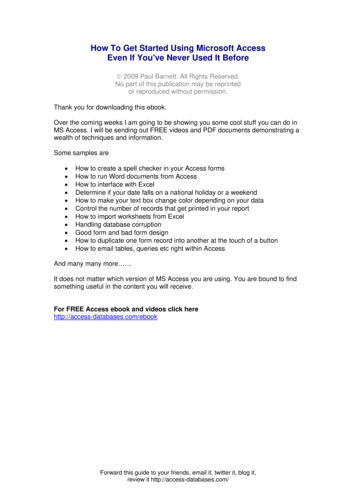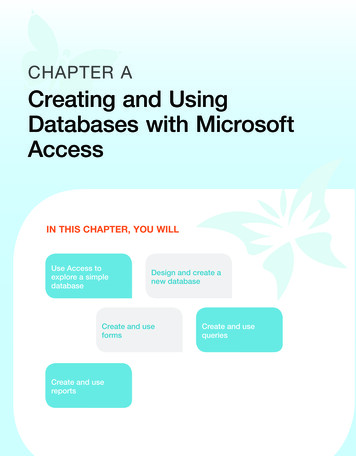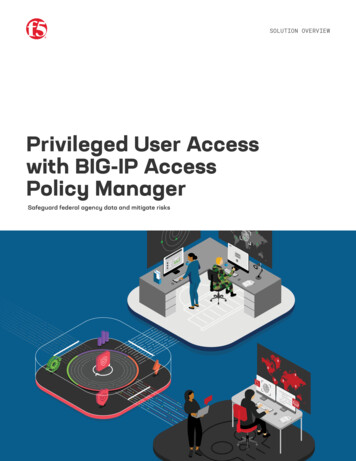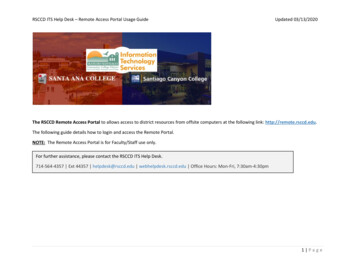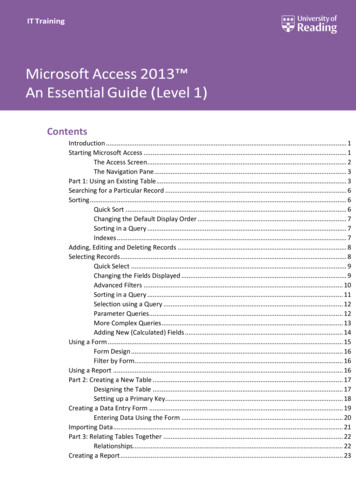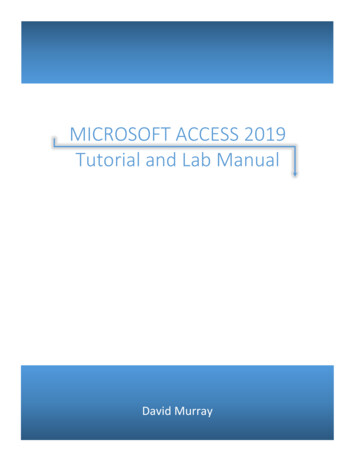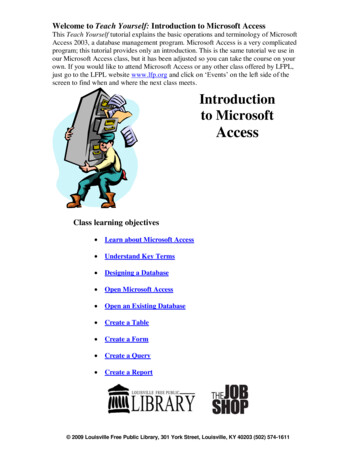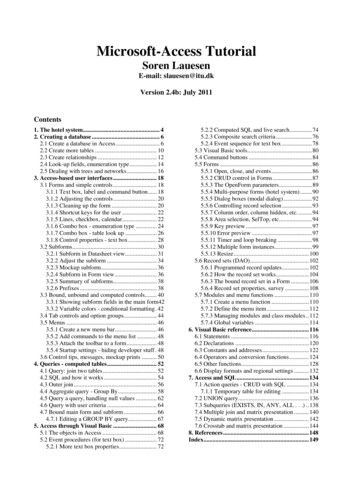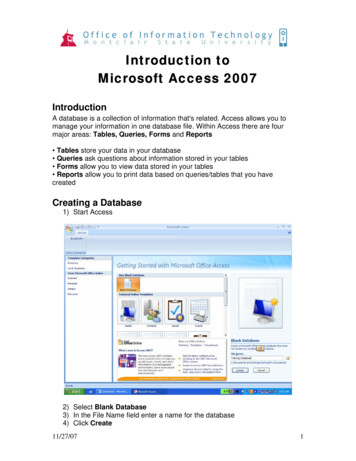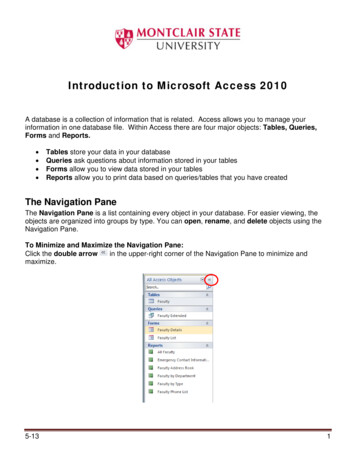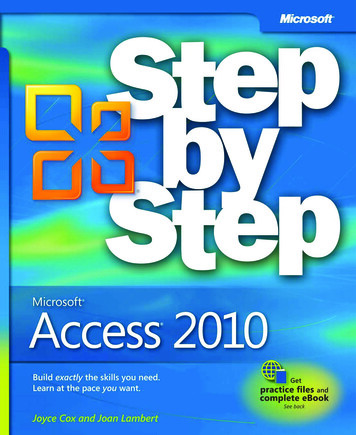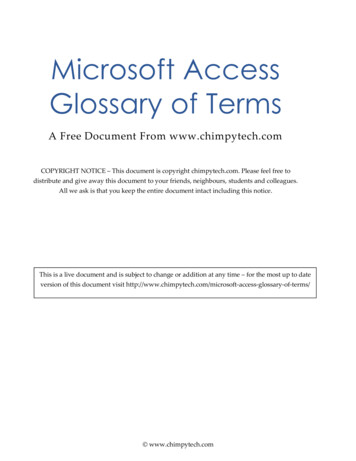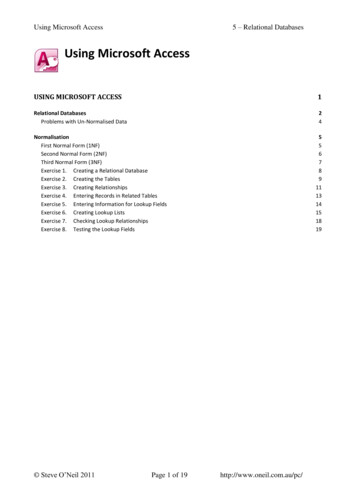
Transcription
5 – Relational DatabasesUsing Microsoft AccessUsing Microsoft AccessUSING MICROSOFT ACCESS1Relational DatabasesProblems with Un-Normalised Data24NormalisationFirst Normal Form (1NF)Second Normal Form (2NF)Third Normal Form (3NF)Exercise 1. Creating a Relational DatabaseExercise 2. Creating the TablesExercise 3. Creating RelationshipsExercise 4. Entering Records in Related TablesExercise 5. Entering Information for Lookup FieldsExercise 6. Creating Lookup ListsExercise 7. Checking Lookup RelationshipsExercise 8. Testing the Lookup Fields Steve O’Neil 2011Page 1 of 19556789111314151819http://www.oneil.com.au/pc/
5 – Relational DatabasesUsing Microsoft AccessRelational DatabasesIn all of the previous exercises you have worked on a simple database that only had one table. Inmany cases, a database will be too complex to be able to work well with only one table. Considerthe following document.NO I393EGBST INVOICE24 Invisible RoadKalgoorlie 6430Joondalup Jewellers402 Walter RoadMorley WA 605993752845Date 9QTYthApril 2004DescriptionPriceCost2 ounces Gold 800 160020 110 2200Rings 3800TotalSuppose a business manually completes an invoice like this every time one of their customersmakes a purchase. If the business decides that they want all of this information to be recorded in adatabase so a neat invoice can be printed, would one table be sufficient to store all of thatinformation?If we listed all of the fields that might be required to store this information, the fields might include: Invoice numberCustomer nameCustomer addressCustomer stateCustomer postcodeCustomer phone numberDateQuantityDescriptionPriceCostTotalIf one table was used to store this information, it might look something like the example on thefollowing page. Steve O’Neil 2011Page 2 of 19http://www.oneil.com.au/pc/
5 – Relational DatabasesUsing Microsoft aBraceletsBalcattaBracelets Steve O’Neil 2011CustomerAddress402 WalterRd Morley402 WalterRd Morley230 LightSt Morley230 LightSt Morley230 LightSt Morley45 RusselSt Morley45 RusselSt hone93752845DateQuantityDescriptionPriceCostTotal9 Apr2Gold 800 1600 3800WA6059937528459 Apr20Rings 110 3800 3800WA60599375192011 Apr4Gold 800 2400 2710WA60599375192011 Apr5Watches 50 250 2710WA60599375192011 Apr3Bracelets 20 60 2710WA60599276938514 Apr12Rings 110 1320 1480WA60599276938514 Apr8Bracelets 20 160 1480Page 3 of 19http://www.oneil.com.au/pc/
5 – Relational DatabasesUsing Microsoft AccessProblems with Un-Normalised DataIn this example we can see some problems: Every time a sales transaction is being entered for an invoice, the entire invoice details (suchas invoice number, date and customer details) are being repeated.Every time an invoice is prepared for a customer, all of that customer’s details are beingrepeated.Some information, such as totals, may not need to be entered if it can be generated by thedatabase.This duplication shows evidence of redundancy in the design and can lead to several problems: The database will take up more room on the computer because the same information isbeing stored several times. This takes up more disk space and makes the database runslower.The more times information is added, the more chance there is of making an error in entry.If the same information was entered differently, it may be treated as different information.E.g. Hourglass Jewellers and Hourglass-Jewellers might not be recognised by the database as thesame customer if they were entered differently at different times.This redundancy can be eliminated by designing the database more efficiently using more than onerelated table. A database designed using multiple tables that are related to each other is referred toas a Relational Database.Planning what tables will be needed in a database is usually done using a process known asNormalisation. This is a step-by-step process for identifying and eliminating redundancies in adatabase. The final result is a plan for an efficient database using multiple related tables. This planis often prepared with the aid of an Entity Relationship Diagram (ERD). These exercises will onlyprovide a brief explanation of Normalisation. If you need more help on normalising databases, thereare plenty of textbooks which cover the topic in detail. Steve O’Neil 2011Page 4 of 19http://www.oneil.com.au/pc/
5 – Relational DatabasesUsing Microsoft AccessNormalisationNormalisation usually involves three stages (additional stages are used by some database developers).Each of these stages is referred to as a Normal Form.First Normal Form (1NF)First normal form involves eliminating repeating groups. In the previous example, every timetransactions from an invoice are entered, the details for the invoice would also need to be repeated. Thisproblem can be eliminated by having a table for Invoice details and another table for Transactiondetails. The Transaction details table could include the Invoice number to identify which invoice thetransaction belongs to. This would mean that Invoice number would be the link, or Relationship,between the two tables as illustrated below.InvoicesTransactionsInvoice numberCustomer nameCustomer addressCustomer stateCustomer postcodeCustomer phoneDateTotalTransaction NumberInvoice numberQuantityDescriptionPriceCostIn the above example, the Primary Key in each table is indicated using bold formatting.Transaction number has been added to the Transactions table as a primary key.Now w the invoice details are entered in the invoices table, whenever a transaction is entered in theTransactions table only the Invoice Number will need to be entered. The invoice number will berelated to the rest of the invoice details in the Invoice Table. This database is now in First NormalForm or 1NF. Steve O’Neil 2011Page 5 of 19http://www.oneil.com.au/pc/
5 – Relational DatabasesUsing Microsoft AccessSecond Normal Form (2NF)When a database is in 2NF, all of the fields in each table will depend directly on the primary key. Ifwe look at the Invoices table in its current form, we can see that this is not the case. The invoicedate and invoice total are dependant on the invoice number, but the rest of the fields are not. Sincethere may be more than one invoice for the same customer, the fields that provide information aboutthe customer will most likely appear on many invoices. At the moment, they will be repeated foreach invoice. This problem can be eliminated by creating a separate table to store the customerdetails.The same problem is evident in the Transactions table. The quantity and cost is unique to eachtransaction and therefore dependent on the transaction number. The price and description, however,are not directly dependant on the primary key. Every time there is a transaction for a certain item,the price and description for that item are being repeated. This can be fixed by creating a separatetable for the Items that can be sold. The following diagram illustrates the new relational design.InvoicesTransactionsInvoice numberCustomer IDDateTotalTransaction NumberInvoice numberQuantityItem NumberCostCustomersItemsCustomer IDCustomer nameCustomer addressCustomer stateCustomer postcodeCustomer phoneItem NumberDescriptionPricePrimary Keys have been created for both the Customers table and the Items table. The linesbetween each table indicate which fields will be linked. In database terminology these lines are theRelationships. There are different types of relationships in databases (one to many, one to one,many to many) but for the purpose of these exercises, it will be enough to know that the tables needto be related to each other via linked fields.This database design is now in Second Normal Form or 2NF. Steve O’Neil 2011Page 6 of 19http://www.oneil.com.au/pc/
5 – Relational DatabasesUsing Microsoft AccessThird Normal Form (3NF)In 3NF, the database design will not include any redundant fields, such as fields that can beautomatically calculated by the database. In the example below, we have eliminated Cost from theTransactions table since that can be calculated automatically by multiplying Quantity sold by thePrice of the item. We have also eliminated the invoice Total, since that can be calculated by addingup the transactions on the invoice.InvoicesTransactionsInvoice numberCustomer IDDateTotalTransaction NumberInvoice numberQuantityItem NumberCostCustomersItemsCustomer IDCustomer nameCustomer addressCustomer stateCustomer postcodeCustomer phoneItem NumberDescriptionPriceThis database design is now in Third Normal Form or 3NF. It can be said to be Normalised. Steve O’Neil 2011Page 7 of 19http://www.oneil.com.au/pc/
5 – Relational DatabasesUsing Microsoft AccessExercise 1.Creating a Relational DatabaseIn the remaining exercises we will create a relational database that will be used to keep track of amusic collection.1. Open Microsoft Access.2. Create a new blank Database file with the filename Music Collection.accdb.We will assume that our database has already been planned and normalised, to come up with thefollowing table layout.CD TypesCD TypeCDsCD#CD TitleCD sSong #Song TitleArtistGenreDuration Track #CD#GenresGenreThe CD Types table and Genres tables have been added to assist in the creation of lookup fields asyou will see later. Steve O’Neil 2011Page 8 of 19http://www.oneil.com.au/pc/
5 – Relational DatabasesUsing Microsoft AccessExercise 2.Creating the Tables1. Create and save each of the four tables for the database. Refer to the previous exercises if youcan’t remember how this is done. The field names, data types and relevant properties for eachtable are shown below. Remember to specify the primary key before you save a table. You canadd additional field properties if appropriate.Table name – CD TYPESField NameCD TypeData TypeTextDescriptionType of CD (Album, Soundtrack etc)PropertiesPrimary KeyPropertiesPrimary KeyTable name – CDSField NameCD #Data TypeAutoNumberDescriptionIdentification number for the CDCD TitleTextTitle of the CDCD TypeTextType of CD (Album, Soundtrack etc)LabelTextLabel the CD was released byReleasedTextYear the CD was releasedField Size – 4PurchasedDate/TimeDate the CD was purchasedFormat – dd/mm/yyDefault Value – AlbumInput Mask – 99/00/00Default Value – Date()Validation Rule – Date()Validation TextCostCurrencyAmount paid to buy the CDCoverOLE ObjectPicture of the CD coverDescriptionMemoDescription of the CDTable name – SONGSField NameSong #Data TypeAutoNumberDescriptionIdentification number for the CDSong TitleTextTitle of the songArtistTextArtist the song is performed byGenreTextType of song (rock, rap, techno etc.)DurationTextLength of the song (minutes:seconds)PropertiesPrimary KeyField Size – 5Input Mask – 99\:00;0;Track #TextPosition of the song on the CDCD #NumberNumber of the CD that the song is onField Size – 2Table Name - GENRESField NameGenreData TypeText Steve O’Neil 2011DescriptionType of song (rock, rap, techno etc.)Page 9 of 19Propertieshttp://www.oneil.com.au/pc/
5 – Relational DatabasesUsing Microsoft AccessThe table designs should look similar to the ones shown below.The Navigation Pane should show all four tables. Steve O’Neil 2011Page 10 of 19http://www.oneil.com.au/pc/
5 – Relational DatabasesUsing Microsoft AccessExercise 3.Creating RelationshipsRelationships between tables can be created and managed manually using the Relationshipswindow. Relationships can also be created automatically in some instances, such as when thelookup wizard is used. In this exercise we will manually create a relationship between the CDStable and the SONGS table.1. Click the Database Tools tab on the Ribbon.2. Click on Relationships.A Show Table dialog similar to the one for designing queries will appear.3. Double-click on the CDS table and Double-click on the SONGS table to add them both to therelationships window. Close the Show Table window when they are both added to theRelationships window. Steve O’Neil 2011Page 11 of 19http://www.oneil.com.au/pc/
5 – Relational DatabasesUsing Microsoft Access4. Move your mouse to the bottom edge of the SONGS table until it changes to a re-sizing arrow asshown above. Drag downwards until you can see all of the fields in the table listed. Do the samewith the CDS table.5. Click on CD# in the CDS table and drag it on to CD# in the SONGStable. The Edit Relationships dialog will appear.6. Make sure CD# is selected in both tables as shown above.7. Click the Create button to create the relationship.A line will appear to indicate the relationship.8. Close the relationships window. When you are prompted to save the changes, click Yes.Later on you will see several ways that this relationship can be used in the database.NoteFields that are related to each other need to be a similar data type, otherwise there may beproblems. For example linking an auto number to a number is fine, but either one of those linked totext field could cause problems later on. Steve O’Neil 2011Page 12 of 19http://www.oneil.com.au/pc/
5 – Relational DatabasesUsing Microsoft AccessExercise 4.Entering Records in Related Tables1. Double-click the CDS table to open it.2. Enter the following record in the CDS table (The CD# will be filled in by the AutoNumber).CD #CD TitleCD ��ll add an image for the cover later on.When you finish entering the record, a sign will appear to the left of the record. This occurs whenthere is a related table. In this case, the relationship may be used to enter records for songs that areon the album.3. Click on the sign to display a blank record from the related SONGS table.4. Use that space to add the song records shown below. In fields like the Artist and Genre fieldwhere the information is the same for each song, remember that you can use the [Ctrl][‘] (singlequotation mark) shortcut to repeat information from the previous record.SONGSSong #Song Title1 Daydreamer2 Best For Last3 Chasing Pavements4 Cold Shoulder5 Crazy For You6 Melt My Heart To Stone7 First Love8 Right As Rain9 Make You Feel My Love10 My Same11 Tired12 Hometown 03:1003:1703:3203:1604:1904:31Track #1234567891011125. Close the table when complete. If you have made any changes to the table design (such asadjusting column widths to make the information fit) you may be prompted to save the changes. Steve O’Neil 2011Page 13 of 19http://www.oneil.com.au/pc/
5 – Relational DatabasesUsing Microsoft AccessExercise 5.Entering Information for Lookup FieldsThe CD TYPES table and the GENRES table will both be used for lookup fields soon, so we willenter some data in to those fields.1. Open the CD TYPES field.2. Enter the following types. AlbumSoundtrackCompilationCD SingleOther3. Click the Sort Ascending icon to sort them in alphabetical order.4. Close the table and save the changes when prompted.5. Open the GENRES table and enter the following genres. RapRockPopKidsTop 40 DanceR&BClub6. Sort the records and close the table, saving changes when prompted. Steve O’Neil 2011Page 14 of 19http://www.oneil.com.au/pc/
5 – Relational DatabasesUsing Microsoft AccessExercise 6.Creating Lookup ListsA lookup field is a field with a combo box (sometimes referred to as a drop-down list). This allowsthe user of the database to select information from a list rather than having to type information in afield. The CD TYPES table and the GENRES table used in theprevious exercise will now be used to create lookup fields forthe other two tables.1. Open the CDS table in design view.2. Select the CD Type field.3. From the list of field data types, choose Lookup Wizardas shown to the right. The Lookup Wizard will start.We want the options in the drop-down list to come from theCD TYPES table we have created.4. In the first step of the wizard, leave the first option selected and click Next.5. In the next step, make sure Table: CD TYPES is selected and click Next. Steve O’Neil 2011Page 15 of 19http://www.oneil.com.au/pc/
5 – Relational DatabasesUsing Microsoft Access6. Select the CD Type field and either double-click it or click on the button to move it in to theSelected Fields: list. Click Next when it appears as the example above.7. Here you can choose to have the CD Types sorted in alphabetical order as shown above. ClickNext when ready.8. Adjust the width of the column if necessary. This will determine the list width. Click Next. Steve O’Neil 2011Page 16 of 19http://www.oneil.com.au/pc/
5 – Relational DatabasesUsing Microsoft Access9. Leave the field name as CD Type and click Finish.10. Click Yes to save the changes to the table design and to create a relationship between the CDS& CD TYPES tables.11. The wizard has made several changes to the field properties. To see these changes, make surethe CD Types field is still selected and click on the Lookup tab in the properties section below.When you become familiar with the properties shown here, you can skip the wizard and quicklycreate lookup fields by modifying these properties directly.12. Close the table. The wizard should have already saved any necessary changes.13. Open the SONGS table in design view.14. Select the Genre field.15. Follow the previous steps to create a lookup field for Genres (based on information from theGENRES table).NoteIn the last step of the wizard there is an option to allow multiple values. Thiswill result in a combo box where more than one option can be ticked. Wewon’t do that for now though. Steve O’Neil 2011Page 17 of 19http://www.oneil.com.au/pc/
5 – Relational DatabasesUsing Microsoft AccessExercise 7.Checking Lookup RelationshipsThe lookup wizard would have created table relationships for both lookup fields. We can check thisby looking in the relationships window.1. Select Database Tools from the Ribbon and click the Relationships icon.You will see the two tables that we created a relationship for earlier. The other relationships thathave been created aren’t currently visible.2. Click theicon.3. Move the tables around so that it is easier to see the relationships between each table. Asuggested layout is shown below.4. Press [Ctrl] [S] or click the Save icon5. Close the relationships window. Steve O’Neil 2011to save the relationship layout changes.Page 18 of 19http://www.oneil.com.au/pc/
5 – Relational DatabasesUsing Microsoft AccessExercise 8.Testing the Lookup Fields1.2.3.4.Double-click the CDS table to open it.Click in the CD Title field below 19.Enter Party Rock Anthem for the new CD Title.In the CD Type field there will now be a combo box (dropdown list). Use the list to select CD Single for the CD type.5. Complete the rest of the information as follows:CDSCD #CD TitleCD TypeLabelReleased Purchased Cost Cover Description2 Party Rock Anthem CD Single Interscope 201113/09/11 2.956. Click the to the left of the new record to view the fields from the SONGS table.7. Enter Party Rock Anthem (Album Version) in the Song Title field.8. Enter LMFAO in the Artist field.9. Use the combo box to select Club in the Genre field.10. Enter 1 in the Track # field.11. Enter a second track as follows.Song #Song TitleArtistGenreDuration Track #13 Party Rock Anthem (Album Version) LMFAO Top 40 Dance 04:22114 Party Rock Anthem (Audiobot Remix) LMFAO Club06:00212. Close the table when the CD and Song information is entered as shown.NoteIf you want to add or edit the information that appears in the lookup lists, all you need to do is openthe tables and make the necessary changes/additions to the records in those tables. Steve O’Neil
Now w the invoice details are entered in the invoices table, whenever a transaction is entered in the Transactions table only the Invoice Number will need to be entered. The invoice number will be related to the rest of the invoice details in the Invoice First Normal Table. This database is