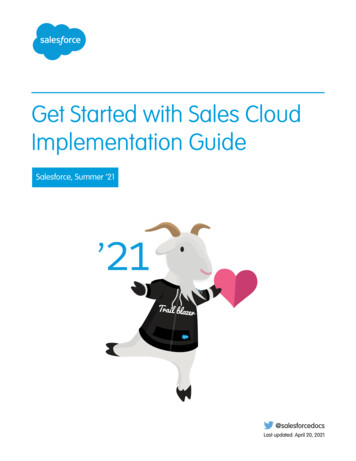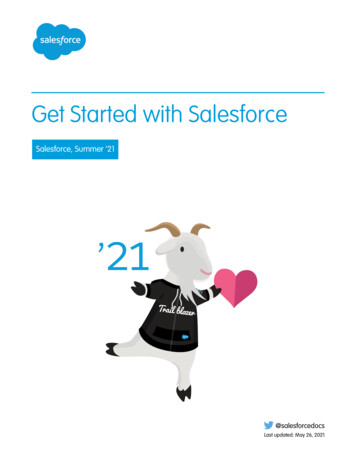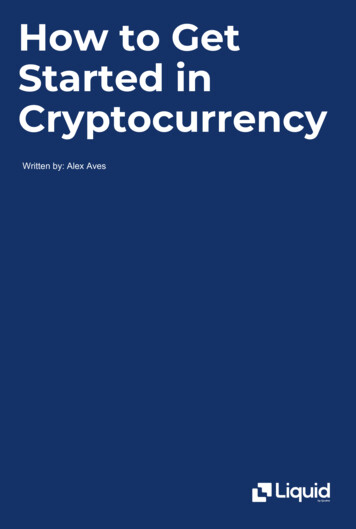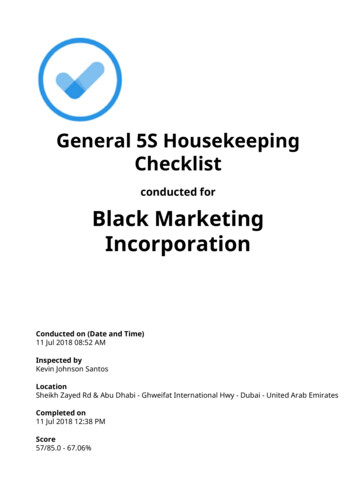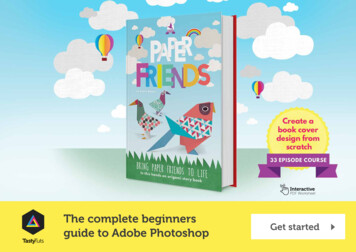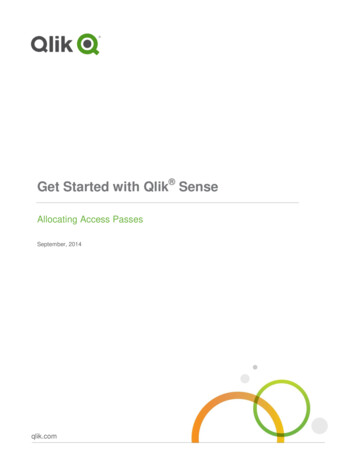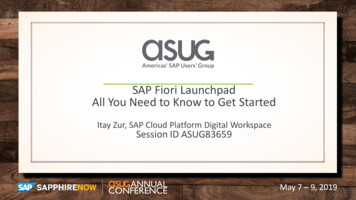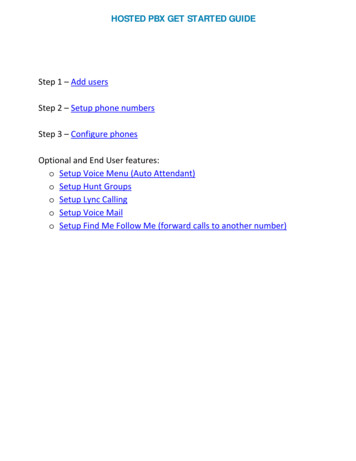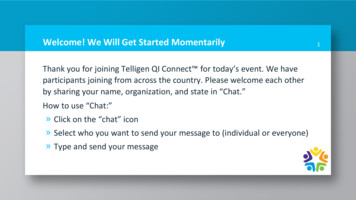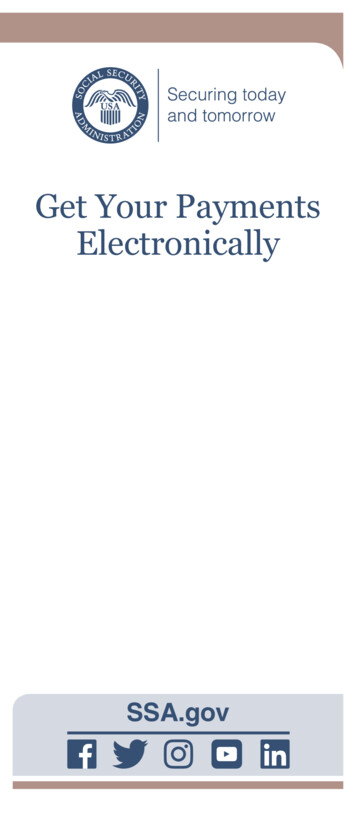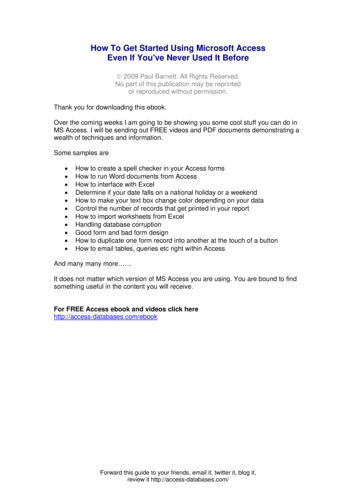
Transcription
How To Get Started Using Microsoft AccessEven If You've Never Used It Before 2009 Paul Barnett. All Rights Reserved.No part of this publication may be reprintedor reproduced without permission.Thank you for downloading this ebook.Over the coming weeks I am going to be showing you some cool stuff you can do inMS Access. I will be sending out FREE videos and PDF documents demonstrating awealth of techniques and information.Some samples are How to create a spell checker in your Access formsHow to run Word documents from AccessHow to interface with ExcelDetermine if your date falls on a national holiday or a weekendHow to make your text box change color depending on your dataControl the number of records that get printed in your reportHow to import worksheets from ExcelHandling database corruptionGood form and bad form designHow to duplicate one form record into another at the touch of a buttonHow to email tables, queries etc right within AccessAnd many many more It does not matter which version of MS Access you are using. You are bound to findsomething useful in the content you will receive.For FREE Access ebook and videos click herehttp://access-databases.com/ebookForward this guide to your friends, email it, twitter it, blog it,review it http://access-databases.com/
Microsoft Access has been part of the Office suite of programs for many years. TheOffice suite dominates the world of desktop office software. I started using Accessfrom version 2 onwards. My initial thoughts were that it was a wonderful user friendlydevelopment tool for beginners and expert users alike. My belief has not changed.Microsoft over the years have listened to the concerns of users and have takenAccess forward with each release. There has been some snobbery in the I.T. worldtowards Access. This is usually among hardened programmers and developers oflarge systems. In my opinion they are missing the point. You really would not use acorporate style solution for a simple desktop application for around 10 users.The advantages as I see it are Access contains the best reporting tool of any development package.It is wonderful at cleaning up data.You can create a quick simple database in minutes.You can create more complex systems using the built in programminglanguageAccess can talk and integrate to other applications in the MS Office suite suchas Outlook, Excel and Word.There have been stability issues over the years due to the more data stored in thesystem. However, it is at this point that you know you have to upscale to a morerobust solution such as Visual Basic and SQL Server. You are not going to create aflight booking system in Access for example. You could, but it would not be practicaldue to the volume of data you would be storing.How should you create your Access database system?Before doing this you really need to know your requirements. What exactly is it youwant your system to do? Write down a few ideas and you will find your system willcome together on paper. For example for an invoicing system we may outline asfollows: Record customer informationRecord order informationMail or email each customer or supplierCreate reports on customer informationCreate reports on invoice informationAdd product information into the systemRecord customer payment detailsAlready you can see a few screen ideas there. For instance we can have a screen forrecording customer information. Another for payment information and another fororder information.Do we need the ability to update and delete data?Will some screens be read only?Do we need to record the time and date of the order?Forward this guide to your friends, email it, twitter it, blog it,review it http://access-databases.com/
Do we need to create a customer mail shot ?Do we need to create mailing labels?Can our data be exported into Excel for accounting purposes?You can also see that we have other components from the Office suite coming intoplay here. For instance a mail shot? We could mail merge our MS Access data withMS Word to create mail shots. We could do the same with mailing labels. Excel – yeswe can export our data very easily into Excel for accounting or even forecastingpurposes.By fleshing out some ideas here we have not only created ideas for screens, but alsowe have an idea of the data storage backend. Data in Access is stored in what iscalled tables. In this case we would have a separate table for customers andpayments. The screens we create will get it’s data from it’s related table. For examplethe customers screen will be using the table called customers to store it’s data.It is a good idea to also sketch out how you want to present the data. Do you want tosee a view of how many sales you got in August? Do you want to know the totalvalue of sales or how many overseas customers you have? To view data in thisfashion in Access you set up what is known as a query. You can use this query as abasis for a report or even a screen. Queries are very powerful in Access.There can be a tendency to add too many features into your system. This can makethe system bloated and slow. We have all seen examples of this with commercialsoftware we have bought. Try and keep it simple and only stick to what you reallyneed to do your job. Do you really need your database to contain a built in webbrowser when you just as easily use IE or Firefox?I will now take you through creating a simple system for recording customer andsales information. Bear in mind this is a general overview outlining certain Accessdatabase features. It is possible to expand this to create a full blown system.I have used Access 2000 for the examples in this ebook, but they will work just aswell for any other version.GETTING STARTEDThe database window is the hub of Access. It contains all the objects you will createand use in your system. For example tables, forms, queries, macros etc. If you needto create a new form go to the database window, click the forms tab and select newform. To bring the database window back into view at any time press your F11 key.Forward this guide to your friends, email it, twitter it, blog it,review it http://access-databases.com/
CREATING A TABLEAt the database window click ‘Tables’ and then the ‘New button’Select the design view optionAdd your first field and give it a name. It is advisable to make the first field and ID oridentifier field. You will see why later, but essentially it is used to link other tables tothis one.Forward this guide to your friends, email it, twitter it, blog it,review it http://access-databases.com/
Give the field a name – In this case I have used the name CustomerID. I tend toname my fields using no spaces between the words.Select the data type. For ID fields it is recommended to use auto number as the datatype. The auto number data type will increment your ID by one each time a record isadded and saves you having to do this yourself.ExampleJohn SmithKate WilsonJoe BloggsID 1ID 2ID 3It is also advisable to make an ID field have a Primary Key. This means that the fieldis unique and will have a unique ID. To do this right click the field name and select‘Primary Key’ from the menu.Forward this guide to your friends, email it, twitter it, blog it,review it http://access-databases.com/
I will now add in additional fields.I have used text as the data type for some fields and they have a length of 50. Youcan adjust this if you require by clicking on the field name and looking at theproperties that appear. For example:Now save the table by clicking the save buttonon the menu bar.Forward this guide to your friends, email it, twitter it, blog it,review it http://access-databases.com/
I am calling it tblCustomer. It is a good idea to prefix tables with the letters ‘tbl’. Wecan do the same with queries and use ‘qry’ or for forms use ‘frm’.You now have a customers table to store information.You could open the table and add records in this fashion if you choose.At the database window right click the table name and select ‘Open’You will then see a table view or what is termed as a datasheet view of your table.Try typing in the CustomerID field. You will notice that you cannot type in anythingthere. The reason for this is you set that field to be an Auto number field. It is only MSAccess itself that can change values in that field.Move the cursor along to the other fields and you will find you can type something in.Adding data in this way is fine, but it is not very user friendly or visual. A better way isto use a form.Forward this guide to your friends, email it, twitter it, blog it,review it http://access-databases.com/
CREATING A FORMAt the main database window click the forms tab and select ‘New’There are various options here. The form wizard option will create a quick, simplelooking form. However it is better to become familiar with form design yourself andyou will gain a better understanding if you select ‘Design View’.Forward this guide to your friends, email it, twitter it, blog it,review it http://access-databases.com/
We need to bind the form to a data source. Remember the table we created earliercalled ‘tblCustomers’ – this is what we will use as our data source.Select the data source from the dropdown box and then click the ‘ok’ button.You will see a blank form has been created and also a list of fields from the table‘tblCustomer’ is shown.If you don’t see the fields you can select them from the menu bar by selecting ‘View’and then ‘Field List’.Forward this guide to your friends, email it, twitter it, blog it,review it http://access-databases.com/
Now we are going to add a field to the form.To do this click on a field and while holding the mouse down on it, drag it to the form.Release the mouse button and you will see your field on the form.If you want to add all the fields at once to the form simply double title at the top of thefield list.The field list will then become highlighted.While these fields are highlighted hold your mouse down on any field and drag it overto the form. Release the mouse button and you will see all the fields on the form.Forward this guide to your friends, email it, twitter it, blog it,review it http://access-databases.com/
Run this form to check out how it looks. To do this go to the ‘View’ menu and select‘Form View’Try entering some data hereYou will notice the web address turns blue to show it is a hyperlink. The data type weselected automatically handles this. This form is not the greatest design in the worldand we can work on it to make it look better. If you notice the field names have theirlabels as one word. For example ‘FirstName’. This is due to how we entered it in theoriginal table data source. We can change the display of the label on the form and itwon’t in any way affect the table.Forward this guide to your friends, email it, twitter it, blog it,review it http://access-databases.com/
Lets now go back and make some alterations to the form. From the menu at the topselect the ‘View’ option and then select the option ‘Design View’.We are now back at the design view of our form.Right click on the label ‘FirstName’ and select the properties option.Forward this guide to your friends, email it, twitter it, blog it,review it http://access-databases.com/
You will now see a list of propertiesWe can sort out that problem of having the first name label as one word by adding aspace between the words. At the caption property click on FirstName and add aspace so it looks like the following:Now the caption has a space between the wordsIf you now click back on the form you will notice that the label now says ‘First Name’as opposed to what we had before ‘FirstName’.This is much clearer and can be repeated for other form fields.To change the background colour of the form right click anywhere on it and selectproperties. Click the small button next to the back color propertyForward this guide to your friends, email it, twitter it, blog it,review it http://access-databases.com/
Select a color and click ok.I have changed my form now to have a greenish backgroundHowever, the label names are now hard to see so we should change them to alighter color.Forward this guide to your friends, email it, twitter it, blog it,review it http://access-databases.com/
Move the mouse just above ‘Customer ID’ and click and hold. Now drag your mousecursor so that you form a rectangle around the labels.Release the mouse button and the fields will have small selector icons around themForward this guide to your friends, email it, twitter it, blog it,review it http://access-databases.com/
Now just move your mouse over the labels (do not press any mouse buttons at thisstage). You will see your mouse pointer turns into a hand when you hover over thelabels. At this point you should right click and bring up the properties window.Click the button next to the fore color property so that it brings up the color selectorbox again.Here I am selecting the white color for my label textClick ok and all the text in the labels you selected will have now turned white.Forward this guide to your friends, email it, twitter it, blog it,review it http://access-databases.com/
We have now changed the background color of the form as well as the color of labeltext. You can of course change the color of individual labels by clicking on each oneand selecting properties and then fore color.Close the form by clicking the XI am calling it frmCustomers. Notice the prefix for forms ‘frm’.Click ok and you will now have a single form and a table in your database.Forward this guide to your friends, email it, twitter it, blog it,review it http://access-databases.com/
CREATING THE SUB FORMNow that we have created a main form for recording customer information we nowneed to show sales information. We could do it by creating a sub form to hold salesinformation and link this sub form to our main customers form.Firstly we need to create the ta
we can export our data very easily into Excel for accounting or even forecasting purposes. By fleshing out some ideas here we have not only created ideas for screens, but also we have an idea of the data storage backend. Data in Access is stored in what is called tables. In this case we would have a separate table for customers and payments. The screens we create will get it’s data from it’s related table. For