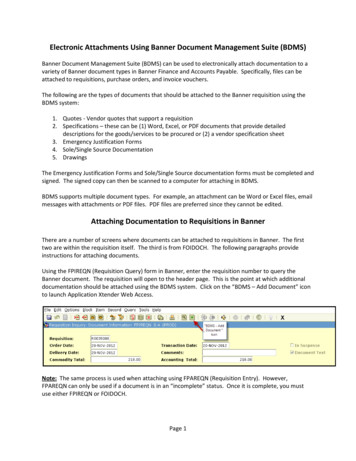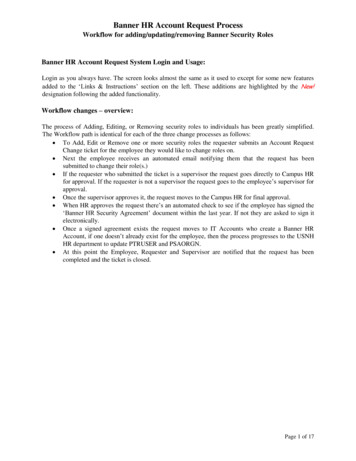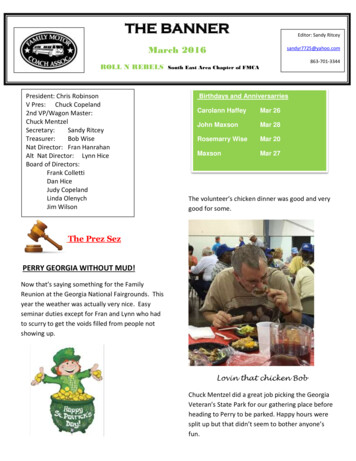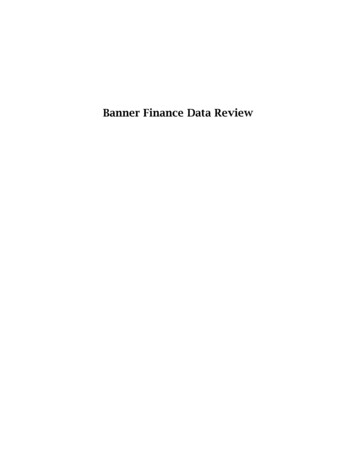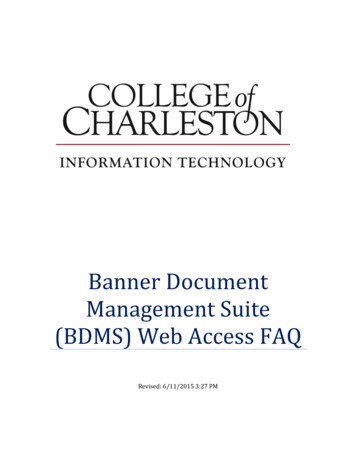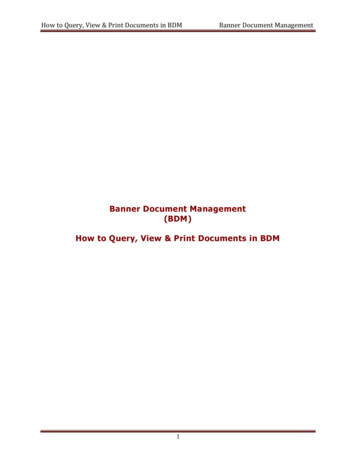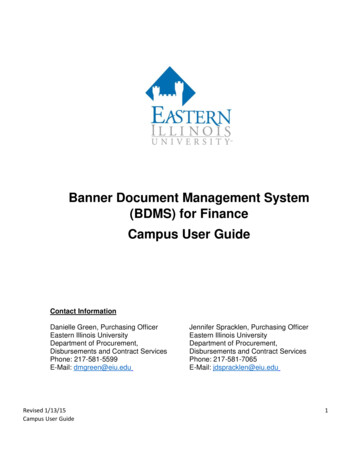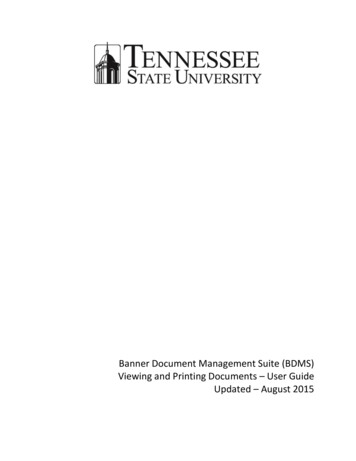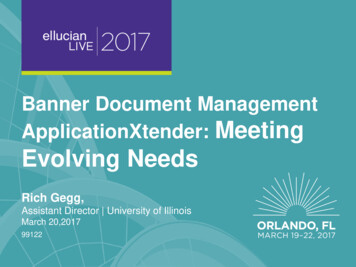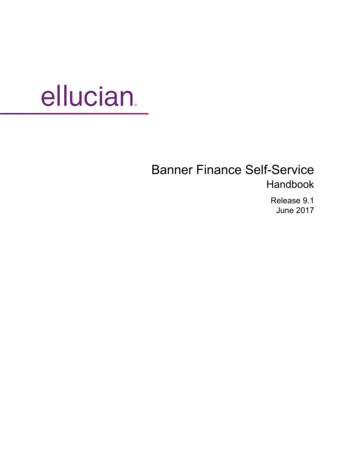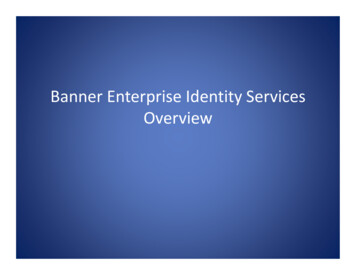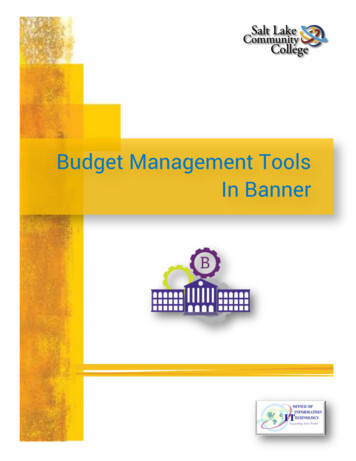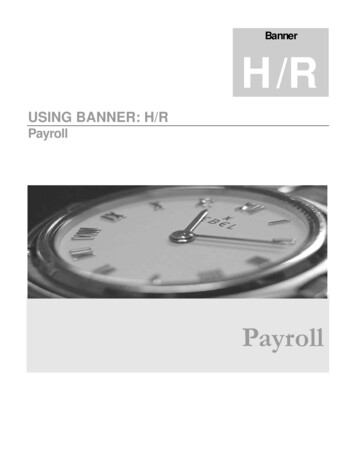
Transcription
BannerH/RUSING BANNER: H/RPayrollPayroll
UNH CIS TRAINING CENTERBanner H/R CIS Training CenterCIS Training & Publications 1 Leavitt LanePhone 603.862.4242 Fax 603.862.4538http://www.cistrainingcenter.unh.edui
P A Y R O L LM A N A G E M E N TTable of ContentsIntroduction3About This r 1–Positive Time Entry (Application Training)Positive Time Entry5Summary of Policies and Procedures7Banner’s Payroll Calendar7About PHATIME (Electronic Approvals of Time Entry)8Extracting Time11Error and Warning Message Examples13Entering Positive Time14Review16Querying16Chapter 2-Exception Time Entry (Application Training)Exception Time Entry – Operating Staff (OS)17Summary of Policies and Procedures18Biweekly Procedure18Timeline of Activity20About PHATIME (Electronic Approvals of Time Entry)21Extracting Time24Error and Warning Message Examples25Entering Exception Time27Review29Chapter 3- Approvals (Lecture)Approval of Time Entry31Department Approval Summary Form31About PHADSUM (Department Approval Summary Form) 33Approving Time34Review36
P A Y R O L LM A N A G E M E N TChapter 4 – Payroll Query FormsPHIDERR – Pay History Define Errors39PHIETIM – Web/Department Employee Time Query43PHIJOBS – History Jobs Inquiry Form47PHITSKY – Time Sheet Keys Form51PHITTOT – Time Sheet Totals Form55POIIDEN – Employee Search Form57PTRCALN – Payroll Calendar61PTREARN – Earnings Code Rule Form67PTRINST – Installation Rules Form75AppendicesPHATIME – Cheat Sheet85PHADSUM – Cheat Sheet89Eligible Earn Codes by Employee Class93Leave Use and Payout Earn Codes – by Campus95(Operating Staff Hourly)Approvers, Proxies and SuperusersDistribution Org Chart99103 CIS Training CenterCIS Training & Publications 1 Leavitt LanePhone 603.862.4242 Fax 603.862.4538http://www.cistrainingcenter.unh.edu
iIntroductionAbout This DocumentationI C O NK E Y Valuable informationThe “icon key” at left displays commonly used icons that appear throughout thisdocumentation.The CIS Training Center has published this material to provide you, the user, withsufficient instructions to accomplish basic functions in Banner H/R. Examples and Keyboard exerciseexercises used in this class have, whenever possible, been selected to represent practical, Workbook reviewreal-life examples of day-to-day operations. While we are providing information on theuse of the application, we can not provide all pertinent information regarding policies and procedures of theUniversity System of New Hampshire. Please consult the USNH H/R Policy Guide and/or contact theappropriate USNH office for any procedural questions not answered within this documentation. Test your knowledgePrerequisitesBefore beginning to use these lessons, you should have a working knowledge of your computer and itsoperating system. Make sure you know how to use the mouse, standard menus and commands and also how toopen, save, and close files. If you need to review these techniques, please contact the CIS Training Center forinformation on resources/training that may be available to you.In addition to basic computer knowledge, you should have taken the Banner H/R Navigation class, have aBanner H/R Account and have installed the VPN client and JInitiator on your computer. If you do not alreadyhave your Banner H/R account, please contact the CIS Call & Dispatch Center at 862-4242 or request anaccount on-line at http://usnhaccounts.unh.edu/bannerhr.html . You can download a copy of the VPN clientand JInitiator from the USNH Gateway at http://www.usnhgateway.org . The gateway also serves as the portalfor Banner H/R.ConfidentialityTo provide an accurate facsimile of H/R data found in the Banner H/R environment, real data was used tocreate the training environment. You will have access to confidential information while in the training database.Due to the personal nature of this information, you may not relay any information you view during class toanyone else and you must treat all employee information with respect.3
P A Y R O L LM A N A G E M E N TUNH CIS TRAINING & PUBLICATIONSBanner H/R CIS Training CenterUniversity of New Hampshire CIS Training & Publications 1 Leavitt Lane Durham, NH 03824Phone 603.862.4242 Fax 603.862.45384
P A Y R O L LM A N A G E M E N T1ChapterPositive Time EntryPositive time entry is accomplished through the use of Banner’s “Electronic Approvals of Time Entry” form (PHATIME). Timeentered includes all hours worked by hourly, student hourly or College Work Study employees.In “Employee Management”, we learned that when an employee is hired, an individual must have an identification record createdbefore they can be added as an employee and before any employee related activity can take place. They also need a PEAEMPL recordentered, and a job assignment established by completing an EPAF document. (See EPAF entry documentation for procedures.)Once an employee’s job assignment is completed, time is entered in order to generate a paycheck.Welcome to Banner H/R – Payroll. This series of 2 training sessions (chapters) will prepare you touse Banner H/R to enter payroll records for the different pay categories of employees at theUniversity System of New Hampshire. Additional documentation is provided on approvals andquery forms. Today’s LessonThis lesson will teach participants the steps to processing time entries for hourly based employees. It will includeextracting time records, entering time, submitting the entry for approvals and approving the entry. In addition,the lesson will cover the use of proxy to enter and/or approve and how to query banner tables to review theentry.Example: Hourly Positive PayTim Jones is an hourly employee working at “TSORG”. He earns 10.00 per hour and usually works 40 hourseach week on first shift. For the current pay period, he has worked 30 hours during Week 1 and 44 hoursduring Week 2. Tim completed his time sheet and submitted it to his supervisor, who approved the documentand submitted it to the BSC for entry to Banner payroll.5
P A Y R O L LM A N A G E M E N TWk 1Wk 2M88T812W88T68Time WorkedOT Generated byprocessesNo shift will begeneratedSSF48TOTAL3044PP 74 HoursPositive Time EntryPositive Time Entry is used to provide pay for “positive pay” hourly employees who are not paid via defaultregular pay functionality. Positive Pay requires the entry of hours worked.Job assignments are necessary for an hourly-based employee (regular hourly, student hourly, and collegework study) in order for a time record to be extracted to allow the employee’s time worked to be entered,processed, approved, and payment made.In previous lessons we learned that when an hourly-based employee is hired, they need to have anidentification record created using Banner form PPAIDEN. They also need a PEAEMPL record, and a jobassignment established by completing an EPAF document. (See EPAF entry documentation for procedures). Form Names (i.e. PPAIDEN)Banner uses different tables, called forms, to complete transactions/processes. The name of a task can sometimesby synonymous with the name of the form used to perform it. Form names are 7 characters in length and followa standard convention. To access any of the forms, you may type the 7 character name in the Direct Access Boxin Banner H/R.6
P A Y R O L LM A N A G E M E N TSummary of Policies and ProceduresAfter the job assignment has been created, a time record can be extracted into the payroll process for the entryof hours worked. Payment records are extracted based on “time sheet organization” (TSORG). Banner’s Payroll CalendarPay period data along with the associated time entry parameters are controlled by Banner’s Payroll CalendarRule Form (PTRCALN), which will be maintained by the USNH Payroll Office. All Banner H/Rpayroll users will have inquiry access to form PTRCALN.Employees are responsible for completing biweekly time sheets (one for each job assignment) and recordingthe hours they work on a per-day basis (including in/out times associated with the work period). At the end ofthe payroll period, the employee must sign and date the time sheet and submit it to their supervisor. Thesupervisor is responsible for reviewing the time sheet for accuracy and, upon approval, signing/dating the form.The completed time sheet is then submitted to the individual and/or department responsible for data entry.Time sheets must be submitted to data entry unit prior to the deadline set by the unit. This ensures that they areable to perform time entry prior to payroll time entry deadline. Initially, this deadline will be set at Mondayfollowing PPEnd at 4:00 p.m.“Positive Pay” based hourly staff records have not been set up to invoke any “defaulting” of hours or workschedules. The appointments require the positive entry of all hours worked in order for wage paymentto be generated. Time worked is entered into the Banner Electronic Approvals of Time Entry Form(PHATIME) each pay period. Each day’s hours worked will need to be recorded according to the eligible earncode depicting the payment type (i.e., regular, stand-by, tip earnings, etc.).Each BSC or data entry unit is responsible for setting deadlines for their hourly employees, being careful tomaintain balance between Banner time entry, deadline and the Pay Period (PP) end date. This will ensure theemployee is able to report all time worked in the pay period and the data entry site receives the documentallowing time for the time entry. For example, if the Pay Period ends on Friday 7/4/03, the employee shouldcomplete time on Thursday 7/3 or Friday 7/4 (PP End date) and submit to their supervisor. The supervisorwill review and approve, submitting the time sheet to the data entry unit by the deadline (most likely Mondaymorning). The data entry unit will have Monday to perform time entry. Retaining TimesheetsTime sheets must be retained by the data entry unit for four (4) years. These documents must be available uponrequest for audit by USNH Payroll Office, USNH Controller’s Office, Campus H/R/Payroll, USNHInternal Audit or any authorized external auditing agency.Banner H/R processes will assign the labor distribution and associated percent allocation of the job assignmentto charge the payroll expenses. Changes to past labor expenses must be communicated to the USNH Payrolloffice via the USNH Expense Redistribution Form. An EPAF document, specifically designed to change ajob’s future labor distribution, should be used to make changes to the future labor distribution.7
P A Y R O L LM A N A G E M E N TIf it is necessary to make an adjustment to the prior pay period’s time entry, the employee and supervisor mustcomplete a time sheet, clearly mark it “REVISED”, and include the year and pay period number of the originalpay period. An explanation for the adjustment is required. The data entry unit is responsible for verifying theadjustment and entering the time to a “retro/adj” earn code.All time entered, across the employee’s hourly-based appointments, will be analyzed by Banner processes todetermine if the employee has worked more than 40 hours in a week and thus should be paid a premiumovertime payment per USNH policy and FLSA regulations. Banner processes will determine the appropriate“blended rate” to use for payment of the premium time. Banner assigns this premium payment to theemployee’s primary job. Following the payroll processes, USNH payroll staff will conduct a review of overtimepremium assignment, working with departments to determine if Banner charged the proper job record withpayment and coordinate any necessary changes.If it is discovered that an employee has been overpaid, the BSC and the campus Payroll Office must becontacted immediately. Appropriate action will be determined and communicated to the parties involved.About PHATIME (Electronic Approvals of Time Entry Form)The individual who initially extracts time transactions on the Electronic Approvals of Time Entry Form(PHATIME) for a given time sheet organization (TSORG), Year, Pay ID and Pay Period is considered theoriginator. Once a transaction has been initialized, only the originator or their proxy can enter employee timeand/or change previously entered time.Time can only be entered while the pay period is open as indicated on the Payroll Calendar Rule Form(PTRCALN). Anyone with security access to the time TSORG can view (but not update) informationinitialized by the originator in the Earnings block.The 4 Components of PHATIMEThe PHATIME form is broken into 4 sections/blocks, each with their own unique Options list whichprovides quick access to common functions such as changing the status of time entry transactions, accessingother Banner forms used to query, etc.8
P A Y R O L LM A N A G E M E N TOriginator/Approvers BlockSelection CriteriaNavigation FrameTime EntryThe Originator/Approvers BlockOne of the most important things to consider when using PHATIME is the concept of the originator. Theoriginator is the individual who initially extracts time transactions on the Electronic Approvals of Time EntryForm (PHATIME). Once a transaction has been initialized, only the originator or their proxy can enteremployee time and/or change previously entered time. Anyone with security access to the time entryTSORG can view (but not update) information initialized by the originator in the Earnings block. Therefore, itis important the originator designate any necessary proxies prior to extracting time. OriginatorThe individual who initially extracts time transactions for any given pay period is the Originator. Only theOriginator or their proxy(ies) can enter employee time and/or change previously entered time. Caution shouldbe taken to designate appropriate proxies. Proxies are set by the individual in form NTRPROX.In the Originator/Approvers Block, the system displays the user’s ID in the first field. The user may also enterthe ID of a user they are performing time entry as a proxy for and/or check the “Superuser” box to take onBanner “Superuser” functionality. (See Proxy/Superuser document for additional information.)Selection CriteriaThe Selection Criteria Block allows the Originator/Proxy to extract a given time sheet organization (TSORG),Year, Pay ID and Pay Period. Time can only be entered while the time entry period is open as indicated on thePayroll Calendar Rule Form (PTRCALN). A Superuser may enter time beyond the end date/time providedthe payroll process has not been run.Navigation FrameOnce the criterion has been extracted, a list of employees is displayed in the Navigation Frame. Use the arrowkeys or the scroll bar to view each employee. Select the flashlight icon to query for an individual in PHIETIM.9
P A Y R O L LM A N A G E M E N TOnce you have located the correct employee, select the name and perform a Next Block to navigate to theTime Entry Block.Time EntryThe Time Entry Block allows users to query and select an earn code, enter the type of shift for the time worked,enter “Special Rate” if required and input the hours worked by the employee for each day within the pay periodthat they appointment is active.Unique Options ListThe options available to you will change as you navigate through the 4 different sections of PHATIME. Thefollowing table lists items/forms that may be found under the Options pull-down menu, depending on theblock of the form your cursor is located.PHATIME OptionsDESCRIPTIONAccess Next Time RecordAllows the user to move to the Next employeetime record without having to return to theNavigation frame.Access Previous Time RecordAllows the user to move to the Previous employeetime record without having to return to theNavigation frame.Approve TimeAvailable to approve time if the originator is also anapprover and you are not using PHADSUM toapprove.Acknowledge TimeAvailable to an acknowledger only, if the originatoris also an acknowledger.List Leave BalancesDisplays the current leave balances for theemployee. (At “Go Live”, KSC, PSC, CLL, Systemand UNH Famis/Kronos employee leave data will beavailable on-line.) Other UNH OS employee leave balanceswill not be available on-line.Restart Time for EmployeeRemoves all time entries and allows the user tostart over.Available to the originator before entry has been“submitted for approval”. Once a transaction hasbeen submitted for approval, the approver must a)return it for correction, or b) make the correction.Return Time for CorrectionAvailable to approvers only.Submit Time for ApprovalsSubmits time for approval. Changes TransactionStatus from “In Process” to “Pending”.10
P A Y R O L LM A N A G E M E N TView/Change Routing QueueAccesses the Routing Queue. All values, exceptmandatory records, can be deleted or modified.View ErrorsView all errors associated with the employee IDnumber in Pay History Display Errors FormPHIDERR.View/Enter Time In and OutAvailable only if the earnings code and/oremployee class is set up for a Time In and Outentry (not in use at USNH).View/Enter CommentsUse to view or enter comment text.View/Override LaborDistributionOption not available to USNH.Extracting TimeThe first step is to extract time for a payroll period. Banner’s extracting process creates a time entry record forthe year-pay id-pay no for any employee who has an active appointment in NBAJOBS. It is recommended thatthe extract time process be run just prior to the user being ready to perform time entry. This will ensure asmany time entry records are being selected as possible. If new appointments are processed after the extractprocess has run, the process may be run again to extract the new record(s). This is done by Time Sheet Orgn,while the pay period is open, in the form PHATIME (Electronic Approvals of Time Entry Form): 1.Log into the proper VPN client and open the Training Instance of Banner H/Rto begin the lesson. (Reminder: After “Go Live”, users will use BPRD instance.)2.Type PHATIME in the Direct Access box and press ENTER.3.Once in PHATIME, you need to decide how you are completing time entry: If for yourself, go to the Orgn field. If as a proxy for another user, type the other user’s ID in the Proxy For fieldor select the flashlight icon to query in GOAEACC to obtain user’s ID. If as a Superuser, type the Superuser’s ID in the Proxy For field or select theflashlight icon to query in GOAEACC and check the Superuser box. See theProxy/Superuser document for additional information.4.The fields, Entry by, Time Entry Method and COA will default in.5.Enter the Time sheet Org in the Orgn field. If unknown, select the flashlight icon to query in form FTVORGN.6.Select Not Started in the Transaction Status field from the pull-down list.7.TAB past Year (the current year will default) and enter the Pay ID. (B1 for salary or B2 for labor.)8.Type the pay # in Pay Period. If unknown, select the flashlight icon to query using PTRCALN .11
P A Y R O L L9.10.M A N A G E M E N TTAB to extract time for an individual employee. Enter selection criteria in ID or Name field and selectOK or Perform a Next Block to extract time for all employees associated with the TSORG.11.Select Yes when themessage “Do you want toextract time to begin timeentry?” is displayed. Amessage box is displayed whenthe extraction is complete. Thenumberoftransactionsprocessed successfully and witherrors is provided.12.If there are no errors,selectContinue.EmployeeswithactiveNBAJOBS records havebeen extracted and are nowawaiting time entry.If there are errors, reviewthe errors and resolve.Select Options View Errors to access form PHIDERR (Pay History Display Errors).13.12
Error and Warning message examples at time entry PHATIME.PHIDERR Pay History Display Errors FormMessageComments*Error* No approval routingqueue established.There is no routing queue established for the timesheet org or employeebeing extracted.*Error* Approver’s position isvacant for the pay period.The approver’s position is vacant for the time transaction.*Error* Y
elcome to Banner H/R – Payroll. This series of 2 training sessions (chapters) will prepare you to use Banner HR to e/nter payroll records for the different pay categories of employees at the University System of New Hampshire. Additional documentation is provided on approvals and query forms.File Size: 1MB