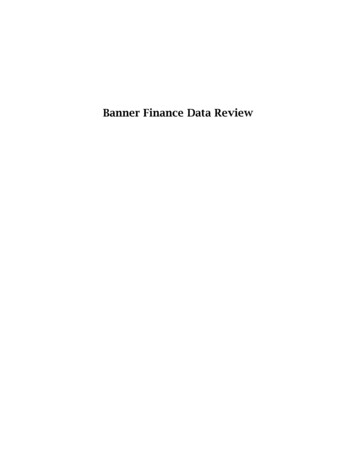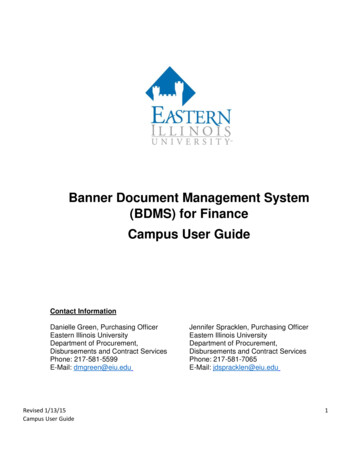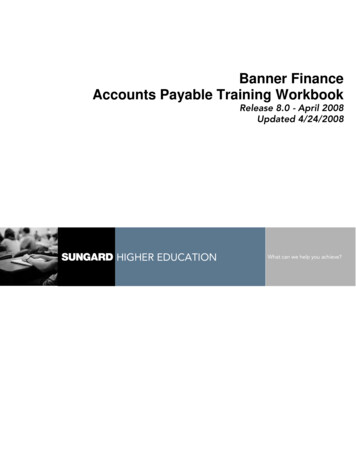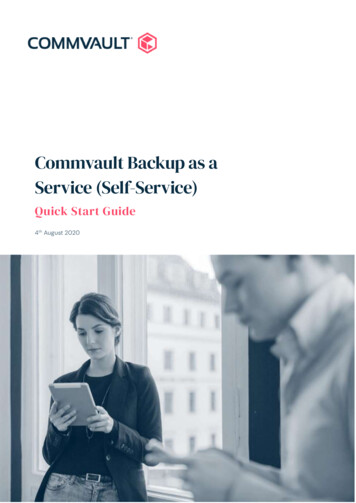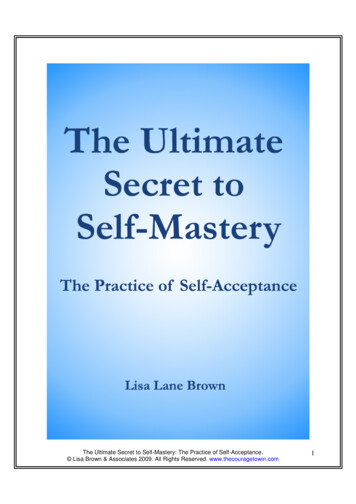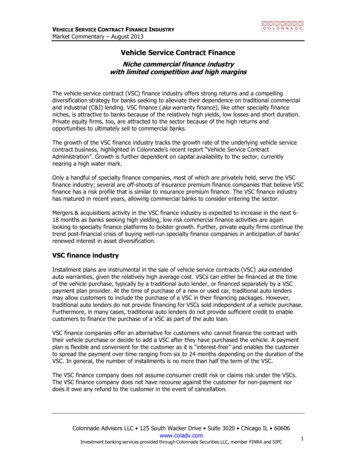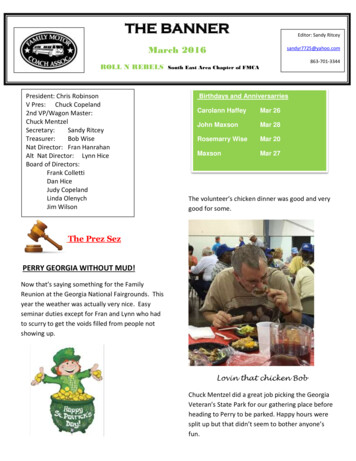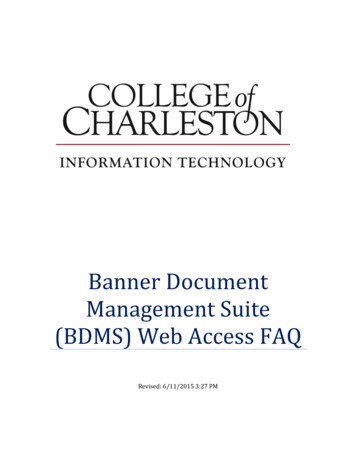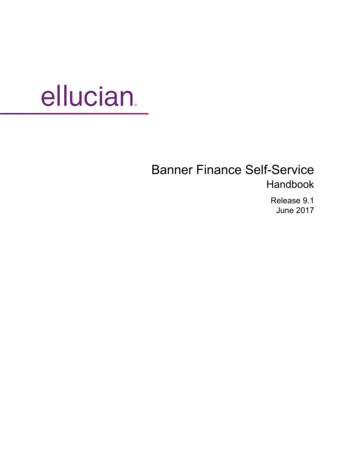
Transcription
Banner Finance Self-ServiceHandbookRelease 9.1June 2017
NoticesNotices 2015-2017 Ellucian.Contains confidential and proprietary information of Ellucian and its subsidiaries. Use of thesematerials is limited to Ellucian licensees, and is subject to the terms and conditions of one or morewritten license agreements between Ellucian and the licensee in question.In preparing and providing this publication, Ellucian is not rendering legal, accounting, or othersimilar professional services. Ellucian makes no claims that an institution's use of this publicationor the software for which it is provided will guarantee compliance with applicable federal or statelaws, rules, or regulations. Each organization should seek legal, accounting, and other similarprofessional services from competent providers of the organization's own choosing.Ellucian2003 Edmund Halley DriveReston, VA 20191United States of America 2017Ellucian. Confidential & Proprietary2
ContentsContentsBanner Finance Self-Service overview. 5My Finance Query overview. 6My Finance Query views. 6My Finance Query Pages. 7My Finance Query page. 7My Finance Query tasks.8Create a query. 8Save a query and mark it as a Favorite.10Edit a query.10View available balance, pending documents, and payroll expense detail. 10Share a query. 11Download a query to Excel.12Delete a query.12Add computed column. 12View a document – option 1.13View a document – option 2.13Using Extensibility in My Finance Query. 14My Requisitions Overview. 15My Requisitions concepts. 15My Requisitions status.15My Requisitions Pages. 17My Requisitions page.17Requester Information page. 17Vendor Information page.18Add Item & Accounting page.18Commodity information. 18Attachments page. 18My Requisitions tasks. 19Create a requisition.19Copy a requisition. 19Delete a requisition. 20Edit a requisition. 20Add an attachment to a requisition.21Delete an attachment from a requisition.21Recall a requisition.21 2017Ellucian. Confidential & Proprietary3
ContentsView as PDF. 22Using Extensibility in My Requisition. 22Keyboard shortcuts. 24My Finance.24My Finance Query.24My Finance Configuration. 26Consolidated Finance Application Setting. 26My Finance PDF logo file location.26My Requisition: Vendor related configurations. 26My Requisition: Commodity Text configuration.27My Requisition: Accounting type setting.27My Finance Query: Dashboard Bar Chart. 27My Finance Query: Dashboard Radial Progress Chart. 28My Finance Query: Query type configuration.28My Finance Query: Disable Health icon. 29My Finance Query: Health Icon percentage configuration. 29My Finance Query: Excel file format. 29 2017Ellucian. Confidential & Proprietary4
Banner Finance Self-Service overviewBanner Finance Self-Service overviewBanner Finance Self-Service overviewThis section contains information about Banner Banner Finance Self-Service.The Banner Banner Finance Self-Service application enables your installation to deliver optimalcustomer service using the convenience, speed, and technology of the internet. The applicationgives users simplified access to information in your Banner Finance system.This handbook contains information about the My Finance Query and My Requisitions modules ofthe Banner Finance Self-Service application. 2017Ellucian. Confidential & Proprietary5
My Finance Query overviewMy Finance Query overviewMy Finance Query overviewThis section contains information about the My Finance Query application.My Finance Query allows you to query and view your Finance budget data.You can use this application for the following: Create a query to retrieve Finance budget data Edit a query Share a query with others in your organization having the same level of access Delete a query Mark a query as a favorite Perform comparison queries Add computed columns to queries Download query results to Excel View Document. View related documents View approval historyMy Finance Query viewsQueries have several views available.StatusDescriptionFavorite QueriesQueries previously saved as ones you typicallyview often.Saved QueriesQueries saved for future viewing.Shared QueriesQueries designated as shared, allowing anyonein your organization who has the same level ofaccess to see the query. 2017Ellucian. Confidential & Proprietary6
My Finance Query PagesMy Finance Query PagesMy Finance Query PagesThis section describes the My Finance Query Dashboard page and query statuses.My Finance Query pageThe My Finance Query page lists your budget query history including query favorites, savedqueries, and shared queries.The My Finance Query page serves as your home page. Use this page to create budget queriesand review budget queries you have designated as favorites, saved, or shared with others.You can also use the Search Query field to search for queries by supplying the full/partial name ofthe query. The Search Query feature can also be used in combination with the Filter functionality.This feature works on all the three tabs in the dashboard – Favorite Queries, Saved Queries, andShared Queries.Filtering queriesClickto filter queries. You can filter queries by type: Budget Encumbrance Multi Year PayrollYou can also use the Low-High, High-Low arrows to filter queries based on budget size. 2017Ellucian. Confidential & Proprietary7
My Finance Query tasksMy Finance Query tasksMy Finance Query tasksThis section contains the tasks you can perform using My Finance Query.Create a queryTo begin the query process, use the My Finance Query page to create a query.Before you beginYou can create the following types of budget queries:Query TypeDescriptionBudget Status by AccountBudget information by accounts for the FiscalPeriod, Year, and Commitment Type (all,committed, or uncommitted) by the following:Budget Status by Organizational HierarchyBudget Quick Query FOAPAL/Index values. Single Organization. Fund Type. Account Type. Revenue Accounts. Wild-card filters supported for FOAPALBudget information for organizations by thefollowing: Hierarchical structure. Specific Funds, high-level Organizations,Accounts, and Programs. Fund Type. Account Type. Revenue Accounts. Wild-card filters supported for FOAPAL.Current budget status and displays informationsimilar to that available on the OrganizationBudget Status Form (FGIBDST). When youchoose this option, be aware of the following: 2017Ellucian. Confidential & ProprietaryOnly one parameter page displays forthis query. Ledger fields displayed include8
My Finance Query tasksQuery TypeDescriptionAdjusted Balance, Year to Date, NetCommitments, and Available Balance. Wild-card filters supported for FOAPAL. You can enter the fiscal year. Data displayedwill be through period 14.Encumbrance QueryBudget information by encumbrance informationfor the Commitment Type (all, committed, oruncommitted), Encumbrance Status, and FiscalYear and Period.Multi Year QueryNew Query type to support the current budgetstatus by Grant which displays informationsimilar to that available on the Grant Inception toDate (FRIGITD) in the admin application. Wildcard filters supported for FOAPAL.Payroll Expense DetailAllows you to review the entire payrolldistribution data for the Fiscal year and Fiscalperiod by: FOAPAL/Index values. Single Organization. Fund Type. Account Type. Wild-card filters supported for FOAPAL.Procedure1. On the My Finance Query page, click New Query.2. On the Create New Query window, in the Select Query Type field, select the budget querytype.3. In the Values area, select the values and the Operating Ledger columns for which you want toquery.4. Click SUBMIT.The My Finance Query page appears with query results. Using the available icon buttons, youcan edit, share, save, view query parameters, add computed columns, download results toExcel, or view available balance, pending documents, and payroll (if applicable). 2017Ellucian. Confidential & Proprietary9
My Finance Query tasksSave a query and mark it as a FavoriteYou can save a query and mark it as a favorite.Procedure1. Create a query that you want to save.The My Finance Query page appears with query results.2.Clickto access the Save as window.3. Enter a query name in the provided field.4. If you want to set the query as a Favorite, click the Set as favorite check box.5. Click Save.Tip: You can also use theicon of a query displayed in the card view to toggle a querybetween Favorite and Unfavorite.Edit a queryYou can edit a query to adjust results.Procedure1. On the My Finance Query dashboard page, click the Saved or Shared query you want to edit. Clicking saved queries loads query results. Click Clicking a shared query in the query list accesses the Edit Query window.to access the Edit Query window.2. Using the Edit Query window, adjust the selections for the query.3. Click SUBMIT.The My Finance Query page appears with query results.View available balance, pending documents, and payrollexpense detailYou can view pending documents attached to a query. You can also view payroll expense detail.Before you beginNote: Payroll expense detail is available to users based on permission level access. 2017Ellucian. Confidential & Proprietary10
My Finance Query tasksProcedure1. View the query.2. Clickto access the options list.OptionDescriptionView available balanceThe system presents with Available Balance information (similar toFGIBAVL in Admin) based on the query parameters and the BudgetControl Keys configured.View pendingdocumentsThe system presents a list of pending documents associated withthe query.View payrollThe system presents payroll information, based on your permissionlevel.Share a querySharing a query allows anyone in your organization who has the same level of access to see thequery.Procedure1. On the My Finance Query dashboard page, locate the query you want to share in the Favoritesor Saved areas.2. Click.3. On the share prompt, choose the appropriate option.4.OptionDescriptionYesThe system updates the query to Shared allowing others with thesame level of access to see the query.NoThe system cancels the share.You will now seewhich indicates that the query has been shared.You can click onto unshare the query.Tip: You can also perform the Share/UnShare operation, while running a query from the Queryresults listing page. 2017Ellucian. Confidential & Proprietary11
My Finance Query tasksDownload a query to ExcelYou can download a query as an Excel spreadsheet.Procedure1. Create or view a query that you want to download.2. Clickto download the query to the default download location on your local drive.Delete a queryYou can delete saved queries.Procedure1. On the My Finance Query dashboard page, click Saved Queries.2. Locate the saved query you want to delete and click.3. On the delete prompt, choose the appropriate option.OptionDescriptionYesThe system deletes the queryNoThe system cancels the delete.Add computed columnYou can add a computed column to query results.About this taskNote: You can add a computed column to all query types except Budget Quick Query.Procedure1. Create or view the query to which you want to add a computed column.2.Clickto access the Computed Columns window.3. Define the computed column by naming it and selecting the two columns and the operatorcontrolling the new column's results.4. Click Compute. 2017Ellucian. Confidential & Proprietary12
My Finance Query tasksQuery results reload listing the new computed column in the results.What to do nextTip: You can use the Remove tab to remove a previously added computed column from a query.View a document – option 1You can use these steps to view a document from the My Finance Query dashboard.Procedure1.Clickon the dashboard.2. Use the Document Type drop down field to select the appropriate document type.3. Use the Document Search to look up a document.-ORType the document number directly into the Document Number* field.4. Click View Document to open the document as a PDF.Note: You can use the Approvals & Related Documents option to view the approvalinformation and related documents.View a document – option 2You can use these steps to view a document from the Query Results page in drill-down view.Procedure1. Drill down to the query that you want to view the transaction details for.For example: My Finance Query Multi Year query.2. On the Query Results page, drill down further by clicking on a budget figure against the query.For example: 40,000.00This will open the budget transaction details for that query.3. Click Document Code to open the details as a PDF.Note: You can click the View Parameters information iconand related documents. 2017Ellucian. Confidential & Proprietaryto view the approval information13
My Finance Query tasksUsing Extensibility in My Finance QueryYou can hide optional page elements or change elements field labels using the Extensibility tool setdelivered with the application.About this taskUse the Extension Editor, accessed in My Finance Query Tools menu, to configure which elementsyou want to modify. When the extensions are edited and saved, this configuration is applieduniformly across your site's My Finance Query implementation.Note: Only users who have a Web Tailor admin role can use the Extension Editor. For moreinformation about this role, refer to the Finance Web app extensibility section in the Banner FinanceSelf-Service Installation Guide 9.1.Note: Several .json files are included with this PDF. Click the Attachments icon to access thefiles.Procedure1. Log into My Finance Query using the Web Tailor Admin role.2.Click Toolsand select Extensibility Edit Extensions.The Extension Editor window appears.3. For the element for which you want to change the label, modify the label in the correspondingJSON code in the Extension Editor window as shown in the following examples:If you want to change the label from Organization to Department, the following JSON codeportion in the Requisition Comments must be modified from {"label":"Organization"} to{"label": "Department"}.4. Use the exclude value to specify that an element be displayed or hidden. "exclude":true hides the element "exclude":false element is displayed5. Based on the needs of your institution, use the JSON files supplied for the Individual QueryTypes or the consolidated one which contains all possible extensible elements in My FinanceQuery. Please make sure after modifications the JSON supplied is a valid one by verifyingagainst any of the available JSON validators. For example: 2017 http://jsonlint.com/ https://jsonformatter.curiousconcept.com/Query TypeUse JSON Code FileMy Finance QueryMyFinanceQuery.jsonMy RequisitionMyRequisition.jsonEllucian. Confidential & Proprietary14
My Requisitions OverviewMy Requisitions OverviewMy Requisitions OverviewMy Requisitions allows you to create and submi
View a document – option 1 You can use these steps to view a document from the My Finance Query dashboard. Procedure 1. Click on the dashboard. 2. Use the Document Type drop down field to select the appropriate document type. 3. Use the Document Search to look up a document.-OR-Type the document number dire