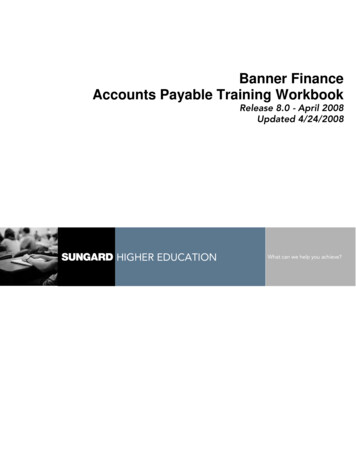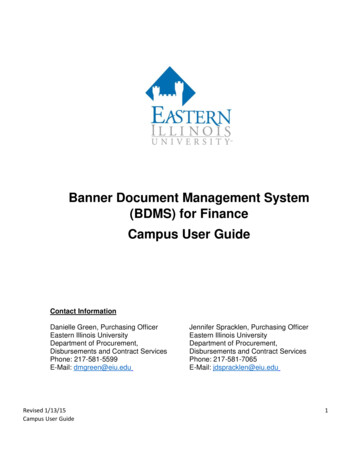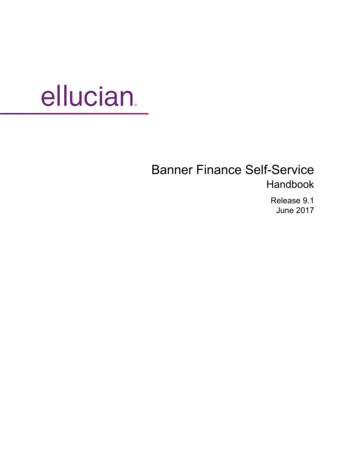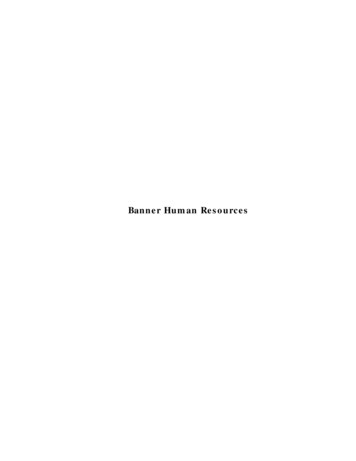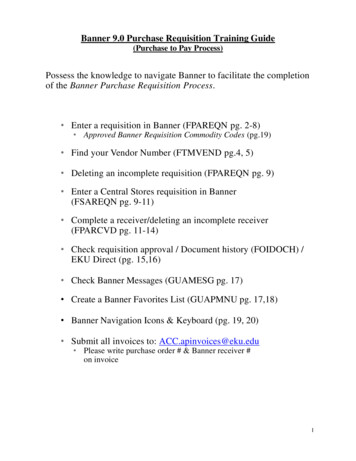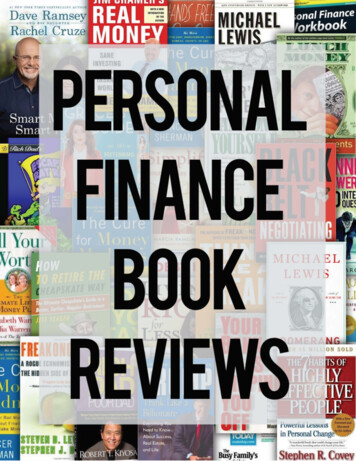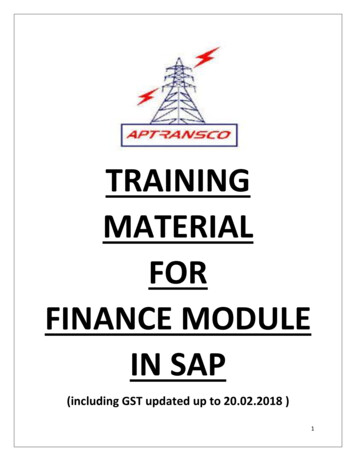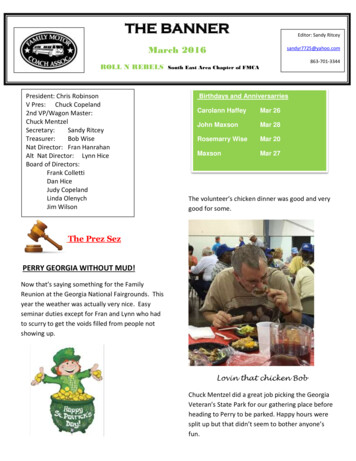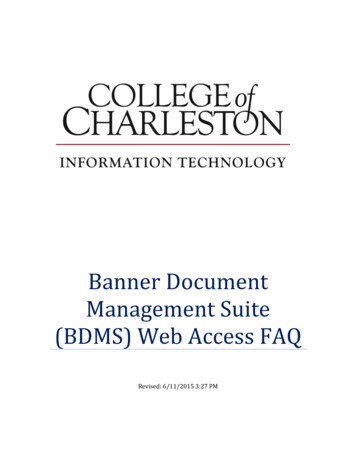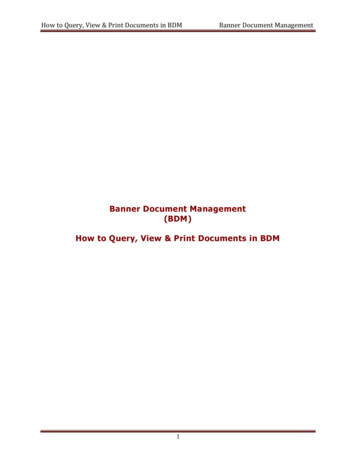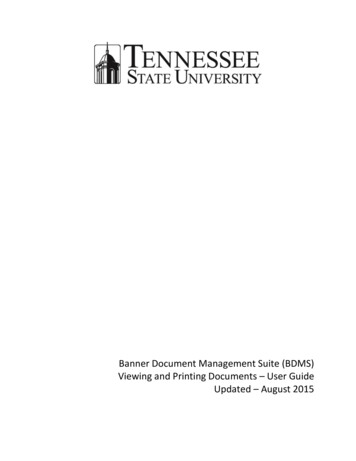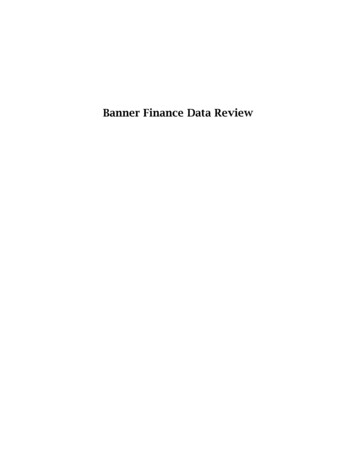
Transcription
Banner Finance Data Review
Confidential Business InformationThis documentation is proprietary information of SunGard SCT and New Mexico State University(NMSU) and is not to be copied, reproduced, lent or disposed of, nor used for any purpose other thanthat for which it is specifically provided without the written permission of SunGard SCT or NMSU.Portions of this manual 1992-1995, 1997, 1999-2002, 2003, 2006 SunGard SCT.Portions of the Glossary 2004 by Fitchburg State University. Used with permission.Data Standards adapted from General Person Data Standards, Document Number GP001, by NewMexico State University’s Institutional Research, Planning & Outcomes Assessment (IRP) Department.All rights reserved. The unauthorized possession, use, reproduction, distribution, display, ordisclosure of this material or the information contained herein is prohibited.“SCT,” SunGard SCT, the SCT logo, “Banner” and the Banner logo are trademarks of SunGard SCT.Third-party hardware and software product names and trademarks are owned by their respective thirdparty owners/providers, and SunGard SCT makes no claim to such names or trademarks.Use of this material is solely for the support of SunGard SCT Banner products and New Mexico StateUniversity.
Banner Finance Data ReviewTable of ContentsFOAPAL Chart of Accounts Structure . 5What is FOAPAL? . 5Required Segments . 5Optional Segments . 6Index . 6Logging on to Banner . 7Drilling Down for additional information . 9Procurement and Vendor Queries. 13Purchasing Inquiries . 13Open Requisition by FOAPAL Query (FPIORQF) . 13Open Purchase Orders by FOAPAL (FPIOPOF) . 14Organizational Encumbrance List (FGIOENC) . 15Detail Encumbrance List (FGIENCD) . 16Purchasing Financial History and Documentation . 17Document History (FOIDOCH) . 17Check Payment History (FAICHKH) . 18Document Retrieval Inquiry (FGIDOCR) . 19Vendor Detail History (FAIVNDH) . 22Vendor Invoice Query (FAIVINV) . 23General Budget Queries. 25Organization Budget Status (FGIBDST) . 25Budget Availability Status (FGIBAVL) . 26Detail Transaction Activity (FGITRND) . 27Organization Budget Summary (FGIBSUM) . 28General Ledger Activity (FGIGLAC) . 29General Ledger Trial Balance (FGITBAL). 30Trial Balance Summary (FGITBSR) . 31Chart of Account Queries . 32Fund Hierarchy Query (FTIFNDH) . 32Organization Hierarchy Query (FTIORGH) . 33Account Hierarchy Query (FTIACTH) . 34Program Hierarchy Query (FTIPRGH) . 35Location Hierarchy Query (FTILOCH) . 36Fund Code Validation (FTVFUND) . 37Organization Code Validation (FTVORGN) . 38Account Code Validation (FTVACCT) . 39Program Code Validation (FTVPROG) . 40Activity Code Validation (FTVACTV) . 41Location Code Validation (FTVLOCN) . 42Account Index Code Validation (FTVACCI) . 43Grant Queries . 44Grant Maintenance (FRAGRNT) . 44Grant Inception to Date (FRIGITD) . 45Fixed Assets . 46Fixed Asset Master Query (FFIMAST) . 46Fixed Asset List (FFIFALV) . 48Fixed Asset Procurement Query (FFIPROC) . 51February 2013v1.13
Banner Finance Data ReviewSelf-Service Queries . 53Budget Queries . 54Encumbrance Query . 65View Document . 68Help. 75Glossary . 76Appendix A – Transaction Types . 81Appendix B – Document Type Description . 82Notes: . 83Notes: . 844v1.1February 2013
Banner Finance Data ReviewFOAPAL Chart of Accounts StructureWhat is FOAPAL?FOAPAL is the acronym for the account number within the Banner system. Each letter represents apiece of the account number: Fund, Organization, Account, Program, Activity, and Location.Required SegmentsChartCFundFOrganizationOOptional SegmentsAccountAProgramPActivityALocationLThere are 36 possible characters in the FOAPAL. FOAPAL is the key to entering financial transactions.Required SegmentsChart refers to the chart of accounts. NMSU will have two charts of accounts, N for NMSU, and F forFoundation. On most application forms, the Chart will have a default value of N alreadypopulated.Fund indicates the ownership of money. There are five types of funds: UnrestrictedRestrictedLoan EndowmentPlantOrganization is used to track financial activity by department and designates the departmentresponsible for payment.Account designates the type of expenditures. The first character of the account code indicates thetype of account:Balance Sheet1xxxxx Assets2xxxxx Liabilities3xxxxx System Controls4xxxxx Fund BalanceIncome Statement5xxxxx Revenues6xxxxx Labor Expenditures7xxxxx Non-Labor Expenditures8xxxxx TransfersProgram designates functional classification (for example, Instruction, Research, Public Service).February 2013v1.15
Banner Finance Data ReviewOptional SegmentsActivity designates temporary units of work, subsidiary functional classifications, or short durationprojects (special events).Location designates a physical location of building and room number. Location will primarily be usedfor fixed assets.IndexAn Index is an abbreviation of the F, O, and P segments of the FOAPAL (also A and L when applicable).Indexes are six characters long and are much easier to use than the full FOAPAL.To process accounting transactions, departments will only need to enter an Index and an Accountcode. Entry of the index will automatically populate the corresponding Fund, Organization, Program,and in some cases Activity and/or Location.In this example, the index number 107122 was entered. The Fund, Orgn, and Prog fields wereautomatically populated. In this instance the Index number did not populate the Actv and Locn fields.6v1.1February 2013
Banner Finance Data ReviewLogging on to BannerBanner supports authenticated user access, meaning that the system verifies your credentials and youare given access to the system based on your assigned security. To use Banner as an authenticateduser, you must successfully log on by providing your credentials: NMSU Username, and BannerPassword.Banner can be accessed from any Internet browser such as Internet Explorer, Netscape, or MozillaFirefox.1. Type http://www.nmsu.edu/ boffice/ in the address bar of your web browser and pressEnter.The Business, Finance and Human Resource Services page will appear.2www.nmsu.edu/ boffice2. Click on the Banner Native Login link.You can create a bookmark in your browser for quick access to Banner.February 2013v1.17
Banner Finance Data ReviewThe Logon screen will be displayed.3453. Enter Username and Password.4. Database field remains blank.5. Click on the Connect button.The General Menu form, GUAGMNU, will be displayed.8v1.1February 2013
Banner Finance Data ReviewDrilling Down for additional informationMany of the query forms in Banner will allow you to access additional information about documents ortransactions that they display. This capability is referred to as “drill-down” and is useful forresearching transaction or document history.For example, this is the Vendor Detail History form, FAIVNDH. It provides an online list of vendorinvoice/credit memo/payment transactions for any vendor in the system.2, 311.2.3.Highlight the record of interest.Click on the Options menu to see what additional information is available for the record.Select an option (in this case, View Vendor Invoice [FAIVINV]).February 2013v1.19
Banner Finance Data ReviewThe Vendor Invoice Query form, FAIVINV, will be displayed with the information from yourhighlighted record in the Key Block area.4, 54.5.10Click on the Options menu to see what additional information is available for the record.Select an option (in this case, Document Query [FAIINVE]).v1.1February 2013
Banner Finance Data ReviewThe Invoice/Credit Memo Query form, FAIINVE, will be displayed.6You can now use this form just as if you had accessed it from the General Menu.6.Click on the Next Block buttonFebruary 2013.v1.111
Banner Finance Data ReviewThe Invoice/Credit Memo Header block will be displayed.787.There is a new set of Options which you can access for further information from this form.8.When you are finished, click on the Exit buttonuntil you return to the calling form.This “drill-down” technique is available on most query forms in Banner. Check the Options menu onindividual forms to see what additional information can be accessed.12v1.1February 2013
Banner Finance Data ReviewProcurement and Vendor QueriesPurchasing InquiriesOpen Requisition by FOAPAL Query (FPIORQF)The Open Requisition by FOAPAL Query form, FPIORQF, provides a list of open requisitions byaccounting distribution. This includes any combination of fund, organization, account, program,activity, and location.Access the Open Requisition by FOAPAL Query form by entering FPIORQF in the Direct Access GoTo field.211.Enter the FOAPAL elements for which you wish to display open requisitions or enter a specificIndex number.2.Click on the Next Block buttonFebruary 2013.v1.113
Banner Finance Data ReviewOpen Purchase Orders by FOAPAL (FPIOPOF)The Open Purchase Orders by FOAPAL form, FPIOPOF, provides an online display of open purchaseorders by any combination of fund, organization, account, program, activity, and location (FOAPAL).Access the Open Purchase Orders by FOAPAL form by entering FPIOPOF in the Direct Access Go To field.21141.Enter the FOAPAL elements for which you wish to display open requisitions or enter a specificIndex number.2.Click on the Next Block button.v1.1February 2013
Banner Finance Data ReviewOrganizational Encumbrance List (FGIOENC)The Organizational Encumbrance List form, FGIOENC, displays an online list of all encumbrances byorganization. A query can also be performed by a specific Index, this will provide different results.Access the Organizational Encumbrance List form by entering FGIOENC in the Direct Access Go To field.211.Enter your Organization number in the Organization field. A query using a specific Index canalso be used and may provide different results.2.Click on the Next Block buttonFebruary 2013.v1.115
Banner Finance Data ReviewDetail Encumbrance List (FGIENCD)The Detail Encumbrance Activity form, FGIENCD, provides an online query of detailed transactionactivity for an original encumbrance entry as well as all transaction activity against the encumbrance.Access the Detail Encumbrance List form by entering FGIENCD in the Direct Access Go To field.21161.Enter an encumbrance number in the Encumbrance field.2.Click on the Next Block button.v1.1February 2013
Banner Finance Data ReviewPurchasing Financial History and DocumentationDocument History (FOIDOCH)The Document History form, FOIDOCH, displays the processing history of purchasing and paymentdocuments. It identifies and provides the status of all documents in the processing path for thedocument number you enter.Access the Document History form by entering FOIDOCH in the Direct Access Go To field.3121.2.Enter the document type in the Doc Type field.Enter the document number in the Document Code field.3.Click on the Next Block button.To view the status list, select the Options menu and select View Status Indicator from the dropdown list. A form can also be accessed directly from FOIDOCH. Highlight the desireddocument, select the Options menu, and select the form name from the drop down list.February 2013v1.117
Banner Finance Data ReviewCheck Payment History (FAICHKH)The Check Payment History form, FAICHKH, displays summary information about check transactions.Access the Check Payment History form by entering FAICHKH in the Direct Access Go To field.211.Enter the check number and the bank code on which it was drawn in the Check Number andBank fields or click on the Search buttonto select the one you need.a. Currently NMSU uses Wells Fargo Bank – Code 74b. Queries prior to October 2006, NMSU used Bank of America – Code 542.Click on the Next Block button.Note: Document Number references the Banner system generated number. The Vendor InvoiceCode reflects the invoice number sent by Vendor.To find the check number that corresponds to a specific requisition or purchase order, use theDocument History form, FOIDOCH.18v1.1February 2013
Banner Finance Data ReviewDocument Retrieval Inquiry (FGIDOCR)The Document Retrieval Inquiry form, FGIDOCR, provides online query capability for all transactionsprocessed by the system. Information displayed includes the Transaction Date, Description, Amount,and the FOAP distribution.Access the Document Retrieval Inquiry form by entering FGIDOCR in the Direct Access Go To field.211.Enter the document number in the Document field.2.Click on the Next Block buttonFebruary 2013.v1.119
Banner Finance Data ReviewWhen querying a Journal Voucher, text may exist to provide explanation for the Journal Voucher beingprocessed. Printing a screen capture of the FGIDOCR and the Document Text [FOATEXT] can be usedin place of using the Finance Documenta
Third-party hardware and software product names and trademarks are owned by their respective third-party owners/providers, and SunGard SCT makes no claim to such names or trademarks. Use of this material is solely for the support of SunGard