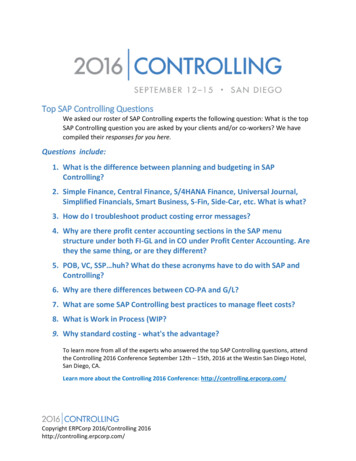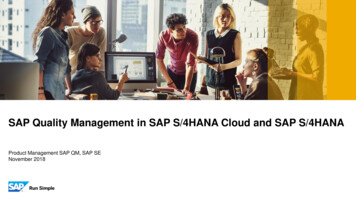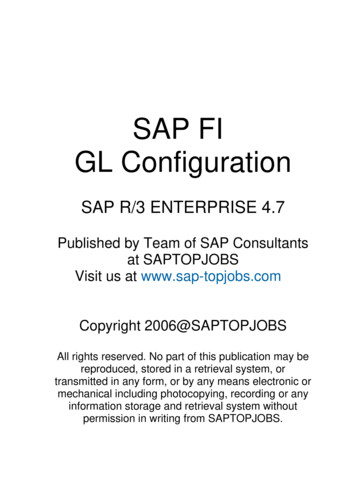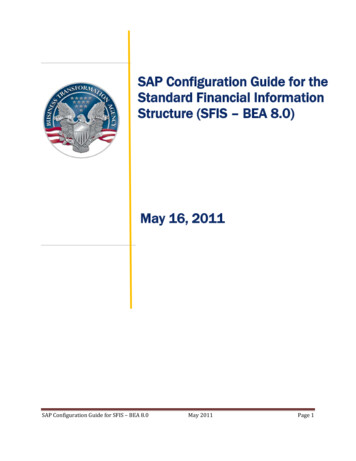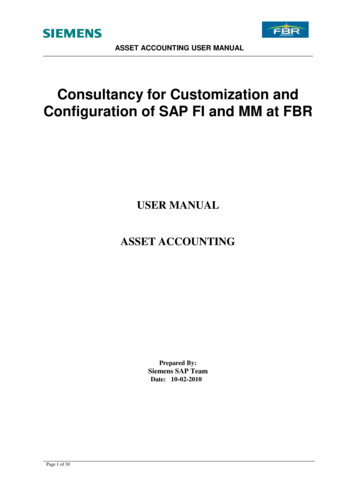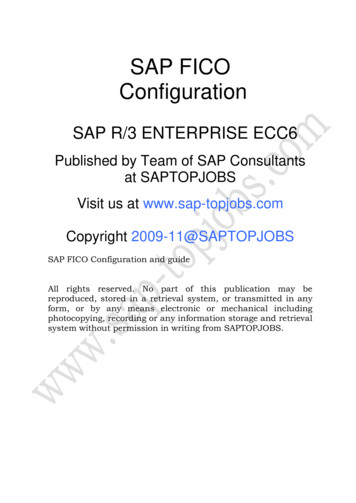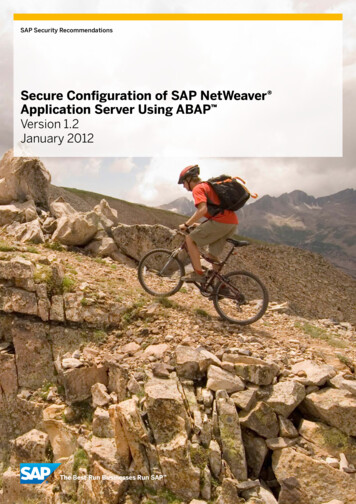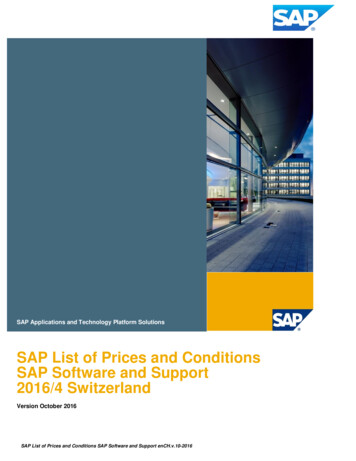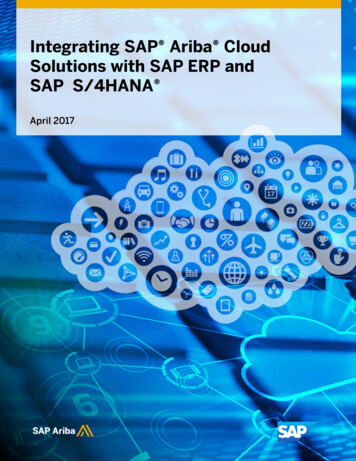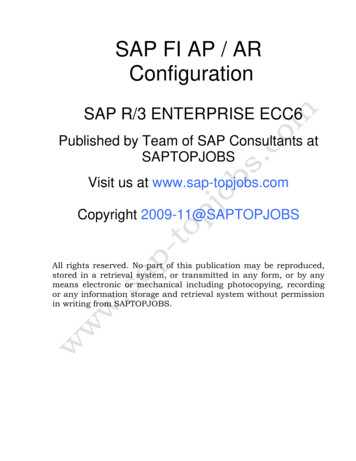
Transcription
SAP FI AP / ARConfigurationSAP R/3 ENTERPRISE ECC6Published by Team of SAP Consultants atSAPTOPJOBSVisit us at www.sap-topjobs.comCopyright 2009-11@SAPTOPJOBSAll rights reserved. No part of this publication may be reproduced,stored in a retrieval system, or transmitted in any form, or by anymeans electronic or mechanical including photocopying, recordingor any information storage and retrieval system without permissionin writing from SAPTOPJOBS.
1. INTRODUCTIONHaving configured the FI- GL component, we now need to configure the secondimportant module Accounts Receivable (AR) and Accounts Payable (AP) of SAP.The AR and AP acts as a sub ledger to FI- GL for managing the balances of Customersand Vendors. The AR and AP components store all the information andbalance details for each customer and vendor.Data is updated from AR and AP in real time to the FI-GL module. Most of the Data inAP module is obtained from the Materials Management (MM) module. Similarly mostof the Data in AR module is obtained from the Sales and Distribution module.Here we will see the configuration forconfiguration for Automatic payment program.AR andAP andalsocoverthe
2. Accounts Receivable and Accounts Payable2.1 Define Account Groups with Screen Layout (Customer)Menu PathIMG ÆFinancial Accounting ÆAccounts Receivable and AccountsPayable ÆCustomer Accounts Æ Master Data Æ Preparations forCreating Customer Master Data Æ Define Account Groups withScreen Layout (Customers)An account group specification is must whenever a customeraccount is created.We can use the account group to determine:¾the interval for the account numbers¾whether the number is assigned internally by the system orexternally by the user (type of number assignment)¾whether it is a one-time account¾which fields are ready for input or must be filled when creatingand changing master records (field status)Click onUpdate the following: -
Click on SaveDouble Click
Double Click
Clicktwice
Double Click
Double ClickChange Reconciliation account and sort key from Opt entry to Req.entry
Click onChange Terms of payment from Opt. Entry to Req. entry
Click on Save
2.2 Define Screen Layout per Company Code (Customers)Menu PathIMG ÆFinancial Accounting ÆAccounts Receivable and AccountsPayable ÆCustomer Accounts Æ Master Data Æ Preparations forCreating Customer Master Data Æ Define Screen Layout perCompany Code (Customers)Under this step we specify, depending on the company code, whichcompany code-dependent master record fields¾¾¾are ready for input – Optionalrequire an entry- Requiredare hidden.- SuppressWith the help of this link, you can see which status the fields haveon the entry screen for master data. The given specification isdependent on the field status of the account group and aspecification for the transaction. In this case, the fields take on thestatus which has the highest priority. Hiding a field has the highestpriority, followed by a display field, a required field and then anoptional field: (See the SDRO rule given in the GL configuration)The entry under the company code * applies to the company codeswhich are not explicitly entered in the table. You should not deletethis entry.Generally for this no configuration is to be done except inexceptional cases. For example, if the company codes are indifferent countries or some company codes do not use automaticpayment processing for customers. If fields are to have analternative status depending on the company code, specify thecompany code and determine the status of the fields.
We will not configure anything here since we do not want fieldstatus differently based on company codes.
2.3 Define Screen Layout per Activity (Customers)Menu PathIMG ÆFinancial Accounting ÆAccounts Receivable and AccountsPayable ÆCustomer Accounts Æ Master Data Æ Preparations forCreating Customer Master Data Æ Define Screen Layout perActivity (Customers)Here we can specify, depending on the transactions (display, create,change) for customer master data, which master record fields¾¾¾are ready for input – Optionalrequire an entry- Requiredare hidden.- SuppressWith the help of this link, you can see which status the fieldshave on the entry screen for master data. The given specificationis dependent on the field status of the account group and acompany code-dependent specification. In this case, the fieldstake on the status which has the highest priority. Hiding a fieldhas the highest priority, followed by a display field, a requiredfield and then an optional field: (See the SDRO rule given inthe GL configuration)This, particular configuration is required if the fields are to be filledwhen creating and are not to be changed via the changetransaction. This is required for reconciliation account. Thereconciliation account updated during the create mode should notbe changed later on in the change mode. This will create a lot ofproblem. In the change mode the field should not be available forchange. It should be only in the display mode.Let us configure that.
Double click
Double click
Double clickChange the reconciliation account from Req entry to display
Click onClickDouble click
Double click
Double clickoptional entry to displayand change reconciliation account from
Click on
2.4 Enter Accounting Clerk Identification Code forCustomersMenu PathIMG ÆFinancial Accounting ÆAccounts Receivable and AccountsPayable ÆCustomer Accounts Æ Master Data Æ Preparations forCreating Customer Master Data Æ Enter Accounting ClerkIdentification Code for CustomersHer we define the names of the accounting clerks under a nameidentification code. We enter the identification code in the customermaster records which the accounting clerk supervises. You can usethis information for evaluations and for correspondence.
Click onUpdate the following:-
Click on Save
2.5 Define IndustriesMenu PathIMG ÆFinancial Accounting ÆAccounts Receivable and AccountsPayable ÆCustomer Accounts Æ Master Data Æ Preparations forCreating Customer Master Data Æ Define IndustriesWhen an entity or an organization deals with its customers, thereare various kinds of customers from various industries. Here wedefine the industries as require. We can group together ourcustomers by industry. The industry field is located in the generalarea of the customer’s master record. You specify what industry abusiness partner belongs to by entering an industry key in itsmaster record. You can use this information for evaluations, forexample, to create a customer list according to industry.We will not configure anything here. In case you want to configureclick on new entries, enter a 3 digit code and description.
2.6 Create Number Ranges for Customer AccountsMenu PathIMG ÆFinancial Accounting ÆAccounts Receivable and AccountsPayable ÆCustomer Accounts Æ Master Data Æ Preparations forCreating Customer Master Data Æ Create Number Ranges forCustomer AccountsHere we create the number ranges for the customer accounts. To dothis, specify the following under a two-character key:¾¾A number interval from which the account number for thecustomer accounts is to be selectedThe type of number assignment (internal or external numberassignment)In this screen you will notice that there is no company codeselection. The customer number is created at a client level. Thismeans that the same customer number can be extended by morethan one company code.
.Click on
Click on
ClickClick on Save
To TransportWhen we transport in the above manner all intervals for theselected number range object are deleted in the target system first.After the import, only the intervals you export are present. Thenumber statuses are imported with their values at the time ofexport.Dependent tables are not transported or convertedIt is advisable that the number ranges are manually maintainedon the respective system (quality, production).
2.7 Assign Number Ranges to Customer Account GroupsMenu PathIMG ÆFinancial Accounting ÆAccounts Receivable and AccountsPayable ÆCustomer Accounts Æ Master Data Æ Preparations forCreating Customer Master Data Æ Assign Number Ranges toCustomer Account GroupsHere we assign the number ranges we created in the preceding stepto the account groups for customers. You can use one numberrange for several account groups.We will assign number range X9 created to account X110.
Update the following:-
Click on Save
2.8 Delete Customer Master DataMenu PathIMG ÆFinancial Accounting ÆAccounts Receivable and AccountsPayable ÆCustomer Accounts Æ Master Data Æ Delete CustomerMaster Data (OBR2)Transaction CodeOBR2We can delete the master records for customers by using thisprogram. This program is to be used only during test phase.The company code, for which master records are to be deleted,should not be flagged as productive. Only master records foraccounts which do not have any transaction data may be deleted.The general customer master data is only deleted for customers whoare not also created as customers in Sales and Distribution.You can use transaction code OBR2 in the main SAP Easy Accessmenu.
important module Accounts Receivable (AR) and Accounts Payable (AP) of SAP. The AR and AP acts as a sub ledger to FI- GL for managing the balanc es of Customers and Vendors. The AR and AP co mponents store all the information and balance details for each customer and vendor. Data is upd