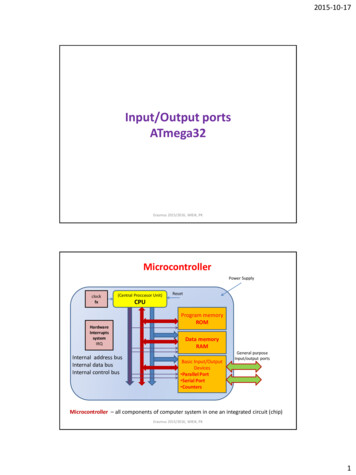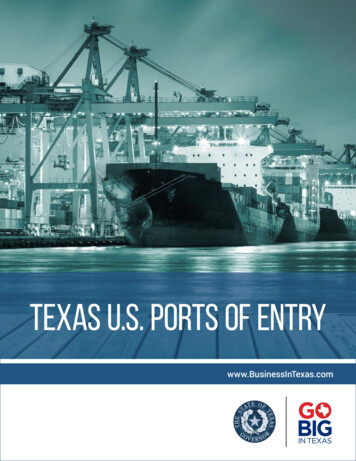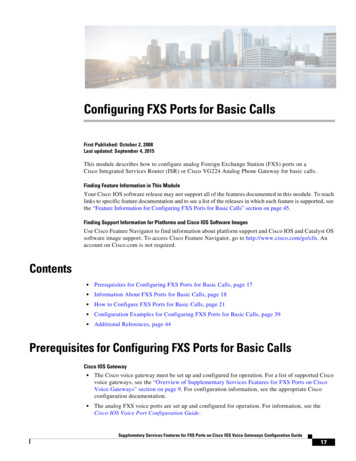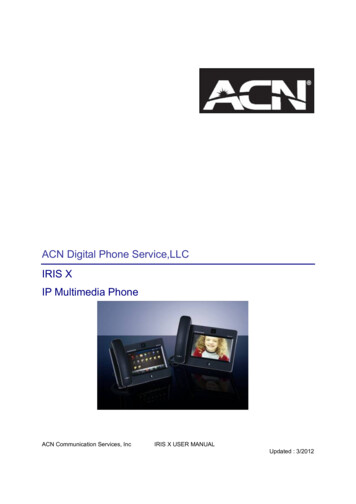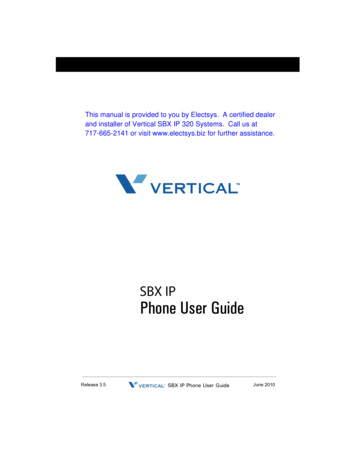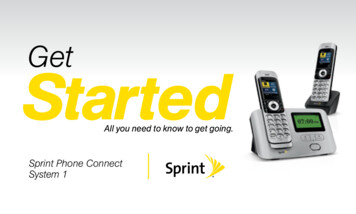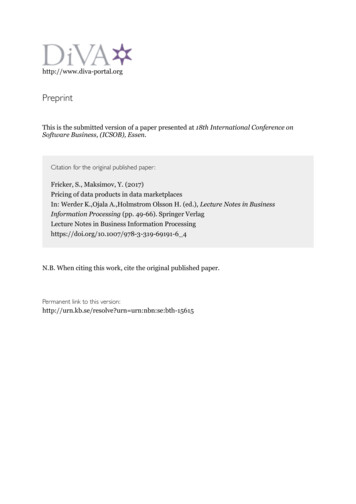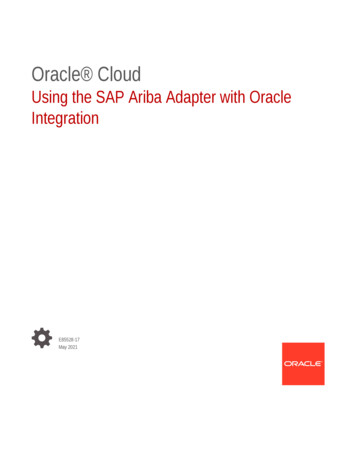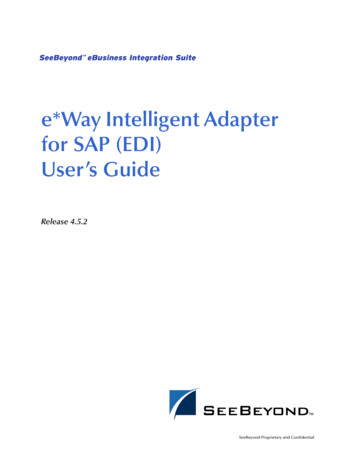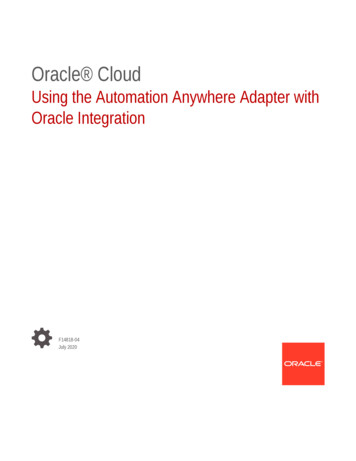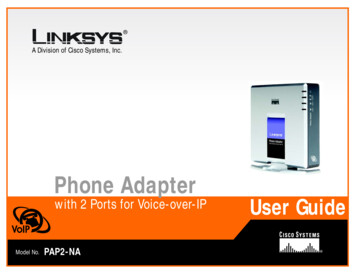
Transcription
A Division of Cisco Systems, Inc.Phone Adapterwith 2 Ports for Voice-over-IPVoIPModel No.PAP2-NAUser Guide
Phone Adapter with 2 Ports for Voice-over-IPCopyright and TrademarksSpecifications are subject to change without notice. Linksys is a registered trademark or trademark of CiscoSystems, Inc. and/or its affiliates in the U.S. and certain other countries. Copyright 2005 Cisco Systems, Inc. Allrights reserved. Other brands and product names are trademarks or registered trademarks of their respectiveholders.WARNING: This product contains chemicals, including lead, knownto the State of California to cause cancer, and birth defects or otherreproductive harm. Wash hands after handling.How to Use this GuideYour guide to the Phone Adapter has been designed to make understanding networking with the Phone Adaptereasier than ever. Look for the following items when reading this User Guide:This checkmark means there is a note of interest andis something you should pay special attention to whileusing the Phone Adapter.This exclamation point means there is a caution orwarning and is something that could damage yourproperty or the Phone Adapter.This question mark provides you with a reminder aboutsomething you might need to do while using the Phone Adapter.In addition to these symbols, there are definitions for technical terms that are presented like this:word: definition.Also, each figure (diagram, screenshot, or other image) is provided with a figure number and description, likethis:Figure 0-1: Sample Figure DescriptionFigure numbers and descriptions can also be found in the “List of Figures” section.PAP2-NA-UG-50112B JL
Phone Adapter with 2 Ports for Voice-over-IPTable of ContentsChapter 1: Introduction1WelcomeWhat’s in this Guide?11Chapter 2: Getting to Know the Phone AdapterBack Panel PortsFront Panel LEDsChapter 3: Connecting the Phone AdapterOverviewInstructions for Connecting the Phone AdapterPlacement OptionsChapter 4: Using the Phone Adapter’s Interactive Voice Response MenuOverviewAccessing the Interactive Voice Response MenuUsing the Interactive Voice Response MenuEntering a PasswordConfiguring the Settings for Your Internet Phone ServiceAppendix A: TroubleshootingCommon Problems and SolutionsFrequently Asked QuestionsAppendix B: Windows HelpAppendix C: GlossaryAppendix D: SpecificationsAppendix E: Warranty InformationAppendix F: Regulatory InformationAppendix G: Contact Information334555788881212131318192025272829
Phone Adapter with 2 Ports for Voice-over-IPList of FiguresFigure 2-1: Back PanelFigure 2-2: Front PanelFigure 3-1: Connect the Phone Adapter to Your Network and TelephoneFigure 3-2: Connect the RJ-11 Telephone CableFigure 3-3: Connect the Ethernet Network CableFigure 3-4: Connect the PowerFigure 3-5: Phone Adapter Sitting on a SurfaceFigure 3-6: Attaching the Phone Adapter’s BaseFigure 3-7: Phone Adapter Standing on Base345566777
Phone Adapter with 2 Ports for Voice-over-IPChapter 1: IntroductionWelcomeThank you for choosing the Linksys Phone Adapter with 2 Ports for Voice-over-IP. This Phone Adapter will allowyou to make phone or fax calls using the your broadband connection.How does the Phone Adapter do this? Plug the Phone Adapter into your network router or gateway, and thenconnect your phones or fax machines to the Phone Adapter. Each of the Phone Adapter’s two telephone jacksoperates independently, with separate phone service and phone numbers, so you can have up to two Internetphone lines—telephone service delivered through your cable or DSL Internet connection.But what does all of this mean? Networks are useful tools for sharing Internet access and computer resources.With the Phone Adapter, your phones or fax machines can share your high-speed Internet connection and takeadvantage of it. You will be able to make phone calls using the account you set up with your Internet phoneservice provider, even while you’re surfing the Internet. So, networks not only are useful in homes and offices, butalso can be fun.Use the instructions in the Quick Installation or this User Guide to help you connect the Phone Adapter after youhave set up an account with your Internet phone service provider. These instructions should be all you need to getthe most out of the Phone Adapter.NOTE: For information about your Internet phone service, refer to the materials provided by yourInternet phone service provider.What’s in this Guide?This user guide covers the steps for installing the Phone Adapter. Chapter 1: IntroductionThis chapter describes the Phone Adapter’s applications and this User Guide. Chapter 2: Getting to Know the Phone AdapterThis chapter describes the physical features of the Phone Adapter.Chapter 1: IntroductionWelcome1
Phone Adapter with 2 Ports for Voice-over-IP Chapter 3: Connecting the Phone AdapterThis chapter instructs you on how to connect the Phone Adapter to your network and phones (or faxmachines). Chapter 4: Using the Phone Adapter’s Interactive Voice Response MenuThis chapter explains how to configure the Phone Adapter’s network settings using its Interactive VoiceResponse Menu. Appendix A: TroubleshootingThis appendix describes some potential problems and solutions regarding use of the Phone Adapter. Appendix B: Windows HelpThis appendix describes how you can use Windows Help for instructions about networking, such as installingthe TCP/IP protocol. Appendix C: GlossaryThis appendix gives a brief glossary of terms frequently used in networking. Appendix D: SpecificationsThis appendix provides the technical specifications for the Phone Adapter. Appendix E: Warranty InformationThis appendix supplies the warranty information for the Phone Adapter. Appendix F: Regulatory InformationThis appendix supplies the regulatory information regarding the Phone Adapter. Appendix G: Contact InformationThis appendix provides contact information for a variety of Linksys resources, including Technical Support.Chapter 1: IntroductionWhat’s in this Guide?2
Phone Adapter with 2 Ports for Voice-over-IPChapter 2: Getting to Know the Phone AdapterBack Panel PortsThe Phone Adapter’s ports are located on the back panel.Figure 2-1: Back PanelPHONE 1 PortFor your primary Internet phone line, the PHONE 1 port allows you to connect your telephoneto the Phone Adapter using an RJ-11 telephone cable (not included).PHONE 2 PortIf you have a second Internet phone service account, then use the PHONE 2 port. It allows youto connect a second telephone (or fax machine) to the Phone Adapter using an RJ-11telephone cable (not included).NOTE: These Phone ports do not carry any voltage.ETHERNET PortThe ETHERNET port allows you to connect the Phone Adapter to your router or gateway usinga Category 5 (or better) Ethernet network cable.POWER PortThe POWER port is where you will connect the included power adapter.Chapter 2: Getting to Know the Phone AdapterBack Panel Ports3
Phone Adapter with 2 Ports for Voice-over-IPFront Panel LEDsThe Phone Adapter’s LEDs are located on the front panel.Figure 2-2: Front PanelPHONE 1 LEDBlue. The PHONE 1 LED is solidly lit when a telephone or fax machine has a registeredconnection to your Internet phone service provider through the PHONE 1 port. (The connectionis registered if your Internet phone service account is active.) This LED is not lit when there isno registered connection. It flashes when the phone is being used or an incoming call hasbeen detected.PHONE 2 LEDBlue. The PHONE 2 LED is solidly lit when a telephone or fax machine has a registeredconnection to your Internet phone service provider through the PHONE 2 port. (The connectionis registered if your Internet phone service account is active.) This LED is not lit when there isno registered connection. It flashes when the phone is being used or an incoming call hasbeen detected.ETHERNET LEDBlue. The ETHERNET LED lights up when the Phone Adapter is connected to your networkthrough the Ethernet port. It flashes when there is data being sent or received through theEthernet port.Power LEDBlue/Red. The Power LED lights up when the Phone Adapter is powered on and ready. Itflashes when the Phone Adapter is booting up, undergoing a self-test, or performing afirmware upgrade.The LED lights up red when the Phone Adapter has failed its self-test or is malfunctioning.Refer to “Appendix A: Troubleshooting” for more information.Chapter 2: Getting to Know the Phone AdapterFront Panel LEDs4
Phone Adapter with 2 Ports for Voice-over-IPChapter 3: Connecting the Phone AdapterOverviewThis chapter gives instructions on how to connect the Phone Adapter to your network and telephones or faxmachines. Shown below is a connection diagram displaying a typical setup.InternetCable/DSLModemRouterPhone AdapterTelephoneFigure 3-1: Connect the Phone Adapter to Your Network and TelephoneThis chapter also describes the Phone Adapter’s placement options. You can place it flat on a surface, attach thePhone Adapter’s base so it can stand in place, or mount the Phone Adapter on a wall.Instructions for Connecting the Phone AdapterIf you already have an account set up with your Internet phone service provider, then proceed to step 1.If you do not have an account set up with your Internet phone service provider, then go to your provider’s websiteand sign up for service. After you have set up an account, proceed to step 1.IMPORTANT: The Phone Adapter includes a ringer(ring signal generator), which is a source of hazardousvoltage. When the ringer is activated by an incomingcall, do not touch the Phone port wires, the wires of acable connected to either of the Phone ports, or theinternal circuitry of the Phone Adapter.IMPORTANT: Do not connect either of the Phone portsto a telephone wall jack. Make sure you only connect atelephone or fax machine to either of the Phone ports.Otherwise, the Phone Adapter or the telephone wiringin your home or office may be damaged.1. Using a telephone cable, connect your telephone to the PHONE 1 port of the Phone Adapter.2. If you have a second Internet service account, then connect another telephone or a fax machine to thePHONE 2 port of the Phone Adapter.Figure 3-2: Connect the RJ-11 Telephone CableChapter 3: Connecting the Phone AdapterOverview5
Phone Adapter with 2 Ports for Voice-over-IP3. Connect the included Ethernet network cable to the ETHERNET port of the Phone Adapter.Connect the other end to the one of the Ethernet ports on your router or gateway.4. Connect the included power adapter to the POWER port on the back panel of the Phone Adapter.Connect the other end to a standard electrical outlet.5. The Power, Ethernet, and Phone LEDs will be solidly lit when the Phone Adapter is ready for use.6. Follow the instructions provided by your Internet phone service provider.Figure 3-3: Connect the Ethernet Network CableIf you need to manually configure the Phone Adapter’s network settings, you can use the telephone; forinstructions, proceed to “Chapter 4: Using the Phone Adapter’s Interactive Voice Response Menu.”The installation of the Phone Adapter is complete. Now you can pick up your phone and make calls.NOTE: Dial 1 area code phone number for all calls, including local ones.Proceed to the next section, “Placement Options,” if you want to attach the Phone Adapter’s base.Figure 3-4: Connect the PowerChapter 3: Connecting the Phone AdapterInstructions for Connecting the Phone Adapter6
Phone Adapter with 2 Ports for Voice-over-IPPlacement OptionsThere are three ways to place the Phone Adapter. The first way is to place the Phone Adapter horizontally on asurface. The second way is to stand the Phone Adapter vertically on a surface. The third way is to mount thePhone Adapter on a wall. The second and third options are explained in further detail below.Stand Option1. Remove the plate from the Phone Adapter’s bottom panel.2. Line up the pegs of the Phone Adapter’s base with the mounting holes of the Phone Adapter’s bottom panel.3. Insert the Phone Adapter’s base into the Phone Adapter’s bottom panel. Push the base in until it fits snugly.Figure 3-5: Attaching the Phone Adapter’s Base4. Place the Phone Adapter in an appropriate location.Congratulations! The installation of the Phone Adapter is complete.If you need to change any of the Phone Adapter’s network settings, proceed to “Chapter 4: Using thePhone Adapter’s Interactive Voice Response Menu.”Wall-Mount OptionThe Phone Adapter has two wall-mount slots on its back panel. The distance between the two slots is 58 mm(2.28 inches).1. Determine where you want to mount the Phone Adapter.Figure 3-6: Phone Adapter Standing on Base2. Drill two holes into the wall. Make sure the holes are 58 mm (2.28 inches) apart.3. Insert a screw into each hole, and leave 5 mm (0.2 inches) of its head exposed.4. Maneuver the Phone Adapter so the wall-mount slots line up with the two screws.5. Place the wall-mount slots over the screws and slide the Phone Adapter down until the screws fit snugly intothe wall-mount slots.Congratulations! The installation of the Phone Adapter is complete.If you need to change any of the Phone Adapter’s network settings, proceed to “Chapter 4: Using thePhone Adapter’s Interactive Voice Response Menu.”Figure 3-7: Measurement between Wall-Mount SlotsChapter 3: Connecting the Phone AdapterPlacement Options7
Phone Adapter with 2 Ports for Voice-over-IPChapter 4: Using the Phone Adapter’s Interactive VoiceResponse MenuOverviewYou may need to manually configure the Phone Adapter by entering the settings provided by your Internet phoneservice provider. Chapter 4 explains how to use the Interactive Voice Response Menu to configure the PhoneAdapter’s network settings. You will use the phone’s keypad to enter your commands and select choices, and thePhone Adapter will respond with voice responses.NOTE: If your Internet phone service provider sent you the Phone Adapter, then it may be preconfigured for you, and you do not need to change any settings. Refer to the instructions providedby your service provider for more information.Accessing the Interactive Voice Response Menu1. Use a telephone connected to the PHONE 1 or PHONE 2 port of the Phone Adapter.2. Press **** (in other words, press the star key four times).3. Wait until you hear “Configuration menu. Please enter option followed by the # (pound) key or hang up toexit.”4. Refer to the following table that lists actions, commands, menu choices, and descriptions. After you select anoption, press the # (pound) key. To exit the menu, hang up the telephone.Using the Interactive Voice Response MenuWhile entering a value, such as an IP address, you may exit without entering any changes. Press the * (star) keytwice within half a second. Otherwise, the * will be treated as a decimal point or dot.After entering a value, such as an IP address, press the # (pound) key to indicate you have finished your selection.To save the new setting, press 1. To review the new setting, press 2. To re-enter the new setting, press 3. Tocancel your entry and return to the main menu, press * (star).Chapter 4: Using the Phone Adapter’s Interactive Voice Response MenuOverview8
Phone Adapter with 2 Ports for Voice-over-IPFor example, to enter the IP address 191.168.1.105 by keypad, press these keys: 191*168*1*105. Press the #(pound) key to indicate that you have finished entering the IP address, and then press 1 to save the IP address. Tocancel your entry and return to the main menu, press * (star).If the menu is inactive for more than one minute, the Phone Adapter will time out. You will need to re-enter themenu by pressing ****.The settings you have saved will take effect after you have hung up the telephone. The Phone Adapter may rebootat this time.Interactive Voice Response MenuActionCommand(press thesekeys on thetelephone)ChoicesEnter Interactive VoiceResponse Menu****Use this command to enter theInteractive Voice Response Menu. Donot press any other keys until youhear, “Configuration menu. Pleaseenter option followed by the # (pound)key or hang up to exit.”Check DHCP100Use this command to find out if DHCPhas been enabled or disabled. Ifenabled, the Phone Adapter will beassigned an IP address automaticallyby your network router or gateway. Ifdisabled, then the Phone Adapter willuse a static IP address.Enable/Disable DHCP101Check IP Address110Enter 1 to enableEnter 0 to disableDescriptionEnable or disable the Phone Adapter’sDHCP feature. If your network routerassigns IP addresses, then enter 1.Otherwise, enter 0.You will hear the current IP address ofthe Phone Adapter.Chapter 4: Using the Phone Adapter’s Interactive Voice Response MenuUsing the Interactive Voice Response Menu9
Phone Adapter with 2 Ports for Voice-over-IPInteractive Voice Response MenuActionCommand(press thesekeys on thetelephone)ChoicesDescriptionSet Static IP Address111Enter the IP addressusing numbers on thetelephone keypad. Usethe * (star) key whenentering a decimalpoint.To set a static IP address, the DHCPfeature must be disabled. If the DHCPfeature is enabled, then you will hear,“Invalid Option,” if you try to set astatic IP address.Check Network Mask(or Subnet Mask)120Set Network Mask (orSubnet Mask)121Check Static GatewayIP Address130Set Static Gateway IPAddress131Check MAC Address140You will hear the MAC address of thePhone Adapter in hexadecimal stringformat.Check FirmwareVersion150You will hear the version number ofthe firmware currently installed on thePhone Adapter.You will hear the current networkmask of the Phone Adapter.Enter the networkmask using numberson the telephonekeypad. Use the *(star) key whenentering a decimalpoint.To set the network mask, the DHCPfeature must be disabled. If the DHCPfeature is enabled, then you will hear,“Invalid Option,” if you try to set thenetwork mask.You will hear the current gateway IPaddress of the Phone Adapter.Enter the IP addressusing numbers on thetelephone keypad. Usethe * (star) key whenentering a decimalpoint.To set a static gateway IP address, theDHCP feature must be disabled. If theDHCP feature is enabled, then you willhear, “Invalid Option,” if you try to seta static gateway IP address.Chapter 4: Using the Phone Adapter’s Interactive Voice Response MenuUsing the Interactive Voice Response Menu10
Phone Adapter with 2 Ports for Voice-over-IPInteractive Voice Response MenuActionCommand(press thesekeys on thetelephone)ChoicesDescriptionEnable/Disable Webbased Utility of PhoneAdapter7932Enter 1 to enableEnter 0 to disableThis feature is protected by apassword available only from yourInternet phone service provider. (TheWeb-based Utility is disabled bydefault because you will not need touse it unless instructed to do so byyour service provider.)If you have been provided a password,refer to the following section,“Entering a Password.”Manual Reboot732668Factory Reset73738After you hear, “Option successful,”hang up the phone. The PhoneAdapter will automatically reboot.Enter 1 to confirmEnter * (star) to cancelThis feature is protected by apassword available only from yourInternet phone service provider. (Youwill not need to reset the PhoneAdapter to its factory default settingsunless instructed to do so by yourservice provider.)If you have been provided a password,refer to the following section,“Entering a Password.”After you have entered yourpassword, the Phone Adapter willrequest confirmation. Afterconfirmation, you will hear, “Optionsuccessful.” Hang up the phone. ThePhone Adapter will reboot and allsettings will be reset to their factorydefault settings.Chapter 4: Using the Phone Adapter’s Interactive Voice Response MenuUsing the Interactive Voice Response Menu11
Phone Adapter with 2 Ports for Voice-over-IPEntering a PasswordYou will be prompted to enter a password when you want to enable the Web-based Utility or reset the PhoneAdapter to its factory default settings. To enter the password, use the phone’s keypad, and follow the appropriateinstructions. To enter A, B, C,
machines. Shown below is a connection diagram displaying a typical setup. This chapter also describes the Phone Adapter’s placement options. You can place it flat on a surface, attach the Phone Adapter’s base