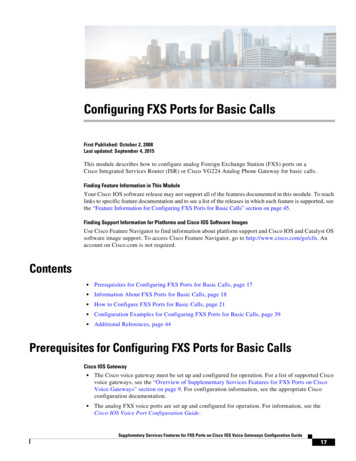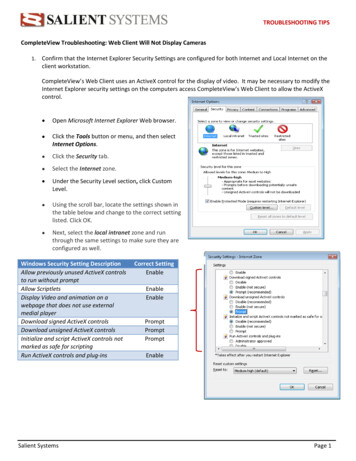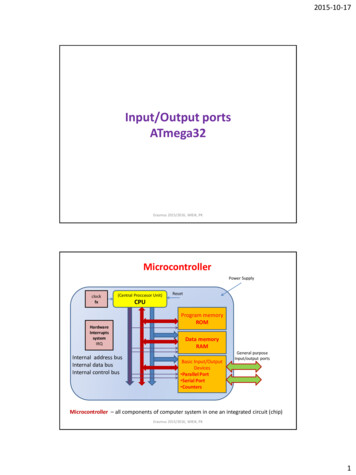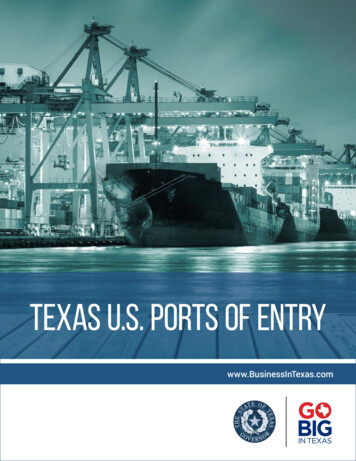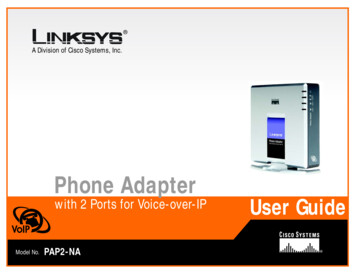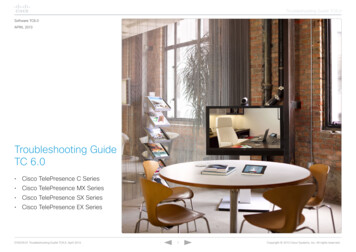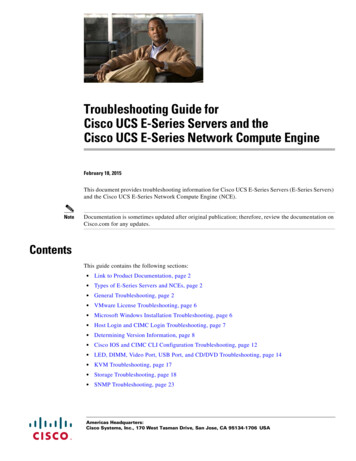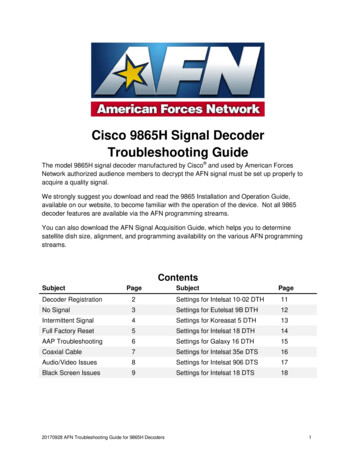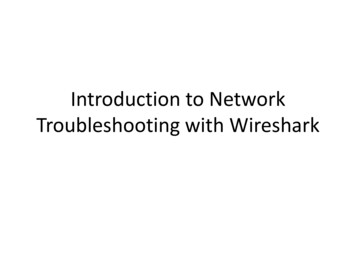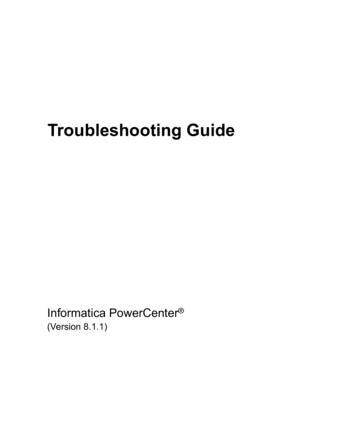Transcription
Se n d d o c u m e n t a t i o n c o m m e n t s t o m d s f e e d b a ck - d o c @ c i s c o . c o mCH A P T E R8Troubleshooting PortsThis chapter describes how to identify and resolve problems that can occur with ports in the Cisco MDS9000 Family of multilayer directors and fabric switches. It includes the following sections: Overview, page 8-1 Initial Troubleshooting Checklist, page 8-1 Overview of the FC-MAC Driver and the Port Manager, page 8-4 Common Problems with Port Interfaces, page 8-13OverviewBefore a switch can relay frames from one data link to another, the characteristics of the interfacesthrough which the frames are received and sent must be defined. The configured interfaces can be FibreChannel interfaces, Gigabit Ethernet interfaces, the management interface (mgmt0), or VSAN interfaces(IPFC).Each physical Fibre Channel interface in a switch can operate in one of several port modes: E port, Fport, FL port, TL port, TE port, SD port, and B port. In addition to these modes, each interface can beconfigured in auto or Fx port modes. These modes determine the port type during interface initialization.Each interface has an associated administrative configuration and operational status: The administrative configuration does not change unless you modify it. This configuration hasvarious attributes that you can configure in administrative mode. The operational status represents the current status of a specified attribute like the interface speed.This status cannot be changed and is read-only. Some values may not be valid when the interface isdown (such as the operation speed).For a complete description of port modes, administrative states, and operational states, refer to the CiscoMDS 9000 Family Configuration Guide and the Cisco MDS 9000 Fabric Manager Configuration Guide.Initial Troubleshooting ChecklistTroubleshooting a SAN problem involves gathering information about the configuration andconnectivity of individual devices and the entire SAN fabric. In the case of port interfaces, begin yourtroubleshooting activity as follows:Cisco MDS 9000 Family Troubleshooting Guide, Release 3.xOL-9285-058-1
Chapter 8Troubleshooting PortsInitial Troubleshooting ChecklistSe n d d o c u m e n t a t i o n c o m m e n t s t o m d s f e e d b a ck - d o c @ c i s c o . c o mChecklistCheck offCheck the physical media to ensure there are no damaged parts.Verify that the SFP (small form-factor pluggable) devices in use are those authorized byCisco and that they are not faulty.Verify that you have enabled the port by right-clicking the port in Device Manager andselecting enable or by using the no shut CLI command.Right-click the port in Device Manager or use the show interface CLI command to verifythe state of the interface. Refer to Table 8-1 for reasons why a port may be in a downoperational state.Verify that you if you have one host-optimized port configured as an ISL, you have notconnected to the other three ports in the port group.Verify that no ports on a Generation 2 module are out of service.NoteUse the show running interface CLI command to view the interface configuration in Cisco SAN-OSRelease 3.0(1) or later. The interface configuration as seen in the show running-config CLI commandis no longer consolidated.Cisco MDS 9000 Family Troubleshooting Guide, Release 3.x8-2OL-9285-05
Chapter 8Troubleshooting PortsInitial Troubleshooting ChecklistSe n d d o c u m e n t a t i o n c o m m e n t s t o m d s f e e d b a ck - d o c @ c i s c o . c o mTable 8-1Reason Codes for Nonoperational StatesReason CodeDescriptionApplicableModeLink failure or not connectedThe physical layer link is not operational.AllSFP not presentThe small form-factor pluggable (SFP) hardwareis not plugged in.InitializingThe physical layer link is operational and theprotocol initialization is in progress.Reconfigure fabric in progress The fabric is currently being reconfigured.OfflineThe Cisco SAN-OS software waits for thespecified R A TOV time before retryinginitialization.InactiveThe interface VSAN is deleted or is in a suspendedstate.To make the interface operational, assign that portto a configured and active VSAN.Hardware failureA hardware failure is detected.Error disabledError conditions require administrative attention.Interfaces may be error-disabled for variousreasons. For example: Configuration failure. Incompatible buffer-to-buffer creditconfiguration.To make the interface operational, you must firstfix the error conditions causing this state; then,administratively shut down and reenable theinterface.Isolation due to ELP failureThe port negotiation failed.Isolation due to ESC failureThe port negotiation failed.Isolation due to domainoverlapThe Fibre Channel domains (fcdomain) overlap.Isolation due to domain IDassignment failureThe assigned domain ID is not valid.Isolation due to other side Eport isolatedThe E port at the other end of the link is isolated.Isolation due to invalid fabricreconfigurationThe port is isolated due to fabric reconfiguration.Isolation due to domainmanager disabledThe fcdomain feature is disabled.Isolation due to zone mergefailureThe zone merge operation failed.Isolation due to VSANmismatchThe VSANs at both ends of an ISL are different.Only E portsand TE portsCisco MDS 9000 Family Troubleshooting Guide, Release 3.xOL-9285-058-3
Chapter 8Troubleshooting PortsOverview of the FC-MAC Driver and the Port ManagerSe n d d o c u m e n t a t i o n c o m m e n t s t o m d s f e e d b a ck - d o c @ c i s c o . c o mTable 8-1NoteReason Codes for Nonoperational States (continued)ApplicableModeReason CodeDescriptionNonparticipatingFL ports cannot participate in loop operations. It Only FLmay happen if more than one FL port exists in the ports and RLsame loop, in which case all but one FL port in that portsloop automatically enters nonparticipating mode.PortChannel administrativelydownThe interfaces belonging to the PortChannel aredown.Suspended due toincompatible speedOnlyPortChannelThe interfaces belonging to the PortChannel have interfacesincompatible speeds.Suspended due toincompatible modeThe interfaces belonging to the PortChannel haveincompatible modes.Suspended due toincompatible remote switchWWNAn improper connection is detected. All interfacesin a PortChannel must be connected to the samepair of switches.We recommend that you do not disable and then enable a T or TE port. This would affect all the VSANscrossing the EISL instead of just the VSAN experiencing the isolation problem.Limitations and Restrictions You must administratively enable a port with the no shut command. When the interface is enabled,the administrative state of the port is up. If you administratively disable an interface with the shutcommand, the administrative state of the port is down, and the physical link layer state change isignored. For a port to be in an up operational state where it can transmit or receive traffic, the interface mustbe administratively up, the interface link layer state must be up, and the interface initialization mustbe complete. The interface cannot transmit or receive data when a port’s operational state is down. The interface is operating in TE mode when a port’s operational state is trunking.Overview of the FC-MAC Driver and the Port ManagerThis section describes the internal details of port related components in Cisco SAN-OS. Use this sectionto understand the underlying functions that may be causing port related problems.The FC-MAC driver resides in the module component of the Cisco MDS 9000 Family SAN-OS software.It performs the following functions: Initialization of FC-MAC ASIC. Speed negotiation. Link/loop port initialization and credit recovery. Statistics collection.Cisco MDS 9000 Family Troubleshooting Guide, Release 3.x8-4OL-9285-05
Chapter 8Troubleshooting PortsOverview of the FC-MAC Driver and the Port ManagerSe n d d o c u m e n t a t i o n c o m m e n t s t o m d s f e e d b a ck - d o c @ c i s c o . c o m Error handling (mainly by acting on error interrupts). SFP detection and housekeeping. Statistics collection. Debug command support under the show hardware internal fc-mac command on the module.The FC-MAC driver does not handle FLOGI, RSCN, or configuration management.This section includes the following topics: Port Manager Overview, page 8-5 Troubleshooting Port States with the Device Manager, page 8-6 Isolating Port Issues Using Device Manager, page 8-9 Using Port Debug Commands, page 8-10 Useful Commands at the FC-MAC Level, page 8-11Port Manager OverviewThe Port Manager is management software running on the supervisor module. The Port Manager handlesthe following tasks: Port configuration management. Link events, including notifying the registered application on the supervisor module. E or TE port initialization. SFP validation.The FC-MAC detects the port is in one of the following states: Disable—The port is administratively disabled. Enable—The port is administratively enabled. In this state, the port may be in speed initialization,loop-initialization, link (point-to-point connection) initialization, or the link-up state. HW Failure—The port has been declared bad due to a hardware failure. Pause—An intermediate state after the link is down and subsequent enabling of the port to start theport initialization.You can check the state of the port by attaching to the module using the command:show hardware internal fc-mac port port port-infoNoteYou must use the attach module CLI command to access these FC-MAC show commands.The FLOGI server is a separate application that handles the FLOGI processing for Nx ports.Cisco MDS 9000 Family Troubleshooting Guide, Release 3.xOL-9285-058-5
Chapter 8Troubleshooting PortsOverview of the FC-MAC Driver and the Port ManagerSe n d d o c u m e n t a t i o n c o m m e n t s t o m d s f e e d b a ck - d o c @ c i s c o . c o mTroubleshooting Port States with the Device ManagerDevice Manager offers multiple ways to monitor ports, including: Device View Summary View Port Selection Port MonitoringDevice ViewBasic port monitoring using Device Manager begins with the visual display in the Device View(Figure 8-1). Port display descriptions include: Green box—A successful fabric login has occurred; the connection is active. Red X—A small form-factor pluggable transceiver (SFP) is present but there is no connection. Thiscould indicate a disconnected or faulty cable, or no active device connection. Red box—An FSP is present but fabric login (FLOGI) has failed. Typically a mismatch in port orfabric parameters with the neighboring device. For example, a port parameter mismatch would occurif a node device were connected to a port configured as an E port. An example of a fabric parametermismatch would be differing timeout values. Yellow box—In Device Manager, a port was selected. Gray box—The port is administratively disabled. Black box—FSP is not present.Figure 8-1Device Manager: Device ViewDevice Manager: Summary ViewIn Device Manager, selecting the Summary View (Figure 8-2) expands on the information available forport monitoring. The display includes: VSAN assignment For N ports, the port world-wide name (pWWN) and Fibre Channel ID (FC ID) of the connecteddevice For ISLs, the IP address of the connected switch Speed Frames transmitted and receivedCisco MDS 9000 Family Troubleshooting Guide, Release 3.x8-6OL-9285-05
Chapter 8Troubleshooting PortsOverview of the FC-MAC Driver and the Port ManagerSe n d d o c u m e n t a t i o n c o m m e n t s t o m d s f e e d b a ck - d o c @ c i s c o . c o m Percent utilization for the CPU, dynamic memory, and Flash memoryFigure 8-2Device Manager: Summary ViewDevice Manager: Port SelectionTo drill down for additional port information, use either the Device View or Summary View, anddouble-click any port. The initial display (Figure 8-3) shows administrative settings for Mode, Speed,and Status, plus current operational status, failure cause, and date of the last configuration change.Additional tabs include: Rx BB Credit—Configure and view buffer-to-buffer credits (BB credits). Other—View PortChannel ID, WWN, Maximum Transmission Unit (MTU), configure maximumreceive buffer size. FLOGI—View FC ID, pWWN, nWWN, BB credits and class of service for N port connections. ELP—View pWWN, nWWN, BB credits and supported classes of service for ISLs. Trunk Config—View and configure trunk mode and allowed VSANs. Trunk Failure—Failure cause for ISLs. Physical—Configure beaconing; view SFP information. Capability—View current port capability for hold-down timers, BB credits, maximum receive buffersize.Cisco MDS 9000 Family Troubleshooting Guide, Release 3.xOL-9285-058-7
Chapter 8Troubleshooting PortsOverview of the FC-MAC Driver and the Port ManagerSe n d d o c u m e n t a t i o n c o m m e n t s t o m d s f e e d b a ck - d o c @ c i s c o . c o mFigure 8-3Device Manager: Port SelectionDevice Manager: Port MonitoringTo display additional details about port traffic, use the Device View or Summary View. In Device View,choose one or more ports, right-click and choose Monitoring from the pop-up menu. In Summary View,choose one or more interfaces, and click the Monitor tool. The initial display (Figure 8-4) shows trafficinformation for the selected interval, including the number of bytes and frames received and transmitted.Additional tabs include: Protocol—View protocol-related traffic and error statistics, including link reset counts, offline andnon-operational sequence errors, reset protocol errors, and statistics related to buffer-to-buffer flowcontrol. Discards—View the number of frames discarded by the port, including Class 2, Class 3, and ClassF frames, EISL frames, and totals. Link Errors—View the number of link errors, including link failures, signal losses, synchronizationfailures, invalid transmission words, and delimiter and address identifier errors. Frame Errors—View frame error statistics, including the number of frames with invalid CRC, Class3 frames that were discarded upon reception, FBSY returns for selected situations, and FRJT returnsresulting from frame rejection by fabric. Class 2 Traffic—View the amount of Class 2 traffic for the selected interval. Class 2 Errors—View error statistics for Class 2 traffic, including busy frame responses and portrejects. FICON—View FICON error statistics, including pacing, disparity, EOF, OOF, and order sets errors.Cisco MDS 9000 Family Troubleshooting Guide, Release 3.x8-8OL-9285-05
Chapter 8Troubleshooting PortsOverview of the FC-MAC Driver and the Port ManagerSe n d d o c u m e n t a t i o n c o m m e n t s t o m d s f e e d b a ck - d o c @ c i s c o . c o mFigure 8-4Device Manager: Port Monitoring Traffic TabThe port monitoring view also provide access to graphing tools. Select the cells that you are interestedin, and then click one of the graphing tools to display the related line (Figure 8-5), bar, area, or pie chart.Figure 8-5Device Manager: Port Monitoring Bar GraphIsolating Port Issues Using Device ManagerTo isolate port issues using Device Manager, follow these steps:Step 1Choose Interfaces FC ALL and verify that the Status Oper field is up to determine if the host HBAand the storage port can provide link level connectivity to their respective switches.See Table 8-1 on page 8-3 for details on nonoperational interface reasons.Step 2If the port is down and offline, set Admin Status to up and click Apply to bring the port online.Step 3Repeat Step 1 to determine if the port is online.If either of the ports fails to remain in the online state, then you may have a faulty GBIC, cabling orHBA/subsystem port.Cisco MDS 9000 Family Troubleshooting Guide, Release 3.xOL-9285-058-9
Chapter 8Troubleshooting PortsOverview of the FC-MAC Driver and the Port ManagerSe n d d o c u m e n t a t i o n c o m m e n t s t o m d s f e e d b a ck - d o c @ c i s c o . c o mStep 4If both ports are online, select the FLOGI tab to verify that the Fibre Channel ports for the host andstorage have performed a fabric login (FLOGI) and are communicating with their respective switches.Step 5Choose FC Name Server to verify that the assigned FC ID during FLOGI exists in the name serverdatabase.At this point the HBA and subsystem ports have successfully established link level connectivity and eachone can communicate with its locally attached switch in the fabric. The next step is to verify zonemembership. For a more detailed discussion and description of VSANs and zones see Chapter 14,“Troubleshooting Zones and Zone Sets.”Troubleshooting Port States from the CLITo display complete information for an interface, use the show interface command. In addition to thestate of the port, this command displays: Port WWN Speed Trunk VSAN status Transmit and receive buffer-to-buffer credits configured and remaining Maximum receive buffer size Number of frames sent and received Transmission errors, including discards, errors, CRCs, and invalid framesExample 8-1 displays the show interface command output.Example 8-1show interface Command Outputswitch# show interface fc1/3fc1/3 is trunkingHardware is Fibre Channel, SFP is short wave laserPort WWN is 20:03:00:0b:fd:8c:f8:80Peer port WWN is 20:10:00:0b:fd:2c:8c:00Admin port mode is auto, trunk mode is onPort mode is TEPort vsan is 161Speed is 2 GbpsTransmit B2B Credit is 255Receive B2B Credit is 255Receive data field Size is 2112Using Port Debug CommandsUse the show hardware internal debug-info interface fc CLI command to debug ports.NoteTo issue commands with the internal keyword, you must have an account that is a member of thenetwork-admin group.Cisco MDS 9000 Family Troubleshooting Guide, Release 3.x8-10OL-9285-05
Chapter 8Troubleshooting PortsOverview of the FC-MAC Driver and the Port ManagerSe n d d o c u m e n t a t i o n c o m m e n t s t o m d s f e e d b a ck - d o c @ c i s c o . c o mExamples of when to use these commands include: An Fibre Channel port fails to move to the up state after such events as link failures, admin-upoperations, or new connections. Unexpected link flaps. The port moves to “error disabled” state.Maintain a set of information for the module before these problems occur (if possible) and then gatheranother set of information after these problems occur.Useful Commands at the FC-MAC LevelTroubleshooting a port problem involves analysis of the debug facilities provided by the FC-MAC driver,or the FC-MAC2 driver in the case of the MDS 9120, MDS 9140, MDS 9216i, and the MPS-14/2module. Table 8-2 lists several CLI debugging commands at the FC-MAC level.NoteYou must use the attach module CLI command to access these FC-MAC show commands.NoteUse the fcmac2 keyword for the MDS 9120, MDS 9140, MDS 9216i, and the MPS-14/2 module.Table 8-2Useful FC-MAC Port CommandsCLI CommandDescriptionshow hardware internal fc-mac port portlink-statusPerforms a series of checks to isolate the problem.show hardware internal fc-mac2 port portlink-statusshow hardware internal fc-mac port portport-infoProvides the current state and configuration of the port.show hardware internal fc-mac2 port portport-infoshow hardware internal fc-mac port portstatisticsGives all non-zero statistics for the port.show hardware internal fc-mac2 port portstatisticsshow hardware internal fc-mac port portgbic-infoDisplays the current state of the SFP.show hardware internal fc-mac2 port portgbic-infoCisco MDS 9000 Family Troubleshooting Guide, Release 3.xOL-9285-058-11
Chapter 8Troubleshooting PortsOverview of the FC-MAC Driver and the Port ManagerSe n d d o c u m e n t a t i o n c o m m e n t s t o m d s f e e d b a ck - d o c @ c i s c o . c o mTable 8-2NoteUseful FC-MAC Port Commands (continued)CLI CommandDescriptionshow hardware internal errorCollects interrupt statistics, error statistics, andexception log information for the entire module.show hardware internal debug-infointerface fc-interfaceRepresents an aggregation of a number of debugcommands from all ASICs. The information i
† Troubleshooting Port States with the Device Manager, page 8-6 † Isolating Port Issues Using Device Manager, page 8-9 † Using Port Debug Commands, page 8-10 † Useful Commands at the FC-MAC Level, page 8-11 Port Manager Overview The Port Manager is management software running o