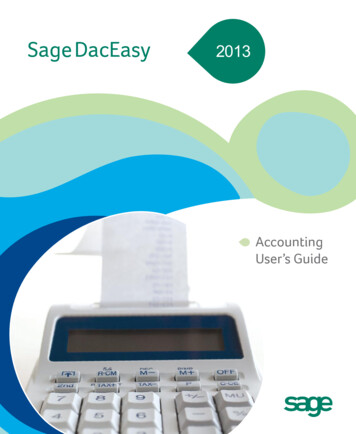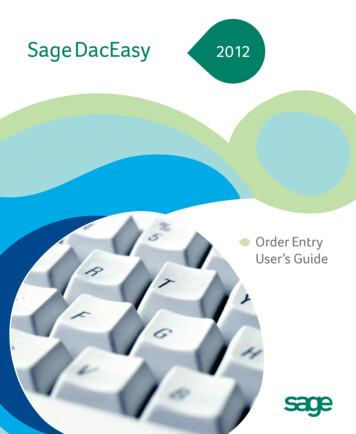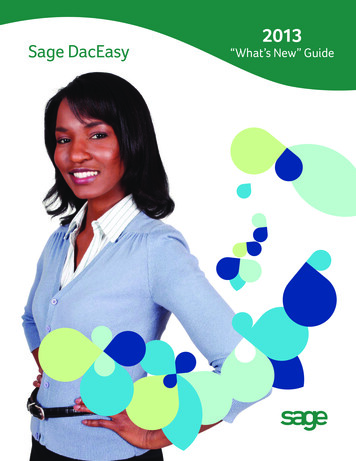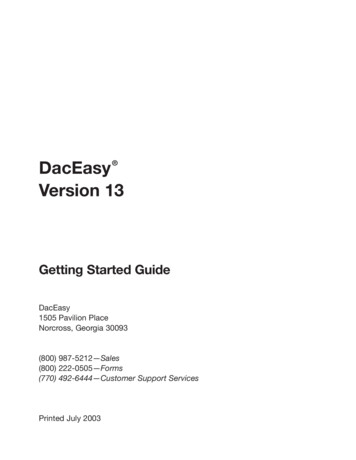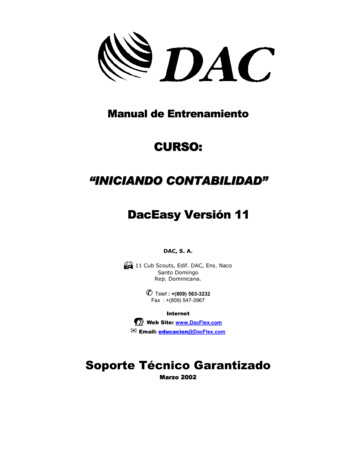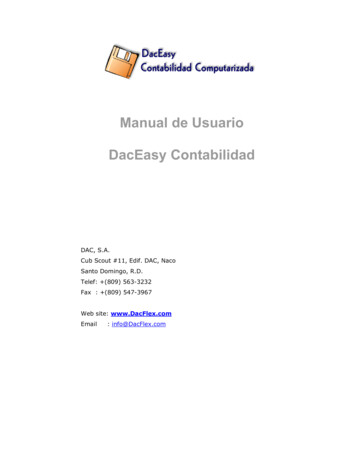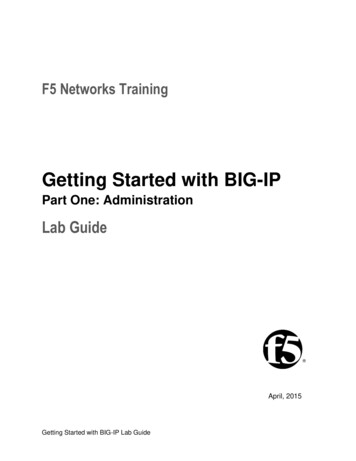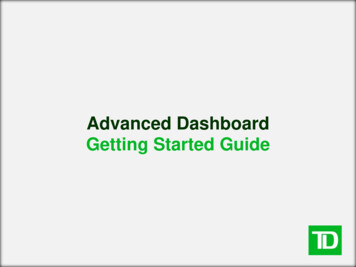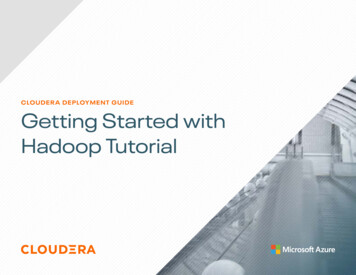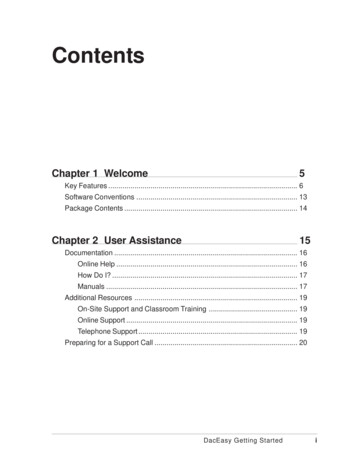
Transcription
ContentsChapter 1 Welcome5Key Features . 6Software Conventions . 13Package Contents . 14Chapter 2 User Assistance15Documentation . 16Online Help . 16How Do I? . 17Manuals . 17Additional Resources . 19On-Site Support and Classroom Training . 19Online Support . 19Telephone Support . 19Preparing for a Support Call . 20DacEasy Getting Startedi
ContentsChapter 3 Installing DacEasy21Minimum System Requirements . 22Installing DacEasy . 24Adding and Removing Components . 25Starting DacEasy . 26Upgrading From a Previous Version . 28Converting Existing Data . 29Adding New Company Profiles . 30Moving Your Data Files . 32Exiting the Business Center . 33Using the Sample Company . 34Opening the Sample Company . 34Setting Up a Security Passport . 35Setting Up Passport Tickets . 36Changing the Business Center Password . 37Setting the Controller Password . 38Opening Company Files . 39Chapter 4 Working With DacEasy41Viewing Your Data . 41Changing the Report Layout . 45Using the Calculator . 46Using the LookUp . 47Using AutoComplete . 50Sending an E-mail . 51Using the Toolbars . 52iiDacEasy Getting Started
ContentsChapter 5 Working With the Business Center55Understanding the Business Center . 56Working With Profiles . 59Adding Modules to a Company Profile . 59Removing Modules From a Company Profile . 60Removing Company Profiles . 61Editing Company Information . 62Modifying User Information . 63Using the Business Center Tools . 64Protecting Your Data . 64Backing Up Company Data . 65Restoring Company Data . 66Changing the Date . 67Modifying the Business Center Appearance . 68Setting the Business Center Options . 69Setting Business Alert Rules . 73Managing Windows . 74Selecting the Active Window . 74Managing the Workspace . 75Viewing the Workspace . 75Using the Explorer Bar . 75Chapter 6 Working With Business Center Pages77Accessing Additional Resources . 78Using the Resources Links . 79Using the Tip Center . 79Selecting Activities . 80Working With the Instant Advisor . 82Viewing the Business Alerts . 83Viewing the Payables Reminder . 86DacEasy Getting Startediii
ContentsWorking With Instant Reports . 88Changing Instant Report Criteria . 89Viewing Instant Reports . 90Drilling Down on Data . 90Using the Report Footer Options . 91Using Workflow Guides . 92Appendix A Networking95Before Installing DacEasy . 95Pervasive.SQL 2000 Options . 95Before Installing on a Novell Netware Network . 97General Networking Information . 98Network Degradation . 98Concurrency Control Methods . 98Mapping the Subdirectories . 99Rights and Privileges . 100Updating the Company Path . 100Indexiv103DacEasy Getting Started
WelcomeChapter 1WelcomeWelcome to DacEasy Version 12. DacEasy offers a complete line of business software forthe small to medium-size business in need of an affordable, yet powerful, business solution.For more than a decade, we have listened to our customers’ suggestions to develop a robustbusiness system with the features needed to successfully grow a business. Version 12continues this tradition by focusing on features designed to make you more productive.This chapter highlights some of the key features in all Version 12 DacEasy programs. Youwill notice that many powerful features are available when you use the DacEasy BusinessCenter. This powerful addition to DacEasy can be used with any DacEasy Version 12program to help you better manage your business. You are not required to use the BusinessCenter; however, it includes so many powerful features that you are likely to wonder howyou ever managed without it.Following the “Key Features” section is a list of conventions used in the program andpackage contents.Note Key features specific to each product are listed in the “Welcome” chapter of eachproduct’s User’s Guide. You can also refer to the Readme.htm file for additional informationon new features and last minute changes.DacEasy Getting Started5
Chapter 1WelcomeKey FeaturesThe following information highlights some of the many powerful features in DacEasy.Easy-to-Use Manual and Online HelpThis Getting Started Guide provides procedures you need to use to install your new programand includes an overview of features common to all DacEasy Version 12 programs.Each DacEasy program also has a User’s Guide. These User’s Guides provide you withprocedures useful when using your program.The online Help provides detailed information about each field in DacEasy. The Helpsystem also includes procedural Help topics to guide you through the steps involved incompleting each process. This includes advanced features not covered in the printeddocumentation. For more information on the documentation, refer to Chapter 2, “UserAssistance.”Add-On Products Expand Use of ProgramDacEasy offers a complete line of business software that grows with your business. Each ofthe following DacEasy programs can work independently or you can combine them for aneven more powerful solution.Accounting—Ten powerful modules form the core of DacEasy Accounting. Thesemodules include General Ledger, Fixed Assets, Accounts Payable, AccountsReceivable, Inventory, Purchasing, Billing, Cash, Recurring and a Custom ReportWriter. Each module helps you keep track of vital information about your businessactivities. You can use these together as fully integrated modules or use each oneindividually as needed to suit practically any size business.Payroll—This program takes the time consuming process of calculating youremployee payroll while keeping current on federal, state and local taxes and turns itinto a simple automated process. If you interface with DacEasy Accounting, theGeneral Ledger is automatically updated when you process a payroll.Point of Sale—This program helps you manage cash register information. If youinterface with DacEasy Accounting, the General Ledger is automatically updatedwith accounts receivable, sales and cash information.Order Entry—This program tracks your customers’ orders from the time of entryto the time you ship the merchandise. If you interface with DacEasy Accounting,the General Ledger is automatically updated with accounts receivable, sales andcash information.6DacEasy Getting Started
Chapter 1Innovative Classroom Training Available From Certified ConsultantsDacEasy Certified Consultants have been certified by DacEasy and are available to help youwith all of your DacEasy training and support needs. This includes one-on-one assistanceand classroom training. To get a list of DacEasy Certified Consultants in your area, contactour Sales Department at (800) DAC-EASY.Forms Available From DacEasyWhen you print forms such as orders, invoices or statements, you can print on preprintedforms supplied by DacEasy. You can use preprinted forms right out of the box or havecustom forms made with your company name, address and logo. Call the DacEasy FormsDepartment at (800) 222-0505 for more information on the wide range of forms that areavailable.Centralized Data AccessUse the Business Center to set up a company profile for each company tracked in DacEasy.The company profile consists of all DacEasy data files for all DacEasy modules, for a singlecompany. For example, assume your business is AAA Rentals and you use DacEasyAccounting, Payroll and Point of Sale. You can set up a single company profile for AAARentals that includes your accounting, payroll and point of sale data files. You can access alldata files within the company profile directly from the Business Center. You no longer haveto open a different program to access data for the same company. For more information onadding a company profile, refer to Chapter 3, “Installing DacEasy.”!NewAutoCompleteUse the AutoComplete feature to quickly enter information into DacEasy. TheAutoComplete feature automatically fills in the information into a field based on thecharacters you type. As you type more characters into a field, DacEasy matches theinformation to entries stored in your LookUp lists or information you have previouslyentered. A list of choices appears based on these matches. You can select one of thesuggested choices from the list or continue typing to narrow the list of selections. For moreinformation on the AutoComplete feature, refer to Chapter 4, “Working With DacEasy.”DacEasy Getting Started7WelcomeWelcome
Chapter 1!NewWelcomeNew Features TourUse the link to the New Features Tour on the Resources Page of the Business Center tofamiliarize yourself with the many powerful new features in DacEasy. Each new feature ispresented in an easy-to-follow format. Once you are familiar with the feature, you can clickthe Take Me There button to go directly to that feature.!NewInstant CorrespondenceUse the Instant Correspondence feature to keep in close contact with your customers,vendors and employees. You will notice a new E-mail button when entering e-mailaddresses. Use this E-mail button to instantly write e-mails to your customers, vendors,employees, warehouses and salespeople. An added benefit of this new feature is it alsoworks with the new Business Alerts feature. While defining your Business Alert rules, youcan also select who you want to notify by e-mail that the alert was detected. For moreinformation on the Instant Correspondence feature, refer to the section titled “Sending an Email” in Chapter 4, “Working With DacEasy.”!NewBusiness AlertsBeing in touch with your company's status helps you make good business decisions. Set upthe Business Center to alert you when certain conditions are met. For example, you can setup an alert to be notified when the inventory level of an item reaches a minimum. Now youknow immediately, you need to order more of that item. In addition to viewing the alert inthe Business Center, you can use the new Instant Correspondence feature to send an e-mailto you or your staff so they are aware of the alert. For more information on the BusinessAlerts, refer to Chapter 6, “Working With Business Center Pages.”!NewPayables ReminderSet up the Business Center to keep tabs with your vendors. You can set up the PayablesReminder to notify you of all invoices you have coming due. You can set the PayablesReminder to show you invoices that are past due, due through today, the end of the week,the end of the month, or enter a user defined number of days. The Payables Reminder alsoallows you to group your invoices by Vendor, Discount Date or Due Date. This featureworks closely with the AutoPay feature in DacEasy Accounting. If you are using theAutoPay feature in DacEasy Accounting, you can use the Payables Reminder to organize theinvoices you have due, and then use the Pay option to launch the AutoPay feature to payyour vendors with a few clicks of a button. For more information on the Payables Reminder,refer to Chapter 6, “Working With Business Center Pages.” For more information on theAutoPay feature, refer to Chapter 10 “Banking” in the DacEasy Accounting User’s Guide.8DacEasy Getting Started
!NewChapter 1Crystal Reports IntegrationCrystal Reports for DacEasy is now available for use with the DacEasy Business Center.DacEasy now has full integration with Crystal Reports , the industry standard for reporting.This add-on module integrates Crystal Reports with your data from DacEasy and allows youto view data in virtually any way you need! For more information on this powerful new addon module, contact us at (800) DAC-EASY.Customizable InterfaceThe ability to quickly access all modules from the Business Center can be a real time-saver;however, you may not want to see options for all DacEasy modules if you only use a singlemodule. That’s why DacEasy allows you to select a scheme for a particular module. Thescheme changes the appearance of the toolbar, menu bar, Activities pages and WorkflowGuides to include only that module’s options. For more information on this feature, refer toChapter 5, “Working With the Business Center.”Centralized Backup and Restore FeatureAnother timesaving feature is the ability to back up all data files for a company profiledirectly from the Business Center. This not only saves time, but also helps to ensure thatbackups for each module stay synchronized. In addition, the activity log allows you to viewa list of all backups made and restored. You can quickly restore a backup by selecting abackup from this list. For more information, refer to Chapter 5, “Working With the BusinessCenter.”Security PassportsThe Security Passport in the Business Center allows you to effortlessly switch between themodules in your profile. If you are using DacEasy’s Security feature, you no longer have tosupply a password each time you access a module. Simply add your passwords for eachmodule to the passport in your company profile. When you log into the Business Center, youonly need to supply your Business Center password. Because you supplied your individualDacEasy passwords in your passport, the Business Center uses your passport to verify youhave access rights each time you access a feature. For more information on setting up yourpassport, refer to Chapter 3, “Installing DacEasy.”DacEasy Getting Started9WelcomeWelcome
Chapter 1WelcomeFast Access to Helpful ResourcesThe Resources page in the Business Center provides fast access to valuable resources,including the Internet and helpful tips. You can view the New Features Tour, accesstechnical support, place an order for forms or software, register your DacEasy software,view the DacEasy Web site, and much more from the Resources page. It also includes a TipCenter that has a variety of useful tips that you can use to maximize the benefits gained fromyour DacEasy software. For more information, refer to Chapter 6, “Working With BusinessCenter Pages.”Quick Access to DacEasyThe Activities pages in the Business Center group related activities, regardless of module,for faster access. For example, all activities involving customers are grouped together on theCustomer Activities page. From this page you can choose to enter an order in Order Entry,print the Aging Report in Accounting or enter a layaway in Point of Sale. For moreinformation, refer to Chapter 6, “Working With Business Center Pages.”!NewQuickly View Important InformationThe Instant Advisor included in the Business Center allows quick access to key informationsuch as the Payables Reminder and the Business Alerts. These two features allow you tokeep up to date with your company’s status by viewing the invoices you have due andalerting you of certain critical information, such as low inventory. For more information,refer to Chapter 6, “Working With Business Center Pages.”Insightful ReportingThe Instant Reports included in the Business Center allow qui
DacEasy offers a complete line of business software that grows with your business. Each of the following DacEasy programs can work independently or you can combine them for an even more powerful solution. Accounting—Ten powerful modules form the core of DacEasy Accounting. These modules i