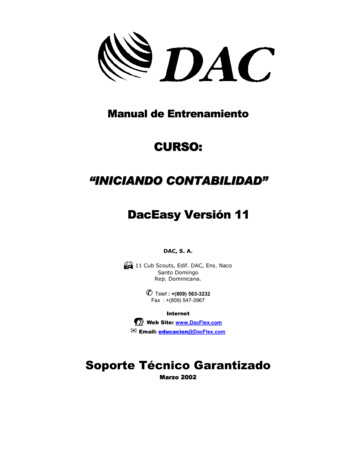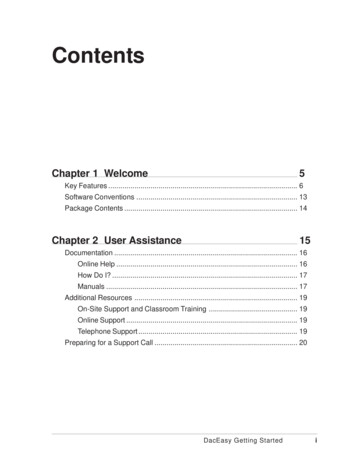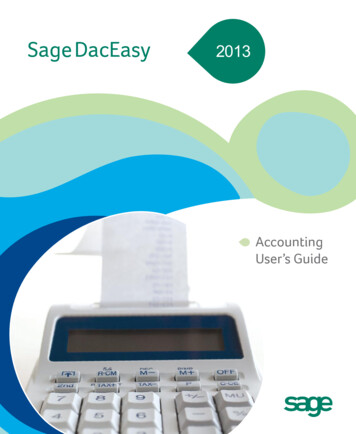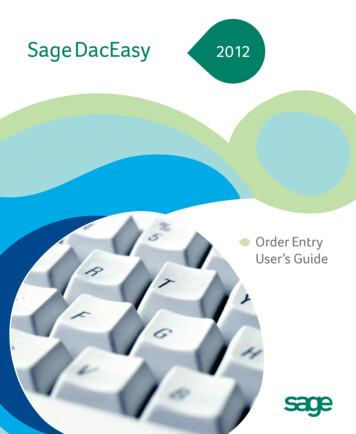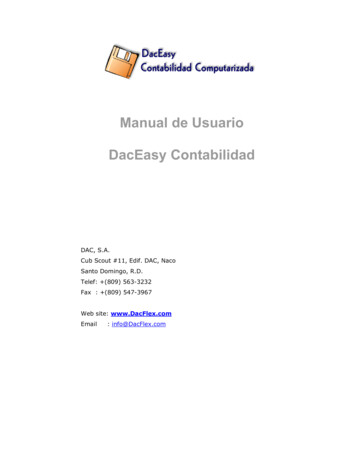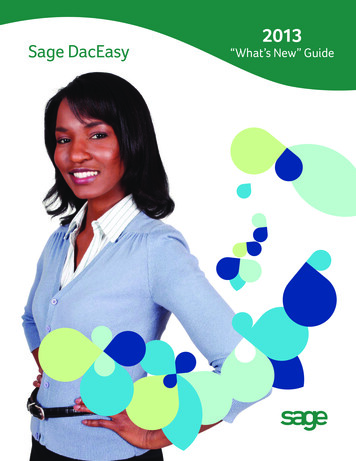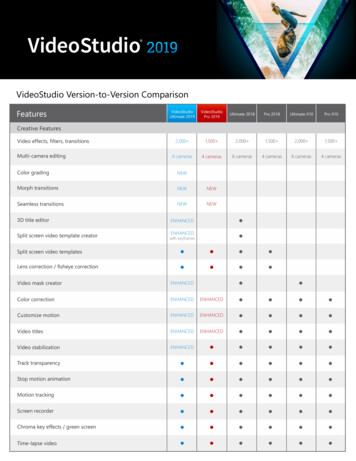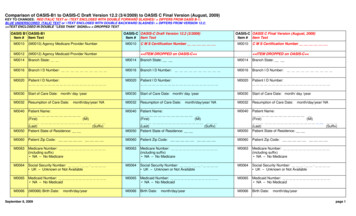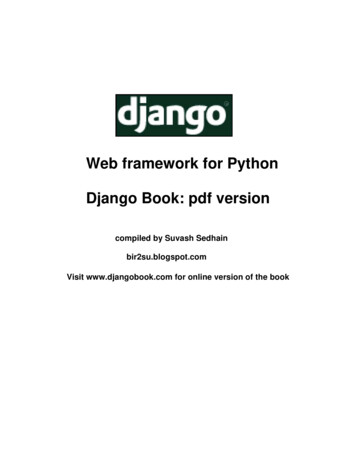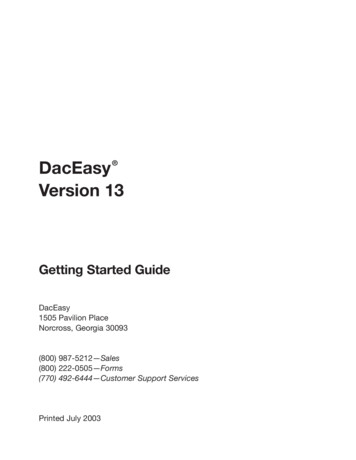
Transcription
DacEasy Version 13Getting Started GuideDacEasy1505 Pavilion PlaceNorcross, Georgia 30093(800) 987-5212—Sales(800) 222-0505—Forms(770) 492-6444—Customer Support ServicesPrinted July 2003
CopyrightInformation in this document is subject to change without notice. Company names and data used in examplesherein are fictitious unless otherwise noted. No part of this document may be reproduced or transmitted inany form or by any means without the express written permission of Best Software SB, Inc., 1505 PavilionPlace, Norcross, Georgia 30093. 2003 Best Software SB, Inc. All rights reserved.Printed in the United States of America.This document, the associated software, and the associated online documentation are the property of BestSoftware SB, Inc. and are loaned to the user under the terms of the Limited Use License Agreement.Unauthorized copying or use of the software or any associated materials is contrary to the property rights ofBest Software SB, Inc. and is a violation of state and federal law. This material must be returned to BestSoftware SB, Inc. upon demand.TrademarksDacEasy is a registered trademark of Best Software SB, Inc. DacEasy Accounting, DacEasy Payroll, DacEasyPoint of Sale, DacEasy Job Costing, DacEasy Order Entry, DacEasy Estimating, DacEasy Job Manager,DacEasy EIS, DacEasy Instant Accounting, DacEasy Instant Payroll, DacEasy Remote, DacEasy Accounting& Payroll, DacEasy WebsiteCreator, DacEasy WebsiteTrader and DacEasy Passport are trademarks of BestSoftware SB, Inc.Product names mentioned in this manual may be service marks, trademarks, or registered trademarks of theirrespective companies and are hereby acknowledged.Some of the artwork in this manual is modified from illustrations provided by the Corel Corporation.Documentation Project Manager:Contributors:Mary LydayDianne GainesDebbie Champagne0703 Part no. M90132
ContentsChapter 1 Welcome5Key Features . 6Software Conventions . 13Package Contents . 14Chapter 2 User Assistance15Documentation . 16Online Help . 16How Do I? . 17Manuals . 17Additional Resources . 19On-Site Support and Classroom Training . 19Online Support . 19Telephone Support . 19Preparing for a Support Call . 20DacEasy Getting Startedi
ContentsChapter 3 Installing DacEasy21Minimum System Requirements . 22Installing DacEasy . 24Adding and Removing Components . 25Starting DacEasy . 26Upgrading From a Previous Version . 28Converting Existing Data . 29Adding New Company Profiles . 30Moving Your Data Files . 32Exiting the Business Center . 33Using the Sample Company . 34Opening the Sample Company . 34Setting Up a Security Passport . 35Setting Up Passport Tickets . 36Changing the Business Center Password . 37Setting the Controller Password . 38Opening Company Files . 39Chapter 4 Working With DacEasy41Viewing Your Data . 41Changing the Report Layout . 45Using the Date Selector Button . 46Using the Calculator . 47Using the LookUp . 48Using AutoComplete . 51Sending an E-mail . 52Using the Toolbars . 53iiDacEasy Getting Started
ContentsChapter 5 Working With the Business Center55Understanding the Business Center . 56Working With Profiles . 59Adding Modules to a Company Profile . 59Removing Modules From a Company Profile . 60Removing Company Profiles . 61Editing Company Information . 62Modifying User Information . 63Using the Business Center Tools . 64Protecting Your Data . 64Backing Up Company Data . 65Restoring Company Data . 66Changing the Date . 67Modifying the Business Center Appearance . 68Setting the Business Center Options . 73Setting Business Alert Rules . 77Scheduling Tasks . 78Managing Windows . 82Selecting the Active Window . 82Managing the Workspace . 82Viewing the Workspace . 83Using the Explorer Bar . 83Chapter 6 Working With Business Center Pages85Accessing Additional Resources . 86Using the Resources Links . 87Using the Tip Center . 87Selecting Activities . 88DacEasy Getting Startediii
ContentsWorking With the Instant Advisor . 90Viewing the Business Alerts . 91Viewing the Payables Reminder . 93Viewing the Scheduled Tasks . 94Working With Instant Reports . 95Changing Instant Report Criteria . 96Viewing Instant Reports . 97Drilling Down on Data . 98Using the Report Footer Options . 98Using Workflow Guides . 100Appendix A Networking103Before Installing DacEasy . 103Pervasive.SQL 2000 Options . 103Before Installing on a Novell Netware Network . 105General Networking Information . 106Network Degradation . 106Concurrency Control Methods . 106Mapping the Subdirectories . 107Rights and Privileges . 108Updating the Company Path . 108Indexiv111DacEasy Getting Started
WelcomeChapter 1WelcomeWelcome to DacEasy Version 13. DacEasy offers a complete line of business software forthe small to medium-size business in need of an affordable, yet powerful, business solution.For more than a decade, we have listened to our customers’ suggestions to develop a robustbusiness system with the features needed to successfully grow a business. Version 13continues this tradition by focusing on features designed to make you more productive.This chapter highlights some of the key features in all Version 13 DacEasy programs. Youwill notice that many powerful features are available when you use the DacEasy BusinessCenter. This powerful addition to DacEasy can be used with any of the DacEasy Version 13programs to help you better manage your business. You are not required to use the BusinessCenter; however, it includes so many powerful features that you are likely to wonder howyou ever managed without it.Following the “Key Features” section is a list of conventions used in the program andpackage contents.Note Key features specific to each product are listed in the “Welcome” chapter of eachproduct’s User’s Guide. You can also refer to the Readme.htm file for additional informationon new features and last minute changes.DacEasy Getting Started5
Chapter 1WelcomeKey FeaturesThe following information highlights some of the many powerful features in DacEasy.Easy-to-Use Manual and Online HelpThis Getting Started Guide provides procedures you need to use to install your new programand includes an overview of features common to all DacEasy Version 13 programs.Each DacEasy program also has a User’s Guide. These User’s Guides provide you withprocedures useful when using your program.The online Help provides detailed information about each field in DacEasy. The Helpsystem also includes procedural Help topics to guide you through the steps involved incompleting each process. This includes advanced features not covered in the printeddocumentation. For more information on the documentation, refer to Chapter 2, “UserAssistance.”Add-On Products Expand Use of ProgramDacEasy offers a complete line of business software that grows with your business. Each ofthe following DacEasy programs can work independently or you can combine them for aneven more powerful solution.Accounting—Ten powerful modules form the core of DacEasy Accounting. Thesemodules include General Ledger, Fixed Assets, Accounts Payable, AccountsReceivable, Inventory, Purchasing, Billing, Cash, Recurring and a Custom ReportWriter. Each module helps you keep track of vital information about your businessactivities. You can use these together as fully integrated modules or use each oneindividually as needed to suit practically any size business.Payroll—This program takes the time consuming process of calculating youremployee payroll while keeping current on federal, state and local taxes and turns itinto a simple automated process. If you interface with DacEasy Accounting, theGeneral Ledger is automatically updated when you process a payroll.Point of Sale—This program helps you manage cash register information. If youinterface with DacEasy Accounting, the General Ledger is automatically updatedwith accounts receivable, sales and cash information.Order Entry—This program tracks your customers’ orders from the time of entryto the time you ship the merchandise. If you interface with DacEasy Accounting,the General Ledger is automatically updated with accounts receivable, sales andcash information.6DacEasy Getting Started
Chapter 1Innovative Classroom Training Available From Certified ConsultantsDacEasy Certified Consultants have been certified by DacEasy and are available to help youwith all of your DacEasy training and support needs. This includes one-on-one assistanceand classroom training. To get a list of DacEasy Certified Consultants in your area, contactour Sales Department at (800) 305-2556.Forms Available From DacEasyWhen you print forms such as orders, invoices or statements, you can print on preprintedforms supplied by DacEasy. You can use preprinted forms right out of the box or havecustom forms made with your company name, address and logo. Call the DacEasy FormsDepartment at (800) 222-0505 for more information on the wide range of forms that areavailable.Centralized Data AccessUse the Business Center to set up a company profile for each company tracked in DacEasy.The company profile consists of all DacEasy data files for all DacEasy modules, for a singlecompany. For example, assume your business is AAA Rentals and you use DacEasyAccounting, Payroll and Point of Sale. You can set up a single company profile for AAARentals that includes your accounting, payroll and point of sale data files. You can access alldata files within the company profile directly from the Business Center. You no longer haveto open a different program to access data for the same company. For more information onadding a company profile, refer to Chapter 3, “Installing DacEasy.”!NewDate Selector ButtonThe new Date Selector button allows you to enter a date using the keyboard, or view acalendar to locate and select a date. This button appears next to any accessible date field.Click the button and a calendar appears with the current date selected. You can use it toeasily identify last Thursday or six weeks from today. For information on using the DateSelector button, refer to the section titled “Using the Date Selector Button” in Chapter 4,“Working With DacEasy.”!NewSchedule TasksThe DacEasy Business Center provides a new Schedule Task Wizard that allows you toschedule backups and Business Alerts. This Wizard is available from the Tools menu onthe Business Center menu bar or from the Instant Advisor page in the Business Centerworkspace. This feature allows you to schedule recurring backups and Business Alertsusing integration between DacEasy and the Windows Task Scheduler routine. Forinformation on using the Scheduled Tasks, refer to the section titled “Working With theInstant Advisor” in Chapter 6, “Working With Business Center Pages.”DacEasy Getting Started7WelcomeWelcome
Chapter 1Welcome!New Back Up and Restore Profile InformationThe new Back Up and Restore Profile Information feature improves the tasks associatedwith securing your data. Making backups is vital to the protection of your data integrity.This protection is one that is often ignored until the dreadful time when the hard disk driveof your computer fails, or a natural disaster strikes. Some of the improvements in thisfeature include the ability to back up Crystal Reports and your Business Center Profileinformation, which includes the profile paths, passports, Business Alert rules and results,scheduled tasks and special user settings used in the Business Center.!New Customizable ToolbarsThe ability to quickly access all modules from the Business Center can be a real timesaver; however, you may not want to see all DacEasy modules or tasks if you do not usethem on a daily basis. That’s why DacEasy allows you to select a scheme for a particularmodule and now also customize the DacEasy Modules toolbar in the Business Center. Thescheme changes the appearance of the standard toolbar, menu bar, Activities pages andWorkflow Guides in the Business Center. Now you can also create and maintaincustomizable toolbars in the Business Center. You can define as many toolbars as needed tofit your daily, weekly or periodic needs. For more information on customizing toolbars inthe Business Center, refer to Chapter 5, “Working With the Business Center.”!New Rollback Data During Restore RoutineYou make backups to protect your data, but if your backup is corrupt unknowingly toyourself, or you start restoring the wrong backup, your data integrity is compromised. Thisnew feature allows you to protect your data integrity should you experience a failure, orhave to cancel the operation while restoring a backup in the Business Center. For moreinformation on this feature, refer to the section titled “Restoring Company Data” in Chapter5, “Working With the Business Center.”Crystal Reports IntegrationCrystal Reports for DacEasy is available for use with the DacEasy Business Center.DacEasy has full integration with Crystal Reports , the industry standard for reporting. Thisadd-on module integrates Crystal Reports with your data from DacEasy and allows you toview data in virtually any way you need! For more information on this powerful add-onmodule, contact us at (800) 987-5212.New Features TourUse the link to the New Features Tour on the Resources Page of the Business Center tofamiliarize yourself with the many powerful new features in DacEasy. Each new feature ispresented in an easy-to-follow format. Once you are familiar with the feature, you can clickthe Take Me There button to go directly to that feature.8DacEasy Getting Started
Chapter 1AutoCompleteUse the AutoComplete feature to quickly enter information into DacEasy. TheAutoComplete feature automatically fills in the information into a field based on thecharacters you type. As you type more characters into a field, DacEasy matches theinformation to entries stored in your LookUp lists or information you have previouslyentered. A list of choices appears based on these matches. You can select one of thesuggested choices from the list or continue typing to narrow the list of selections. For moreinformation on the AutoComplete feature, refer to Chapter 4, “Working With DacEasy.”Instant CorrespondenceUse the Instant Correspondence feature to keep in close contact with your customers,vendors and employees. You will notice a E-mail button when entering e-mail addresses.Use this E-mail button to instantly write e-mails to your customers, vendors, employees,warehouses and salespeople. An added benefit of this feature is it also works with theB
DacEasy offers a complete line of business software that grows with your business. Each of the following DacEasy programs can work independently or you can combine them for an even more powerful solution. Accounting—Ten powerful modules form the core of DacEasy Accounting. These modules include General Ledger, Fixed Assets, Accounts Payable .File Size: 1MB