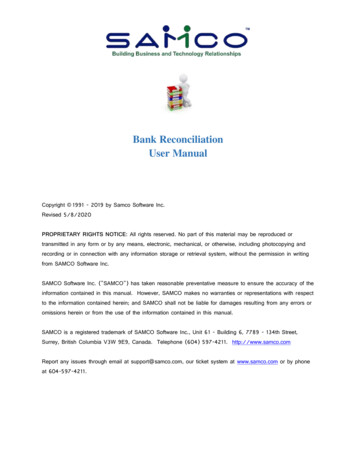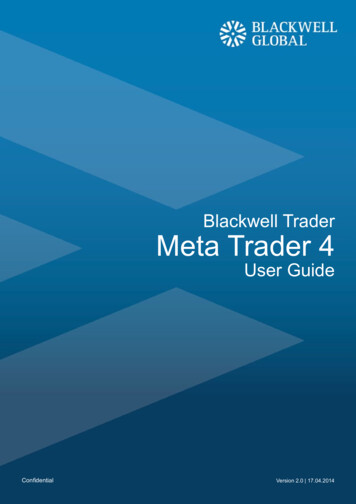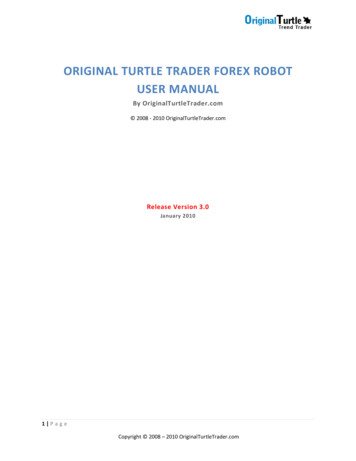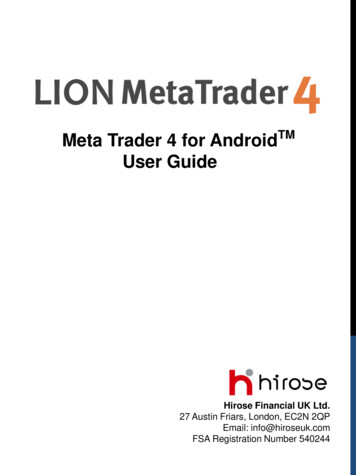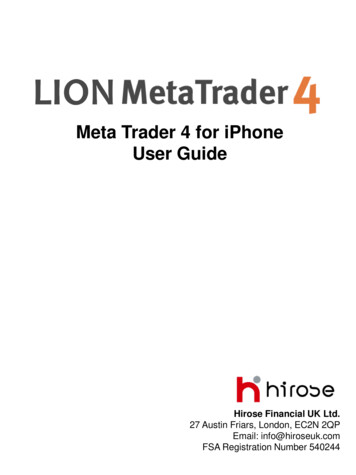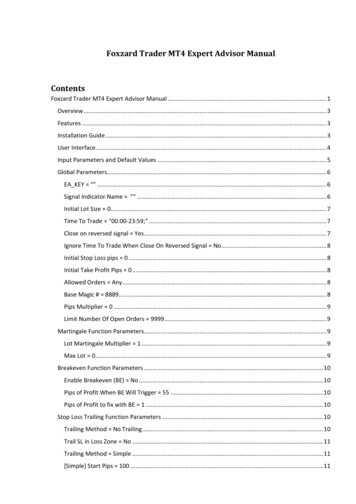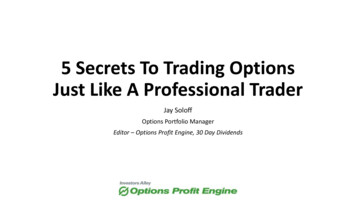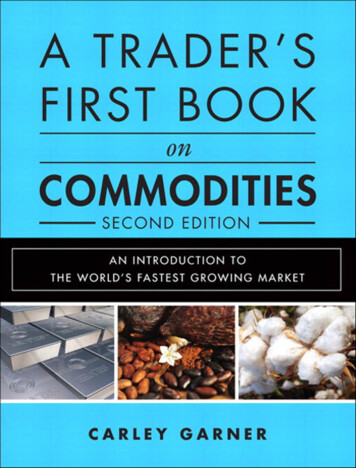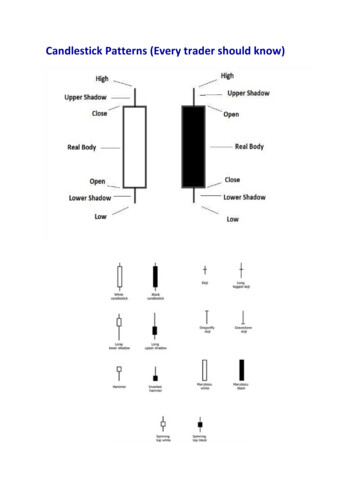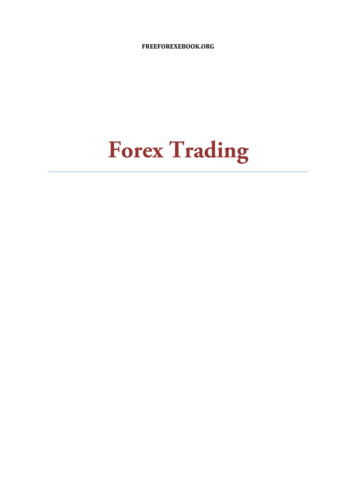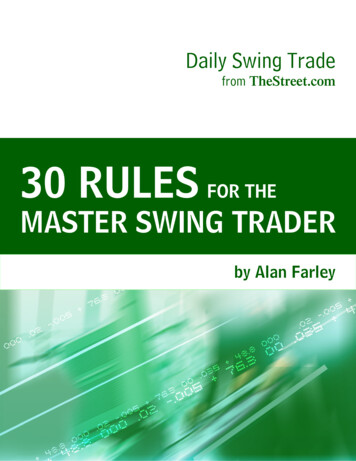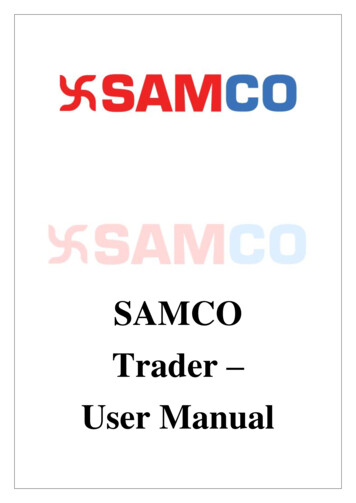
Transcription
SAMCOTrader –User Manual
Table of Contents(I)12345678910Basic Trading FeaturesHow to get My Trading ID .How to Download & Install the Trader EXE-Software .How to Login into my SAMCO Trader .How to add Scripts to my Market Watch .How to Transfer funds in to my Trading account .Where can I view my transferred funds .How to put Buy & Sell Orders. . .Order Types & Product Types. . .Where to view my trades, positions & holdings .Indices .34610121314161922(II) Advanced Trading Features123456Advanced Orders .Nest Plus Charts .Chart User Settings .Market Monitor .User Settings .Funds Withdrawal .232728293031(III) Troubleshooting Common Issues1234User Unblock .RMS Rejections .From where to get support? .Important Links . 32323334Page 2
(I) BASIC TRADING FEATURES1. How to get my Trading ID? You can get your Trading ID from the Welcome Email sent by SAMCO. Mailwould be from the mail id: noreply@samco.in. Please also check your junk folder. You shall also get an SMS providing your Login ID and Password when youraccount gets activated. Never share the ID and Password with anybody.Page 3
2. How to Download & Install the Samco Trader EXE – Software You can Download the SAMCO trader by vising the link:http://www.samco.in/download and click on Utilities & Select SAMCO Trader.This will start downloading the exe on your computer in a zipped format. Once it’s downloaded, unzip the folder andNestTrader 3.11.4.6 samco IBT x86 setup to install.doubleclickon Click on “Next” in all the windows to continuePage 4
The above process will complete installation process and launch the SAMCOTrader ExePage 5
3. How to Login to my SAMCO Trader? Double click on Nest Launch application Icon from your Desktop. Type your User Id, click on Go. Now enter your login password given in thewelcome letter, and click on Login. When you login for the first time you would be required to Set an Secure AccessImage for your Account. Select any 1 image and click on save.Page 6
When you login for the first time you are required to set the answers for 2 FactorAuthentication (2FA) questions. Answer any 5 of the 2FA questions and click onSave. Please remember this as you would be asked any 2 questions while login. After answering the 2FA questions, you would be asked to reset your Login andTransaction Password. Kindly reset the password according to your liking. Note: Password policy:o Password should be alphanumerico Password should be at least 6 characters and maximum 12 characterso Password should not be the same as your User/Login IDo Password should not be the same as your last 3 passwords.o For extra safety, it is recommended that you use a special character in thepasswordo For security purposes, login password will expire every 14 days and will need tobe reset by you.Page 7
After you change the Login Password, you would be asked to change thetranscation password. If everything is proper you will get the message “PasswordReset Successful” Now you would be asked to again login with the new password.Page 8
Post this, answer the 2FA Questions & click on go. Wait for a few seconds for the scrip to get downloaded. After this you will get themessage “User logged in Successfully” Click on the Register Button to register for NEST Plus features. CONGRATULATIONS!! You have completed the login process.Page 9
4. How to add Scripts to my Market Watch When you login for the first time, you would get a sample market watch with 10scrips. If you want to creat your own Market Watch, Please click on the “Market” Optionand select “Market Watch Group Settings” (Shortcut – Ctrl G) Give a name to the New Market Watch Group & click on “Add New” & then click“Save Groups” at the bottom. To add more scrips in the market watch select the empty dialogue bar in thetoolbar as shown below (Shortcut – Ctrl S).Page 10
Select the Exchange and the stock which you wish to trade from the given list.After selecting the required options press ENTER to add the stock in your MarketWatch. You can add Equity scrips, Derivatives, Currencies and Commodity Scrips in thesame market watch. You can also create multiple market watch if required. Note that for derivatives you need to again add the contracts after the each expirydate.Page 11
5. How to Transfer Funds in to my Trading Account? In order to Transfer your Funds from your Bank account to your Samco TradingAccount, click on Secure URLs, select Payin option (as shown below) Once you click on Payin, the option will take you to a website through your webbrowser, where you have to select your bank. Select the Segment in which youwant to Transfer funds ( Equity or Commodity) Enter the Amount and click on submit. This will generate a Merchant ReferenceNumber, click on OK to continue. Next your bank website will get open, login with your Netbanking Id & Passwordto confirm the Transaction.You will get the Limits immediately if the transactionis cofirmed by your bank. Note:o Incase if you don’t have the Netbanking password or the Bank is notavailable in the above list, you are requested to Transfer funds by usingNEFT, RTGS, Cheque mode.o If fund is transfer via RTGS or NEFT, you should share the .samco.in/support.o For Samco Bank account details kindly visit https://www.samco.in/fundPage 12
6. Where can I view my Transferred Funds? To view your funds transferred and current balance, Click on “View Order/TradeReports” select “View RMS Limits”. (Shortcut - Crtl Shift V) Select Show all clients Double click on your Client IDPage 13
7. How to put Buy & Sell Orders?In basic Orders Buy Order & Sell Order are placed. And in advance orders client canplace Bracket Orders, Cover Orders & AMO (After market) Orders.i. Snap Quote Window Snap Quote includes information about a scrip like top 5 buyers and sellers, DaysHigh/Low, 52 Week High/Low, Volume, Open Interest, etc. Once the stock is added in the Market Watch, double click on any scrip or press“F6” to view the Snap Quote. The blue color is for buyers and the red for sellers.ii.How to Place Buy Order Select the stock from the Market Watch and press “F1” or “ ” from yourKeyboard. iii.Select the Order Type from the List (Market, Limit, SL, SL-M)Enter the Qty and Price in the options providedSelect the Product Type from the List (MIS, NRML, CNC)Keep the rest of the options unchanged & Click on submit to Place the Order.How to Place Sell Order Select the stock and press “F2” or “-“ from your Keyboard to open Sell orderentry window.Page 14
Note:Select the Order Type from the List (Market, Limit, SL, SL-M)Enter the Qty and Price in the options providedSelect the Product Type from the List (MIS, NRML, CNC)Keep the rest of the options unchanged & Click on submit to Place the Order.In order to sell the position, Sell order product type selected should be match withthe available positon product type.Next section Trading Summary provides a detailed description of the Order & Product Typefunctions. Each function should be selected depending upon the Trading RequirementPage 15
8. Order Type & Product Typesi.Order Types There are 4 types of orders namelyo Limit Ordero Market Ordero SL (Stop Loss – Limit)o SL-M (Stop Loss – Market) Limit Order A limit order is an order to buy or sell a stock at client’s specific price, not on themarket price. When entering a buy limit order, traders must specify a price that isat or below the current bid.When entering a sell limit order, the specified pricemust be at or above the current market ask. For E.g. If the market rate for XYZ stock is Rs 100, and if you want to buy theXYZ stock at Rs 98. This order will be called as Limit Order. Market Order A market order is the fastest and most reliable way to get in and out of a trade. Itinstructs the broker to buy (or sell) at the best price that is currently available inMarket. A market order is an order to buy or sell immediately at the best availableprice. If you are going to buy a stock, then you will pay a price near the posted Ask price. If you are going to sell a stock, you will receive a price near the posted Bid price. Stop Loss Order The order specifies that an investor wants to execute a trade for a given stock, butonly if a specified price level is reached during trading. An order placed with abroker to buy or sell once the stock reaches a certain price. A stop-loss is designedto limit an investor's loss on a security position. Setting a stop-loss order for 10%below the price at which you bought the stock will limit your loss to 10%. For E.g. you purchased a XYZ stock at Rs. 400 and place a stop loss of Rs 390 (for10 Rs), It means if the rate goes down below Rs 390,the XYZ stock will get sell onRs 390. There are 2 types of Stop Loss Orders - Stop Loss Market & Stop Loss LimitPage 16
a. Stop Loss Market Order A stop loss market order is an order to buy (or sell) a security once the price of thesecurity climbed above (or dropped below) a specified stop price. When thespecified stop price is reached, the stop order is entered as a market order (nolimit). In other words a stop loss market order is an order to buy or sell a securityat the current market price prevailing at the time the stop order is triggered. Sell Stop Loss Order:- A sell stop market order is an order to sell at the bestavailable price after the price goes below the stop price. Buy Stop Loss Order:- A buy stop market order is typically used to limit a loss(or to protect an Existing profit) on a short sale.b. Stop Loss Limit Order These orders are similar to stop-loss orders, but as their name states, there is a limiton the price at which they will execute. A Stop-Limit order combines a Stop-Loss order with a Limit Order. To place aStop-Limit order, you enter two prices: a Stop Price and a Limit Price. If themarket reaches or goes through the Stop Price, your order becomes a Limit Order. There are two prices specified in a stop-limit order; the stop price that will convertthe order to a sell order, and the Limit Price.Page 17
ii.Product Types CNC – Cash and Carry CNC is used only for taking the stock for Delivery (Long Term, Caryforwardstock). CNC is used for the stock which comes under NSE & BSE Exchange forDelivery. CNC the name itself defines that the clients trading will depend upon the availableMargin in the Trading Account. MIS – Margin Intraday Square up MIS is known as Margin Intraday Square Off. Same day clearance of the stocks. Intraday stocks should squareoff before 20 mins of the market closing time,Or else it would be square Off automatically by the System. Intrader stocks can be converted to Delivery if required. NRML NRML stands for Normal orders used for trading the stocks in Caryforwardposition in Derivative Segment. NRML is used for the stock which comes underNFO & BFO Exchange. NRML orders are also used for the Special Products like CashPlus in Cashsegment.Page 18
9. Where to view my Trades, Positions and Holdings?i.Order Book In Order Book you can view their Pending Orders along with the Completedorders. (Shortcut – F3) From the Order Book you can alsoo Modify the Order - Select the Order & Click on Modifyo Cancel the Order - Select the Order & Click on Cancelo Exit the Order – Select the Order & Click on Exit for Cover Order &Bracket Order Order Rejections/Completions along with details is displayed in the CompletedOrder Screenii.Admin Positions Admin Position Book provides all the details of the trades initiated by the client aswell as the Call & Trade Department Click on master and Select Admin position (Shortcut - F11)Page 19
Positions are of 2 Typeso Day Wise – All Positions for todays trades would be displayedo Net Wise – All F&O Positions, Cash Plus Positions Carry Forwarded wouldbe displayed in addition to Day Wise Position. Rate in Carry ForwardOptions & Futures Position would be previous days closing price. While inCash Plus it would be actual trade price. Position Coversion facility is availabe here. For Day Wise Position Conversion,Select Day Wise & Detail Option. Then Press Get Position. Select the desiredposition to convert. Position would be converted only if the required margin isavailable. Net Wise position for futures segment can be also be similarly convertedby selecting New Wise Position window. Position Square Off can be done from this window by selecting the position. Nowtick the option for “Sqaure Off Exact Qty” & enter the quantity and price. Click onthe Square off button to square off the position. Without the above tick the selectedposition would be sqaured off in totality at market price.Page 20
iii.Holdings The shares which are held in the Demat Account can be viewed in the SAMCOTrader by clicking on “View Order/Trade Reports” and then selecting “ViewHoldings/ Collateral Values”.(Shortcut Key – Alt F9) This will prompt a new window showing the holdings and the LTP along with thevaluations. Qty column shows clear holding and you can sell it any time you want. Used Qty reflects the holdings that you have already sold and also the quantity forwhich you have entered a sell order. T1 Qty reflects the shares for which the delivery (payin / payout) is pending.Positive number in the column shows shares purchased but not yet received &negative number means shares sold but not debited from the demat account. Collateral Qty reflects shares pledged for IntraPlus. Withheld Qty reflects shares pledged for StockPlus.Page 21
10. Indices The Indices bar is displayed on the Top Right corner of the Market Watch. If theDialog Bar is not being displayed, type the shortcut key “CTRL I” to get theIndex Bar. To add an Index, Right Click on the Index Bar & Select “Show Indices Dialog” This will open a new window. Right click the Index that you wish to add to theIndex Bar, and select “Add to DlgBar”.Page 22
(II) Advanced Trading Features1. Advanced Orders Cover Order (CO) Cover Orders are 2 legged order which is placed only in Intraday Market. Itconsists of a main order and a simultaneous stop loss order. The required inputswould be Order Type (Limit/Market), Qty, Price, Trigger Price (Stop Loss Market– in the range provided). To enter a Cover Order, select the scrip in the market watch. Now Click on“Orders and Trades”, select Cover Order Entry & Buy or Sell Cover Order Entry.The easiest way is to select the scrip and press the shortcut keys “Shift F1” forBuy Cover Order Entry & “Shift F2” for Sell Cover Order Entry. This will open the Cover Order Entry Form: If both the legs are pending then the order can be cancelled by selecting any legand clicking the exit button at the bottom in the order book. If the main order is executed, the stop loss can be modified. To square off, selectthe stop loss order and click on exit button. The sqaure off will happen at themarket price. Since the loss is covered, SAMCO offers higher leverage on this product. Forfurther details visit https://www.samco.in/span/cover order . For Derivatives segment, the Cover Order is available in Future segment of currentexpiry. It is not available for Options.Page 23
Bracket (BO) Order Bracket Order is a 3 legged order viz Primary Order (Limit type only), Sqaure Off(Target Order) & Stop Loss Order (SL-M). To enter a Bracket Order, select the scrip in the market watch. Now Click on“Orders and Trades”, select Bracket Order Entry & Buy or Sell Cover Order Entry.The easiest way is to select the scrip and press the shortcut keys “Shift F3” forBuy Bracket Order Entry & “Shift F3” for Sell Bracket Order Entry. This will open the Bracket Order Entry Form: For entering a Bracket Order, in the main leg (upper part) enter the quantityand the price. For Target (Sqaure Off Sell) – Tick the LTP & Absolute, and enter the Targetin terms of difference and not in terms of target price. Eg: If the buy price is100 & target is 106, enter 6 in the option available and not 106. For Stop Loss (Stop Loss Sell) – Tick the LTP & Absolute, and enter the StopLoss in terms of difference and not in terms of Stop Loss Price. Eg: If the buyprice is 100 & stopl loss is 96, enter 4 in the option available and not 96. If you wish trailing SL, tick the TrailingStopLoss option and fill the amount bywhich your stop loss should move if your position makes an absolute profit of 1Rs.Page 24
If the main legs is pending then the order can be cancelled by selecting theorder and clicking on the exit button at the bottom in the order book. If the main order is executed, the stop loss & the target both can be modified.To square off, select any one of the legs, the stop loss order or the target order,and click on exit button. The sqaure off will happen at the market price. For Bracket Order, the system sends the Primary Order to the exchange & otherlegs are initailly stored in the system itself. As & when the Primary Leg istraded, square off legs are sent to the exchange in quantum of primary trade.Hence, brokerage would be charged seaparately for each sqaure off order sentto the exchange. Whenever one of the sqaure off legs get executed the other leg is cancelledautomatically by the system. Since loss is protected, SAMCO offers higher leverage in this product. For Derivatives segment, the Bracket Order is available in Future segment ofcurrent expiry. It is not available for Options. For more details visit: op-loss-sl-all-you-need-to-know/Page 25
After Market Orders (AMO) SAMCO Securities offers you the After Market Order (AMO) feature, helps you toplace an order beyond the regular trading hours. The orders would be submittedafter validation by the RMS to the market at the start of the trading session. To enter an After Market Order, select the scrip in the market watch. Now Clickon “Orders and Trades”, select “After Market Order” & Buy or Sell After MarketOrder Entry. The easiest way is to select the scrip and press the shortcut keys “Ctrl F1” for Buy Bracket Order Entry & “Ctrl F2” for Sell Bracket Order Entry. Spread Orders A Spread Order is a combo order used for rolling over future positions from oneexpiry to the next expiry. First add the spread order scrip in the market watch. Forthis first select the Exchange, and then in the previous tab select the option asSpread. If you have long (buy) position in the current month & want to carry the trade inthe next month, the spread order will sell the current month contract and buy thenext month contract. Press “ ”, the spread order window will invoke. You have toenter the quantity and rate at which you want to do the rollover. The pendingspread orders can be viewed from the spread order book. (View Order/Tradereports – Spread Order). For more info kindly visit: r/Page 26
2. Nest Plus Charts Nest plus registration window will automatically get open when you login for thefirst month Insert your registered Mobile Number and Click on Register. In order to view Historical charts right click on stock in Market Watch. Select Last Option Plug-in Commands, You can also use shortcut keys to openNest Plus Chartso Shift P – For Intraday Optionso Shift H – For Historical ChartsPage 27
3. Chart User Settings Once the Chart window comes out
CNC the name itself defines that the clients trading will depend upon the available Margin in the Trading Account. MIS – Margin Intraday Square up MIS is known as Margin Intraday Square Off. Same day clearance of the stocks. Intraday stocks shou