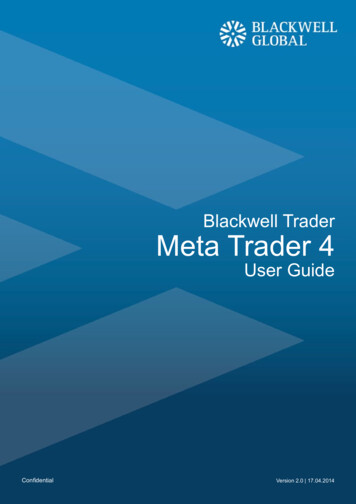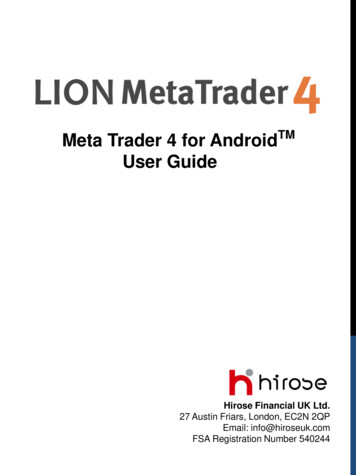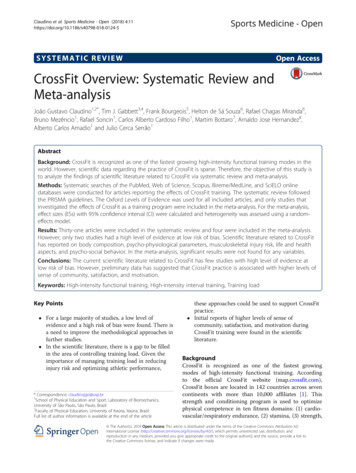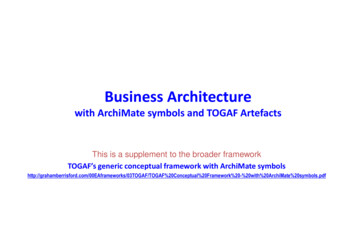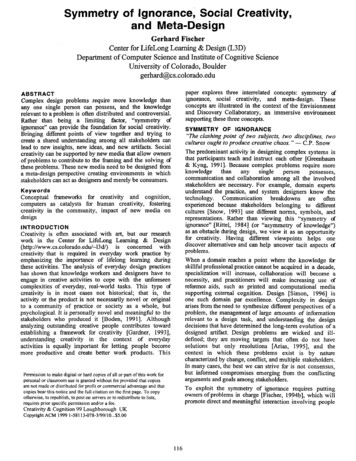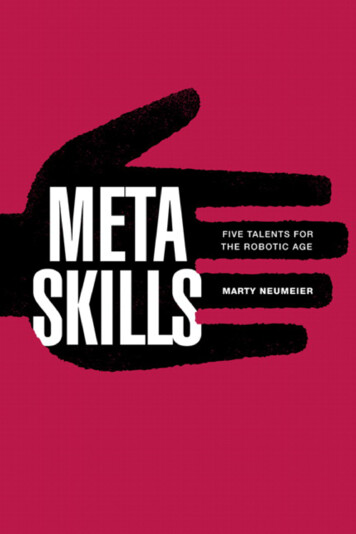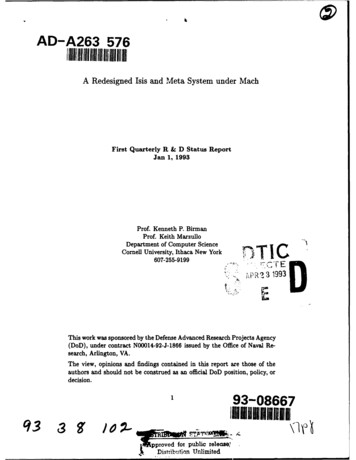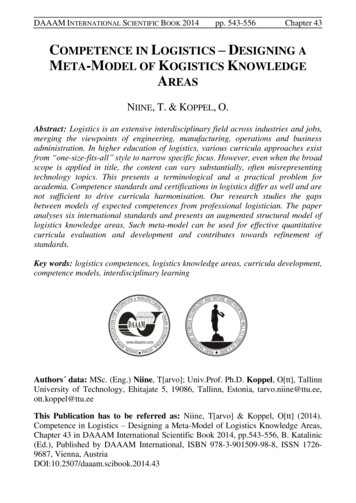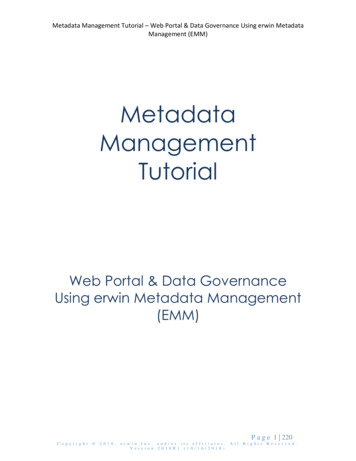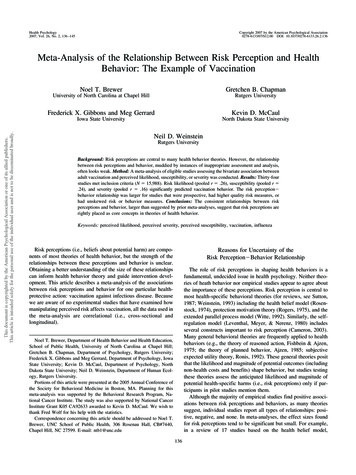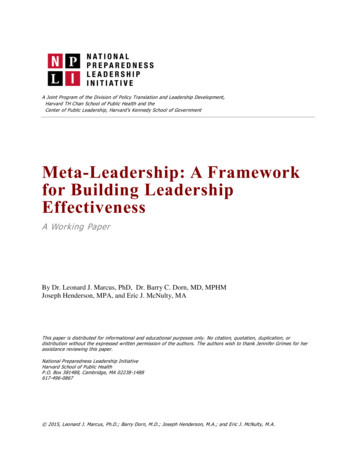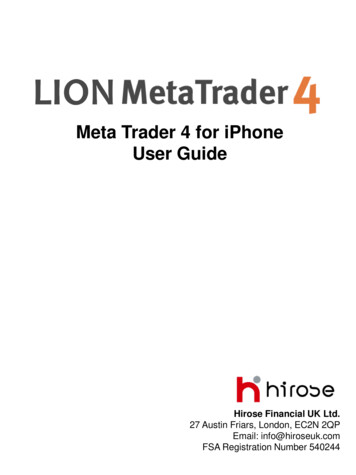
Transcription
Meta Trader 4 for iPhoneUser GuideHirose Financial UK Ltd.27 Austin Friars, London, EC2N 2QPEmail: info@hiroseuk.comFSA Registration Number 540244
Hirose Financial UK Ltd.Lion MetaTrader4 for iPhone - User GuideTable of ContentsPageMT4 Installation2Make Demo Account2How to Log In to Live Account4Screen Guide - Price quotes5Screen Guide - Charts8Screen Guide - Indicator Settings and Removal8Screen Guide - Chart Settings10Screen Guide - Trading11Screen Guide - History12Screen Guide - Settings12How to Place Order13Entry Order - Market Order14Entry Order - Limit Order and Stop Order15Closing Order - Market Order16Closing Order - Limit Order and Stop Order17How to Remove or Change Current Order181
Hirose Financial UK Ltd.Lion MetaTrader4 for iPhone - User GuideMT4 InstallationSearch keyword "MetaTrader4" or "mt4" on your App Store, and install MetaTrader4software which is published by「Meta Quotes」company.Make Demo AccountRun your MT4 apps, and "Open DemoAccount" will appear.Choose [Open Demo Account], searchusing keyword "hirose", and choose[HiroseFinancialUK-MT4Demo1] fromthe server list.※If you already have a live account, youcan log in from [Log In to existingaccount]. Choose [HiroseFinancialUKMT4Live1] from the server list2
Hirose Financial UK Ltd.Lion MetaTrader4 for iPhone - User GuideInput your Name, Phone Number, e-mail, and set your account preferences.Press [Register] button if you have finished it. You will be given Log In ID and password,and your demo account is ready for use.Press [Done] button to automatically move to trading screen.You can modify each of the settings below to suit your preferences. There are BaseCurrency, Leverage, and Equity Margin.3
Hirose Financial UK Ltd.Lion MetaTrader4 for iPhone - User GuideLog in to live accountLog in to either your live account or demo account by choosing [Account] on yourSettings screen.Next, choose the server when you want to log in, and tap [Log in to existing account] onyour New Account screen.For those who already have an account with us, you can log in by choosing [Log into existing account] which will appear once you run your MT4 apps.Please choose "HiroseFinancialUK-Live1" as your trading serverPut in your log in credentials (ID and Password), andtap [Sign In] on the top right corner of the screen.※You can save your log in information by choosing toturn on the [Save Password] function. Please be awarethat there will be security risk issues if you turn thisfunction on.4
Hirose Financial UK Ltd.Lion MetaTrader4 for iPhone - User GuideScreen Guide - Price QuotesYou can view current quoted rates for every currency pairs at Price Quotes section. Thebuttons on top of the screen allow you to adjust which currency pairs to show, simplifythe screen, or to add some more currency pairs.[Edit] button allows you to choose which currency pairs will appear on your screen.Choose currency pairs that you want to remove from quotes list, and tapicon onthe top right to delete.※You can not remove currency pairs which are being hold, ordered or shown on the chartat the moment.5
Hirose Financial UK Ltd.Lion MetaTrader4 for iPhone - User Guide[Simple Mode]: Bid Price and Ask Price for each currency pair will be shown under thismode.[Advanced Mode]: This mode provides more data such as spread, highest and lowestprice, and update time of the quotes.6
Hirose Financial UK Ltd.Lion MetaTrader4 for iPhone - User Guide[ ] allows you to add more currency pairs to current list. Once you tap [ ] icon whichappear on the left side of each currency pair, the tapped pair will be shown on your pricequotes list.※The currency pair is divided into the combination of smallest block and biggest blockgroup※By tapping on the currency quote, a pop-up box will appear, and you can chooseview the chart and details of currency you have selected.7
Hirose Financial UK Ltd.Lion MetaTrader4 for iPhone - User GuideScreen Guide - ChartSection "Chart" shows you chart of currency pair you have selected. iPhoneMT4 appsprovides 3 types of chart: candle, bar, and line. You can also view the indicator for each typeof chart.①②③ ④ ⑤① Chart's periodicity: 1 minute, 5 minutes, 15 minutes, 30minutes, 1 hour, 4 hours, 1 day② Chart Style: candle, bar, line③Crosshair: shows time (vertical axis), rate (horizontal axis),and indicator (data window) of current price quotes④Indicator Settings: add indicator to current chart abd propertysettings⑤Chart Settings: shows chart optionIf you tap on "Chart" screen, a pop up with 4 choices: Trade,Indicator, Settings, Cancel will appear.Screen Guide - Indicator Settings and RemovaliPhoneMT4 provides 30 kind of indicators, all of them can be shown into charts.Main window shows chart related to price movement.On the Indicator window 1・2, once you have done adjusting parameter values, tap [finish],and the indicator will be added into the chart.①On the chart screen, tap [f] button (indicator settings)②tap [ ] on the indicator screen, a screen which displays all indicators available willappear③Choose the indicator you want to display from the list④ Once you have selected the indicators, settings screen will appear. After you have doneadjusting the parameters, tap [finish] and the indicator will be shown on your chart.8
Hirose Financial UK Ltd.Lion MetaTrader4 for iPhone - User GuideYou can change indicator properties by tapping "Indicator" once more.If you tap [Add Indicator] again, you can add another indicator from the list.Removing IndicatorOnce you tap [Edit] button, the [ ] will change into [-] button.Tap [-] if you want to remove the indicator. After you have done editing, tap [Done]button to go back to your previous screen9
Hirose Financial UK Ltd.Lion MetaTrader4 for iPhone - User GuideScreen Guide - ChartThere are 4 options on Chart settings:Volume: amount of tick to be displayed (1 tick per ratemovement)Trade Level: shows limit order, stop order and executedordersOHLC: displays 4 price bars on the chart O: Opening priceH: Highest price L: Lowest price C: Closing priceData Window: shows data windows on the chart (datadisplayed is indicator rate which has been applied into thechart)OHLCTrade LevelData WindowsVolume10
Hirose Financial UK Ltd.Lion MetaTrader4 for iPhone - User GuideScreen Guide - TradeTrade displays information related to your trading, such as account information, positionsbeing held, orders, etc.ProfitAmount of money you have gained or lost from theorders that have been executed. It is displayed in yourbase currencyBalanceYour current account balance (marked to market)EquityBalance Overall profit/lossMarginamount of money needed to maintain yourcurrent positionFree marginEquity - MarginMargin level(%)Equity / Margin x 100Positionshows all positions you are currently holdingOrderShows all orders that have been executed11
Hirose Financial UK Ltd.Lion MetaTrader4 for iPhone - User GuideScreen Guide - HistoryHistory shows your trading history, deposit and withdrawal, realized profit and loss, etc.Screen Guide - SettingsYou can switch account, adjust chart settings, verify messages, read trading journals viaSettings section.12
Hirose Financial UK Ltd.Lion MetaTrader4 for iPhone - User GuideHow to place orderYou can order transaction from price quotes screen, or chart screen.①How to place orders via price quotes screenTap the currency pair you want to buy/sell, select "Trade" , then you will move to Orderscreen②How to place orders from Chart screenTap on the chart screen of the currency pair, select "Trade", and you will move to Orderscreen13
Hirose Financial UK Ltd.Lion MetaTrader4 for iPhone - User GuideNew Entry Order - Market Order①At the Order screen, choose your preferred trade volume, execution method (promptexecution or market execution), and then tab "Next"Trade Volume: 0.01 lot 1,000 0.1 lot 10,000 1 lot 100,000②Choose “Buy by Market” if you want to make a buy order, and choose “Sell by Market”if you want to make a sell order③Tap “Done", and then order execution screen will close14
Hirose Financial UK Ltd.Lion MetaTrader4 for iPhone - User GuideNew Entry - Limit order and Stop order①At the Order screen, choose your preferred trade volume, execution method (promptexecution or market execution), and then tab "Next"Trade Volume: 0.01 lot 1,000 0.1 lot 10,000 1 lot 100,000② Choose between Limit order and Stop order, and enter the rate at which you want theorder to be executed※If you set Stop order and Limitorder at the same time, enterstop price at "Stop loss" [closingstop order], and enter limit priceat "Take Profit" [Closing Limitorder].※You can also set expirationdate for the order, by enteringthe date to "Expiration" column(If you leave the column blank,the order will be active until youcancel it)③After you have entered all the necessary columns, tap "Place" button※The same procedure alsoapplies to Sell limit order, Buystop order, and Sell stop order15
Hirose Financial UK Ltd.Lion MetaTrader4 for iPhone - User GuideClosing Order - Market Order①At 「Trade」 screen ,long press the order you want to close, and select 「Close」button※「Modify 」is for adjusting settings or modifying Stop order/Limit order which you havemade against your current position. 「Trade」is for placing another new entry order,「Chart」is for viewing chart of currency pairs.②Enter the rate at which you want the order to be closed, and tap [Close by Market]button. Once the order is successfully executed, you can confirm the order ID,executed rate, etc.16
Hirose Financial UK Ltd.Lion MetaTrader4 for iPhone - User GuideClosing Order - Limit Order and Stop Order①At "Trade" screen, tap the position which has been executed, detailed informationregarding the position will appear. Long press the detailed information, a pop-up windowwill appear and select "Modify"※「Trade」button is for placing another new entry order, 「Chart」button is for viewingchart of currency pairs.②Input stop price at "Stop loss" column, and input limit price at "Take Profit" column.Verify the rate you have entered, tap "Modify Order" button and your order is sent. Tap“Done" to close the window.※The same procedure applies to Stop order and Limit order modification17
Hirose Financial UK Ltd.Lion MetaTrader4 for iPhone - User GuideModify / Remove executed orderModify orderAt "Trade" screen, long press the order you want to modify, and choose "Modify ".Enter your desired rate, stop loss, take profit, or expiration, and tap "Modify " button.Removing orderAt the "Trade" screen, long press on the order you want to remove.Tap “Delete", tap “Delete" once again when confirmation screen appears.At the "Trade" screen Confirm that the corresponding order has been removed18
Hirose Financial UK Ltd.Lion MetaTrader4 for iPhone - User GuideHirose Financial UK Ltd.27 Austin Friars, London, EC2N 2QPE-mail:info@hiroseuk.comRegistered company in England & Wales, registration number 7423885.Authorized and regulated by the Financial Services Authority(FSA),registration number 540244.RISK WARNING: All financial products traded on margin carry a highdegree of risk to your capital. They are not suited to all investors andyou can lose substantially more than your initial investment. Pleaseensure that you fully understand the risks involved, and seekindependent advice if necessary.(see Risk Warning)19
5: Hirose Financial UK Ltd. Lion MetaTrader4 for iPhone - User Guide: 6 [Simple Mode]: Bid Price and Ask Price for each currency pair will be shown under this mode. [Advanced Mode]: This mode provides more data such as spread,