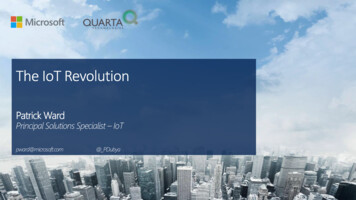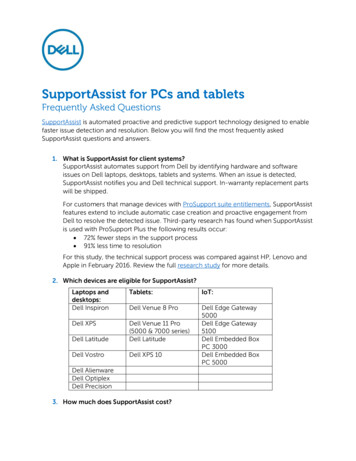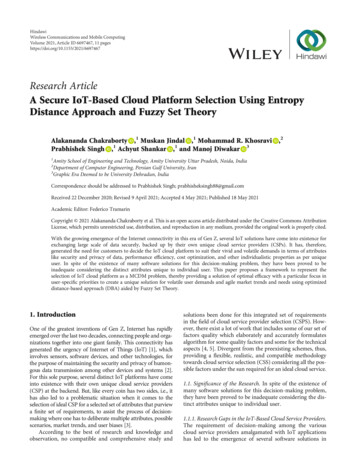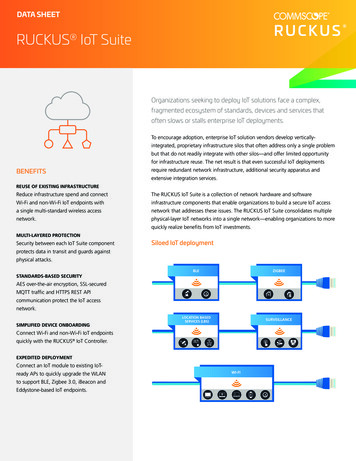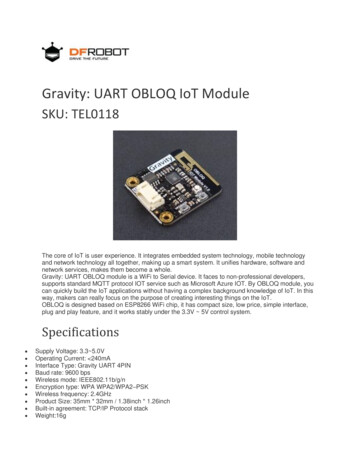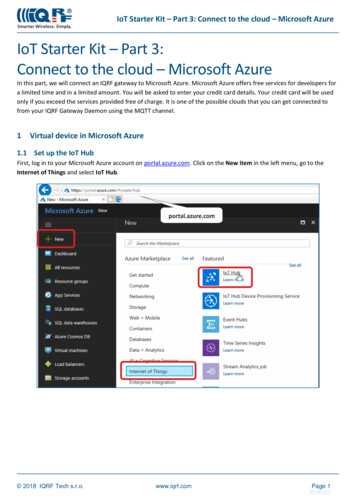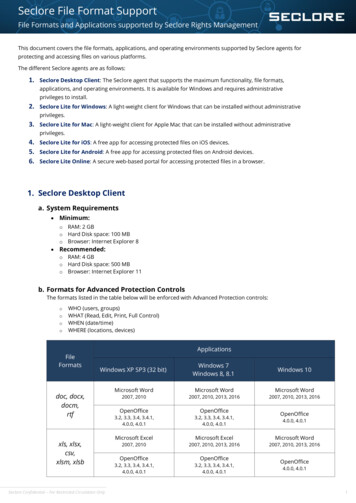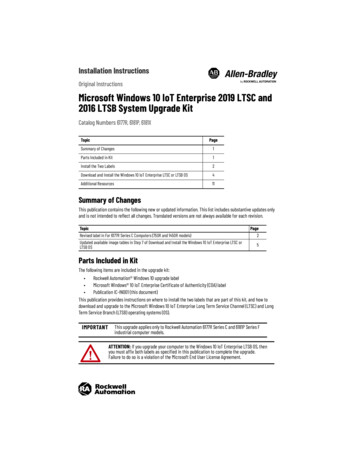
Transcription
Installation InstructionsOriginal InstructionsMicrosoft Windows 10 IoT Enterprise 2019 LTSC and2016 LTSB System Upgrade KitCatalog Numbers 6177R, 6181P, 6181XTopicPageSummary of Changes1Parts Included in Kit1Install the Two Labels2Download and Install the Windows 10 IoT Enterprise LTSC or LTSB OS4Additional Resources11Summary of ChangesThis publication contains the following new or updated information. This list includes substantive updates onlyand is not intended to reflect all changes. Translated versions are not always available for each revision.TopicPageRevised label in For 6177R Series C Computers (750R and 1450R models)2Updated available image tables in Step 7 of Download and Install the Windows 10 IoT Enterprise LTSC orLTSB OS5Parts Included in KitThe following items are included in the upgrade kit: Rockwell Automation Windows 10 upgrade label Microsoft Windows 10 IoT Enterprise Certificate of Authenticity (COA) label Publication IC-IN001 (this document)This publication provides instructions on where to install the two labels that are part of this kit, and how todownload and upgrade to the Microsoft Windows 10 IoT Enterprise Long Term Service Channel (LTSC) and LongTerm Service Branch (LTSB) operating systems (OS).IMPORTANTThis upgrade applies only to Rockwell Automation 6177R Series C and 6181P Series Findustrial computer models.ATTENTION: If you upgrade your computer to the Windows 10 IoT Enterprise LTSB OS, thenyou must affix both labels as specified in this publication to complete the upgrade.Failure to do so is a violation of the Microsoft End User License Agreement.
Microsoft Windows 10 IoT Enterprise 2019 LTSC and 2016 LTSB System Upgrade Kit InstallationInstall the Two LabelsEach replacement label is shipped in its own envelope. The Microsoft Certificate of Authenticity (COA) label is in aMicrosoft labeled envelope.To install the two replacement labels, perform the following steps:Rockwell Automation Windows 10 Upgrade LabelFor 6181P Series F Computers1.2.Locate the barcode label on the side of the computer.Place the Rockwell Automation Windows 10 upgrade label over the barcode label.For 6177R Series C Computers (750R and 1450R models)1.2.Locate the barcode label on the back of the computer.Place the Rockwell Automation Windows 10 upgrade label over the barcode label.750R Computer ShownMicrosoft COA LabelFor 6181P Series F Computers1.2.2Remove power from the computer.Loosen the three captive screws that secure the back cover to the computer.Rockwell Automation Publication IC-IN001B-EN-P - April 2021
Microsoft Windows 10 IoT Enterprise 2019 LTSC and 2016 LTSB System Upgrade Kit Installation3.Open the cover and detach it from the chassis. The existing COA label is on the back panel of thechassis.IMPORTANT4.If an add-in card is installed, you might need to remove the card to access theCOA label.Add-in cards are sensitive to electrostatic discharge and require carefulhandling. See Appendix A of publication 6181P-UM004, Integrated DisplayIndustrial Computers User Manual, for instructions to remove and reinstall anadd-in card, which is available at rok.auto/literature.Place the new Windows 10 COA label near (but not over) the existing COA label.Existing5.6.7.8.9.If necessary, reinstall the add-in card.Reattach the rear cover to the computer chassis.Close the cover.Tighten the three captive screws to secure the rear cover.Restore power to the computer.Rockwell Automation Publication IC-IN001B-EN-P - April 20213
Microsoft Windows 10 IoT Enterprise 2019 LTSC and 2016 LTSB System Upgrade Kit InstallationFor 6177R Series C Computers (750R and 1450R models)1.2.3.4.5.Remove power from the computer.Unfasten the cover from the computer chassis. 750R computers: Remove the three screws on the rear edge of the side cover (A). 1450R computers: Remove the two screws on the rear edge of the top cover (A).Slide the cover back about 1.5 cm (0.5 in.) to release the hinge tabs (B).Tilt the cover up slightly to disengage the hinge tabs from their lock slots.Pull the cover away from the chassis (C).750R ComputerBBCBCABCAAA1450R ComputerA6.7.Locate the existing COA label. 750R computers: The label is underneath the top cover. 1450R computers: The label is on a side cover.Place the new COA label near (but not over) the existing COA label.Existing8.9.Reinstall the cover in the reverse order of steps 2 through 5.Restore power to the computer.Download and Install the Windows 10 IoT Enterprise LTSC orLTSB OSTo access, download, and install the 10 IoT Enterprise OS, perform the following steps.1.Attach the following external peripherals to your computer: Display (for non-display models) Keyboard and mouse USB FAT32 storage drive (16 GB or larger)IMPORTANT4The USB storage drive must be FAT32 formatted and must not containany other files. Otherwise, any downloaded files placed on the USBdrive will not be recognized.Rockwell Automation Publication IC-IN001B-EN-P - April 2021C
Microsoft Windows 10 IoT Enterprise 2019 LTSC and 2016 LTSB System Upgrade Kit Installation2.3.Access the Rockwell Automation Product Compatibility and Download Center (PCDC) site: rok.auto/pcdcOn the PCDC home page, use either of these links to search for downloads.4.5.On the Find Downloads page, use 6189V-WIN10* as your search criteria.When 6189V-WIN10UPG is visible, click Downloads.6.On the Downloads page, click7.Select the appropriate system image for your computer model. In nearly all instances, the AMI Rescuefile should be selected. The available images are listed in the following three tables.to see the available downloads.6189V-WIN10V2019UPG (for computers with Intel i3 or Intel i5 CPUs)Image - 6177R Ser. C - 500GB - Windows 10 IoT 2019 LTSC 64-bit - AMI RescueImage - 6177R Ser. C - 500GB - Windows 10 IoT 2019 LTSC 64-bit - Ghost FormatImage - 6181P Ser. F Performance - 256GB - Windows 10 IoT 2019 LTSC 64-bit - AMI RescueImage - 6181P Ser. F Performance - 256GB - Windows 10 IoT 2019 LTSC 64-bit -Ghost FormatImage - 6181X Ser. H - 128GB - Windows 10 IoT 2019 LTSC 64-bit - AMI RescueImage - 6181X Ser. H - 128GB - Windows 10 IoT 2019 LTSC 64-bit - Ghost Format6189V-WIN10H2019UPG (for computers with Intel i7 CPUs. Can also be used for Intel i3 and Intel i5 based computers.)Image - 6181P Ser. F Advanced - 256GB - Windows 10 IoT 2019 LTSC 64-bit - AMI RescueImage - 6181P Ser. F Advanced - 256GB - Windows 10 IoT 2019 LTSC 64-bit - Ghost FormatImage - 6177R Ser. C - 500GB - Windows 10 IoT 2019 LTSC 64-bit - AMI RescueImage - 6177R Ser. C - 500GB - Windows 10 IoT 2019 LTSC 64-bit - Ghost FormatImage - 6181P Ser. F Performance - 256GB - Windows 10 IoT 2019 LTSC 64-bit - AMI RescueImage - 6181P Ser. F Performance - 256GB - Windows 10 IoT 2019 LTSC 64-bit -Ghost FormatImage - 6181X Ser. H - 128GB - Windows 10 IoT 2019 LTSC 64-bit - AMI RescueImage - 6181X Ser. H - 128GB - Windows 10 IoT 2019 LTSC 64-bit - Ghost Format6189V-WIN10UPG (Windows 10 IoT Enterprise LTSB upgrade)Image - 6177R Ser. C - 500GB - Windows 10 IoT 64-bit - AMI RescueImage - 6177R Ser. C - 500GB - Windows 10 IoT 64-bit - Ghost FormatImage - 6181P Ser. F Advanced - 100GB - Windows 10 IoT 64-bit - AMI RescueImage - 6181P Ser. F Advanced - 100GB - Windows 10 IoT 64-bit - Ghost FormatImage - 6181P Ser. F Advanced - 256GB - Windows 10 IoT 64-bit - AMI RescueImage - 6181P Ser. F Advanced - 256GB - Windows 10 IoT 64-bit - Ghost FormatRockwell Automation Publication IC-IN001B-EN-P - April 20215
Microsoft Windows 10 IoT Enterprise 2019 LTSC and 2016 LTSB System Upgrade Kit Installation6189V-WIN10UPG (Windows 10 IoT Enterprise LTSB upgrade) (Continued)Image - 6181P Ser. F Advanced - 32GB - Windows 10 IoT 64-bit - AMI RescueImage - 6181P Ser. F Advanced - 32GB - Windows 10 IoT 64-bit - Ghost FormatImage - 6181P Ser. F Performance - 100GB - Windows 10 IoT 64-bit - AMI RescueImage - 6181P Ser. F Performance - 100GB - Windows 10 IoT 64-bit -Ghost FormatImage - 6181P Ser. F Performance - 256GB - Windows 10 IoT 64-bit - AMI RescueImage - 6181P Ser. F Performance - 256GB - Windows 10 IoT 64-bit -Ghost FormatImage - 6181P Ser. F Performance - 32GB - Windows 10 IoT 64-bit - AMI RescueImage - 6181P Ser. F Performance - 32GB - Windows 10 IoT 64-bit - Ghost Forma8.9.Click Downloads.On the Download Cart dialog box, click Download Now.You must be registered with the Rockwell Automation PCDC website to download files.You must accept an End User License Agreement before files can be downloaded.10. Download the system image to the root of the attached USB storage drive.IMPORTANTIf the system image files are not saved to the root of the USB storagedrive, they will not be recognized by AMI Rescue.There are two download methods available, Managed and Direct. If you do not have a thirdparty software, then use the Managed Download method.11.If you choose Managed Download:a. Save the .EXE file to your computer.b. Double-click the .EXE file to start the download.c. As the download starts, click Change.d. Browse to and select the attached USB drive as your download location.If you choose Direct Download:a. Download each file shown to the root of the attached USB drive.6Rockwell Automation Publication IC-IN001B-EN-P - April 2021
Microsoft Windows 10 IoT Enterprise 2019 LTSC and 2016 LTSB System Upgrade Kit Installation12. After all files have downloaded, open the USB drive.13. In the USB drive directory, double-clickto launch the extraction process.14. On the extraction dialog box, perform the following:a. Verify that the USB drive is the destination folder. If not, click Browse to locate it.b. After the destination folder is confirmed, click Extract to complete the extraction.15. If not already done, attach the USB storage drive to the computer that is being upgraded to Windows 10.16. With the USB storage drive attached, restart the computer.17. During the computer power-on self test (POST), press F2 to access the UEFI/BIOSset-up utility.Use the arrow keys on a keyboard to navigate between the UEFI/BIOS menus andmenu selections.18. Depending on your computer model, perform the following steps in the next sections to restore an OSimage from a USB storage drive.For 6181P Series F Computers1.2.Click the AMI Rescue menu to access the AMI Restore screen.Click Restore from an Image.IMPORTANTWhen you upgrade to a new OS image, all data on the target drive isreplaced. Verify that all data is backed up before you proceed with thefollowing steps.3.In the Source of Image File field, click Browse to locate the image source.4.From the List of Volumes menu, select the USB storage drive.Rockwell Automation Publication IC-IN001B-EN-P - April 20217
Microsoft Windows 10 IoT Enterprise 2019 LTSC and 2016 LTSB System Upgrade Kit InstallationIMPORTANTDo not select Recovery; it is the OS image on the computer that youwish to restore.5.6.Click Exit.In the Destination of Restore Data field, click Browse to locate the destination source.7.Select the volume label for the Windows 10 upgrade that you want to restore.8.9.Click Advanced.On the Select Partition screen, select all boxes for Disk 0 so the entire OS image is restored.10. Click OK.11. Click Exit.12. Click Restore Now to start the restoration process.IMPORTANTIf warning messages appear during the restoration process, answerYes to all except if you want to keep the current partition table; answerNo to that message.For 6177R Series C Computers (750R and 1450R models)1.8Click the AMI Rescue menu to access the AMI Restore screen.Rockwell Automation Publication IC-IN001B-EN-P - April 2021
Microsoft Windows 10 IoT Enterprise 2019 LTSC and 2016 LTSB System Upgrade Kit Installation2.Click AMI Restore.IMPORTANT3.When you upgrade to a new OS image, all data on the target drive isreplaced. Verify that all data is backed up before you proceed with thefollowing steps.Select the appropriate volume from the list.‘Recovery’ is the volume name where the default backup of factory images is stored.IMPORTANTComputers with the Windows Embedded 8.1 Industry Pro operatingsystem do not contain a factory image backup in the Recoverypartition.4.5.Click Next.Select the volume label for the Windows 10 upgrade that you want to restore.6.7.Click Advanced.Select to which disk partition you want to restore.Rockwell Automation Publication IC-IN001B-EN-P - April 20219
Microsoft Windows 10 IoT Enterprise 2019 LTSC and 2016 LTSB System Upgrade Kit InstallationAll checkboxes must be selected for a complete restore of factory OS images.8.9.Click OK.Click Restore to start the restoration process.IMPORTANTThree alert windows appear during the restoration process. AnswerYes to all except if you want to keep the current partition table; answerNo to that alert.The restoration process starts.10Rockwell Automation Publication IC-IN001B-EN-P - April 2021
Microsoft Windows 10 IoT Enterprise 2019 LTSC and 2016 LTSB System Upgrade Kit InstallationAdditional ResourcesThese documents contain more information to related products from Rockwell Automation.ResourceDescriptionRockwell Automation PCDC Quick ReferenceGuide, publication PCDC-QR001Provides an overview of the Rockwell Automation PCDC site, and howto access downloads for your computer model.Non-display Industrial Computers User Manual, Provides details on how to install, configure, and operate the 6177Rnon-display industrial computers.publication 6177R-UM002Integrated Display Industrial Computers UserManual, publication 6181P-UM004Provides details on how to install, configure, and operate the 6181Pintegrated display industrial computers.You can view or download publications at rok.auto/literature.Rockwell Automation Publication IC-IN001B-EN-P - April 202111
Rockwell Automation SupportUse these resources to access support information.Technical Support CenterFind help with how-to videos, FAQs, chat, userforums, and product notification updates.rok.auto/supportKnowledgebaseAccess Knowledgebase articles.rok.auto/knowledgebaseLocal Technical Support Phone NumbersLocate the telephone number for your country.rok.auto/phonesupportLiterature LibraryFind installation instructions, manuals, brochures,and technical data publications.rok.auto/literatureProduct Compatibility and DownloadCenter (PCDC)Download firmware, associated files (such as AOP,EDS, and DTM), and access product release notes.rok.auto/pcdcDocumentation FeedbackYour comments help us serve your documentation needs better. If you have any suggestions on how to improveour content, complete the form at rok.auto/docfeedback.Waste Electrical and Electronic Equipment (WEEE)At the end of life, this equipment should be collected separately from any unsortedmunicipal waste.Rockwell Automation maintains current product environmental compliance information on its website at rok.auto/pec.Your comments help us serve your documentation needs better. If you have any suggestions on how to improve our content, completethe form at rok.auto/docfeedback.For technical support, visit rok.auto/support.Rockwell Otomasyon Ticaret A.Ş. Kar Plaza İş Merkezi E Blok Kat:6 34752, İçerenköy, İstanbul, Tel: 90 (216) 5698400 EEEYönetmeliğine UygundurAllen-Bradley, expanding human possibility, FactoryTalk, and Rockwell Automation are trademarks of Rockwell Automation, Inc.Trademarks not belonging to Rockwell Automation are property of their respective companies.*PN-623559*Publication IC-IN001B-EN-P - April 2021 Supersedes Publication IC-IN001A-EN-P - July 2017Copyright 2021 Rockwell Automation, Inc. All rights reserved. Printed in the U.S.A.PN-623559PN-623559DIR 10006033136 00
Download and Install the Windows 10 IoT Enterprise LTSC or LTSB OS To access, download, and install the 10 IoT Enterprise OS, perform the following steps. 1. Attach the following external peripherals to your computer: Display (for non-display models) Keyboard and mouse USB FAT32 storage drive (16 GB or larger)