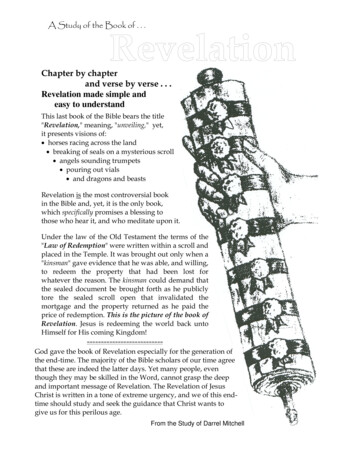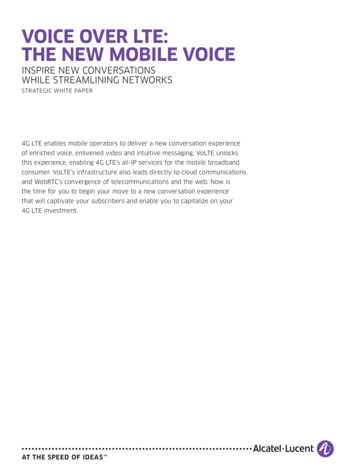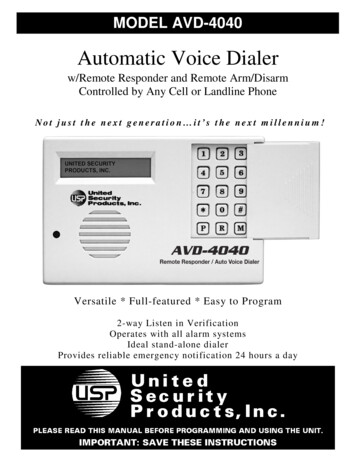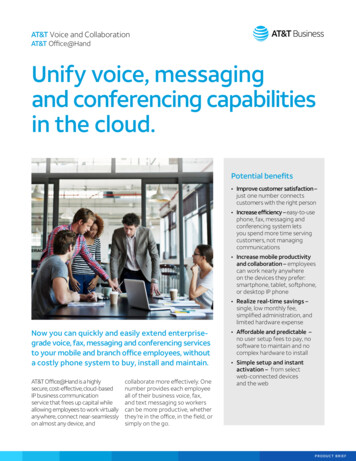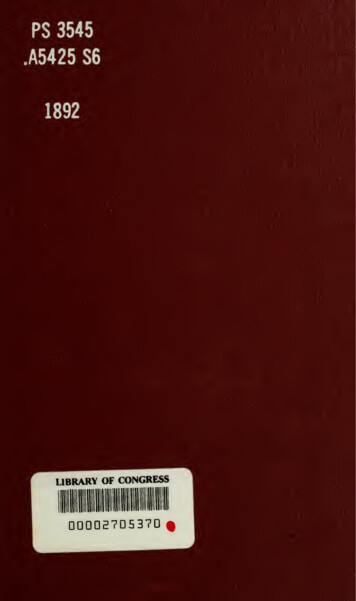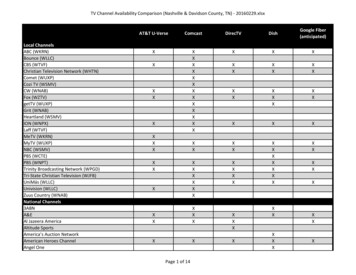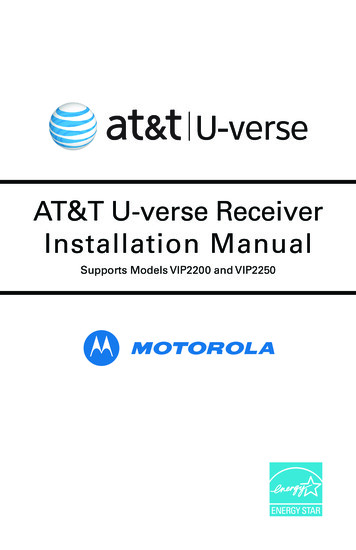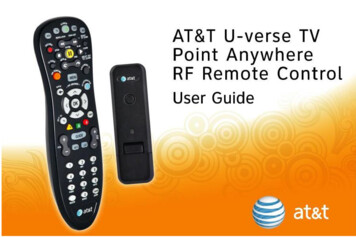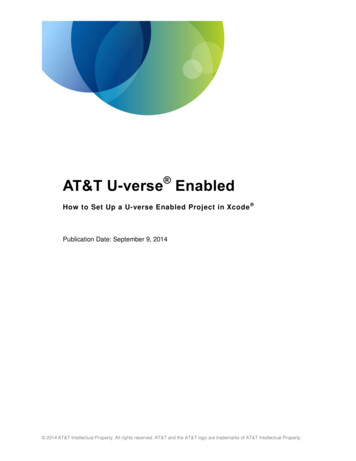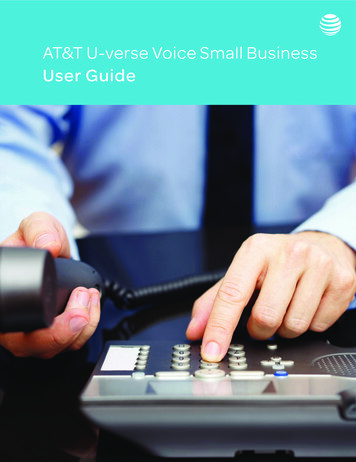
Transcription
AT&T U-verse Voice Small BusinessUser Guide
Table of ContentsAccount ManagerAccessing your AT&T Account Manager.3Account OverviewVoice Messages. 4Call Logs.5Address Book.6Phone Features.6Accessing your Phone Features Online.6Quick Settings.7Call Forwarding.7Call Filtering.8Feature Controls.8Sequential Hunting.9Outgoing Calls.9Voicemail Settings. 10-12Voice Mailbox Preferences. 10-11Voicemail Notifications.11-12Bill & Payments. 12Usage & Recent Activity. 13Message Center. 13My Profile. 14Creating/Managing Sub-Accounts.14-15My Orders. 16Make a Payment. 16Payment Options. 16My Bill. 17Payment History. 17Billing Reports. 17Accessing your Phone FeaturesBy Phone. 18Anonymous Call Blocking. 18All Call Forwarding. 18Busy Call Forwarding. 18Call Blocking. 18Caller ID Blocking. 18Caller ID Per Call Blocking. 18Call Screening. 18Call Transfer. 18Call Waiting. 18Cancel Call Waiting. 18Do Not Disturb. 19Exclusive Call Forwarding. 19Locate Me. 19No Answer Call Forwarding. 19Safe Call Forwarding. 19Three-Way Calling. 19Speed Dialing. 19Transfer To Voicemail. 19VoicemailHow to Manage or Change Voicemail Settings. 20Voicemail Access. 20Change PIN for Voicemail. 20Change Voicemail Greeting. 20Combine your AT&T Wireless & U-verse VoiceMailboxes. 20Voicemail Viewer. 20Contact and SupportHow to Register/Contact and Support. 21Notes. 22-23
AT&T Account ManagerAT&T Account Manager offers powerful tools that you can access virtually any time of the day ornight to keep your business running smoothly. You can review and update the services to which yousubscribe, as well as the packages and features associated with each of your business lines. And,you can change the settings of the calling features online when you are away from the office. Youcan manage your billing information easily online. Review 36 months of billing history and 13 monthsof payment history at your convenience. You can enroll in paperless billing, sign up for automaticmonthly payments or click to pay your bill anytime.Using AT&T Account Manager to manage your U-verse Voice features and service is convenient.The following step by step instructions will guide you through the use of these services.Accessing your Account ManagerBefore you can log into Account Manager for the first time, you must create a user name &password. There are instructions on how to create a user name & password at the end of thisdocument.Account ManagerLog in www.att.com/mybusiness1. Select: Business U-verse2. Enter: User Name & Password3. Click Log in; Once your account is verified the Account Manager overview page will appear4. In the blue menu bar you will see the profile name you registered during the account set up5. That’s all there is to it, you are ready to begin using Account Manager.Enter your Member ID and Password and select Log in. Should you have lost or forgottenyour Password or U-verse MemberID, click here to secure newcredentials online. 2016 AT&T Intellectual Property. All rights reserved. AT&T, the Globe logo and all other marks contained herein are trademarksof AT&T Intellectual Property and/or AT&T affiliated companies.3
Account OverviewOnce logged in, from the Account Overview page, your Voice details can be accessed and displayed.From the overview screen, you have several options (My services, Bill & Payments, Usage & RecentActivity, Message Center, My Profile, My Orders).From Voice Details: Selecting PhoneFeatures takes you to the majority of yourchangeable/customizable features.From here, you have access to Voice Messages, Call Logs, Address Book,Phone Features, and Voicemail Settings.Voice Messages1From the Voice Messages tab, you can view and manage all your voicemail messages. See who’s called, play orsave messages, Add to Address Book or delete with the click of the mouse! Your messages (up to a limit of 100MBof storage space) are stored indefinitely. If you reach this 100MB limit, the system sends you a warning message,which you can view from the System Messages link.For any particular message in a givenrow, click an icon to the right to play themessage, add number to the addressbook, or delete the message.PlayDeleteAdd to address bookIn addition, you can also forward messages to email addresses, forward messages to other U-verse voicemail or UnifiedMessaging subscribers, mark the message old/new and a host of other functions.4 2016 AT&T Intellectual Property. All rights reserved. AT&T, the Globe logo and all other marks contained herein are trademarksof AT&T Intellectual Property and/or AT&T affiliated companies.
Account OverviewCall LogsIn the Call Logs section the main screen will list all missed, dialed, and received calls. You can alsoclick to dial or call back (click to call) from the Call Logs section.2Sort call logs to display All or to displayonly Missed, Dialed or Received calls.Missed callsDialed callsReceived callsThese screens display a list of all calls (missed, answered,dialed, outgoing, etc.). Calls are displayed based on the timethe call is received. Screens include:Missed Calls – This screen displays all calls that have beenmissed. Here, you can add, modify, view, and call contacts.Answered Calls – This screen displays all calls that haveanswered. Here, you can add, modify, view, or call contacts.All Calls – This screen displays all calls - missed, answered,and outgoing- based on the time the call was received ormade. You can add, modify, view, or call contacts from this screen.Outgoing Calls – This screen displays all calls that have beendialed. Here, you can add, modify, view, or call contacts.Search Call History – This screen allows you to perform asearch by entering the name and/or telephone number ofthe incoming or outgoing call you want to find. You also havethe capability to narrow your search criteria by specifying thedate, type of call, or the time the call is made or received.Call Log Fields include:Name: The name of the person calling you, if available. All names are listed in alphabetical order. Ifyou want to view the contact information from your address book, select the contact name.Number: The telephone number of the answered call, if available. Click the Call link next to the appropriate name to initiate a call to that contact.When: The date and time of the answered call. Most recent calls are displayed at the top. To changethe sort to ascending/descending order, select the “When” link at the top of the column.Length: Indicates the duration of the call.Action: “Add to Address Book” displays when the contact information is not in the address book. Toadd a contact to the address book, select “Add to Address Book” link. 2016 AT&T Intellectual Property. All rights reserved. AT&T, the Globe logo and all other marks contained herein are trademarksof AT&T Intellectual Property and/or AT&T affiliated companies.5
Account OverviewAddress BookYou can access the Address Book by selecting it from the top tab section. Here you cansearch, add or view contact information.3You can also set up Speed Dial contacts. Just enter in thephone numberand select “CreateContact.” Rememberto Save all updates.Phone FeaturesTo manage your phone features, click on “Phone Features.” The Phone Features page will then appear.46 2016 AT&T Intellectual Property. All rights reserved. AT&T, the Globe logo and all other marks contained herein are trademarksof AT&T Intellectual Property and/or AT&T affiliated companies.
Account OverviewSelect the proper phone number:Important: In order to manage phone features you must first select the telephone number you wishto manage.5You shouldselect orenter thetelephonenumber youwish to setupfeatures for.Quick SettingsQuick settings provide a snapshot of your current feature settings. If you wish to make changes to yoursettings, you can open up each feature on the right. Turn them on/off, add remove or change numbersfor the forwarding and filtering features under the Phone Features tabs on the right.Call ForwardingTurn each call forwarding feature on or off with the click of your mouse. Select the length of time yourphone will ring prior to being forwarded to voicemail or forwarded to any other number you choose.Remove or change numbers for the forwarding and filtering features.6Remember to click “Save” for every feature change that you make. Your changes will update immediately once saved. 2016 AT&T Intellectual Property. All rights reserved. AT&T, the Globe logo and all other marks contained herein are trademarksof AT&T Intellectual Property and/or AT&T affiliated companies.7
Account OverviewCall FilteringCall Blocking can save you time by blocking unwanted incoming calls. This feature can be used at thesame time as Exclusive Call Forwarding so you can block up to 20 incoming numbers and forward up to20 other incoming numbers to a number of your choice.7With Exclusive Call Forwarding, youcan assure VIP customers are routeddirectly to the number of your choosing.Feature Controls8Locate me is a great feature when you areexpecting an important call and you are awayfrom the office. By adding up to 5 phone numbers,you or your colleagues will be able to receivethese calls. While multiple numbers will ring atthe same time, once the call is answered theother numbers will stop ringing.8 2016 AT&T Intellectual Property. All rights reserved. AT&T, the Globe logo and all other marks contained herein are trademarksof AT&T Intellectual Property and/or AT&T affiliated companies.
Account OverviewSequential Hunting9You must select the main number tochange feature settings.You can set the last number in theSequential Hunting to forward tovoicemail or another number byaccessing the feature settings on thatphone number. This way, if an incomingphone call is not answered by any phonenumber in the queue, the caller willstill be forwarded to voicemail or thenumber you choose.“Please hold while we try to locate the party you have called” isplayed to the caller before the call rings to the next available line inthe queue.By default, incoming calls ring eachphone number for 15 seconds insequence. To change how longincoming calls ring each phone number,select a different value from the Timelist, and then click Save. To add aphone number to the queue, select aphone number from the Choose PhoneNumber list, and then click Save. Toexclude a phone number from thequeue, uncheck the Included box. Toturn this feature on or off, select ON orOFF, and then click Save.Outgoing CallsEasily block International and Directory Assistance calls for any or all of your business phonenumbers with the click of your mouse.10Flexible Calling Line ID allows the listed namefor an additional line to display on Caller IDwhen outgoing calls from that line are made.With Flexible Calling Line ID, the customerhas the flexibility with their additional lines tohave the primary line listing display or theiradditional line listings display. For example,the primary line displays as “Dan’s All StarFlooring”, and one of the additional linescan display as “Dan’s Flooring Sales Dept.”on Caller ID. In order for an additional lineto have its individual Calling Line ID display,an additional listing should be in place andrequires customer to initiate an orderingaction with AT&T.Easily block International and DirectoryAssistance calls for any or all of your businessphone numbers with the click of your mouse. 2016 AT&T Intellectual Property. All rights reserved. AT&T, the Globe logo and all other marks contained herein are trademarksof AT&T Intellectual Property and/or AT&T affiliated companies.9
Account OverviewVoicemail SettingsYou can select the Voicemail Settings option from the top tab section. There are three sections to theVoicemail Settings: General Preferences, Voicemail Mailbox Preferences, and Notifications.Just click on the dropdownto bring up the settings.Under General Preferences,you can turn voicemail ON/OFF, set number of rings,change your PIN, changemessage settings and more.The optional (advanced) voicemail setup is explained in detail in our Advanced Voicemail Setup Guide. For basicset up instructions, see below:Voice Mailbox PreferencesChoose security levels, Autoplay, Message Forwarding, Message Transcription, and MessageDetails. And you can Manage Greetings or Add/Remove wireless numbers.With Message Forwarding you can send voicemail leftin your AT&T U-verse Voicemail box to a designated emailaddress. Voicemail will appear in the email asa .WAV (sound file) attachment.10 2016 AT&T Intellectual Property. All rights reserved. AT&T, the Globe logo and all other marks contained herein are trademarksof AT&T Intellectual Property and/or AT&T affiliated companies.
Account OverviewTranscription, also known asvoicemail-to-text, providesautomated transcription of yourvoicemail. You can forwardtranscribed voice messages to an emailaddress (see Message Forwardingon previous page) and include thetranscribed voice messages in theVoicemail Viewer app.You can manage greetings for one or allof your telephone numbers here. Choosefrom various system default greetings orrecord your own greetings.You can add up to two wireless phonenumbers from AT&T to your U-verseVoicemail account. This will enable you toreceive and listen to voicemails left on any ofthe U-verse Voice or Wireless numbers.Voicemail NotificationsIn this panel you can set up Telephone, Email, and Pager Notifications as well as Message andNotification Groups. 2016 AT&T Intellectual Property. All rights reserved. AT&T, the Globe logo and all other marks contained herein are trademarksof AT&T Intellectual Property and/or AT&T affiliated companies.11
Account OverviewVoicemail Notifications (continued)You can set up to three email addresses to be notifiedwhen a voicemail message is left in your voice mailbox.Bill & PaymentsIt’s easy to manage your billing information online12 2016 AT&T Intellectual Property. All rights reserved. AT&T, the Globe logo and all other marks contained herein are trademarksof AT&T Intellectual Property and/or AT&T affiliated companies.
Account OverviewUsage & Recent ActivityMessage CenterMy ProfileFrom the My Profile you can createand manage sub-accounts, which isexplained in detail on pages 14 & 15. 2016 AT&T Intellectual Property. All rights reserved. AT&T, the Globe logo and all other marks contained herein are trademarksof AT&T Intellectual Property and/or AT&T affiliated companies.13
Account OverviewCreating / Managing Sub-AccountsIn order to assign mailboxes to additional line numbers you first must create sub-accounts.Sub-accounts can be created without assigning telephone numbers as well. These are simplyadditional email accounts.11On your page account display click on “Create/Manage Sub-Accounts.”12Click on “add a sub account.”13 Click on the accept button to accept terms and conditions.14 2016 AT&T Intellectual Property. All rights reserved. AT&T, the Globe logo and all other marks contained herein are trademarksof AT&T Intellectual Property and/or AT&T affiliated companies.
Account OverviewCreating / Managing Sub-Accounts14Enter user credentials. Ifyou do not use the properformat for date you will bestopped and will be providedinstructions.15You will need to setup security questions, andpasscode.Set permissions for each sub account to be ableto process orders online or not.16Remember to click Save once youhave completed the form.Sub account user will receive a confirmation email when sub account is added. 2016 AT&T Intellectual Property. All rights reserved. AT&T, the Globe logo and all other marks contained herein are trademarksof AT&T Intellectual Property and/or AT&T affiliated companies.15
Account OverviewMy OrdersMake a PaymentClick Make aPayment to payyour bill anytime.Payment OptionsYou can enroll in paperless billing, sign up for automatic monthly payments and other payment options.16 2016 AT&T Intellectual Property. All rights reserved. AT&T, the Globe logo and all other marks contained herein are trademarksof AT&T Intellectual Property and/or AT&T affiliated companies.
Account OverviewMy BillView your Bill Summary, Full Bill or see up to 36 months of billing history.Payment HistoryBilling Reports 2016 AT&T Intellectual Property. All rights reserved. AT&T, the Globe logo and all other marks contained herein are trademarksof AT&T Intellectual Property and/or AT&T affiliated companies.17
Accessing your Phone Features: By PhoneIn addition to managing your features via the AT&T Account Manager online, you can also access andmanage these features by phone using star codes.Anonymous Call BlockingAllows you to reject incoming calls from callerswho block their Caller ID. The message “Thenumber you dialed does not accept calls withoutCaller ID information” will be played to thecaller indicating that you do not acceptanonymous calls. On: *77# Off: *87#All Call ForwardingAllows you to forward all incoming calls toanother number. On: *72, enter a forwarding number if one is notalready set, then press # Off: *73#Busy Call ForwardingAllows you to forward all incoming calls to anothernumber when your line is busy. On: *90, enter a forwarding number, then press # Off: *91#Call BlockingCall blocking allows you to prevent up to 20phone numbers from ringing through yourphone. Call
Call Forwarding Turn each call forwarding feature on or off with the click of your mouse. Select the length of time your phone will ring prior to being forwarded to voicemail or forwarded to any other number you choose. Remove or change numbers for the forwarding and filtering features.