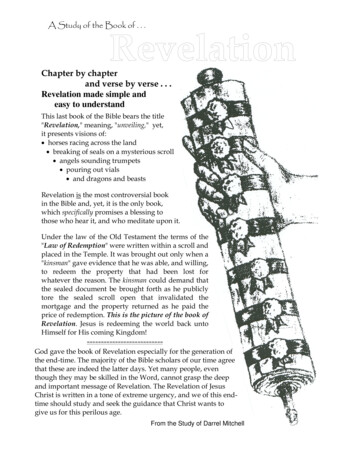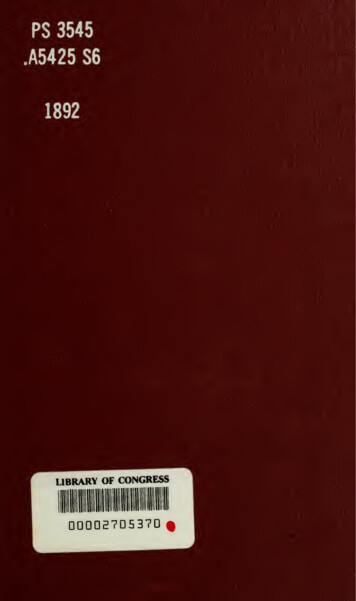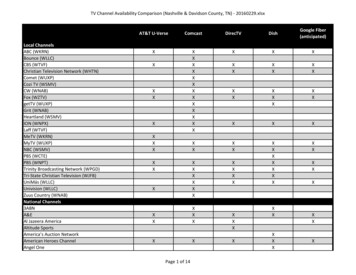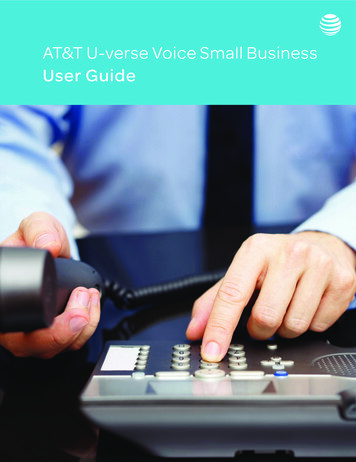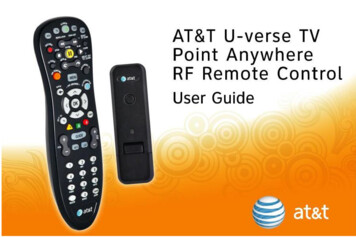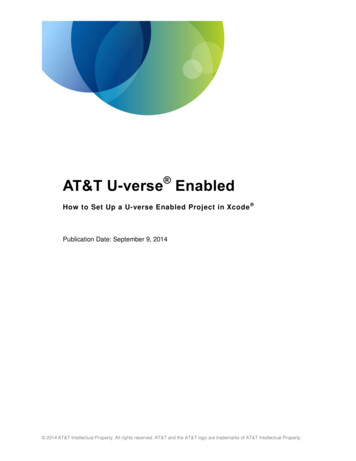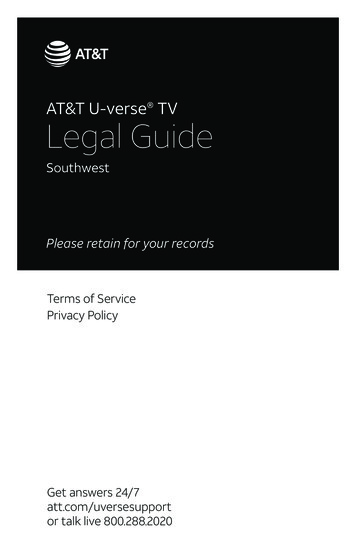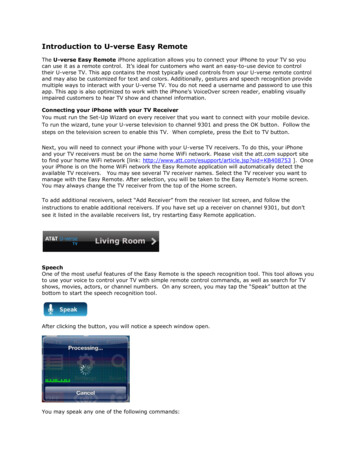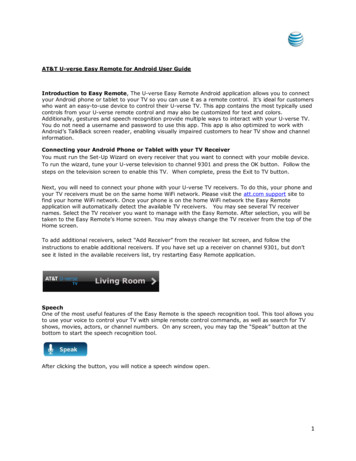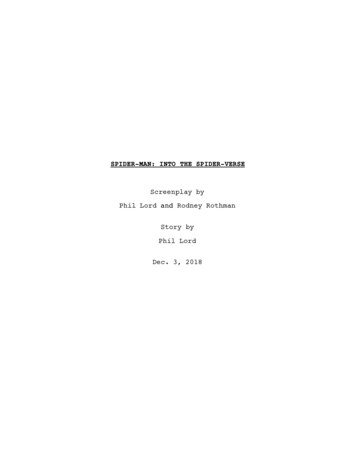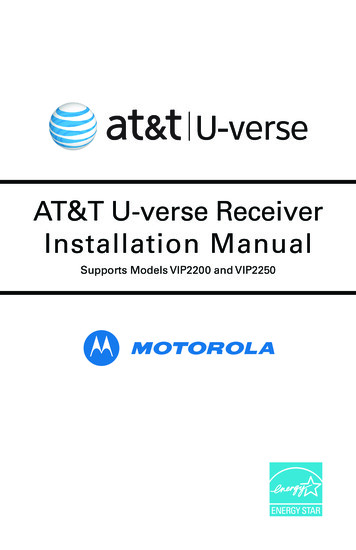
Transcription
AT&T U-verse ReceiverInstallation ManualSupports Models VIP2200 and VIP2250
Page intentionally Blank
CAUTIONRISK OF ELECTRIC SHOCKDO NOT OPENCAUTIONRISK OF ELECTRIC SHOCKDO NOT OPENTO REDUCE RISK OF ELECTRIC SHOCK, DO NOTREMOVE COVER (OR BACK). NO USER-SERVICEABLEPARTS INSIDE. REFER SERVICING TO QUALIFIEDSERVICE PERSONNEL.TO REDUCE RISK OF ELECTRIC SHOCK, DO NOTGraphicalsymbols and supplemental warning markings are located on the back and bottomREMOVE COVER (OR BACK). NO USER-SERVICEABLEof theterminal.PARTSINSIDE. REFER SERVICING TO QUALIFIEDSERVICE PERSONNEL.WARNINGTO REDUCE THE RISK OF FIRE OR SHOCK, DO NOT EXPOSE THIS APPLIANCE TO RAINOR MOISTURE.The lightning flash with arrowhead symbol within an equilateral triangleis intended to alert the user to the presence of uninsulated dangerousvoltage within the product’s enclosure that may be of sufficientmagnitude to constitute a risk of electric shock to persons.The exclamation point within an equilateral triangle is intended to alertthe user to the presence of important operating and maintenance(servicing) instructions in the literature accompanying the appliance.Product identification and supply rating are provided on the label foundon the bottom of the unit.IMPORTANT SAFETY INSTRUCTIONS Read these instructions. Keep these instructions. Heed all warnings. Follow all instructions. Do not use this apparatus near water. Clean only with a dry cloth. Do not block any ventilation openings. Install according to the manufacturer’sinstructions. Do not install near any heat sources, such as radiators, heat registers, stoves, or otherapparatus (including amplifiers) that produce heat. Do not defeat the safety purpose of the polarized or grounding type plug. A polarizedplug has two blades with one wider than the other. A grounding type plug has twoblades, and a third grounding prong. The wide blade or the third prong is provided foryour safety. If the provided plug does not fit into your outlet, consult an electrician forreplacement of the obsolete outlet. Protect the power cord from being walked on or pinched, particularly at plugs,convenience receptacles, and the point where they exit from the apparatus. Only use attachments/accessories specified by the manufacturer. Unplug this apparatus during lightning storms or when unused for long periods oftime. Refer all servicing to qualified service personnel. Servicing is required when theapparatus has been damaged in any way, such as the power supply cord or plugis damaged, liquid has been spilled or objects have fallen into the apparatus, theapparatus has been exposed to rain or moisture, does not operate normally, or hasbeen dropped.VIP2200 Series High-Definition U-verse Receiver Installation Manualiii
At least2 inchesV E N T I L AT E2 inches2 inchesFollow these important safety guidelines when positioning and connecting your TVreceiver: Do not block the slots and openings Do not place anything on top of the TV receiver Do not position the TV receiver in a confined space, such as an enclosed cabinet, thatdoes not provide adequate ventilation. Do not position the TV receiver near any external heat source that could raise thetemperature around the unit. Do not place the terminal on top of another heatproducing electronic device. Allow for adequate ventilation around the TV receiver to maintain normal operatingtemperature. Do not place it in a sealed enclosure without providing for adequateairflow. Do not plug the AC power cord into a switched power outlet. A coaxial cable screen shield needs to be connected to the earth at the buildingentrance per ANSI/NFPA 70, the National Electrical Code (NEC), in particular Section820.93, Grounding of Outer Conductive Shield of a Coaxial Cable.IMPORTANTCare and Handling of IPTV Receiver Units Equipped with a Hard DriveA receiver containing an internal hard drive requires careful handling to avoid damaging thedrive. Be sure to follow these guidelines. If the receiver contains a hard drive (such as the VIP2250), it must be positioned sothat it remains horizontal and rests on its rubber feet. Do not attempt to mount orposition it in a vertical position. To allow the disk drive to spin down properly, wait at least 10 seconds afterdisconnecting power before moving the receiver. Always transport the receiver in its original factory carton, or in an equally well-paddedcontainer. Whether installed or being transported, do not expose the receiver to temperatureextremes. Do not exceed the range 41 F (5 C) to 122 F (50 C).This manual includes the manufacturer’s recommended safeguards and all the informationneeded to connect your receiver to both your in-home IP network and your entertainmentsystem. The safety and installation information was developed and provided primarily bythe receiver manufacturer, Motorola Mobility, Inc.ivVIP2200 Series High-Definition U-verse Receiver Installation Manual
ContentsIntroduction . . . . . . . . . . . . . . . . . . . . . . . . . . . . . . . . . . . . . . . . . . . . . . 1Overview . . . . . . . . . . . . . . . . . . . . . . . . . . . . . . . . . . . . . . . . . . . . . . . . 2Front Panel . . . . . . . . . . . . . . . . . . . . . . . . . . . . . . . . . . . . . . . . . . . . . . . 2VIP2200 and VIP2250 Rear Panel . . . . . . . . . . . . . . . . . . . . . . . . . . . . . 3Connecting Your TV Receiver . . . . . . . . . . . . . . . . . . . . . . . . . . . . . . . . . 4Connection Options . . . . . . . . . . . . . . . . . . . . . . . . . . . . . . . . . . . . . . . . 4Connecting Your TV Receiver . . . . . . . . . . . . . . . . . . . . . . . . . . . . . . . . . 5Common Cabling Examples . . . . . . . . . . . . . . . . . . . . . . . . . . . . . . . . . 5Connecting to an HDTV – Video Only . . . . . . . . . . . . . . . . . . . . . . . . . . 6Connecting to an HDTV – Audio Only . . . . . . . . . . . . . . . . . . . . . . . . . . 7Connecting to a Home Theater Receiver . . . . . . . . . . . . . . . . . . . . . . . . 8Connecting to a Stereo TV . . . . . . . . . . . . . . . . . . . . . . . . . . . . . . . . . . . 9Connecting to a Stereo TV and Stereo VCR . . . . . . . . . . . . . . . . . . . . . . 10Connecting to a Home Theater Receiver, TV, and VCR . . . . . . . . . . . . . . 11Troubleshooting . . . . . . . . . . . . . . . . . . . . . . . . . . . . . . . . . . . . . . . . . . 12VIP2200 Series High-Definition U-verse Receiver Installation Manualv
viVIP2200 Series High-Definition U-verse Receiver Installation Manual
IntroductionCongratulations on receiving an ENERGY STAR qualified Motorola VIP2200 Series HighDefinition U-verse TV Receiver.The VIP2200 Series provides these extraordinary home entertainment features: High Definition TV (HDTV), which provides up to twice the color resolution and up tosix times the sharpness of standard TV when connected to an HD-capable TV On the VIP2250, a digital video recorder (DVR), which can record Standard Definitionand High Definition programs A direct digital connection to consumer audio and video devices through multipleinterfaces Video on Demand (VoD) Commercial free, CD quality musicThis installation manual introduces the basic features, outlines important safeguards, andprovides options for integrating your TV receiver into your entertainment system. Take afew moments to read through this manual. Its configuration diagrams and troubleshootingsection will help you make the most of your home entertainment experience.Included in the carton: VIP2200 High-Definition (HD) and Standard-Definition (SD) receiverOR VIP2250 High-Definition and Standard-Definition receiver with Digital Video Recorder(DVR) Remote Control with batteries Power adapter and power cordFor more information about your U-verse TV service, refer to the other documentation fromyour service provider.In this manual, “VIP2200” refers to all VIP2200 Series TV receivers.Dimensions:VIP2200 and VIP2250 -- 10.0” W. x 8.0” D., x 2.2” H.Unit Weight:VIP2200 –– 2.91 lbs.VIP2250 –– 4.37 lbs.Top Assembly Weight (incl. carton and all inserts):VIP2200 –– 4.98 lbs.VIP2250 –– 6.39 lbs.VIP2200 Series High-Definition U-verse Receiver Installation Manual1
OverviewFront PanelAll VIP2200 Series models have identical front panel controls and lights. The illustrationbelow and the table following it describe the front-panel features.132KeyItem1POWER4 567FunctionTurns the U-verse TV receiver on or offIf held for ten (10) seconds or longer, restarts the TV receiverLights green when the TV receiver is on22USBUSB 2.0 connector3LINKLights green when receiving a video stream4HD5RECORD6MENU7Up/Downarrow keysChanges the channel (channel up/channel down)Left/Rightarrow keysUse to navigate through on-screen program guide and menuOKcenter keyUse to select programs or menu optionsLights blue when receiving video resolution of 720p or 1080iLights red when a recording is in progressDisplays the menuVIP2200 Series High-Definition U-verse Receiver Installation Manual
OverviewVIP2200 and VIP2250 Rear PanelThe VIP2200 and VIP2250 have nearly identical rear panel connectors arranged in the sameorder.123457891011126KeyItemFunction1TO WALL(VIDEO IN)Coaxial input for digital signal from your service provider2NETWORKEthernet 10/100Base-T RJ-45 port for IP video output3eSATA4OPTICALToslinka digital home theaterAT&T(S/PDIF)VIP2232audioRearoutputPanel to(573205-007-00)receiver5S-VIDEOHigh-quality video output to a VCR or TV that acceptsS-Video. It carries video only; you must also connect to theTV or home theater receiver for audio6Y Pb Pr7VIDEO OUTRCA video outputs to a TV, VCR, or other device8AUDIO OUTR and LLeft and right RCA stereo audio outputs9TO TV(VIDEO OUT)Coaxial output to connect the TV receiver to the TV or VCR10HDMI Connects to a High Definition TV or home theater receiverwith an HDMI input (for a DVI input, use an HDMI-to-DVIadapter)11USB12POWER 12 VDCVIP2250 only (Reserved for future use)RCA component video outputs to an HDTVUSB 2.0 connectorConnector for the DC power adapterSet-tops with a DVR use a different power adapter thanthose without a DVR. DVR models use a 36-Watt powersupply; non-DVR units use a 20-Watt power supply.VIP2200 Series High-Definition U-verse Receiver Installation Manual3
Connecting Your TV ReceiverThis section describes connecting the VIP2200 Series to your home entertainment system.Instructions and diagrams are included for connections to: High-Definition TV (HDTV) Home Theater Receiver–Audio Stereo TV Stereo TV and Stereo VCR Home Theater Receiver, TV, and VCRBefore you move or change components on your entertainment system, disconnect powerfrom the TV receiver.Connection OptionsThe VIP2200 Series offers the following video outputs:HDTVHDMI or Component videoStandardS-Video, Composite video, or RF coaxialTo determine the available inputs on your TV, check the manual supplied with the TV oron the TV itself. Use the following guidelines to determine the best connections for yoursystem. Use one of the following.ConnectorHDMIHDMIDescriptionHDMI offers higher video quality than component video. If yourHDTV has an HDMI input, use the HDMI connector.HDMI provides both digital video and digital audio (includingDolby Digital 5.1 Surround Sound). No other connections arenecessary.High-DefinitionIf your HDTV has a DVI input, you can use an HDMI-to-DVIconverter cable to connect to the VIP2200 HDMI connector.Use a cable with an HDMI connector on one end and a DVIconnector on the other end. We do not recommend using anHDMI-to-DVI or DVI-to-HDMI adapter. Because DVI does notcarry audio, a separate audio connection is required for a DVITV. If your TV has an optical S/PDIF audio connection, use theOPTICAL connection. Otherwise, use the baseband AUDIO Land R connections.ComponentVideoThe Y Pb Pr connectors provide component video, the mostwidely supported HDTV connection.Component video provides a High-Definition analog video signal.If your equipment supports an optical S/PDIF audio connection,use the OPTICAL connection. Otherwise, use the basebandAUDIO L and R connections.4VIP2200 Series High-Definition U-verse Receiver Installation Manual
Connecting Your TV ReceiverConnectorS-VideoStandard-DefinitionS VIDEOCompositeVideoVIDEOOUTRF CoaxialDescriptionIf your standard TV has an S-Video input, use S VIDEO, whichis the highest quality Standard-Definition video output on theVIP2200.S-Video provides a Standard-Definition analog video signal. Ifyour equipment supports an optical S/PDIF audio connection,use the OPTICAL connection. Otherwise, use the basebandAUDIO L and R connections.If your standard TV does not have an S-Video input, use thecomposite VIDEO OUT connector.Composite video provides a Standard-Definition analog videosignal. If your equipment supports an optical S/PDIF audioconnection, use the OPTICAL connection. Otherwise, use thebaseband AUDIO L and R connections.If your TV only has a coaxial RF input, use the coaxial TOTV (VIDEO OUT) connector. RF coaxial provides a StandardDefinition video and audio signal. No other connections arenecessary.Common Cabling ExamplesThe following cabling diagrams illustrate common sample audio/video (A/V) connections.When connecting other components to your TV Receiver, refer to the other componentinstallation manuals for additional connection information.VIP2200 Series High-Definition U-verse Receiver Installation Manual5
Connecting to an HDTV – Video OnlyHDM IR F (75 Ohm ) Com ponent videoconnectionconnectionconnectionV IP2200TO WALL(VIDEO IN)LYeSATANETWORKOPTICALPbRTO TV(VIDEO OUT)PrVIDEO OUTPOWERHDMIUSB 12VDCAUDIO OUTV ideo inE ither / orS am ple HDT VCom ponentV ideo InputHDM IYPbPrCA B LE /A NT E N N A IN Connect an RF coaxial cable to the cable wall outlet and the TO WALL (VIDEO IN)connector on the TV receiver. If your HDTV has an HDMI input, connect an HDMI cable to the HDMI connector.HDMI connection carries both video and audio signals. If your HDTV has a DVI input, you can use an HDMI to DVI converter to connect to theVIP2200 HDMI connector. If your HDTV has component video, connect component video cables to the Y, Pb, andPr connectors.DVI and component video carry video signals only. To connect the audio, refer to thefollowing page. To connect to a home theater receiver, refer to “Connecting to a HomeTheater Receiver – Audio Only.”6VIP2200 Series High-Definition U-verse Receiver Installation Manual
Connecting to an HDTV – Audio OnlyR F (75 Ohm ) Optical S /PDIF B as eband audioconnectionconnectionconnectionV IP2200LYTO WALL(VIDEO IN)ReSATANETWORKOPTICALPbTO TV(VIDEO OUT)PrVIDEO OUTS VIDEOPOWERHDMIUSB 12VDCAUDIO OUTV ideo inE ither / orIN PU TS -V IDE OV IDE OCA B LE /A NT E N N A INOPT ICA LS PDIFAU DIO LE FTAU DIO R IG HTS am ple HDT V audio inputsIf your equipment supports it, use the OPTICAL S/PDIF output. Otherwise, use the AUDIOOUT L and R connectors. In most cases, S/PDIF offers better audio quality, includingsupport for Dolby Digital 5.1 Surround Sound.HDMI carries video and audio. If you connect your HDTV using HDMI, no additional audioconnections to the TV are necessary.VIP2200 Series High-Definition U-verse Receiver Installation Manual7
Connecting to a Home Theater ReceiverR F (75 Ohm ) Optical S /PDIF B as eband audioconnectionconnectionconnectionV IP2200LYReSATATO WALL(VIDEO IN)NETWORKOPTICALPbTO TV(VIDEO OUT)PrVIDEO OUTS VIDEOPOWERHDMIUSB 12VDCAUDIO OUTV ideo inE ither / orRAUDIOLVIDEOVIDEOS-VIDEODIGITAL INPUTCOAXDVDCABLE/TVOPTICALVIDEO 2TV/MONITOROUTPUTSPEAKERCONNECTORSINVIDEO S-VIDEOVCROUTS am ple hom e theater receiverIf your home theater receiver supports it, use the OPTICAL S/PDIF output. Otherwise,use the AUDIO OUT L and R connectors. In most cases, S/PDIF offers better audio quality,including support for Dolby Digital 5.1 Surround Sound.Need Help:Contact AT&T ConnecTech service to learn about affordable flat-rate home theaterinstallation services.Call (800) 344-1734 to speak with an AT&T ConnecTech Representative.(Not available in all areas; See offers and terms & conditions at www.att.com/ConnecTech)8VIP2200 Series High-Definition U-verse Receiver Installation Manual
Connecting to a Stereo TVR F (75 Ohm )connectionB as eband video B as eband audio Optical S /PDIFS -V ideoconnectionconnectionconnectionconnectionV IP2200LYTO WALL(VIDEO IN)ReSATANETWORKOPTICALPbTO TV(VIDEO OUT)PrS VIDEOVIDEO OUTPOWERHDMIUSB 12VDCAUDIO OUTV ideo inE ither / orS am ple s tereo T VIN PU TS -V IDE OV IDE OCA B LE /A NT E N N A INAU DIO LE FTAU DIO R IG HTThis video connection method does not support HD video. For more information, see“Connecting an HDTV – Video Only.”VIP2200 Series High-Definition U-verse Receiver Installation Manual9
Connecting to a Stereo TV and Stereo VCRR F (75 Ohm ) B as eband video B as eband audioconnectionconnectionconnectionV IP2200LYReSATATO WALL(VIDEO IN)NETWORKOPTICALPbTO TV(VIDEO OUT)PrVIDEO OUTS VIDEOPOWERHDMIUSB 12VDCAUDIO OUTV ideo inS am ple s tereo VCRS am ple s tereo T VIN PU TIN PU TCA B LE /A NT E N N A INAU DIOV IDE OAU DIOV IDE OTo T VLRS -V IDE OOU T PU TLRV IDE OCA B LE /A NT E N N A INAU DIO LE FTAU DIO R IG HTThis video connection method does not support HD video. For more information, see“Connecting to an HDTV – Video Only.”10VIP2200 Series High-Definition U-verse Receiver Installation Manual
Connecting to a Home Theater Receiver, TV, and VCRR F (75 Ohm ) B as eband video B as eband audio Optical S /PDIFconnectionconnectionconnectionconnectionV IP2200LYTO WALL(VIDEO IN)ReSATANETWORKOPTICALPbTO TV(VIDEO OUT)PrVIDEO OUTS VIDEOPOWERHDMIUSB 12VDCAUDIO OUTV ideo inS am ple s tereo VCRS am ple s tereo T VIN PU TIN PU TCA B LE /A NT E N N A INAU DIOS -V IDE OOU T PU TV IDE OAU DIOV IDE OV IDE OTo T VRLRAU DIO LE FTCA B LE /A NT E N N A INLAU DIO R IG HTS am ple hom etheater VIDEO 2TV/MONITOROUTPUTSPEAKERCONNECTORSINVIDEO S-VIDEOVCROUTThis video connection method does not support HD video. For more information, see“Connecting to an HDTV – Video Only.”VIP2200 Series High-Definition U-verse Receiver Installation Manual11
TroubleshootingBefore calling your service provider, review this troubleshooting guide. If the suggestionsdo not help you quickly solve a problem, contact your service provider.ProblemPossible SolutionThe TV receiver willnot power on.Verify that the AC power cord is connected to the TV receiverand an AC outlet. Unplug the TV receiver from the outlet, plugit back in, and press the POWER button.If the TV receiver is connected to a switched outlet on a wallor another unit, verify that the switch or unit is powered on.Unplug the TV receiver from the AC outlet, plug it back in, andpress the POWER button.Press the POWER button on the TV receiver front panel insteadof the remote control. The batteries in the remote control maybe depleted.The remote controldoes not work.Verify that the TV is on.Verify that the remote control is on AT&T mode.Verify that there are no obstructions between the remotecontrol and the TV receiver. Aim the remote control directly atthe TV receiver front panel, not the TV or VCR.The angle between the remote control and the TV receiver maybe too large. Stand in front of the TV receiver and not too far toeither side.Press and release operation keys one at a time, firmly anddeliberately.Try changing channels using the buttons on the TV receiverfront panel.Check the batteries in the remote control. Install new batteriesif needed.12VIP2200 Series High-Definition U-verse Receiver Installation Manual
TroubleshootingProblemPossible SolutionThere is no audiowhen viewing TVchannels.Verify that the Mute button on the remote control has not beenpressed. Press Mute on the remote control to restore sound.If the TV receiver audio output is connected to the TV, verifythat the Mute button on the TV has not been pressed.If the TV receiver audio output is connected to a home theaterreceiver, verify that the home theater receiver is set to theappropriate input
All VIP2200 Series models have identical front panel controls and lights. The illustration below and the table following it describe the front-panel features. Key Item Function 1 POWER Turns the U-verse TV receiver on or off If held for ten (10) seconds or longer, restarts the TV receiver Lights green when