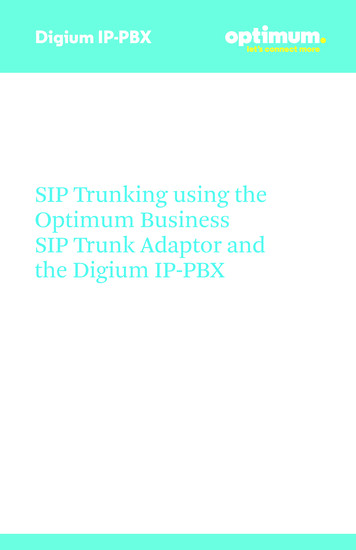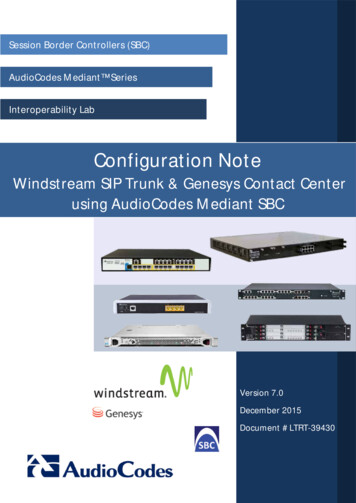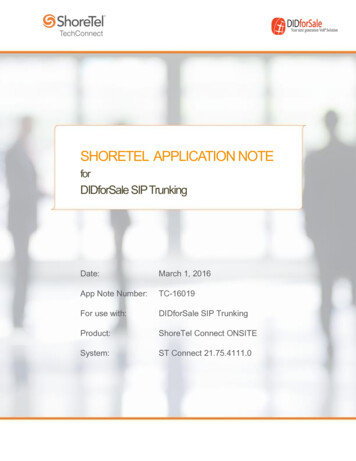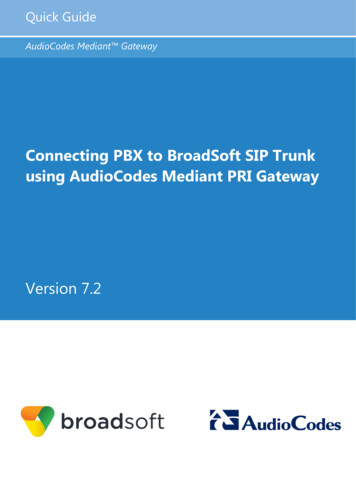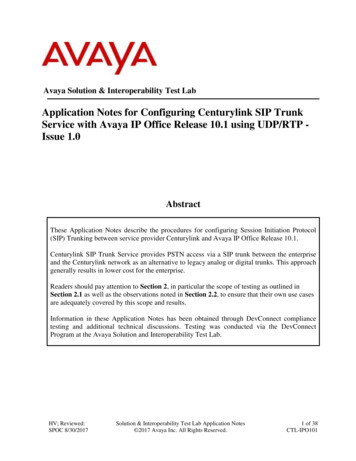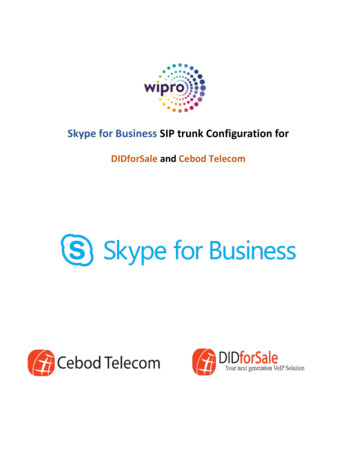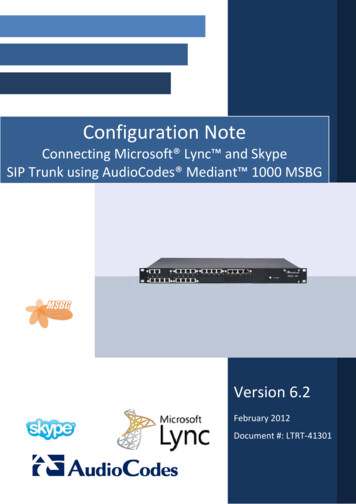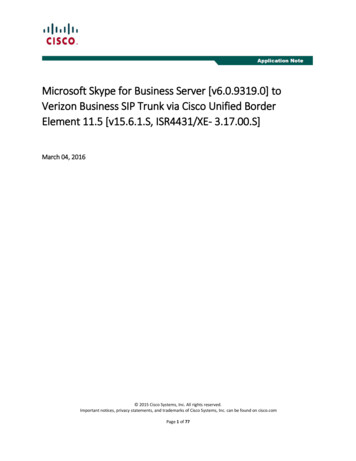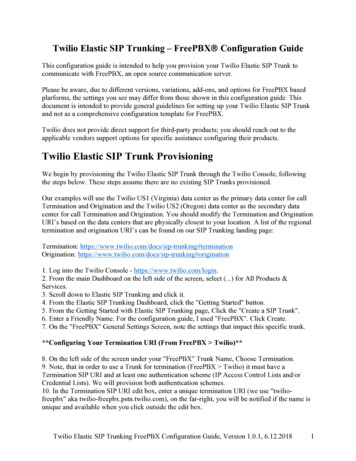
Transcription
Twilio Elastic SIP Trunking – FreePBXâ Configuration GuideThis configuration guide is intended to help you provision your Twilio Elastic SIP Trunk tocommunicate with FreePBX, an open source communication server.Please be aware, due to different versions, variations, add-ons, and options for FreePBX basedplarforms, the settings you see may differ from those shown in this configuration guide. Thisdocument is intended to provide general guidelines for setting up your Twilio Elastic SIP Trunkand not as a comprehensive configuration template for FreePBX.Twilio does not provide direct support for third-party products; you should reach out to theapplicable vendors support options for specific assistance configuring their products.Twilio Elastic SIP Trunk ProvisioningWe begin by provisioning the Twilio Elastic SIP Trunk through the Twilio Console, followingthe steps below. These steps assume there are no existing SIP Trunks provisioned.Our examples will use the Twilio US1 (Virginia) data center as the primary data center for callTermination and Origination and the Twilio US2 (Oregon) data center as the secondary datacenter for call Termination and Origination. You should modify the Termination and OriginationURI’s based on the data centers that are physically closest to your location. A list of the regionaltermination and origination URI’s can be found on our SIP Trunking landing page:Termination: onOrigination: on1. Log into the Twilio Console - https://www.twilio.com/login.2. From the main Dashboard on the left side of the screen, select (.) for All Products &Services.3. Scroll down to Elastic SIP Trunking and click it.4. From the Elastic SIP Trunking Dashboard, click the "Getting Started" button.5. From the Getting Started with Elastic SIP Trunking page, Click the "Create a SIP Trunk".6. Enter a Friendly Name. For the configuration guide, I used "FreePBX". Click Create.7. On the "FreePBX" General Settings Screen, note the settings that impact this specific trunk.**Configuring Your Termination URI (From FreePBX Twilio)**8. On the left side of the screen under your "FreePBX" Trunk Name, Choose Termination.9. Note, that in order to use a Trunk for termination (FreePBX Twilio) it must have aTermination SIP URI and at least one authentication scheme (IP Access Control Lists and/orCredential Lists). We will provision both authentication schemes.10. In the Termination SIP URI edit box, enter a unique termination URI (we use "twiliofreepbx" aka twilio-freepbx.pstn.twilio.com), on the far-right, you will be notified if the name isunique and available when you click outside the edit box.Twilio Elastic SIP Trunking FreePBX Configuration Guide, Version 1.0.1, 6.12.20181
11. Click the red ( ) next to IP Access Control List to create a new IP Access Control List thatwill restrict requests to your Termination SIP URI.12. In the "New Access Control List" (ACL) provide a Friendly Name for the ACL, I used"EnterpriseCPE". Under this list, you can have multiple IP addresses you allow to communicatewith your SIP termination URI. Enter an IP address and a Friendly Name for that IP address, inmy case "AtlantaFreePBX" and click Create ACL.13. You should receive confirmation the ACL was successfully created and see the FriendlyName, in my case "EnterpriseCPE", selected in the IP Access Control Lists.14. Click the red ( ) next to Credential List to create a new Credential List that will challengerequests to your Termination SIP URI.15. In the "New Credential List" provide a Friendly Name for the Credential List, I used"EnterpriseCPEProxyChallenge". Under this list, you can have multiple credentials that allowcommunications with your SIP termination URI. Enter a username, in my case "myfreepbx" anda password, in my case "myfreepbxzx11%VzX" (pick a unique username and complexpassword, It must have a minimum length of 12 characters, at least one number, uppercasecharacter and lowercase character) and click Create.16. You should receive confirmation you have successfully created a new Credential List and seethe Credential List name, in my case, "EnterpriseCPEProxyChallenge" selected in the CredentialLists.17. Scroll down to the bottom, and Click Save.18. You should receive confirmation you have successfully updated your SIP Trunk.**Configuring Your Origination URI’s (From Twilio FreePBX)**19. On the left side of the screen under your "FreePBX" Trunk Name, Choose Origination.Twilio Elastic SIP Trunking FreePBX Configuration Guide, Version 1.0.1, 6.12.20182
20. Click the "Add new Origination URI" button, where we will define how calls are sent fromTwilio to your FreePBX.21. For the Origination SIP URI edit box, enter the format (without quotes and with your uniquepublic IP address): "sip:203.0.113.254;region us1" with a priority of 10 and a weight of 10. Thiswill originate all SIP Traffic from the Twilio US1 (Virginia) data center to FreePBX. Click Add.22. Click the ( ) next to Origination UR, to add a secondary Origination URI, should the primaryencounter issues.23. For the Origination SIP URI edit box, enter the format (without quotes and with your uniquepublic IP address): "sip:203.0.113.254;region us2" with a priority of 20 and a weight of 10. Thiswill originate SIP Traffic from the Twilio US2 (Oregon) data center to FreePBX, only if the US1Virginia data center is unable to deliver the call. Click Add.**Assigning Telephone Numbers To Your Elastic SIP Trunk**24. On the left side of the screen under your "FreePBX" Trunk Name, Choose Numbers.25. Click the "Buy a Number" button.26. Search for a number that meets your needs.27. Click Buy next to the number.28. Click Buy This Number to confirm the purchase.29. You will receive a confirmation dialog the number was purchased, click close.30. Your purchased number is now associated with your SIP Trunk.** This completes all the Twilio Specific Provisioning Steps **Twilio Elastic SIP Trunking FreePBX Configuration Guide, Version 1.0.1, 6.12.20183
FreePBX ProvisioningThis configuration guide was created using:Asterisk 15.40, FreePBX 14.0.3.6 (manual install)During the process of configuring certain FreePBX screens, for example Outbound Routes, beaware that some popular web browsers may attempt to autofill in fields with your FreePBXusername and password which will cause provisioning issues if allowed to happen.FreePBX 14.x ships with pjsip listening on UDP/5060 and chan sip listening on UDP/5160;these are separate SIP stacks with separate configuration files. All trunks and extensions in thisconfiguration guide are created using pjsip.1. Login to your FreePBX Web Interface.2. From the Top Menu: Settings Asterisk SIP Settings.General SIP Settings (Tab)--NAT Settings (Click Detect Network Settings)--Codecs (Uncheck All except ulaw)Click SubmitClick Apply Config (Red Button)3. Open a shell prompt and reload FreePBX settings (to process the NAT settings).[aklein@localhost ] sudo fwconsole stopRunning FreePBX shutdown.Shutting down Asterisk Gracefully. Will forcefully kill after 30 seconds.Press C to CancelPress N to shut down NOW[ ] 1 sec[aklein@localhost ] sudo fwconsole startRunning FreePBX startup.Taking too long? Customize the chown command, Seehttp://wiki.freepbx.org/display/FOP/FreePBX Chown ConfSetting Permissions.Setting base permissions.DoneSetting specific permissions.883 [ ]Finished setting permissionsStarting Asterisk.[ ] 1 secAsterisk Started[aklein@localhost ] 4. From the Top Menu: Connectivity Trunks. Add Trunk Add SIP (chan pjsip) TrunkTwilio Elastic SIP Trunking FreePBX Configuration Guide, Version 1.0.1, 6.12.20184
General (Tab)Trunk Name: Twilio-US1-North-America-VirginiaOutbound CallerID: 13213513261 (use your own Twilio Elastic SIP Trunk Number)pjsip Settings (Tab)General TabUsername: myfreepbx (per my example)Password: myfreepbxzx11%VzX (per my example, use your own unique password)Authentication: OutboundRegistration: NoneSIP Server: twilio-freepbx.pstn.us1.twilio.com (use your own unique regional Termination URI)SIP Server Port: 5060Context: from-pstn-e164-usAdvanced (Tab)DTMF Mode: RFC 4733Click SubmitClick Apply Config5. From the Top Menu: Connectivity Trunks - Add the Secondary Trunk for the AlternateUS2 Data Center. Add Trunk Add SIP (chan pjsip) TrunkGeneral (Tab)Trunk Name: Twilio-US2-North-America-OregonOutbound CallerID: 13213513261 (use your own Twilio Elastic SIP Trunk Number)pjsip Settings (Tab)General TabUsername: myfreepbx (per my example)Password: myfreepbxzx11%VzX (per my example, use your own unique password)Authentication: OutboundRegistration: NoneSIP Server: twilio-freepbx.pstn.us2.twilio.com (use your own unique regional Termination URI)SIP Server Port: 5060Context: from-pstn-e164-usAdvanced (Tab)DTMF Mode: RFC 4733Click SubmitClick Apply ConfigTwilio Elastic SIP Trunking FreePBX Configuration Guide, Version 1.0.1, 6.12.20185
Insure FreePBX processes the new configuration (from the CLI):[aklein@localhost ] sudo fwconsole reloadReloading FreePBXSuccessfully reloaded[aklein@localhost ] 6. From the Top Menu: Connectivity Outbound Routes. Add Outbound RouteRoute Settings (Tab)Route Name: TwilioSIPOutboundTrunk Sequence for Matched Routes:Choose (Primary and Secondary for Failover):--Twilio-US1-North-America-Virginia (First)--Twilio-US2-North-America-Oregon (Second)Twilio Elastic SIP Trunking FreePBX Configuration Guide, Version 1.0.1, 6.12.20186
Dial Patterns (Tab) – We will use North America dial patterns for this example.For the First Row Enter:prepend edit box: 1prefix edit box : blankmatch pattern: NXXNXXXXXXAdd another row:prepend edit box: prefix edit box : blankmatch pattern: 1NXXNXXXXXXClick SubmitClick Apply Config7. From the Top Menu: Applications Extensions. Add Extension Add New PJSIP ExtensionGeneral (Tab)User Extension: 233Display Name: Alan Klein (use your name)Secret: choose dynamic passwordClick SubmitTwilio Elastic SIP Trunking FreePBX Configuration Guide, Version 1.0.1, 6.12.20187
Click Apply Config8. Configure your 3rd Party SIP Client to Register with the newly created FreePBX extension.NOTE: For Trial Accounts, Called Numbers must be Verified following the steps below.Adding a Verified Outbound Caller ID with h-Twilio9. Place a test call using your registered SIP client to verify outbound calls work.Refer to the later section on Troubleshooting, if you are unable to successfully place an outboundcall through Twilio.10. Connectivity Inbound Routes Add Inbound RouteGeneral (Tab)Description: Twilio-Origination-CallsSet Destination: Extensions (233 Alan Klein) for my ExampleClick SubmitClick Apply ConfigTwilio Elastic SIP Trunking FreePBX Configuration Guide, Version 1.0.1, 6.12.20188
11. Place a test call to your Elastic SIP Trunk phone number.Refer to Troubleshooting, if you are unable to successfully place an inbound call to your PBX.Twilio Elastic SIP Trunking FreePBX Configuration Guide, Version 1.0.1, 6.12.20189
TroubleshootingTwilio TroubleshootingThe most comprehensive page for Twilio specific Elastic SIP Trunk Troubleshooting is ourTroubleshooting landing page, ooting.You can look at the packet captures between Twilio and FreePBX by going to your Elastic SIPTrunking call logs, alls, clicking on a specificcall date, and then on the right, clicking the download link next to SIP PCAP Log. This packetcapture is in the common .pcap format. Note that for SIP/TLS .pcap files will be blank.Some of the common issues encountered:1. The IP addresses and ports used for SIP Signaling and Media must be whitelisted so they canpass through to FreePBX. The most up to date list of IP addresses and ports can be found onthe Twilio Console Elastic SIP Trunking Networking Information etwork. The ;region parameter for theOrigination URI restricts the IP addresses to those regions defined for your originationURI’s. A common symptom of a firewall issue is viewable in the .pcap file where Twiliosends SIP INVITES to your origination URI’s with no responses from FreePBX.2. The From/To/Request-URI/P-Asserted Identity should be in E.164 Format. What is 643. Twilio Trial accounts have limits which may impact how Elastic SIP Trunking is used.Trial Accounts have a maximum of: 1 unique SIP trunk1 origination phone number4 concurrent calls5 verified CallerID’sTrial accounts may only place calls TO and FROM verified numbers. A purchased Twiliophone number also qualifies as a verified number you can use as the caller ID.4. Check the Twilio bugger?quickDate 24, from the Twilio Console,to see if a specific error message appears which may be preventing the call.Twilio Elastic SIP Trunking FreePBX Configuration Guide, Version 1.0.1, 6.12.201810
FreePBX TroubleshootingAdd the following FreePBX Modules, to help facilitate troubleshooting.From FreePBX Daskboard: Admin Module AdminClick the Standard and Extended Buttons (so they turn blue)Click the Check Online ButtonInstall the Asterisk CLI Module and the Config Edit ModuleOnce both are installed, Click the red Apply Config ButtonBoth are now accessible under the FreePBX Admin MenuHelpful Asterisk CLI commands (which you can enter under Admin Asterisk CLI)core show help pjsippjsip show settingspjsip show versionpjsip show identifiespjsip show endpointspjsip show transportspjsip show authspjsip show aorspjsip show contactspjsip show channelsFreePBX fwconsole commands:"fwconsole" is the Linux command that controls FreePBX 13 from the Linux command on?pageId 37912685To Restart FreePBX/Asterisk from the shell: fwconsole restart, to reload the FreePBXconfiguration, fwconsole reload.Asterisk PJSIP Troubleshooting (bold text enables SIP messaging in Asterisk CLI)Asterisk CLI (from Bash Shell):asterisk -vvvrEnable: core set verbose 4 core set debug 4 pjsip set logger onDisable: core set verbose 3 core set debug 0 pjsip set logger offFrom the FreePBX Dashboard:Admin FreePBX Supporthttps://www.freepbx.org/support-2/Twilio Elastic SIP Trunking FreePBX Configuration Guide, Version 1.0.1, 6.12.201811
SIP TLS/SRTP – AddendumCaution: These changes will impact call origination and termination until the full set-up iscompleted and verified.**SETTING UP TWILIO SIDE**1. Log into the Twilio Console - https://www.twilio.com/login2. From the main Dashboard on the left side of the screen, select (.) for All Products & Services3. Scroll down to Elastic SIP Trunking and click it4. Select Trunks5. Click on you SIP Trunk (my Example used: FreePBX)6. Under Secure Trunking, Toggle the Slider to Enabled and Click Save7. Click Origination, and modify the origination URI's to use TLS by clicking on each entry andmaking the following change (adjusting the IP address to match your configuration):Current: sip:203.0.113.254;region us1New: sip:203.0.113.254;transport tls;region us1Current: sip:203.0.113.254;region us2New: sip:203.0.113.254;transport tls;region us2**SETTING UP FREE PBX SIDE**For this configuration guide, we used the following process detailedat: https://wiki.asterisk.org/wiki/display/AST/Secure Calling Tutorial, to create the necessarycertificate files to enable SIP/TLSDownload the Twilio Root CA Certificates:Importing Twilio's Root CA ng#rootCARight Click Save As Link: Download Twilio's CA certificate (name: cacert.pem)Save the file to: /etc/asterisk/keys on your FreePBX server1. Login to your FreePBX Web Interface.2. From the Top Menu: Settings Asterisk SIP Settings.3. Click on the Chan PJSIP Setting Tab4. Under TLS/SSL/SRTP Settings, next to CA Chain File, enter /etc/asterisk/keys/cacert.pem inthe edit box5. Under TLS/SSL/SRTP Settings, next to Certificate File, enter /etc/asterisk/keys/asterisk.pemin the edit box6. Under TLS/SSL/SRTP Settings, next to Private Key File, enter /etc/asterisk/keys/asterisk.keyin the edit box7. SSL Method set to tlsv18. Verify Client: NoTwilio Elastic SIP Trunking FreePBX Configuration Guide, Version 1.0.1, 6.12.201812
9. Verify Server: No10. Under Transports, enable tls11. Click Submit12. Click Apply Config13. From the Linux prompt, execute: fwconsole stop and then fwconsole start (to being listeningon TCP/5061 and process the new certificate changes)14. From the Top Menu: Connectivity Trunks15. Select the first trunk, Twilio-US1-North-America-Virginia, and click the edit icon16. Click on the pjsip Settings tab17. Click SIP Server Port: 506118. Click Transport: 0.0.0.0-tls19. Click the Advanced Tab20. Scroll Down to Media Encryption: SRTP via in-SDP (recommended)21 Click Submit22. Click Apply Config23. From the Top Menu: Connectivity Trunks24. Select the first trunk, Twilio-US2-North-America-Oregon, and click the edit icon24. Click on the pjsip Settings tab25. Click SIP Server Port: 506126. Click Transport: 0.0.0.0-tls27. Click the Advanced Tab28. Scroll Down to Media Encryption: SRTP via in-SDP (recommended)29 Click Submit30. Click Apply ConfigNotes, you will see the following entries in your log file and the Asterisk CLI. Twilio uses wildcard certificates. Even though this log entry appears, it will not impact call processing if verifyserver is set to no.ERROR[3857]: pjproject:0 ? :tlsc0x7f5b6033cd38 RFC 5922 (section 7.2) does notallow TLS wildcard certificates. Advise your SIP provider, please!Twilio Elastic SIP Trunking FreePBX Configuration Guide, Version 1.0.1, 6.12.201813
Relevant Twilio DocumentationTwilio Elastic SIP P Trunking Configuration ple-configurationTroubleshooting Your SIP bleshootingTwilio SIP Trunking Scale and le-and-limitsElastic SIP Trunking Emergency ergency-callingCalls Per Second (CPS) - Trunking g/cps-trunk-terminationElastic SIP Trunking: Region selection for origination nking-origination-traffic.htmlOn-demand pcaps – Greater Visibility into Elastic SIP htmlAnnouncing Secure -trunks.htmlTwilio Elastic SIP Trunking FreePBX Configuration Guide, Version 1.0.1, 6.12.201814
Twilio Elastic SIP Trunking FreePBX Configuration Guide, Version 1.0.1, 6.12.2018 1 Twilio Elastic SIP Trunking – FreePBXâ Configuration Guide This configuration guide is intended to help you provision your Twilio Elastic SIP Trunk to communicate with FreePBX, an open source communication server.