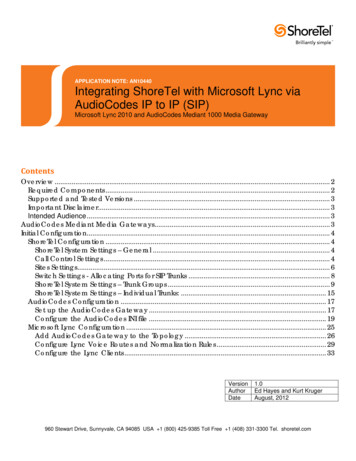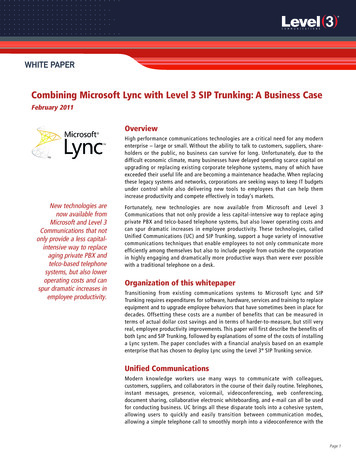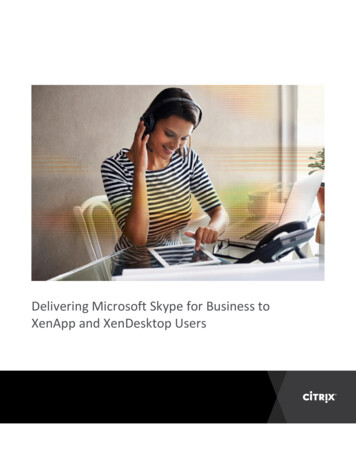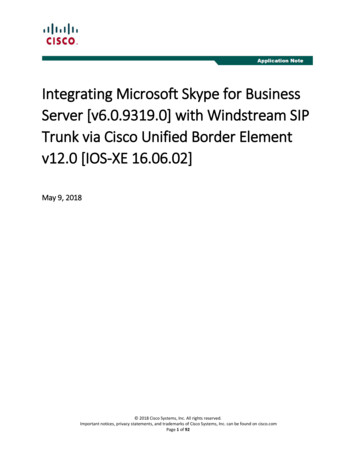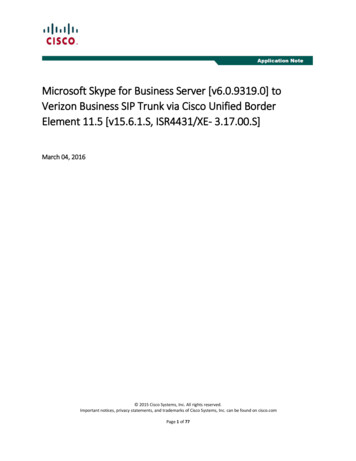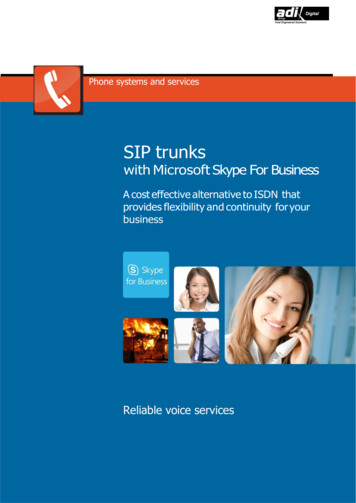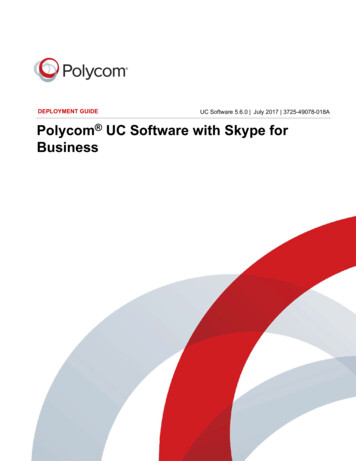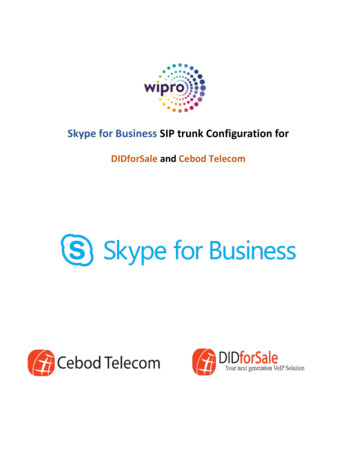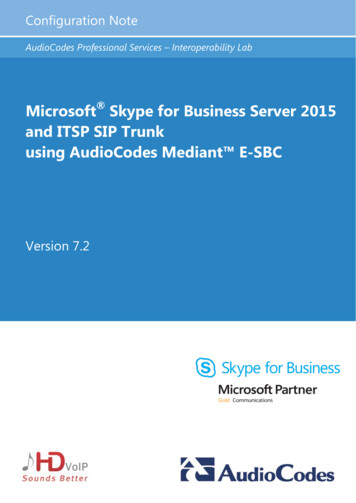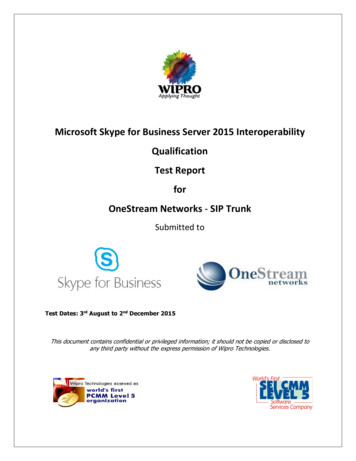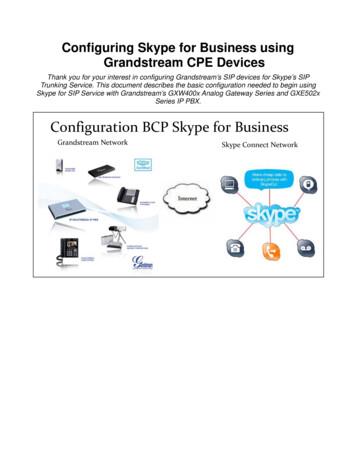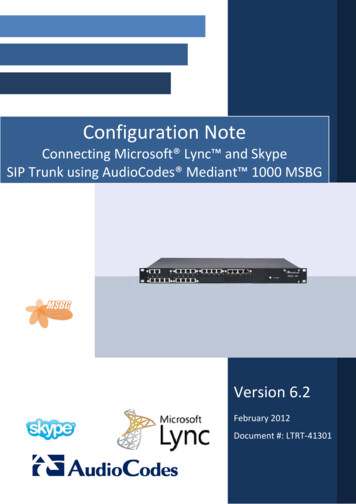
Transcription
Configuration NoteConnecting Microsoft Lync and SkypeSIP Trunk using AudioCodes Mediant 1000 MSBGVersion 6.2February 2012Document #: LTRT‐41301
Configuration NoteContentsTable of Contents1Introduction .92Components Information .112.12.22.32.43Configuring Lync Server 2010 .153.13.23.34AudioCodes Gateway Version.11Skype SIP Trunking Version .11Microsoft Lync Version .11Topology .12Configuring the Mediant 1000 MSBG as a ‘IP/PSTN Gateway’ . 15Associating the ‘IP/PSTN Gateway’ with the Mediation Server . 20Configuring the ‘Route’ on the Lync Server 2010. 26Configuring Mediant 1000 MSBG Device . 374.1Step 1: Configure IP Addresses .134.144.154.164.174.184.19Configuring LAN IP Addresses . 39Configure WAN IP Addresses . 41Step 2: Configure Data Firewall.42Step 3: Enable SIP SBC Application Mode . 43Step 4: Configure Secure Real-Time Transport Protocol (SRTP). 44Step 5: Configure IP Media . 46Step 6: Configure SIP General Parameters . 47Step 7: Configure DTMF and Dialing . 50Step 8: Configure Coders . 51Step 9: Configure Proxy and Registration. 52Step 10: Configure Accounts .53Step 11: Configure Proxy Sets . 54Step 12: Configure Coder Group. 56Step 13: Configure IP Profile .58Step 14: Configure IP Group Tables . 60Step 15: Configure Routing Rules . 62Step 16 Configure Manipulation Rules . 64Step 17: Secure Calls .67Step 18: Alternative Routing Reasons . 69Step 19: Define SIP TLS Connection . 704.19.1 Step 19-1: Configure VoIP DNS Settings . 704.19.2 Step 19-2: Configure NTP Server . 704.19.3 Step 19-3: Configure a Certificate . 714.20 Step 20: Reset the Gateway .775Appendix A: AudioCodes INI file .796Appendix B: Configuring Skype .886.1Skype Manager .88Microsoft Lync and Skype Manager SIP Trunk3February 2012
Microsoft Lync and Skype Manager SIP TrunkList of FiguresFigure 2-1: Topology . 13Figure 3-1: Starting the Lync Server Topology Builder. 15Figure 3-2: Topology Builder Options . 16Figure 3-3: Save Topology . 17Figure 3-4: Downloaded Topology. 18Figure 3-5: New IP/PSTN Gateway . 18Figure 3-6: Define New IP/PSTN Gateway . 19Figure 3-7: IP/PSTN Gateway . 19Figure 3-8: Associating Mediation Server with IP/PSTN Gateway . 20Figure 3-9:Before Associating IP/PSTN Gateway to a Mediation Server Associations . 21Figure 3-10: After Associating IP/PSTN Gateway to Mediation Server. 21Figure 3-11: Media Server PSTN Gateway Association Properties . 22Figure 3-12: Publishing Topology . 22Figure 3-13:Publish Topology Confirmation . 23Figure 3-14: Publish Topology Confirmation screen . 24Figure 3-15: Publish Topology Successfully Completed . 24Figure 3-16: Lync Server Control Panel . 26Figure 3-17: Lync Server Credentials . 27Figure 3-18: CSCP Home page . 27Figure 3-19: Voice Routing Option . 28Figure 3-20: Route Option . 28Figure 3-21: Adding New Voice Route . 29Figure 3-22: List of Deployed Gateways . 30Figure 3-23: Selecting the Mediant 1000 MSBG Gateway . 31Figure 3-24: Associating PSTN Usage to Mediant 1000 MSBG Gateway . 32Figure 3-25: Confirmation of New Voice Route . 33Figure 3-26: Committing Voice Routes . 33Figure 3-27: Uncommitted Voice Configuration Settings. 34Figure 3-28: Voice Routing Configuration Confirmation . 34Figure 3-29: Voice Routing Screen Displaying Committed Routes . 35Figure 4-1: Web Interface Showing Basic/Full Navigation Tree Display . 38Figure 4-2: IP Settings . 39Figure 4-3: Connections Page . 40Figure 4-4: Defining LAN Data-Routing IP Address . 40Figure 4-5: WAN Settings . 41Figure 4-6: General Security. 42Figure 4-7: Applications Enabling . 43Figure 4-8: Media Security Page . 44Figure 4-9: IP Media Settings . 46Figure 4-10: General Parameters . 47Figure 4-11: General Parameters (Cont.) . 48Figure 4-12: INI file Output Window. 49Figure 4-13: DTMF and Dialing . 50Figure 4-14: Coders . 51AudioCodes Mediant 1000 MSBG4Document #: LTRT-41301
Configuration NoteContentsFigure 4-15: Proxy and Registration . 52Figure 4-16: Account Table . 53Figure 4-17: Proxy Sets Table 1 . 54Figure 4-18: Proxy Sets Table 2 . 55Figure 4-19: Coders Group Settings . 56Figure 4-20: Coders Group Settings . 57Figure 4-21: IP Profile Settings . 58Figure 4-22: IP Profile Settings . 59Figure 4-23: IP Group Table 1 . 60Figure 4-24: IP Group Table 2 . 61Figure 4-25: Inbound IP Routing Table. 62Figure 4-26: Outbound IP Routing Table . 63Figure 4-27: Manipulation Tables . 64Figure 4-28: Advanced Parameters . 67Figure 4-29: Tel to IP Routing Table. 68Figure 4-30: Alternative Routing Reasons Table. 69Figure 4-31: VoIP DNS Settings . 70Figure 4-32: NTP Settings . 70Figure 4-33: Certificates Page . 71Figure 4-34: Microsoft Certificate Services Web Page . 72Figure 4-35: Request a Certificate Page . 72Figure 4-36: Advanced Certificate Request Page . 73Figure 4-37: Submit a Certificate Request or Renewal Request Page . 74Figure 4-38: Download a CA Certificate, Certificate Chain, or CRL Page . 75Figure 4-39: Certificates Page . 76Figure 4-40: Reset the GW . 77Figure 6-1: login Page . 88Figure 6-2: Main Page . 88Figure 6-3: Skype Connect page . 89Figure 6-4: Create Profile Page . 89Figure 6-5: Profile Settings Page . 90Figure 6-6: Channel Subscription Page . 90Figure 6-7: Outgoing Calls Page . 91Figure 6-8: Caller ID Page . 91Figure 6-9: Incoming Calls Page . 92Figure 6-10: Account page . 92Microsoft Lync and Skype Manager SIP Trunk5February 2012
Microsoft Lync and Skype Manager SIP TrunkList of TablesTable 1-1: Acronyms . 8Table 2-1: AudioCodes Gateway Version . 11Table 2-2: Skype Version . 11Table 2-3: Microsoft Lync Version . 11AudioCodes Mediant 1000 MSBG6Document #: LTRT-41301
Configuration NoteNoticesNoticeThis document describes how to connect the Microsoft Lync server and Skype SIP Trunkingusing the Mediant 1000 MSBG SIP device.Information contained in this document is believed to be accurate and reliable at the time ofprinting. However, due to ongoing product improvements and revisions, AudioCodes cannotguarantee accuracy of printed material after the Date Published, nor can it acceptresponsibility for errors or omissions. Updates to this document and other documents as sathttp://www.audiocodes.com/downloads. Copyright 2012 AudioCodes Ltd. All rights reserved.This document is subject to change without notice.Date Published: February-27-2012TrademarksAudioCodes, AC, AudioCoded, Ardito, CTI2, CTI², CTI Squared, HD VoIP, HD VoIPSounds Better, InTouch, IPmedia, Mediant, MediaPack, NetCoder, Netrake, Nuera,Open Solutions Network, OSN, Stretto, TrunkPack, VMAS, VoicePacketizer,VoIPerfect, VoIPerfectHD, What’s Inside Matters, Your Gateway To VoIP and 3GX aretrademarks or registered trademarks of AudioCodes Limited. All other products ortrademarks are property of their respective owners. Product specifications are subjectto change without notice.WEEE EU DirectivePursuant to the WEEE EU Directive, electronic and electrical waste must not bedisposed of with unsorted waste. Please contact your local recycling authority fordisposal of this product.Customer SupportCustomer technical support and service are generally provided by AudioCodes’Distributors, Partners, and Resellers from whom the product was purchased. Fortechnical support for products purchased directly from AudioCodes, or for customerssubscribed to AudioCodes Customer Technical Support (ACTS), contactsupport@audiocodes.com.Microsoft Lync and Skype Manager SIP Trunk7February 2012
Microsoft Lync and Skype Manager SIP TrunkAbbreviations and TerminologyEach abbreviation, unless widely used, is spelled out in full when first used.Table 1-1: AcronymsAcronymMeaningTransfereeThe party being transferred to the transfer targetTransferorThe party initiating the transferTransfer targetThe new party being introduced into a call with the transfereeBlind or semi-attended transferThe transferor having a session in hold state with thetransferee and initiating the transfer by a consultation call tothe target performs the transfer while the target is in ringingstateAttended transfer or transfer onconversationThe transferor waits to be in conversation state with thetarget before completing the transferCLIPCalling Line Identification PresentationCNIPCalling Name Identification PresentationCLIRCalling Line Identification RestrictionCNIRCalling Name Identification RestrictionCOLPConnected Line Identification PresentationCONPConnected Name Identification PresentationCOLRConnected Line Identification RestrictionCONRConnected Name Identification RestrictionCRCCustomer Relationship CentrePGSIP GW XXX Peripheral GatewayICMSIP GW XXX Intelligent Call ManagerCCMSIP GW XXX Call ManagerCVPCustomer voice PortalBCALU Business ContactCTIComputer Telephony IntegrationAudioCodes Mediant 1000 MSBG8Document #: LTRT-41301
Configuration Note11. IntroductionIntroductionThis document describes how to setup the MEDIANT 1000 MSBG device to work withthe Skype SIP Trunking and Microsoft Lync Communication platform.This configuration note is intended for Installation Engineers or AudioCodes andSkype Partners who are installing and configuring the Skype SIP Trunking andMicrosoft Lync Communication platform to place VoIP calls using the AudioCodesgateway.The AudioCodes Mediant 1000 MSBG device was used to implement this solution.The Mediant 1000 MSBG is a networking device that combines multiple servicefunctions, such as a Media Gateway, Session Border Controller (SBC), Data Routerand Firewall, LAN switch, WAN access, Stand Alone Survivability (SAS) and anintegrated general-purpose server. The MEDIANT MSBG device offers enhanceddialing plans and voice routing ca
the Skype SIP Trunking and Microsoft Lync Communication platform. This configuration note is intended for Installation Engineers or AudioCodes and Skype Partners who are installing and configuring the Skype SIP Trunking and Microsoft Lync Communication p