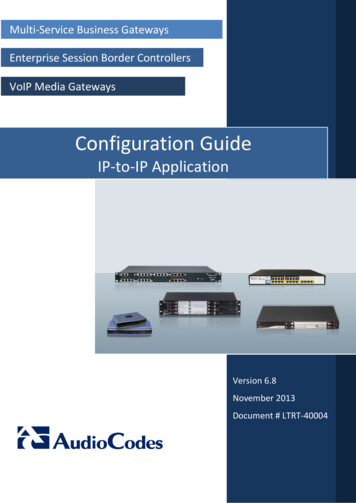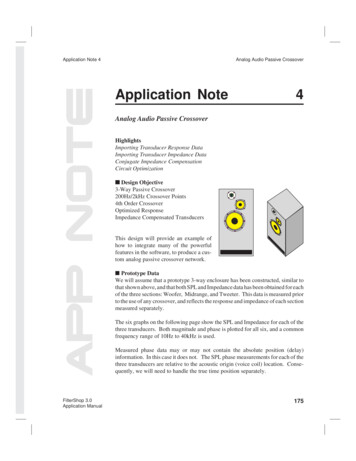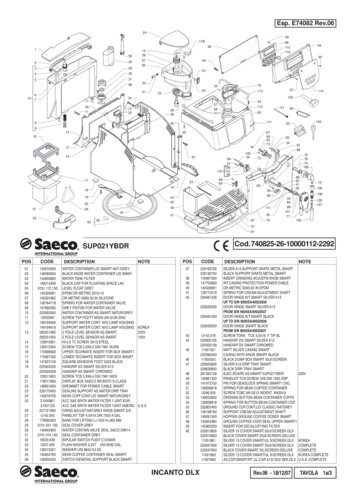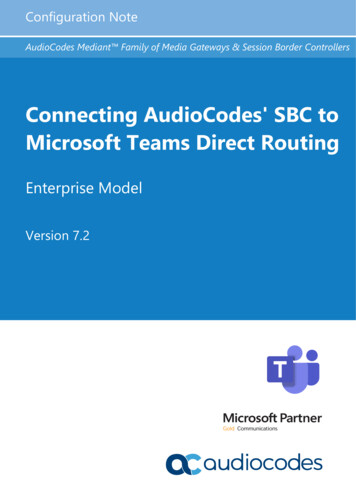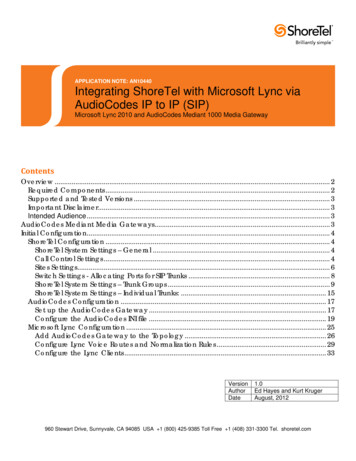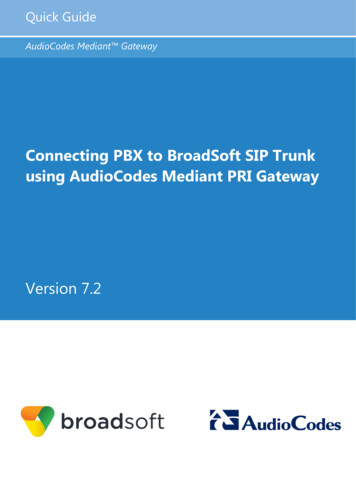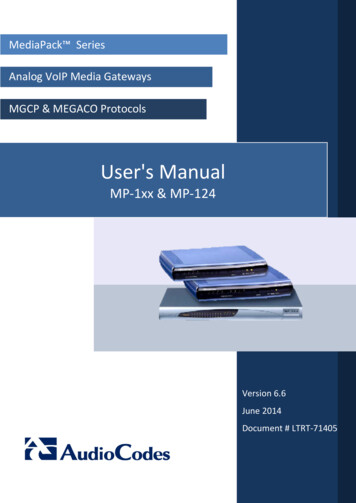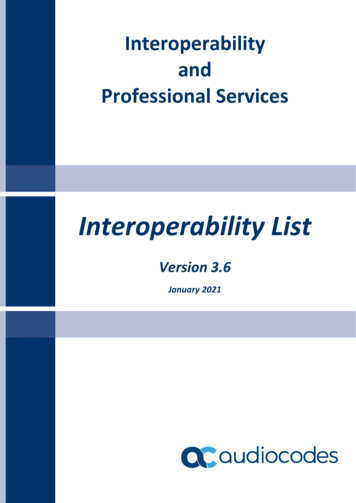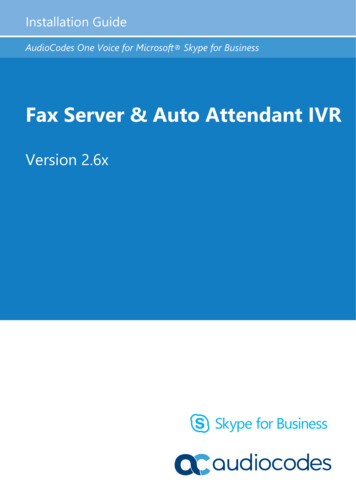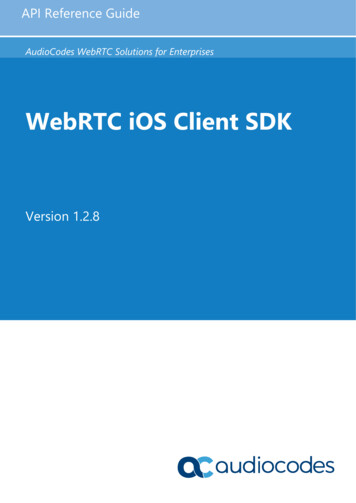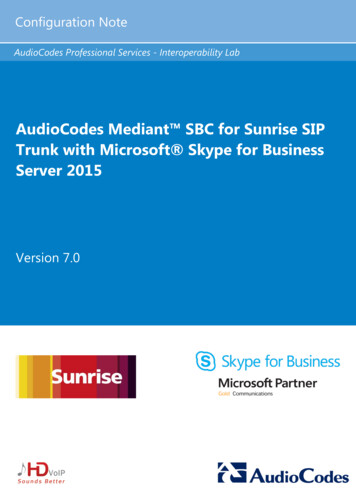
Transcription
Configuration NoteAudioCodes Professional Services - Interoperability LabAudioCodes Mediant SBC for Sunrise SIPTrunk with Microsoft Skype for BusinessServer 2015Version 7.0
Configuration NoteContentsTable of Contents1Introduction . 71.11.22Intended Audience .7About AudioCodes SBC Product Series .7Component Information. 92.12.22.32.4AudioCodes SBC Version.9Sunrise SIP Trunking Version .9Microsoft Skype for Business Server 2015 Version .9Interoperability Test Topology . 102.4.12.4.23Configuring Skype for Business Server 2015 . 133.13.24Environment Setup .11Known Limitations .11Configuring the SBC as an IP / PSTN Gateway . 13Configuring the "Route" on Skype for Business Server 2015 . 21Configuring AudioCodes SBC . 334.1Step 1: IP Network Interfaces Configuration . 344.1.14.1.24.1.34.24.34.44.54.64.74.84.9Step 2: Enable the SBC Application . 39Step 3: Configure Media Realms . 40Step 4: Configure SIP Signaling Interfaces . 42Step 5: Configure Proxy Sets . 43Step 6: Configure IP Profiles . 48Step 7: Configure IP Groups. 56Step 8: Configure Coders .58Step 9: SIP TLS Connection Configuration . 604.9.14.9.24.9.34.104.114.124.134.14Step 1a: Configure VLANs.35Step 1b: Configure Network Interfaces.35Step 1c: Adding Static Routes to Sunrise SBC .37Step 9a: Configure the NTP Server Address.60Step 9b: Configure the TLS version .61Step 9c: Configure a Certificate .61Step 10: Configure SRTP .64Step 11: Configure Maximum IP Media Channels . 65Step 12: Configure IP-to-IP Call Routing Rules . 65Step 13: Configure Message Manipulation Rules . 76Step 14: Miscellaneous Configuration. 814.14.1 SBC General Settings.814.14.2 Configure SBC Alternative Routing Reasons .814.15 Step 15: Reset the SBC .82AAudioCodes INI File . 83BConfiguring Analog Devices (ATAs) for Fax Support . 93B.1B.2B.3B.4Step 1: Configure the Endpoint Phone Number Table . 93Step 2: Configure Tel to IP Routing Table . 93Step 3: Configure Coders Table . 94Step 4: Configure SIP UDP Transport Type and Fax Signaling Method. 95Version 7.03AudioCodes Mediant SBC
Microsoft Skype for Business 2015 & Sunrise SIP TrunkThis page is intentionally left blank.Configuration Note4Document #: LTRT-12620
Configuration NoteNoticesNoticeThis document describes how to connect the Microsoft Skype for Business Server 2015 andSunrise SIP Trunk using AudioCodes Mediant SBC product series.Information contained in this document is believed to be accurate and reliable at the time ofprinting. However, due to ongoing product improvements and revisions, AudioCodes cannotguarantee accuracy of printed material after the Date Published, nor can it acceptresponsibility for errors or omissions. Updates to this document and other documents as sathttp://www.audiocodes.com/downloads. Copyright 2016 AudioCodes Ltd. All rights reserved.This document is subject to change without notice.Date Published: March-31-2016TrademarksAudioCodes, AC, HD VoIP, HD VoIP Sounds Better, IPmedia, Mediant, MediaPack, What’sInside Matters, OSN, SmartTAP, VMAS, VoIPerfect, VoIPerfectHD, Your Gateway ToVoIP, 3GX, VocaNOM and CloudBond 365 are trademarks or registered trademarks ofAudioCodes Limited All other products or trademarks are property of their respectiveowners. Product specifications are subject to change without notice.WEEE EU DirectivePursuant to the WEEE EU Directive, electronic and electrical waste must not be disposedof with unsorted waste. Please contact your local recycling authority for disposal of thisproduct.Customer SupportCustomer technical support and services are provided by AudioCodes or by an authorizedAudioCodes Service Partner. For more information on how to buy technical support forAudioCodes products and for contact information, please visit our Web site atwww.audiocodes.com/support.Document Revision RecordLTRTDescription12620Initial document release for Version 7.0.Documentation FeedbackAudioCodes continually strives to produce high quality documentation. If you have anycomments (suggestions or errors) regarding this document, please fill out theDocumentation Feedback form on our Web site at http://www.audiocodes.com/downloads.Version 7.05AudioCodes Mediant SBC
Microsoft Skype for Business 2015 & Sunrise SIP TrunkThis page is intentionally left blank.Configuration Note6Document #: LTRT-12620
Configuration Note11. IntroductionIntroductionThis Configuration Note describes how to set up AudioCodes Enterprise Session BorderController (hereafter, referred to as SBC) for interworking between Sunrise's SIP Trunkand Microsoft's Skype for Business Server 2015 environment.You can also use AudioCodes' SBC Wizard tool to automatically configure the SBC basedon this interoperability setup. However, it is recommended to read through this document inorder to better understand the various configuration options. For more information onAudioCodes' SBC Wizard including download option, visit AudioCodes Web site athttp://www.audiocodes.com/sbc-wizard (login required).1.1Intended AudienceThe document is intended for engineers, or AudioCodes and Sunrise Partners who areresponsible for installing and configuring Sunrise's SIP Trunk and Microsoft's Skype forBusiness Server 2015 for enabling VoIP calls using AudioCodes SBC.1.2About AudioCodes SBC Product SeriesAudioCodes' family of SBC devices enables reliable connectivity and security between theEnterprise's and the service provider's VoIP networks.The SBC provides perimeter defense as a way of protecting Enterprises from maliciousVoIP attacks; mediation for allowing the connection of any PBX and/or IP-PBX to anyservice provider; and Service Assurance for service quality and manageability.Designed as a cost-effective appliance, the SBC is based on field-proven VoIP andnetwork services with a native host processor, allowing the creation of purpose-builtmultiservice appliances, providing smooth connectivity to cloud services, with integratedquality of service, SLA monitoring, security and manageability. The native implementationof SBC provides a host of additional capabilities that are not possible with standalone SBCappliances such as VoIP mediation, PSTN access survivability, and third-party valueadded services applications. This enables Enterprises to utilize the advantages ofconverged networks and eliminate the need for standalone appliances.AudioCodes SBC is available as an integrated solution running on top of its field-provenMediant Media Gateway and Multi-Service Business Router platforms, or as asoftware-only solution for deployment with third-party hardware.Version 7.07AudioCodes Mediant SBC
Microsoft Skype for Business 2015 & Sunrise SIP TrunkThis page is intentionally left blank.Configuration Note8Document #: LTRT-12620
Configuration Note2. Component Information2Component Information2.1AudioCodes SBC VersionTable 2-1: AudioCodes SBC VersionSBC VendorAudioCodesModels Mediant 500 E-SBCMediant 800 Gateway & E-SBCMediant 1000B Gateway & E-SBCMediant 3000 Gateway & SBCMediant 2600 E-SBCMediant 4000 SBCSoftware VersionSIP 7.00A.058.002Protocol Additional NotesNone2.2SIP/UDP (to the Sunrise SIP Trunk)SIP/TCP or TLS (to the S4B FE Server)Sunrise SIP Trunking VersionTable 2-2: Sunrise VersionVendor/Service ProviderSunriseSSW Model/ServiceIMS SIP TrunkSoftware VersionIMS 10.2CSCF - V100R010C20SPC100,patch CSCF V100R010C20SPH101SBC - V300R001C20SPC100,patch SE2900 V300R001C20SPH109ProtocolSIPAdditional NotesNone2.3Microsoft Skype for Business Server 2015 VersionTable 2-3: Microsoft Skype for Business Server 2015 VersionVendorMicrosoftModelSkype for BusinessSoftware VersionRelease 2015 6.0.9319.0, CU December 2015 or higherProtocolSIPAdditional NotesNoneVersion 7.09AudioCodes Mediant SBC
Microsoft Skype for Business 2015 & Sunrise SIP Trunk2.4Interoperability Test TopologyThe interoperability testing between AudioCodes SBC and Sunrise SIP Trunk with Skypefor Business 2015 was done using the following topology setup: Enterprise deployed with Microsoft Skype for Business Server 2015 in its privatenetwork for enhanced communication within the Enterprise. Enterprise wishes to offer its employees enterprise-voice capabilities and to connectthe Enterprise to the PSTN network using Sunrise's SIP Trunking service. AudioCodes SBC is implemented to interconnect between the Enterprise LAN and theSIP Trunk. Session: Real-time voice session using the IP-based Session Initiation Protocol(SIP). Border: IP-to-IP network border between Skype for Business Server 2015network in the Enterprise LAN and Sunrise's SIP Trunk located in the publicnetwork.The figure below illustrates this interoperability test topology:Figure 2-1: Interoperability Test Topology between SBC and Microsoft Skype for Business withSunrise SIP TrunkIMS SIP TrunkDMZFirewallClientMPLS RouterPSTNLANInternetEdge ServerClientAD ServerConfiguration NoteFirewallFE Servers10Document #: LTRT-12620
Configuration Note2.4.12. Component InformationEnvironment SetupThe interoperability test topology includes the following environment setup:Table 2-4: Environment SetupAreaNetworkSetup SignalingTranscoding CodecsTranscoding Media Transcoding 2.4.2Microsoft Skype for Business Server 2015 environment islocated on the Enterprise's LANSunrise SIP Trunk is located on the WANMicrosoft Skype for Business Server 2015 operates with SIPover-TLS transport typeSunrise SIP Trunk operates with SIP-over-UDP transport typeMicrosoft Skype for Business Server 2015 supports G.711A-lawand G.711U-law codersMicrosoft Skype for Business Clients (Media Bypass) supportsG.722, G.711A-law and G.711U-law codersSunrise SIP Trunk supports G.722, G729, G.711A-law andG.711U-law codersMicrosoft Skype for Business Server 2015 operates with SRTPmedia typeSunrise SIP Trunk operates with RTP media typeKnown LimitationsThere were no limitations observed in the interoperability tests done for the AudioCodesSBC interworking between Microsoft Skype for Business Server 2015 and Sunrise 's SIPTrunk.Version 7.011AudioCodes Mediant SBC
Microsoft Skype for Business 2015 & Sunrise SIP TrunkThis page is intentionally left blank.Configuration Note12Document #: LTRT-12620
Configuration Note33. Configuring Skype for Business Server 2015Configuring Skype for Business Server2015This chapter describes how to configure Microsoft Skype for Business Server 2015 tooperate with AudioCodes SBC.Note: Dial plans, voice policies, and PSTN usages are also necessary for Enterprisevoice deployment; however, they are beyond the scope of this document.3.1Configuring the SBC as an IP / PSTN GatewayThe procedure below describes how to configure the SBC as an IP / PSTN Gateway. To configure SBC as IP/PSTN Gateway and associate it with Mediation Server:1.On the server where the Topology Builder is installed, start the Skype for BusinessServer 2015 Topology Builder (Windows Start menu search for Skype forBusiness Server Topology Builder), as shown below:Figure 3-1: Starting the Skype for Business Server Topology BuilderVersion 7.013AudioCodes Mediant SBC
Microsoft Skype for Business 2015 & Sunrise SIP TrunkThe following is displayed:Figure 3-2: Topology Builder Dialog Box2.Select the Download Topology from existing deployment option, and then clickOK; you are prompted to save the downloaded Topology:Figure 3-3: Save Topology Dialog Box3.Enter a name for the Topology file, and then click Save. This step enables you to rollback from any changes you make during the installation.Configuration Note14Document #: LTRT-12620
Configuration Note4.3. Configuring Skype for Business Server 2015The Topology Builder screen with the downloaded Topology is displayed:Figure 3-4: Downloaded Topology5.Under the Shared Components node, right-click the PSTN gateways node, and thenfrom the shortcut menu, choose New IP/PSTN Gateway, as shown below:Figure 3-5: Choosing New IP/PSTN GatewayVersion 7.015AudioCodes Mediant SBC
Microsoft Skype for Business 2015 & Sunrise SIP Trunk6.The following is displayed:Figure 3-6: Define the PSTN Gateway FQDN7.Enter the Fully Qualified Domain Name (FQDN) of the SBC (e.g., ITSP.S4B.interop).This FQDN should be equivalent to the configured Subject Name (CN) in the TLSCertificate Context (see Section 4.9.3 on page 61).8.Click Next; the following is displayed:Figure 3-7: Define the IP Address9.Define the listening mode (IPv4 or IPv6) of the IP address of your new PSTN gateway,and then click Next.10. Define a root trunk for the PSTN gateway. A trunk is a logical connection between theMediation Server and a gateway uniquely identified by the following combination:Mediation Server FQDN, Mediation Server listening port (TLS or TCP), gateway IPConfiguration Note16Document #: LTRT-12620
Configuration Note3. Configuring Skype for Business Server 2015and FQDN, and gateway listening port.Notes: When defining a PSTN gateway in Topology Builder, you must define a roottrunk to successfully add the PSTN gateway to your topology. The root trunk cannot be removed until the associated PSTN gateway isremoved.Figure 3-8: Define the Root Trunka.b.c.d.e.In the 'Listening Port for IP/PSTN Gateway' field, enter the listening port that theSBC will use for SIP messages from the Mediation Server that will be associatedwith the root trunk of the PSTN gateway (e.g., 5067). This parameter is laterconfigured in the SIP Interface table (see Section 0 on page 42).In the 'SIP Transport Protocol' field, select the transport type (e.g., TLS) that thetrunk uses. This parameter is later configured in the SIP Interface table (seeSection 0 on page 42).In the 'Associated Mediation Server' field, select the Mediation Server pool toassociate with the root trunk of this PSTN gateway.In the 'Associated Mediation Server Port' field, enter the listening port that theMediation Server will use for SIP messages from the SBC (e.g., 5067).Click Finish.The SBC is added as a PSTN gateway, and a trunk is created as shown below:Version 7.017AudioCodes Mediant SBC
Microsoft Skype for Business 2015 & Sunrise SIP TrunkFigure 3-9: SBC added as IP/PSTN Gateway and Trunk Created11. Publish the Topology: In the main tree, select the root node Skype for BusinessServer, and then from the Action menu, choose Publish Topology, as shown below:Figure 3-10: Choosing Publish TopologyConfiguration Note18Document #: LTRT-12620
Configuration Note3. Configuring Skype for Business Server 2015The following is displayed:Figure 3-11: Publish the Topology12. Click Next; the Topology Builder starts to publish your topology, as shown below:Figure 3-12: Publishing in ProgressVersion 7.019AudioCodes Mediant SBC
Microsoft Skype for Business 2015 & Sunrise SIP Trunk13. Wait until the publishing topology process completes successfully, as shown below:Figure 3-13: Publishing Wizard Complete14. Click Finish.Configuration Note20Document #: LTRT-12620
Configuration Note3.23. Configuring Skype for Business Server 2015Configuring the "Route" on Skype for BusinessServer 2015The procedure below describes how to configure a "Route" on the Skype for BusinessServer 2015 and to associate it with the SBC PSTN gateway. To configure the "route" on Skype for Business Server 2015:1.Start the Microsoft Skype for Business Server 2015 Control Panel (Start search forMicrosoft Skype for Business Server Control Panel), as shown below:Figure 3-14: Opening the Skype for Business Server Control Panel2.Version 7.0You are prompted to enter your login credentials:21AudioCodes Mediant SBC
Microsoft Skype for Business 2015 & Sunrise SIP TrunkFigure 3-15: Skype for Business Server Credentials3.Enter your domain username and password, and then click OK; the Microsoft Skypefor Business Server 2015 Control Panel is displayed:Figure 3-16: Microsoft Skype for Business Server 2015 Control Panel4.To enable Media bypass, select Network Configuration in the left navigation pane.Configuration Note22Document #: LTRT-12620
Configuration Note3. Configuring Skype for Business Server 2015Figure 3-17: Network Configuration Page5.Select Global and click to Edit. The Edit Global Settings page appears:Figure 3-18: Global Settings Page6.Activate Enable Media bypass and click to Commit.7.In the left navigation pane, select Voice Routing.8.In the left navigation pane, select Voice Routing.Version 7.023AudioCodes Mediant SBC
Microsoft Skype for Business 2015 & Sunrise SIP TrunkFigure 3-19: Voice Routing Page9.In the Voice Routing page, select the Route tab.Figure 3-20: Route TabConfiguration Note24Document #: LTRT-12620
Configuration Note3. Configuring Skype for Business Server 201510. Click New; the New Voice Route page appears:Figure 3-21: Adding New Voice Route11. In the 'Name' field, enter a name for this route (e.g., ITSP).12. In the 'Starting digits for numbers that you want to allow' field, enter the starting digitsyou want this route to handle (e.g., * to match all numbers), and then click Add.13. Associate the route with the SBC Trunk that you created:a.Under the 'Associated Trunk
SIP Trunk. Session: Real-time voice session using the IP-based Session Initiation Protocol (SIP). Border: IP-to-IP network border between Skype for Business Server 2015 network in the Enterprise LAN and Sunrise's