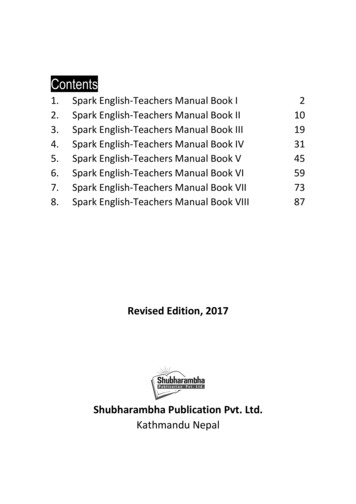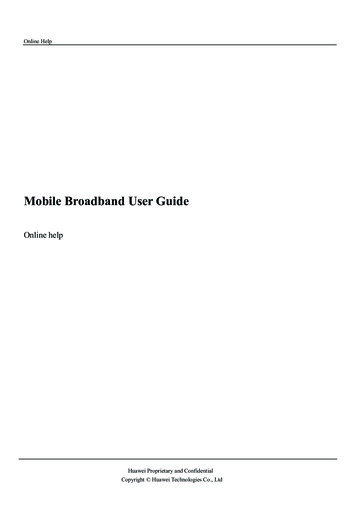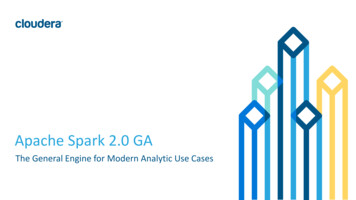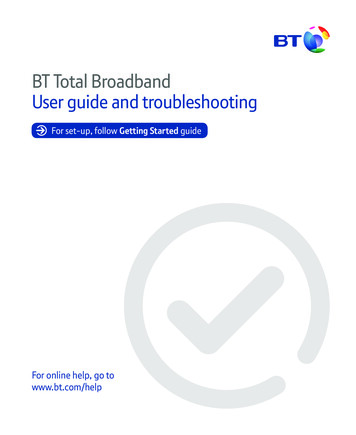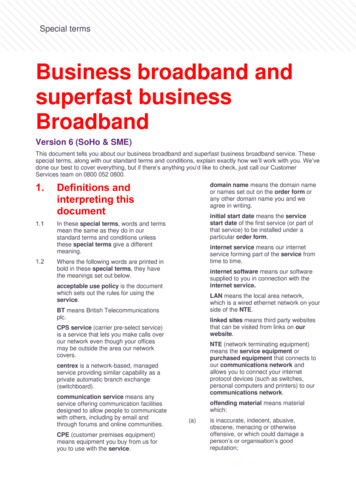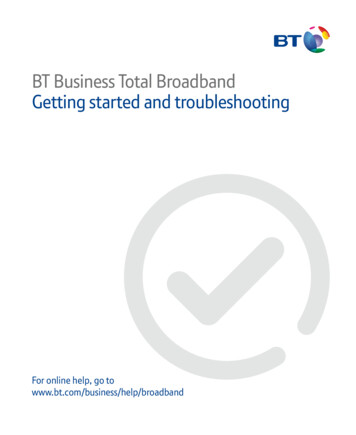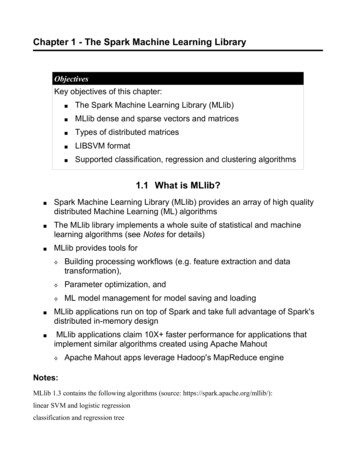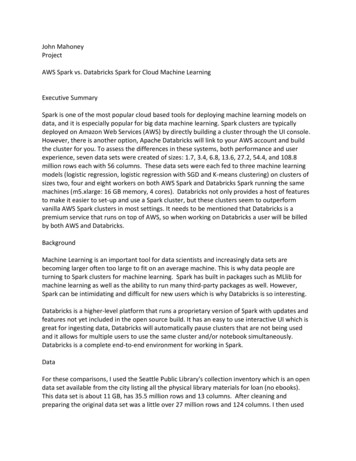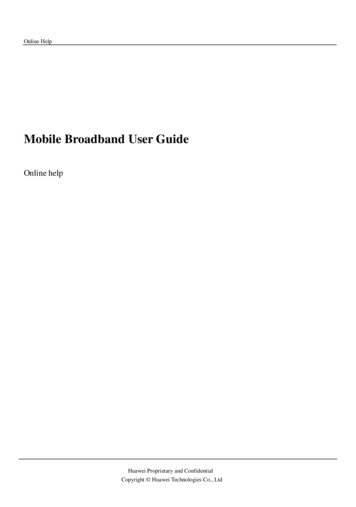
Transcription
Online HelpMobile Broadband User GuideOnline helpHuawei Proprietary and ConfidentialCopyright Huawei Technologies Co., Ltd
Online HelpCopyright Statement (C) 2006-2015 HUAWEI TECHNOLOGIES CO., LTD.No part of this document may be reproduced or transmitted in any form or by any means withoutprior written consent of Huawei Technologies Co., Ltd.The product described in this manual may include copyrighted software of Huawei TechnologiesCo., Ltd and possible licensors. Customers shall not in any manner reproduce, distribute, modify,decompile, disassemble, decrypt, extract, reverse engineer, lease, assign, or sublicense the saidsoftware, unless such restrictions are prohibited by applicable laws or such actions are approved byrespective copyright holders under licenses.Trademarks and Permissions,, HUAWEI, andare trademarks or registered trademarks ofHuawei Technologies Co., Ltd.Other trademarks, product, service and company names mentioned are the property of theirrespective owners.NoticeSome features of the product and its accessories described herein rely on the software installed,capacities and settings of local network, and may not be activated or may be limited by localnetwork operators or network service providers, thus the descriptions herein may not exactly matchthe product or its accessories you purchase.Huawei Technologies Co., Ltd reserves the right to change or modify any information orspecifications contained in this manual without prior notice or obligation.NO WARRANTYTHE CONTENTS OF THIS MANUAL ARE PROVIDED "AS IS". EXCEPT AS REQUIRED BYAPPLICABLE LAWS, NO WARRANTIES OF ANY KIND, EITHER EXPRESS OR IMPLIED,INCLUDING BUT NOT LIMITED TO, THE IMPLIED WARRANTIES OFMERCHANTABILITY AND FITNESS FOR A PARTICULAR PURPOSE, ARE MADE INRELATION TO THE ACCURACY, RELIABILITY OR CONTENTS OF THIS MANUAL.TO THE MAXIMUM EXTENT PERMITTED BY APPLICABLE LAW, IN NO CASE SHALLHUAWEI TECHNOLOGIES CO., LTD BE LIABLE FOR ANY SPECIAL, INCIDENTAL,INDIRECT, OR CONSEQUENTIAL DAMAGES, OR LOST PROFITS, BUSINESS, REVENUE,DATA, GOODWILL OR ANTICIPATED SAVINGS.Import and Export RegulationsCustomers shall comply with all applicable export or import laws and regulations and will obtainall necessary governmental permits and licenses in order to export, re-export or import the productmentioned in this manual including the software and technical data therein.Huawei Proprietary and ConfidentialCopyright Huawei Technologies Co., Ltd
Online HelpCopyright NoticeTo view more details about the copyright notice of this product, please visit URL:http://consumer.huawei.com/minisite/copyright notice/ or contact: mobile@huawei.comHuawei Proprietary and ConfidentialCopyright Huawei Technologies Co., Ltd
Online HelpContentsContents1 Logging In to the Management Page . 12 Status Icons . 23 Quick Setup . 44 Connection . 5Creating a Network Profile. 5Setting the Default Network Profile . 5Setting the Operator's Network . 6Accessing the Internet Using the Cellular Data Network . 6Accessing the Internet Using an Ethernet Connection. 7Connecting Clients to the Mobile Broadband over a WLAN . 7Viewing the Clients Connected . 7Adding a Client to the Blacklist . 85 Traffic Statistics. 9Viewing Traffic Statistics . 9Clearing Traffic Statistics . 9Setting the Monthly Traffic Statistics Function . 96 Update . 11Online Update . 11Updating Locally. 117 Sharing Files Using Samba. 138 User Management. 15Setting User Rights . 15Changing User Rights . 15Removing a User. 16Huawei Proprietary and ConfidentialCopyright Huawei Technologies Co., Ltdi
Online HelpContents9 Sharing Files Using the DLNA Function . 1710 PIN Management . 18Turning On or Off PIN Verification. 18Changing the PIN . 1811 Ethernet Settings. 20Setting Up the Ethernet Connection Mode . 20Viewing Ethernet Connection Information . 22MAC Address Clone . 2212 WLAN Settings . 23Enabling or Disabling WLAN . 23Setting the SSID of the WLAN . 23Setting the WLAN Key . 24Selecting a Channel . 25WPS . 25Setting WLAN MAC Filtering . 27Specifying the WLAN Bandwidth . 2813 DHCP Settings. 29Enabling the DHCP Server . 29Disabling the DHCP Server. 29Configuring DHCP Clients. 3014 Security Settings . 31Enabling or Disabling the Firewall . 31Setting LAN IP Filtering . 31Configuring a Virtual Server . 34Configuring a Special Application . 35Setting the DMZ. 36Setting the UPnP . 37Huawei Proprietary and ConfidentialCopyright Huawei Technologies Co., Ltdii
Online HelpContentsConfiguring NAT . 37Setting the DDNS. 37Filtering Specified Devices . 3815 System Management. 40Viewing Mobile Broadband Information. 40Changing the Password . 40Restoring Default Settings. 40Rebooting the Mobile Broadband. 41Diagnosing Network Connection Exceptions . 4116 FAQs . 43Clients Cannot Access the Internet Properly . 43Clients Cannot Access the WLAN Properly . 43Login IP Address for the Management Page Is Forgotten . 44WLAN Key Is Forgotten . 44Multi-Network IP Address Conflict Occurs . 44All Website Addresses Entered in the Browser Are Redirected to the MobileBroadband 's Homepage . 44PPPoE Dialing or Connection Failure . 45What Can I Do If the Network Connection Is Frequently Interrupted? . 45What Can I Do If I Cannot Open Web Pages After a Network Connection Is Set Up?. 46What Can I Do If the Icons That Indicate No Signals and No Service AreDisplayed? . 46What Can I Do If the Network Access Rate Is Low? . 4617 Acronyms and Abbreviations . 47Huawei Proprietary and ConfidentialCopyright Huawei Technologies Co., Ltdiii
Online Help1 Logging In to the Management Page1Logging In to the ManagementPageLog in to the management page where you can set the parameters of the MobileBroadband.1.2.Open a browser and enter 192.168.1.254 in the address bar.Enter the user name and password and click Log In.NOTE: The default user name and password are both admin. If the Mobile Broadband displays a message indicating low passwordstrength, use a stronger password.Huawei Proprietary and ConfidentialCopyright Huawei Technologies Co., Ltd1
Online Help2 Status Icons2Status IconsUsing the status icons, you can discern the operating status of the Mobile Broadband .The following table describes the icons displayed in the upper right corner of the MobileBroadband user interface.ItemStatusSIM/USIM/UIMcard: The SIM/USIM/UIM card is faulty; PIN/PUK is not verified.NOTE: Contact your service provider to check whether aSIM/USIM/UIM card is required. The SIM/USIM/UIM card is provided by your serviceprovider. To find out more about the card, contact yourservice provider.Internet: Uploading data: Downloading data: Uploading and downloading data simultaneously: A dial-up connection has been set up, but no data is beingtransmitted.Huawei Proprietary and ConfidentialCopyright Huawei Technologies Co., Ltd2
Online Help2 Status IconsItemStatusWLAN: WLAN enabled.: WLAN disabled.Signal: These icons indicate the signal strengthfrom weak to strong.Ethernet: The Mobile Broadband is connecting to an Ethernet network.: An Ethernet connection is detected.Update: Update available.Huawei Proprietary and ConfidentialCopyright Huawei Technologies Co., Ltd3
Online Help3 Quick Setup3Quick SetupYou can use Quick Setup to configure and maintain the settings of the MobileBroadband.1. Choose Settings Quick Setup to access the quick setup wizard.2. Follow the instructions to set parameters. Set profile parameters. Set Ethernet parameters. Set wireless local area network (WLAN) parameters.NOTE:Multiple SSIDs can be enabled simultaneously on the Mobile Broadband.Select one of the SSIDs to connect your device to the Mobile Broadband.3.Click Finish.Huawei Proprietary and ConfidentialCopyright Huawei Technologies Co., Ltd4
Online Help4 Connection4ConnectionTo use the Mobile Broadband to access the Internet, you must create a network profileor set the default network profile and operator's network.Creating a Network ProfileIf you are using the Mobile Broadband for the first time, you must create a networkprofile to access the Internet.1.2.3.Choose Settings Dial-up Profile Management .Click New Profile.Set the profile-associated parameters.NOTE:4. The value of Profile name can contain a maximum of 20 characters,including the following: 0–9, a-z, A-Z, blank space, and ! # ( ) * - . / @ [ ] {} ,;\% ? Contact your service provider for detailed parameter settings.Click Save.Setting the Default Network ProfileAfter you set the default profile, the Mobile Broadband accesses the Internet via theHuawei Proprietary and ConfidentialCopyright Huawei Technologies Co., Ltd5
Online Help4 Connectiondefault operator's network.1.2.3.Choose Settings Dial-up Profile Management .From the Profile name drop-down list, select a network profile.Click Apply.Setting the Operator's NetworkAfter configuring the settings, the Mobile Broadband can quickly find networks.Searching for and Registering with a NetworkThe Mobile Broadband supports both automatic and manual network registration.1. Choose Settings Dial-up Network Settings.2. From Mode, select a mode. Auto: The Mobile Broadband searches for an available network and registers withthe network automatically. Manual: You need to search for an available network and register with it manually.3. Register with a network. In Auto mode, click Apply. In Manual mode, select one of the networks found and click OK.Accessing the Internet Using the Cellular DataNetworkUse the following method to connect the Mobile Broadband to the Internet.1.2.Choose Settings Dial-up Mobile Connection .Click Turn On.NOTE: By default, Mobile Broadband connect to the Internet automatically. You can enable or disable the data roaming function.Huawei Proprietary and ConfidentialCopyright Huawei Technologies Co., Ltd6
Online Help4 ConnectionAccessing the Internet Using an EthernetConnectionConfigure Ethernet connection settings the first time the Mobile Broadband connects tothe Internet using an Ethernet connection.1.2.Using a network cable, connect the Mobile Broadband to a router's WAN port or theEthernet port on a wall.Set Ethernet parameters according to “Setting Up the Ethernet Connection Mode”.Connecting Clients to the Mobile Broadband overa WLANAfter WLAN is enabled on the Mobile Broadband, clients can connect to the MobileBroadband and access the Internet using it.The Mobile Broadband is connected to the Internet.1.2.Choose Settings WLAN WLAN Basic Settings .View the default value of SSID.NOTE: You can change SSID to ensure the WLAN security. For details, see“Changing the SSID”. To further improve the WLAN security, you can set asecurity key for the WLAN. For details, see “Setting the WLAN Key”. To facilitate connections from clients, enable SSID Broadcast. For details,see “Enabling or Disabling the SSID Broadcast”.3. Enter SSID on clients.After connecting to the Mobile Broadband, clients can access the Internet using theMobile Broadband.Viewing the Clients ConnectedCheck the number of clients connected to the Mobile Broadband and their details.1.Click Statistics.Huawei Proprietary and ConfidentialCopyright Huawei Technologies Co., Ltd7
Online Help2.4 ConnectionUnder Connected WLAN clients, view the clients connected to the MobileBroadband.Adding a Client to the BlacklistOn the Mobile Broadband's web management page, you can add unwanted clientsconnected to the Mobile Broadband to the blacklist to better secure the Wi-Fi network.1.2.3.4.Click Statistics.Under Connected WLAN clients, check the information about clients connected tothe Mobile Broadband.Find the client you want to add to the blacklist, and click Block to display theConfirm dialog box.Click OK.NOTE: Under Blacklist, view all clients on the blacklist. To remove a client from the blacklist, click Delete under Blacklist.Huawei Proprietary and ConfidentialCopyright Huawei Technologies Co., Ltd8
Online Help5 Traffic Statistics5Traffic StatisticsThe traffic statistics function records the network traffic and duration of the currentconnection as well as that since you last restored the Mobile Broadband to its defaultsettings.Viewing Traffic StatisticsTraffic statistics provide the network connection duration and traffic generated.NOTE:Traffic statistics are provided for your reference only. Accurate traffic recordscan be obtained from the bill provided by your operator.1.2.Click Statistics.View the traffic data.Clearing Traffic StatisticsThis section describes how to clear the recorded traffic statistics.1.2.3.Click Statistics.Click Clear History to display the Confirm dialog box.Click OK.Setting the Monthly Traffic Statistics FunctionYou can set the monthly traffic statistics function and view the network traffic of theHuawei Proprietary and ConfidentialCopyright Huawei Technologies Co., Ltd9
Online Help5 Traffic Statisticscurrent month.1.2.3.4.Click Statistics.Click Data Plan.The Data Plan dialog box is displayed.Set the monthly traffic statistics parameters.NOTE:If your traffic usage in the current month exceeds Threshold of Monthly dataplan, the bar color on the Statistics page changes. Pay attention to your trafficusage to avoid incurring high data costs.5.Click Save.NOTE:Click Edit to modify the monthly traffic statistics parameters.Huawei Proprietary and ConfidentialCopyright Huawei Technologies Co., Ltd10
Online Help6 Update6UpdateThis section describes how to update the Mobile Broadband application to its latestversion.Online UpdateThe Mobile Broadband provides the online update function.1.Click Update to check the current version information.NOTE:2.3.4.5. During your update, do not close the browser or unplug the MobileBroadband. When detecting a new version and being updated, the Mobile Broadbandreports the International Mobile Equipment Identity (IMEI) encrypted byRSA to the online update server.Click Check for updates. The Mobile Broadband will detect the latest version.Click Update Now. A Downloading dialog is displayed, showing the downloadprogress.A Confirm dialog is displayed, indicating that the download succeeds.Click OK.Updating LocallyBefore performing a local update of the Mobile Broadband application, save the updatepackage to your computer.1.Choose Update Local Update.Huawei Proprietary and ConfidentialCopyright Huawei Technologies Co., Ltd11
Online Help6 Update2.Click Browse.In the displayed dialog box, select the update package saved to your computer.3.4.Click Open.Click Update.NOTE:During the update, do not disconnect the Mobile Broadband from its powersupply or your computer.5.Click OK.When the update is complete, the Mobile Broadband automatically restarts with thenew version installed.Huawei Proprietary and ConfidentialCopyright Huawei Technologies Co., Ltd12
Online Help7 Sharing Files Using Samba7Sharing Files Using SambaThe Samba Service allows computers running different operating system to access files inthe USB storage device connected to Mobile Broadband.Before you use the Samba Service, set the user rights and accessible folders. For details,see “Setting User Rights”.1. Choose Sharing Samba Server.2. Select Enable Samba sharing.A USB storage device connected to Mobile Broadband contains photos, videos, andaudio clips. User A wants to edit the photos, while user B wants to copy the videos. Dueto security reasons, user A must be prevented from copying the videos, and user B mustbe prevented from viewing the photos. In this scenario, you can use Samba to setdifferent folder access rights for different users.NOTE:The computer runs Windows 7.3.4.5.6.7.Choose Sharing Samba Server.Select Enable Samba sharing.Choose Sharing User Settings .Click Add.Set the read/write and folder access rights for users A and B.User in123Read/WriteHuawei Proprietary and ConfidentialCopyright Huawei Technologies Co., LtdDirectoryThe folderwhere the13
Online Help7 Sharing Files Using Sambaphotos aresavedadmin28.admin234admin234Read onlyThe folderwhere thevideos are savedChoose Start Run , enter \\ 192.168.1.254, and press Enter.Huawei Proprietary and ConfidentialCopyright Huawei Technologies Co., Ltd14
Online Help8 User Management8User ManagementUser Settings lets you manage user rights, preventing the shared files from beingaccessed by unauthorized parties.Setting User RightsUsers will be able to access a USB storage device only after you set the read/write andfolder access rights for them.Choose Sharing User Settings .Click Add.Enter the user name and password.Enter the password again.Set Rights.Read only: shared files can only be viewed.Read/Write: shared files can be viewed and modified.Set Directory.All: all files stored in the USB storage device can be accessed.Custom: certain specified files in the USB storage device can be accessed. ClickSelect and select folders in the displayed Select Folder dialog box.7. Click OK.8. Click Apply.1.2.3.4.5. 6. Changing User RightsChange the user rights and accessible folders on this page.1.Choose Sharing User Settings .Huawei Proprietary and ConfidentialCopyright Huawei Technologies Co., Ltd15
Online Help8 User Management2.3.4.5. 6. Click Edit.Enter the new user name or password.Enter the password again.Set Rights.Read only: shared files can only be viewed.Read/Write: shared files can be viewed and modified.Set Directory.All: all files stored in the USB storage device can be accessed.Custom: certain specified files in the USB storage device can be accessed. ClickSelect and select folders in the displayed Select Folder dialog box.7. Click OK.8. Click Apply.Removing a UserAfter you remove a user, that user can no longer view or manage files in the USB storagedevice.1.2.3.4.Choose Sharing User Settings .Click Delete.From the displayed dialog box, click OK.Click Apply.Huawei Proprietary and ConfidentialCopyright Huawei Technologies Co., Ltd16
Online Help9 Sharing Files Using the DLNA Function9Sharing Files Using the DLNAFunctionAfter the DLNA is enabled, you can access the media files shared from a mobile storagedevice (such as an SD card) that is connected to the Mobile Broadband over anotherdevice that supports the DLNA.1.2.3.4.5.Choose Sharing DLNA.Select Enable to enable the DLNA function.Click Select. In the displayed Select Folder dialog box, specify the file sharing path.Click OK to close the dialog box.Click Apply.NOTE:If you want to share all files in the mobile storage device, set the Directory toAll.Huawei Proprietary and ConfidentialCopyright Huawei Technologies Co., Ltd17
Online Help10 PIN Management10PIN ManagementPIN Management provides PIN security settings to prevent unauthorized use of the SIM,USIM, or UIM card.Turning On or Off PIN VerificationIf PIN verification is turned on, you need to enter the PIN only when the MobileBroadband is turned on. If PIN verification is turned off, no PIN is required. If a PIN is required, enter the correct PIN. If you enter your PIN incorrectly three times consecutively, the SIM/USIM/UIM cardis locked and you must enter the PIN unlock key (PUK). If you enter the PUK incorrectly ten times consecutively, the SIM/USIM/UIM card islocked permanently. If you cannot enter the correct PIN or PUK, network-associatedfunctions are unavailable. The PIN and the PUK are provided with the SIM/USIM/UIM card. If you did notreceive them or have forgotten them, contact the operator.1. Choose Settings Security PIN Management .2. From PIN operation, select: Enable: to turn on PIN verification. Disable: to turn off PIN verification.3. Enter the correct PIN.4. Click Apply.Changing the PINIf PIN verification is turned on, you can change the PIN.Huawei Proprietary and ConfidentialCopyright Huawei Technologies Co., Ltd18
Online Help1.2.3.4.5.10 PIN ManagementChoose Settings Security PIN Management.From PIN operation, select Modify.Enter the current PIN.Enter a new PIN and confirm the PIN.Click Apply.Huawei Proprietary and ConfidentialCopyright Huawei Technologies Co., Ltd19
Online Help11 Ethernet Settings11Ethernet SettingsSetting Up the Ethernet Connection ModeThis section describes how to set up the Ethernet connection mode and parameters.1.2.Choose Settings Ethernet Ethernet Settings.Set the Mobile Broadband's connection parameters according to the following table.Configuration MethodApplicationScenarioThe MobileBroadbandselects the bestnetwork accessmode based onthe networkenvironment.Access theInternet using aPPPoE dial-upconnection or adynamic IPaddress.a.Select Auto from the Connection mode drop-down list.b.Set Point-to-Point Protocol over Ethernet (PPPoE) anddynamic IP parameters. For details, see PPPoE Dial-upSettings and Dynamic IP Settings.a.Select PPPoE Dynamic IP from the Connection modedrop-down list.b.Set Point-to-Point Protocol over Ethernet (PPPoE) anddynamic IP parameters. For details, see PPPoE Dial-upSettings and Dynamic IP Settings.Huawei Proprietary and ConfidentialCopyright Huawei Technologies Co., Ltd20
Online HelpYou have the username andpasswordprovided by yournetwork serviceprovider for thePPPoE dial-upconnection.The computer IPaddress isautomaticallyassigned by thenetwork serviceprovider.11 Ethernet Settingsa.Select PPPoE from the Connection mode drop-down list.b.Enter the user name and password provided by your networkservice provider.c.Set the MTU.a.Select Dynamic IP from the Connection mode drop-downlist.b.Select the Set DNS server manually check box, EnterPrimary DNS server and Secondary DNS server.NOTE:This step is optional. By default, the Mobile Broadbandautomatically obtains the Domain Name Server (DNS)address.You have thenetworkparameters, suchas a fixed IPaddress, subnetmask, gateway IPaddress, anddomain nameserver (DNS)address, providedby your networkservice provider.c.Set the MTU.a.Select Static IP from the Connection mode drop-down list.b.Enter the IP address, subnet mask, gateway address, DNSaddress (optional), provided by your network serviceprovider.c.Set the MTU.Huawei Proprietary and ConfidentialCopyright Huawei Technologies Co., Ltd21
Online Help11 Ethernet SettingsSelect LAN only from the Connection mode drop-down list.The client isconnected with anetwork cable, but NOTE:no EthernetYou can also unplug the network cable and access the Internetconnection isusing the cellular data network.available.3.Click Apply.Viewing Ethernet Connection InformationThis section describes how to view Ethernet connection information.1.2.Choose Settings Ethernet Ethernet Status.View Ethernet connection information.MAC Address CloneUsing the Media Access Control (MAC) address clone function, multiple clients canconcurrently connect to the Mobile Broadband to access the Internet.1.2.3.Choose Settings Ethernet MAC Clone.Click Clone to set the MAC address of the Mobile Broadband Ethernet port to thatof your computer, or enter the MAC address to be cloned in the MAC address field.Click Apply.NOTE:Click Reset to restore the MAC address of the Ethernet port to its default value.Huawei Proprietary and ConfidentialCopyright Huawei Technologies Co., Ltd22
Online Help12 WLAN Settings12WLAN SettingsEnabling or Disabling WLANThis section describes how to enable or disable Mobile Broadband's WLAN.1.2.Choose Settings WLAN WLAN Basic Settings .From WLAN module,select: Enable:Enable WLAN Disable:Disable WLAN3. Click Apply.Setting the SSID of the WLANThe service set identifier (SSID) is a name that identifies a wireless local area network(WLAN). A wireless client (for example, a computer) can communicate with the MobileBroadband properly only when they are using the same SSID. To en
Mobile Broadband. The following table describes the icons displayed in the upper right corner of the . Mobile Broadband. user interface. Item Status . SIM/USIM/UIM card : The SIM/USIM/UIM card is faulty; PIN/PUK is not verified.