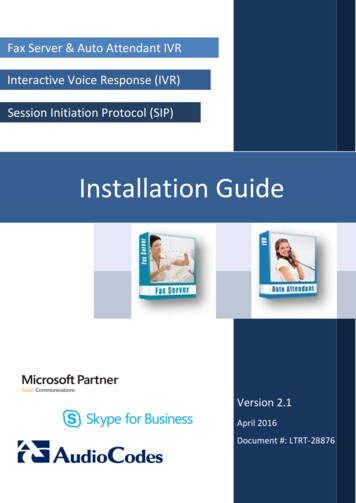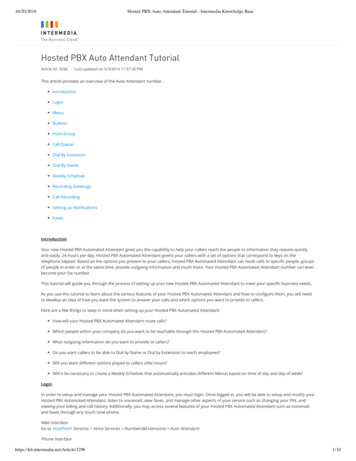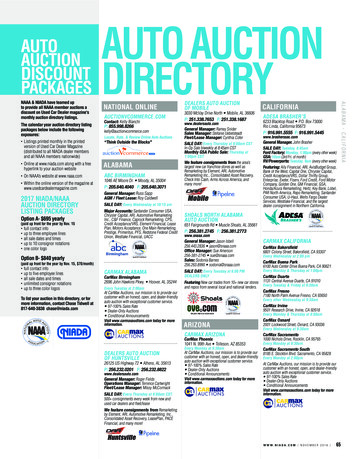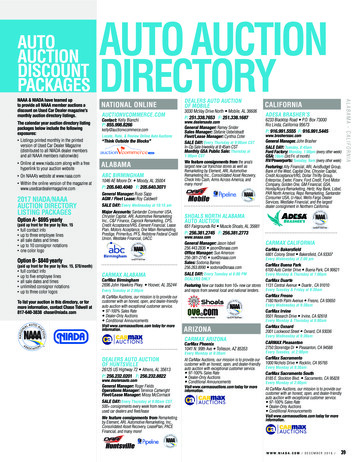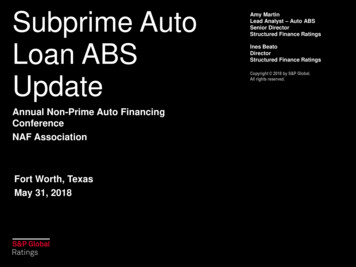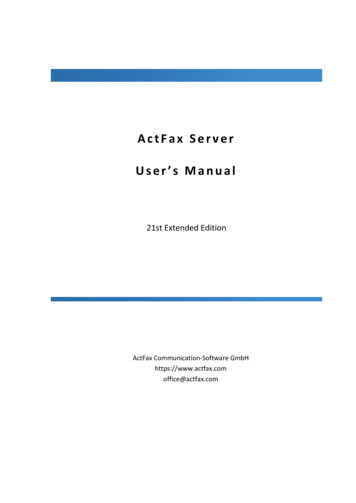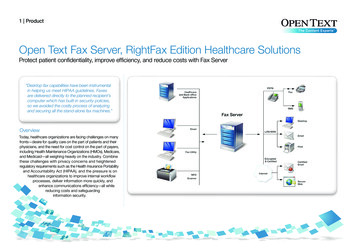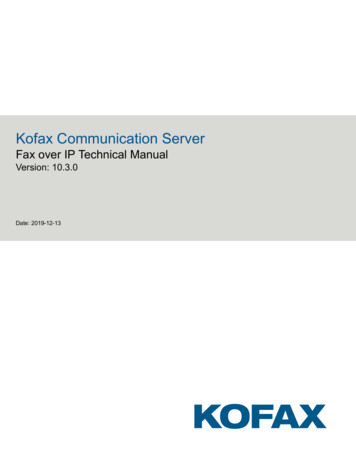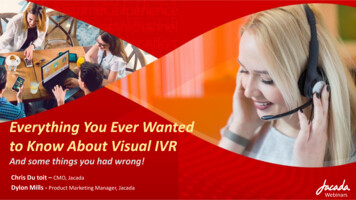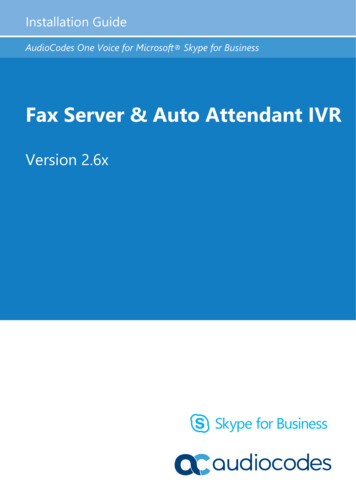
Transcription
Installation GuideAudioCodes One Voice for Microsoft Skype for BusinessFax Server & Auto Attendant IVRVersion 2.6xVersion 2.1April 2016Document #: LTRT-28876
Installation GuideContentsTable of Contents12Introduction . 131.1Fax Server .131.2Auto Attendant IVR .141.31.4About this Guide .15Call Flow Descriptions .154Features and Benefits.131.2.1Features and Benefits.141.4.11.4.21.4.3Incoming Fax2Mail Flow with Fax Detection .15Outgoing Mail2Fax Flow .17Incoming Call Controlled by Auto Attendant Call Flow .18Prerequisites . 192.12.22.331.1.1Installation on the Customer’s Server . 19Adding Fax AA IVR Application VM to the SBA . 21Obtaining the IP Address of the Virtual Machine . 31Installing the Fax Server . 353.13.2Installing the Fax Server .35Setting up Fax Detection on AudioCodes’ Gateway. 463.33.43.53.63.73.83.93.10Configuring the Fax Server’s Ports . 49Configuring LDAP Settings .49Activating the Fax Server License . 50Setting the Neevia License .51Backing Up and Restoring Configuration Settings . 53Changing Fax Server E-mail Customization . 53Changing the Server IP Address . 53Disabling the Windows Firewall and Anti-Virus . 543.2.13.2.2How Fax Detection and Fax Reroute Work .46Configuring Fax Detection and Fax Reroute .463.2.2.1 Fax Call Flow Sample .49Installing Auto Attendant IVR . 554.14.24.34.4Before Installing Auto Attendant IVR . 55Auto Attendant IVR Installation .56Activating the IVR Server License . 65Adding a New Language Pack .66AConfiguring Exchange SMTP Connector . 67BInstalling the Skype for Business Local Storage . 69CMicrosoft Windows Update . 73DRunning Anti-Virus Software . 75D.1D.2Running Anti-Virus Software on FAX AA IVR Components . 75Running Ant-Virus software on Microsoft Skype for Business Components . 75Version 2.6x3Fax and Auto Attendant IVR
Fax Server and Auto Attendant IVREFirewall Settings on Skype for Business . 77FConfiguring the Windows Server for Microsoft Office 2013 or Office 2016 . 79G Fax Conversion Troubleshooting . 81HFax and IVR Software Upgrade . 83IHow to Replace the Certificate for the Web Interface . 85I.1I.2JIntroduction .85Prerequisites .86ACD Reports . 87J.1J.2Install IVR Reports Service .87Install MongoDB – Reports DB .87J.3J.4J.5IVR Configuration – Enable ACD Reports Option . 92Restart Services to Upload the New Configuration . 92Using TLS for MongoDB Sessions . 92J.2.1J.2.2Installation GuideInstall Mongo Database .87Install Mongo Manager/Viewer .914Document #: LTRT-28943
Installation GuideContentsList of FiguresFigure 1-1: Call Flow - Incoming Fax2Mail with Fax Detection .15Figure 1-2: Call Flow - Outgoing Mail2Fax .17Figure 1-3: Call Flow – Incoming Call Controlled by Auto Attendant .18Figure 2-1: Server Manager .21Figure 2-2: Add Roles Wizard - Select Server Roles .22Figure 2-3: Add Roles Wizard - Hyper-V .22Figure 2-4: Add Roles Wizard - Create Virtual Networks .23Figure 2-5: Add Roles Wizard - Confirm Installation Selections .23Figure 2-6: Add Roles Wizard - Installation Results .24Figure 2-7: Hyper-V Manager .24Figure 2-8: New Virtual Machine Wizard - Before You Begin .25Figure 2-9: New Virtual Machine Wizard - Specify Name and Location .25Figure 2-10: New Virtual Machine Wizard - Assign Memory.26Figure 2-11: New Virtual Machine Wizard - Configure Networking .26Figure 2-12: New Virtual Machine Wizard - Connect Virtual Hard Disk .27Figure 2-13: New Virtual Machine Wizard - Open .27Figure 2-14: New Virtual Machine Wizard – Completing the New Virtual Machine Wizard .28Figure 2-15: Hyper-V Manager .28Figure 2-16: Processor Settings .29Figure 2-17: Automatic Start Action .30Figure 2-18: Hyper-V Manager – Fax AA IVR .31Figure 2-19: Fax AA IVR on localhost .31Figure 2-20: Administrator Login .32Figure 2-21: Windows Main Screen .32Figure 2-22: Run .33Figure 2-23: Administrator .33Figure 2-24: IP Config .33Figure 3-1: Setup - Fax Server / Auto Attendant IVR .36Figure 3-2: Setup - Fax Server Installation.37Figure 3-3: Installing Core .38Figure 3-4: Installation Progress .39Figure 3-5: Service (Local) .40Figure 3-6: Neevia Document Converter Pro - Settings - Folders .41Figure 3-7: Neevia Document Converter Pro - Input Folder .41Figure 3-8: Neevia Document Converter Pro - Edit .42Figure 3-9: Neevia Document Converter Pro - Import Configuration File .42Figure 3-10: Restart Services .43Figure 3-11: Welcome to the Application Web Administration .44Figure 3-12: Fax Server Web Administration - Welcome .44Figure 3-13: Coders Table.47Figure 3-14: Outbound IP Routing Table .47Figure 3-15: Adding a Rule.48Figure 3-16: Adding a Rule - Action .48Figure 3-17: Web Interface - License Activation .50Figure 3-18: FAX License Information – Getting the Key .51Figure 3-19: Neevia Document Converter Pro - Help - About.51Figure 3-20: Neevia Document Converter Pro - Register .51Figure 3-21: Restarting 'Fax Converter' and 'Email To Fax' Services .52Figure 3-22: Windows Firewall .54Figure 4-1: Setup - AA IVR .56Figure 4-2: Auto Attendant IVR Installation Progress .57Figure 4-3: Click Install and Accept the License Agreement.57Figure 4-4: Click Exit .58Figure 4-5: Welcome to IVR Setup .58Figure 4-6: Select Destination Location .59Figure 4-7: Select Start Menu .60Figure 4-8: Ready to Install .60Version 2.6x5Fax and Auto Attendant IVR
Fax Server and Auto Attendant IVRFigure 4-9: Completing IVR Setup .61Figure 4-10: Administrator: Windows PowerShell .62Figure 4-11: Administrator: Windows PowerShell Message .62Figure 4-12: ivr pool DNS Resolve Error .63Figure 4-13: Add IVR Pool to DNS .63Figure 4-14: Local Replication .63Figure 4-15: Fax Auto Attendant Setup .64Figure 4-16: Web Interface - License Activation .65Figure A-1: Exchange Management Console - Send Connectors .67Figure A-2: Email to Fax Properties - General .67Figure A-3: Email to Fax Properties – Address Space .68Figure A-4: Email to Fax Properties – Network .68Figure B-1: Skype for Business Local Storage Setup .69Figure B-2: Skype for Business Server 2013 File Location.69Figure B-3: Skype for Business Local Storage License Agreement .70Figure B-4: Skype for Business – Deployment Wizard – Prepare Active Directory .70Figure B-5: Skype for Business Deployment Wizard– Install or Update .71Figure B-6: Configure Local Replica of Central Management Store .71Figure B-7: Skype for Business Deployment Wizard– Executing Commands .72Figure B-8: Skype for Business Deployment Wizard– Executing Commands - Finish .72Figure G-1: Neevia Document Converter Pro – Settings – Folders .81Figure G-2: Neevia Document Converter Pro - Input Folder.81Figure G-3: Edit Input Folder Settings .82Figure G-4: Edit File Association .82Figure I-5: Connection to Site is not Secure.85Installation Guide6Document #: LTRT-28943
Installation GuideContentsList of TablesTable 1-1: Call Flow - Incoming Fax2Mail with Fax Detection Description .16Table 1-2: Call Flow - Outgoing Mail2Fax Description .17Table 1-3: Call Flow - Call Controlled by Auto Attendant .18Table 3-1: Welcome Settings .45Table 3-2: Configuring Fax Server Ports .49Table 3-3: Neevia Document Converter Pro - Register .52Version 2.6x7Fax and Auto Attendant IVR
Fax Server and Auto Attendant IVRThis page is intentionally left blank.Installation Guide8Document #: LTRT-28943
Installation GuideNoticesNoticeInformation contained in this document is believed to be accurate and reliable at the time ofprinting. However, due to ongoing product improvements and revisions, AudioCodes cannotguarantee accuracy of printed material after the Date Published nor can it accept responsibilityfor errors or omissions. Updates to this document can be downloaded ocuments.This document is subject to change without notice.Date Published: November-24-2020WEEE EU DirectivePursuant to the WEEE EU Directive, electronic and electrical waste must not be disposed ofwith unsorted waste. Please contact your local recycling authority for disposal of this product.Customer SupportCustomer technical support and services are provided by AudioCodes or by an authorizedAudioCodes Service Partner. For more information on how to buy technical support forAudioCodes products and for contact information, please visit our website tenance-and-support.Stay in the Loop with AudioCodesAbbreviations and TerminologyEach abbreviation, unless widely used, is spelled out in full when first used.Related DocumentationManual NameFax Server and Auto Attendant IVR Administrator’s GuideVersion 2.6x9Fax and Auto Attendant IVR
Fax Server and Auto Attendant IVRDocument Revision RecordLTRTDescription28872Initial document release.28874Lync replaced with Skye for Business. Minor modifications to Chapter 2 –Prerequisites.28875Updates for obtaining licenses from AudioCodes.28876Updates for downloading files and for obtaining licenses from AudioCodes.28877 28878 28942 28943 Updated to Software Update 2.5.100Updates to section “Installation on the
Nov 24, 2020 · Installation Guide . AudioCodes One Voice for Microsoft Skype for Business . Fax Server & Auto Attendant IVR . Versio