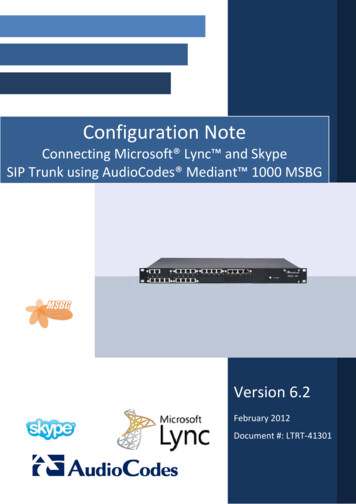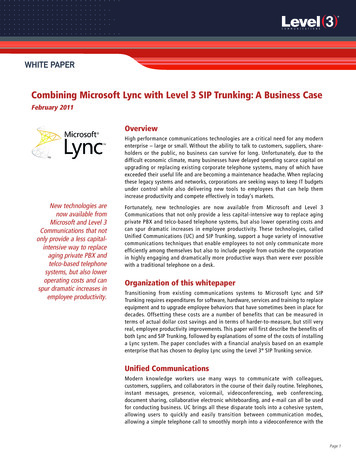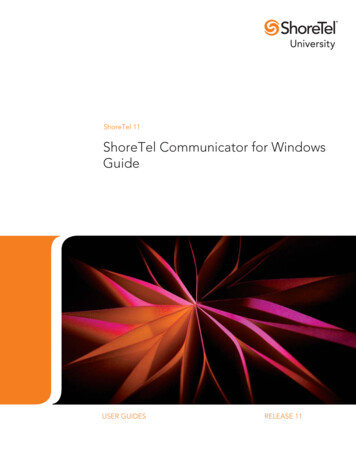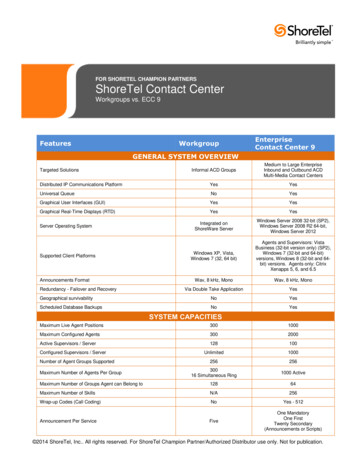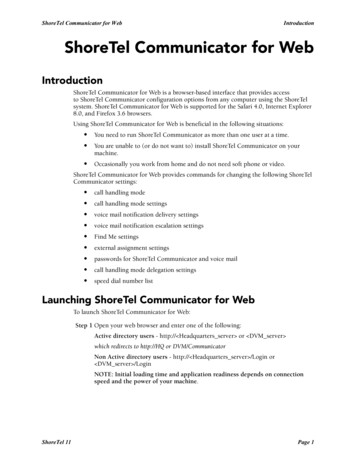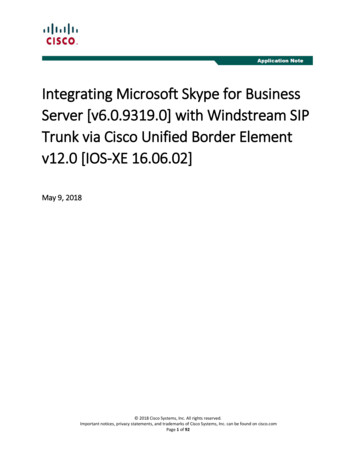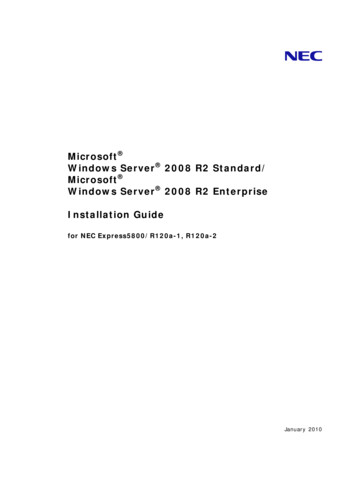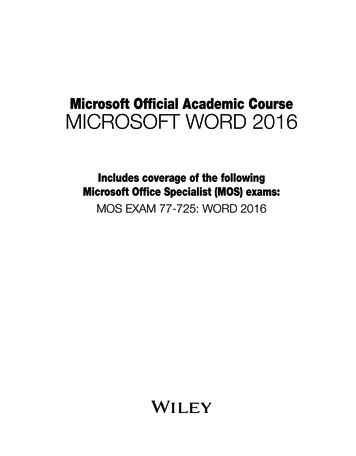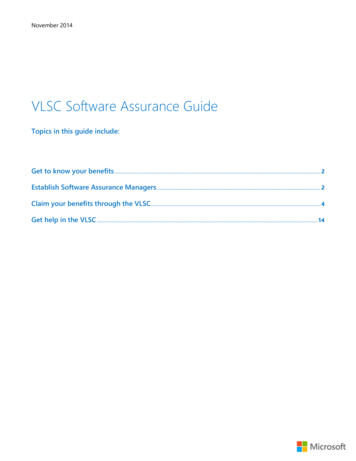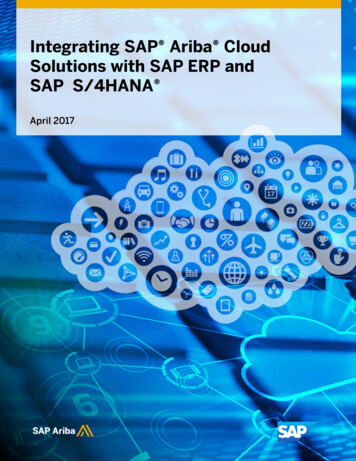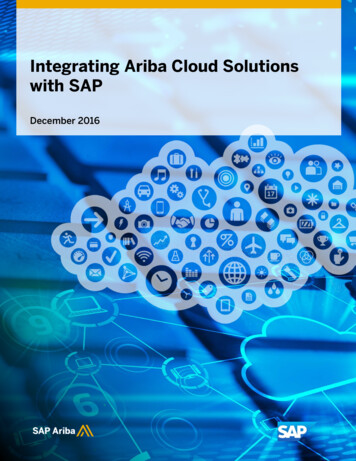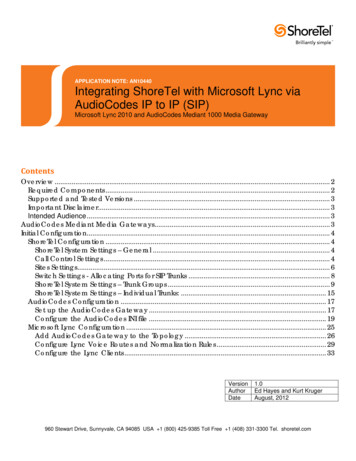
Transcription
APPLICATION NOTE: AN10440Integrating ShoreTel with Microsoft Lync viaAudioCodes IP to IP (SIP)Microsoft Lync 2010 and AudioCodes Mediant 1000 Media GatewayContentsOverview . 2Required Components . 2Supported and Tested Versions . 3Important Disclaimer . 3Intended Audience . 3AudioCodes Mediant Media Gateways. 3Initial Configuration. 4ShoreTel Configuration . 4ShoreTel System Settings – General . 4Call Control Settings . 4Sites Settings. 6Switch Settings - Allocating Ports for SIP Trunks . 8ShoreTel System Settings – Trunk Groups . 9ShoreTel System Settings – Individual Trunks: . 15AudioCodes Configuration . 17Set up the AudioCodes Gateway . 17Configure the AudioCodes INI file . 19Microsoft Lync Configuration . 25Add AudioCodes Gateway to the Topology . 26Configure Lync Voice Routes and Normalization Rules . 29Configure the Lync Clients . 33VersionAuthorDate1.0Ed Hayes and Kurt KrugerAugust, 2012960 Stewart Drive, Sunnyvale, CA 94085 USA 1 (800) 425-9385 Toll Free 1 (408) 331-3300 Tel. shoretel.com
OverviewThe purpose of this application note is to illustrate integrating the ShoreTel UC system withMicrosoft (MS) Lync Server 2010 for delivering voice calls between the two systems. Thisintegration allows Lync audio conferencing calls to and from external callers via trunks onthe ShoreTel system. The same steps are required to enable users on either system toplace voice calls to one another (extension to extension dialing).This application note does not provide details on the following integration features: MS Outlook Voicemail integration for client-side unified messaging MS Outlook Calendar integration for automated call handling mode changes MS Outlook Calendar integration for automated conference bridge details withinappointments MS Outlook Contact importing for easy dial-by-name and dial-by-company TAPI integration for dialing directly from within Outlook contacts MS Exchange integration for server-side unified messaging MS Lync integration for IM, presence, or remote call controlThis document focuses exclusively on the integration of MS Lync “Enterprise Voice”capabilities with the ShoreTel UC system via the AudioCodes Mediant media gatewayproducts. Refer to other application notes and product documentation for details on all of theother integration methods. Please see the ‘References and Resources” section at the end ofthis document for a complete listing of related documentation and other configurationresources.MS Lync enterprise voice access to the public switched telephony network (PSTN) can bedelivered via ShoreTel voice switches and the AudioCodes Mediant family of mediagateways. Microsoft Lync audio conferencing users and ShoreTel IP phone users can place,transfer, and conference calls between the two systems.Required Components1) AudioCodes Mediant 1000, 2000, or 3000 media gateway- One Media Processing Module (MPM) card for every six concurrent calls through theMediant 1000 gateway- Two IP to IP “Feature Key” licenses for each concurrent call through the Mediant1000, 2000 or 3000 gateway2) Microsoft Lync Server 2010 with Mediation Server s erver role configured3) One or more ShoreTel Voice Switches with available SIP trunk capacity2
Supported and Tested VersionsThis document is written based on testing with the following versions of software: ShoreTel 12 build 17.10.1730.0 MS Lync Server 2010 AudioCodes Mediant 1000 version 6.20A.048.002Functionality differences based on future software updates from ShoreTel, AudioCodes, andMicrosoft will be reflected as needed via updates to this document and other supportingresources. See the ‘References and Resources” section at the end of this document.Important DisclaimerThis document is for informational purposes only and is provided “AS IS”. Microsoft and itspartners cannot verify the accuracy of this information and take no responsibility for thecontent of this document. To the extent permitted by law, Microsoft makes no warrantiesof any kind, disclaims all express, implied and statutory warranties, and assumes noliability to you for any damages of any type in connection with the content of thisdocument.Intended AudienceThe information provided in this document has been provided by Microsoft Partners orequipment manufactures and is provided “AS IS”. This document contains informationabout how to modify the configuration of your PBX or VoIP gateway. Improper configurationmay result in the loss of service of the PBX or gateway. Microsoft is unable to providesupport or assistance with the configuration or troubleshooting of components describedwithin. Microsoft recommends readers to engage the service of a Microsoft Lync specialistor the manufacturers of the equipment described within to assist with the planning anddeployment of Lync 2010.AudioCodes Mediant Media GatewaysAudioCodes offers the enterprise customer a key component in the unified telephonynetwork: the Media Gateway that connects the ShoreTel system with MS Lync 2010.AudioCodes Mediant media gateways are cost-effective VoIP gateways packaged in astackable 1U or 2U chassis; they are designed to interface between the traditional PSTNand IP networks, or between two IP-based systems such as ShoreTel and MS Lync.3
Figure 1 – MS Lync and ShoreTel Interconnected via AudioCodesInitial ConfigurationThe configuration information below shows examples for configuring ShoreTel and theAudioCodes gateway. Even though configuration requirements can vary from setup tosetup, the information provided in these steps, along with that found in the ShoreTelPlanning and Installation Guide and the documentation provided by AudioCodes andMicrosoft, should prove to be sufficient. However every design can vary and some mayrequire more planning than others.ShoreTel ConfigurationThis section describes the ShoreTel system configuration to support SIP Trunking. Thesection is divided into general system settings and trunk configurations (both group andindividual) needed to support SIP Trunking.ShoreTel System Settings – GeneralThe first settings to address within the ShoreTel system are the general system settings.These configurations include the Call Control, the Site and the Switch settings. If theseitems have already been configured on your system, skip this section and go on to the“ShoreTel System Settings – Trunk Groups” section below.Call Control SettingsThe first settings to configure within ShoreTel Director are the Call Control Options. Toconfigure these settings for the ShoreTel system, log into ShoreTel Director and select“Administration” then “Call Control” followed by “Options” – the “Call Control Options” screenwill then appear (Figure 2).4
Figure 2 – Call Control Options ScreenWithin the “Call Control Options” SIP parameters; confirm that the appropriate settings aremade for the “Realm”, “Enable SIP Session Timer” and “Always Use Port 5004 for RTP”parameters.The “Realm” parameter is used in authenticating all SIP devices. It is typically a descriptionof the computer or system being accessed. Changing this value will require a reboot of allShoreTel switches serving SIP extensions. It is not necessary to modify this parameter toget the ShoreTel IP PBX system functional with AudioCodes gateway.Step 1Verify that the “Enable SIP Session Timer” box is checked (enabled).Step 2Set the Session Interval Time to the recommended setting of 3600 seconds.Step 3Select the appropriate refresher (from the pull down menu) for the SIP SessionTimer. The “Refresher” field will be set either to “Caller (UAC)” [User Agent Client] or to“Callee (UAS)” [User Agent Server]. If the “Refresher” field is set to “Caller (UAC)”, theCaller’s device will be in control of the session timer refresh. If “Refresher” is set to “Callee(UAS)”, the device of the person called will control the session timer refresh.Step 4Verify the “Voice Encoding and Quality of Service”, specifically the “MediaEncryption” parameter. Make sure this parameter is set to “None”, otherwise you mayexperience one-way audio issues. Please refer to ShoreTel Administration Guide for5
additional details on media encryption and the other parameters in the “Voice Encoding andQuality of Service” area.Step 5Disable (uncheck) the “Always Use Port 5004 for RTP” parameter if checked; it isrequired for implementing SIP trunks between ShoreTel systems only. For SIPconfigurations, Dynamic User Datagram Protocol (UDP) must be used for RTP Traffic. If theparameter is disabled, Media Gateway Control Protocol (MGCP) will no longer use UDP port5004; MGCP and SIP traffic will use dynamic UDP ports (Figure 3).Figure 3 – Call Control Options SettingsOnce this parameter is unchecked, make sure that “everything” (IP Phones, ShoreTel VoiceSwitches, ShoreTel Server, Distributed Voice Mail Servers / Remote Servers, ConferenceBridges and Contact Centers) is “fully” rebooted – this is a “one time only” item. By notperforming a full system reboot after changing this setting, one-way audio may occur duringinitial testing.Step 6Be sure to save your changes before leaving this screen by clicking Save at thetop of the page.Sites SettingsThe next settings to address are the administration of sites. These settings are modifiedunder the ShoreTel Director by selecting “Administration” then “Sites”.This selection brings up the “Sites” screen.6
Step 1Within the “Sites” screen select the name of the site to configure. The “Edit Site”screen will then appear.The only changes required to the “Edit Site” screen are to the “Admission ControlBandwidth” and “Intra-Site / Inter-Site Calls” parameters (Figure 4).Figure 4 – Site Bandwidth settingsStep 2Set the appropriate Admission Control Bandwidth for your network. Please referto the ShoreTel Planning and Installation Guide for additional information on settingAdmission Control Bandwidth for your network. Admission Control Bandwidth defines thebandwidth available to and from the site. This is important as SIP trunk calls will be countedagainst the site bandwidth.Note: Bandwidth of 2046 kbps is just an example.Step 3Configure the "Inter-Site Calls" option for "Very Low Bandwidth Codecs." Bydefault "Very Low Bandwidth Codecs" contains two codecs, G.729 and G.711u, with G.729being the primary codec of choice. The “Inter-Site Calls” parameter defines which codecswill be used when establishing a call with AudioCodes – the preferred codec choice isG.729.7
Note: Please do not modify the "Very Low Bandwidth Codecs" codec list.Step 4Save changes before leaving this screen by clicking Save at the top of the page.Switch Settings - Allocating Ports for SIP TrunksThe final general settings to configure are the ShoreTel switch settings. These changes aremodified by selecting “Administration” then “Switches” followed by “Primary” in ShoreTelDirector (Figure 5).Figure 5 – Administration SwitchesThis action brings up the “Switches” screen. From the “Switches” screen choose the nameof the switch to configure for SIP trunks. The “Edit ShoreTel Switch” screen will appear.Step 1Within the “Edit ShoreTel Switch” screen, select the desired number of SIPTrunks from the ports available (Figure 6).8
Figure 6 – ShoreTel Switch SettingsEach port designated as a Port Type of “SIP Trunk” enables the support for five individualSIP trunks. The AudioCodes Mediant 1000 can be configured for up to 120 SIP trunks. Eachtrunk can support one concurrent call between the ShoreTel system and the MS Lync 2010system. Determine the desired capacity of the interconnection between the two systems andconfigure the necessary resources as required, then proceed to the next section.Step 2Be sure to save your changes before leaving this screen by clicking Save at thetop of the page.ShoreTel System Settings – Trunk GroupsShoreTel Trunk Groups only support Static IP Addresses for Individual Trunks.In trunk planning, the following needs to be considered. AudioCodes gateway interfacesshould always be configured to use a “static” IP Address.The settings for Trunk Groups are changed by selecting “Administration”, then “Trunks”followed by “Trunk Groups” within ShoreTel Director (Figure 7).9
Figure 7 – Administration Trunk GroupsStep 1From the pull down menus on the “Trunk Groups” screen, select the site desiredand select the “SIP” trunk type to configure.Step 2Click on the “Go” link from “Add new trunk group at site”. The “Edit SIP TrunkGroup” screen will appear.10
Figure 8 – Edit SIP Trunk GroupStep 3Enter your preferred name for the new trunk group. In the example in Figure 8,the name “AudioCodes SIP to SIP” has been created.Step 4Enable (check) the setting of the “Teleworker” parameter. Enabling the“Teleworker” parameter will configure the trunk group for inter-site calls, which wasconfigured earlier for “Very Low Bandwidth Codecs” which has G.729 as the primary codecchoice. Once this parameter is enabled, it will count against the site bandwidth.Step 5The “Enable SIP Info for G.711 DTMF Signaling” parameter should not beenabled (checked). Enabling SIP info is currently only used with SIP tie trunks betweenShoreTel systems.Step 6The “Profile:” parameter is should be left at a default setting of “ SystemTrunk”; Itis not necessary to modify this parameter when connecting to the AudioCodes gateway.Step 7The “Enable Digest Authentication” parameter defaults to “ None ” andmodification is not required when connecting to the AudioCodes gateway.The next item to change in the “Edit SIP Trunks Group” screen is to make the appropriatesettings for the “Inbound:” parameters (Figure 9).11
Figure 9 – InboundStep 8Within the “Inbound:” settings, ensure the “Number of Digits from CO” is set tomatch what the ShoreTel SIP trunk switch will be receiving from AudioCodes gateway andensure the “DNIS” or “DID” box is enabled (checked), along with the Extension parameter.Step 9We recommend that the Tandem Trunking parameter be enabled (checked)otherwise transfers to external telephone numbers will fail via SIP trunks. For additionalinformation on this parameter please refer to the ShoreTel Planning and Installation Guide.The next item to change in the “Edit SIP Trunks Group” screen is to make the appropriatesettings for the “Onbound:” parameters (Figure 10).12
Figure 10 – Outbound and Trunk ServicesStep 10 Enable (check) the “Outbound” parameter and define a Trunk “Access Code” and“Local Area Code” as appropriate.In the “Trunk Services:” area, make sure the appropriate services are enabled or disabledbased on your needs. In general, we are only using this trunk group to dial the off systemextensions to reach the Lync audio conferencing bridge or softphone users.The last parameter determines if the call is sent out as unknown or with caller information(Caller ID). User DID will impact how information is passed out to the SIP Trunk group.The final parameters for configuration in the Trunk Group are “Trunk Digit Manipulation”(Figure 11).13
Figure 11 – Trunk Digit ManipulationStep 11 Enable (check) the “Dial in E.164 Format” parameter to match the format MSLync expects. and define a Trunk “Access Code” and “Local Area Code” as appropriate.Next you must create the Off System Extension (OSE) range that will be used to representthe Lync audio conferencing bridge or Lync softphone users. An OSE is required for everyLync enterprise voice endpoint that will be using the ShoreTel system.Step 12 Click the Edit button next to Off System Extensions:. The Off Systems ExtensionRange dialog is displayed (Figure 12)14
Figure 12 – Off System Extension RangesStep 13 Click New and define the first range for the extensions that will represent the Lyncenterprise voice endpoints on the ShoreTel system.Step 14 Click OK to save the first range and repeat if necessary to create sufficient extensionsfor all your Lync endpoints.Step 15 After all your setting changes are made to the “Edit SIP Trunk Group” screen,click the “Save” button at the top of the page.ShoreTel System Settings – Individual Trunks:This section covers the configuration of the individual trunks. Select “Administration”, then“Trunks” followed by “Individual Trunks” to configure the individual trunks.The “Trunks by Group” screen is used to change the individual trunks settings that appear(Figure 13).Figure 13 – Trunks by Group15
Step 1Select the site for the new individual trunk(s) to be added and select theappropriate trunk group from the pull down menu in the “Add new trunk at site” area. In thisexample, the site is “Sunnyvale-HQ” and the trunk group is “AudioCodes SIP to SIP”, ascreated above.Step 2Click on the ”Go” button to bring up the “Edit Trunk” screen.Step 3From the individual trunks “Edit Trunk” screen, input a name for the individualtrunks, select the appropriate switch, select the SIP Trunk type and input the number oftrunks. When selecting a name, the recommendation is to name the individual trunks thesame as the name of the trunk group so that the trunk type can easily be tracked.Step 4Select the switch upon which the individual trunk will be created. For the “SipTrunk Type”, the only option available is “Use IP Address”, enter the IP address of theAudioCodes gateway.Step 5Select the number of individual trunks desired (each one supports “one” audiopath – example if 10 is configured, then 10 audio paths can be active at one time).Note: Individual SIP Trunks cannot span networks. SIP trunks can only terminate on the switchselected. There is no failover to another switch. If you want to build a redundantconfiguration, two trunk groups will be needed with each pointing to another AudioCodesgateway – just the same as if PRI were being used.Step 6Once all changes are complete, select the “Save” button to commit changes.Depending on your environment you may have to create a DNIS map on the primary P
SIP trunks. The AudioCodes Mediant 1000 can be configured for up to 120 SIP trunks. Each trunk can support one concurrent call between the ShoreTel system and the MS Lync 2010 system. Determine the desired capacity of the interconnection between the two systems and configure the necessary