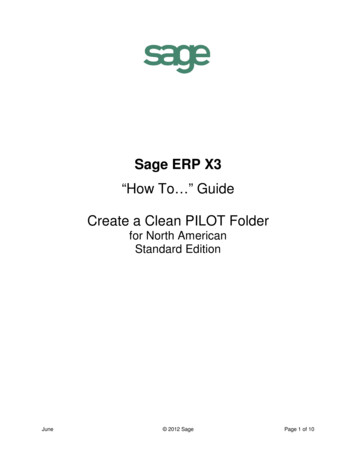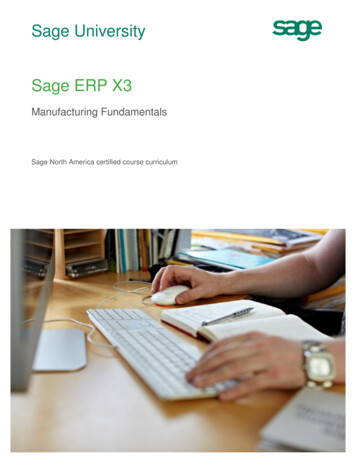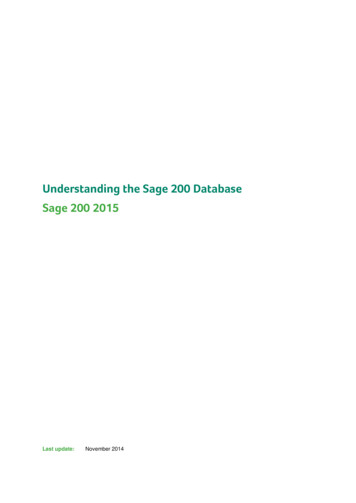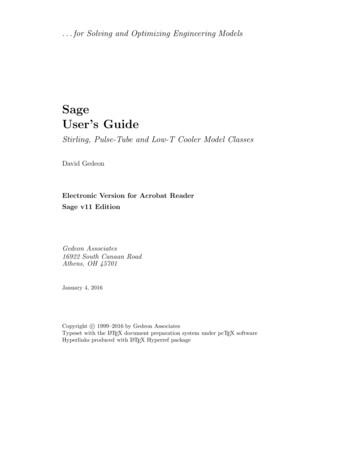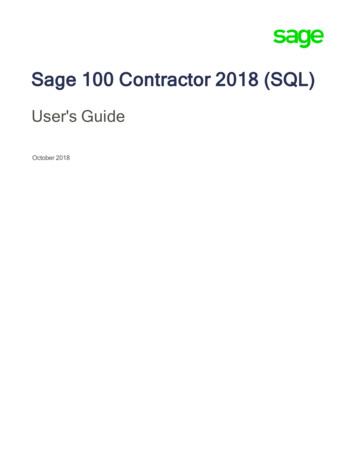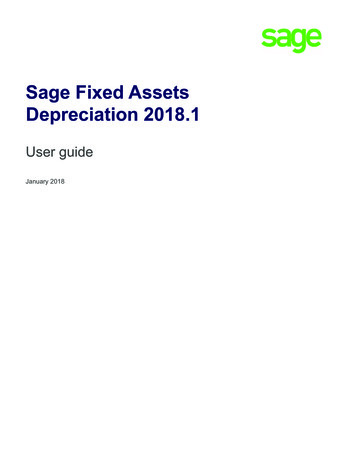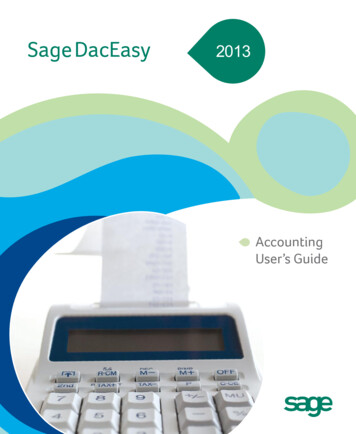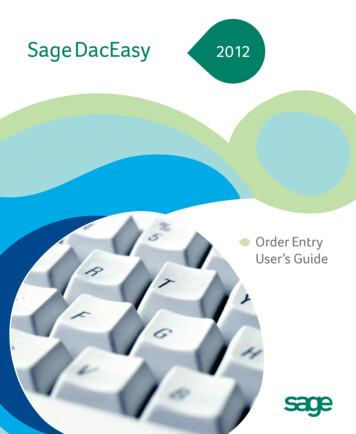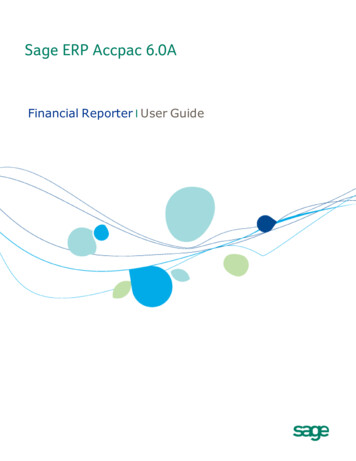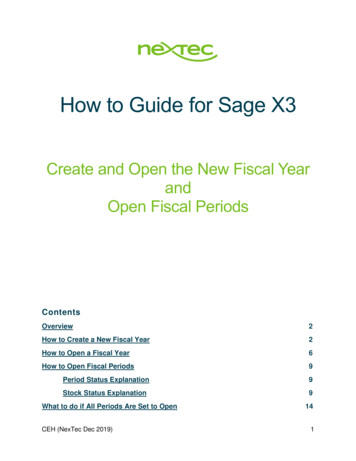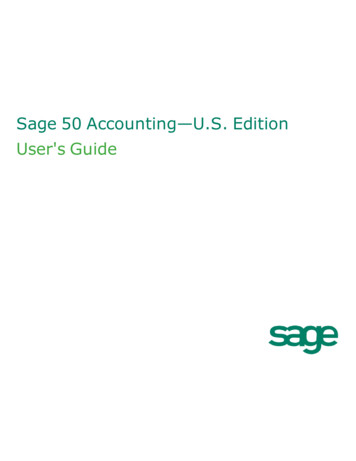
Transcription
Sage 50 Accounting—U.S. EditionUser's Guide
Copyright and Trademark InformationTo purchase a Sage 50 Support plan:Sage 50 Web ccountingCopyrightInformation in this document is subject to change without notice. Company names and data used in examples herein are fictitiousunless otherwise noted. No part of this document may be reproduced or transmitted in any form or by any means without theexpress written permission of Sage Software.This document, the associated software, and the associated online documentation are the property of Sage Software, Inc., and areloaned to the user under the terms of the Limited Use License Agreement. Unauthorized copying or use of the software or anyassociated materials is contrary to the property rights of Sage Software, Inc. and is a violation of state and federal law. This materialmust be returned to Sage Software, Inc. upon demand. 2015 Sage Software, Inc. All Rights Reserved.Portions of the Sage 50 Pro Accounting, Sage 50 Premium Accounting and Sage 50 Quantum Accounting applications, relatedproducts and services, and associated documentation were created by third parties and are hereby acknowledged as follows:1995-2014 Aatrix Software, Inc. All rights reserved.2005 Access Softek, Inc. All rights reserved.2000-2002 AMYUNI Consultants. All rights reserved.1999-2010 AMYUNI Technologies, Inc. All rights reserved.2007 The Apache Software Foundation. All rights reserved.2008 SAP AG. All rights reserved.1996 - 2015 DataBlox, Inc. All rights reserved.1991-2007 FarPoint Technologies, Inc. All rights reserved.2004-2009 Automatic Data Processing, Inc. All rights reserved.2001-2013 Hewlett-Packard Development Company, L.P. All rights reserved.1994-2006 Inner Media, Inc. All rights reserved.2005 Innovision Corporation. All rights reserved.2001-2009 Iron Mountain Incorporated. All rights reserved.2002-2007 Macrovision Corporation. All rights reserved.2012 Pervasive Software Inc. All Rights Reserved.1994-2009 United Parcel Service of America, Inc. All rights reserved.1995-2006 Wintertree Software Inc. All rights reserved.2006 WinZip International LLC. All rights reserved.2007 Xceed Software, Inc. All rights reserved.TrademarksSage, the Sage logos, Peachtree, Sage Payment Solutions, Sage 50 Intelligence Reporting, Timeslips, DacEasy, "Accuracy. Control.Results.", "Get the Insight Behind Your Numbers", "Your business in mind.", and "Accounting Behind the Screens" are registeredtrademarks or trademarks of Sage Software, Inc. or its affiliated entities. Microsoft, Microsoft SQL Server, Excel, Outlook, Windows,Windows Vista, the Windows logo, and the Microsoft Internet Explorer logo are registered trademarks or trademarks of MicrosoftCorporation in the United States and/or other countries. Innovision is a registered trademark of Innovision Corporation. HewlettPackard and HP are registered trademarks of Hewlett-Packard Development Company, L.P. DynaZIP is a registered trademark ofInner Media, Inc. WinZip is a registered trademark of WinZip International, LLC. Quicken and QuickBooks are registered trademarksof Intuit, Inc. Amyuni and the Amyuni logo are trademarks of Amyuni Technologies Inc. Sentry Spelling Checker Engine is atrademark of Wintertree Software, Inc. Pentium is a registered trademark of Intel Corporation. Other product and service names
mentioned may be service marks, trademarks, or registered trademarks of their respective companies and are herebyacknowledged.
Table of ContentsCopyright and Trademark InformationTable of ContentsGetting StartedActivate Sage 50What do you want to do next?Sage 50 Activation InformationWhat do you want to do next?Sage 50 Activation OptionsUpdate Your Existing Sage 50 Activation InformationWhat do you want to do next?Activate Two Versions of Sage 50 on the Same ComputerWhat do you want to do next?1i1111222233How Do I: Getting Started TopicsGetting Started OverviewWhat do you want to do next?Working with Your AccountantHow Sage 50 Handles Cash-BasisCustomer and Vendor AgingProjected Cash FlowPayrollInventoryRelated topicsCash Basis or Accrual Accounting (Getting Started)Related topicsWhat do you want to do next?The Benefits of Accrual AccountingWhat do you want to do next?The Benefits of Cash Basis Accounting3344444444555555Tax BenefitsLess Time/SimplicityRelated topicsExample of Cash vs. AccrualDates and Accounting Periods (Getting Started)The Conversion Date (Getting Started)Global Options (Getting Started)6666666Your Chart of Accounts (Getting Started)Related topicsG/L Beginning Balances (Getting Started)What do you want to do next?Necessary Accounts (Getting Started)Batch vs. SmartPosting vs. Real-Time Posting (Getting Started)Aging (Getting Started)Customer Statements (Getting Started)77777889
Account Segments (Getting Started)Learn MoreMasking (Getting Started)Masking TypesDepartment Masking (Getting Started)Rollup Masking (Getting Started)Type Code Masking (Getting Started)ListsLearn MoreWhat do you want to do next?Lists SettingsEZ-Access to ListsCreate a New Company - What You NeedWhat do you want to do next?Create a New Company999101010101011131314171717Create a New Company - IntroductionWhat do you want to do next?Create a New Company - Company InformationCreate a New Company - Select Method to CreateCreate a New Company - Copy Company InformationCreate a New Company - Chart of Accounts (Copy Existing Company)Create a New Company - Business TypeCreate a New Company - Subsidiary CompaniesCreate a New Company - Subsidiary Company PasswordsCreate a New Company - Accounting MethodCreate a New Company - Posting MethodPosting MethodCreate a New Company - Accounting Period StructureCreate a New Company - Accounting Periods (Custom Setup)Create a New Company - Define Account SegmentsCreate a New Company - Fiscal Year18181818191919202020212222222323Create a New Company - FinishSage 50 Setup GuideHow Do I Get to the Setup Guide?Using the GuideConvert Sage 50 Company Data to a New Release FormatBefore Starting the Data Conversion Wizard.Starting the Data Conversion Wizard24242424252525Data Conversion Wizard - IntroductionStarting the Data Conversion WizardOpen Company AsOpening Multiple Companies SimultaneouslyLimitations When Opening Multiple CompaniesMaintain Company Information262626272728
Learn MoreChange Your Company NameChange Your Company's Basic InformationChange Your Company's Posting MethodProtecting Your Company DataSage 50 SecurityCompany Users: User Names and PasswordsAudit TrailAccount ReconciliationBackup and RestoreWhat do you want to do next?User SecurityLearn MoreSet Up Company Users, Passwords, and Access RightsHow do I get to the User Security window?282829292929292929303030303131Licensing Sage 50 company usersSetting up the first user (administrator)Setting up additional company usersSetting up users with selected accessGranting access to users who already have access to other companiesSetting Up Admin UsersLearn MorePassword OptionsView a User's Access RightsHow do I get to the User Security window?Change a User's Password and Access RightsCopy User Information to a New UserHow to Set up Your Accountant as a UserIn Your OfficeIn the Accountant's OfficeSet Up Company Users, Passwords, and User Roles31313232323333333434343435353535How do I get to the User Security window?Licensing Sage 50 company usersSetting up the first user (administrator)Setting up a new user and a new roleGranting access to users who already have access to other companiesUser RolesUser Name/Password35353536363737Inactive (no access to this company)Which roles would you like this user to have?New RoleRole SetupFrom the Sage 50 Users window:From the Sage 50 User Roles window:373737373737
Setting up roles with access to areas of Sage 50Custom AccessEmbedded HelpSet Up a New RoleHow do I get to the User Security window?Copy a User RoleChange a User's Role or RolesEdit an Existing User RoleChange the role name and descriptionChange the access levels, if neededDelete a User RoleLicensing Sage 50 Company UsersGetting the maximum number of licenses for your officeIf you're running out of licenses.Logging in to a company if no licensed user is present373838383839393940404040404041Log in to a Sage 50 CompanyLog In WindowHow to change your passwordChange PasswordWhat makes a good password?How passwords work in Sage 50Reset PasswordWhat makes a good password?E-mail password to user?Resetting the Administrator passwordHow passwords work in Sage 50Related TopicsDelete Company UsersLogging Out UsersLogout Options41414141414242424242424242424243User Login ManagerAdmin TasksRemove User and Password SecurityPreventing Data Loss with Backup and RestoreLearn MoreBack Up Company DataWhat do you want to do next?43434444454546Back Up CompanyScheduling a BackupAutomatic BackupFile LocationsUser DetailsBackup Settings464647484848
Log Out SettingsScheduler CommandTips for Using Microsoft Scheduler to Schedule an Automatic BackupSave Back Up AsOpen Backup FileRestoreRestore Company Data FilesOnline BackupWhat do you want to do next?Sage 50 Online BackupSet Up an Online Backup ScheduleBackup Settings (Online Backup)Other Online Backup window tabsWhat do you want to do next?Online Backup Registration484849494950505152525252525353Schedule tab (Online Backup)Select Companies for Online BackupSelect Company to AddRemove a Company from the Backup ListMoving Companies and Online BackupGuidelines for Moving CompaniesCreate a Manual Online BackupRestore an Online BackupRestore (Online Backup)Other Online Backup window tabsUsing Sage 50's Audit TrailGetting the most out of audit trailWhat Audit Trail TracksRecords and TransactionsMiscellaneous ActionsSystem Functions53535454545454545555555656565656Print the Audit Trail ReportData VerificationWhat do you want to do next?Verify DataTo Run Sage 50 Data Verification TestsData Integrity Check/RepairRun the Integrity Check57575758585859To Run the Integrity CheckRepair CompanyArchive WizardWhat do you want to do next?Open Archived CompanyWhat do you want to do next?595959606060
Restore an Archived CompanyPurge Wizard - IntroductionUsing the Purge WizardStarting the Purge WizardBilling Your Customers & Receiving MoneySales/InvoicingLearn MoreEnter a Cash SaleWhat do you want to do next?Recurring BillingWhat do you want to do next?Enter a Product (Standard) Sales InvoiceWhat do you want to do next?Enter a Service InvoiceCreating Broadcast InvoicesHow to use broadcast invoicingWhat do you want to do next?Edit or Delete an Invoice with a ReceiptLook Up the Current Payment Status of a Sales InvoicePrint an InvoiceHow to print a batch of invoices from the Sales/Invoicing windowHow to print a batch of invoices from the Select a Report or Form windowPrint Packing SlipsReceive Money (Receipts)Learn More606061616161616363646464656666Apply a Customer Payment to an InvoiceTo enter customer payment on an invoiceReceive Money (Time of Sale r a Customer Payment at Time of SaleEnter a Payment from a Customer Not on FilePrint a ReceiptEnter Bank Deposits and Print Deposit TicketsQuotesLearn MoreEnter a Product Sales Quote73737474757576Enter a Service Sales QuoteConvert a Quote to an Invoice or Sales OrderPrint a QuoteConvert QuotesProposalsLearn More777879797979
Enter a ProposalWhat area of the proposal do you need help with?What do you want to do next?Accept an Existing ProposalBilling an Accepted ProposalPrinting Proposals OverviewSales OrdersLearn MoreEnter a Sales OrderPrinting Sales Orders OverviewUsing the Collection ManagerProcessing a Customer RefundWhat do you want to do next?Print a Refund Check for a CustomerWhat do you want to do next?Credit MemosLearn MoreEnter a Customer Credit MemoCustomer Bad ChecksWhat do you want to do next?Account for Bad Checks from Customers (NSF)How it worksWrite Off a Customer Bad DebtRecording Expenses & Paying BillsPay VendorsHow do I get to the Payments window?Enter/select vendor IDEnter check/reference number, cash account, and payment methodSelect invoices to payPrint or save the checkBills (Tasks Menu)Using the Payments ManagerPay TaxesWhat do you want to do next?Should I Enter Vendor Invoices?Vendor AgingProjected Cash FlowPurchases/Receive InventoryLearn MoreRecurring Purchases and PaymentsPaymentsLearn 929292929292939393949495959595959696969798
Enter a Payment at Time of Purchase from VendorEnter a Payment to a Vendor Not on FileEnter Credit Card PurchasesEnter a Cash Purchase and Print ChecksEnter a Manual CheckMaintain Memorized PaymentsLearn MoreSelect for Payment (Overview)WindowsWhat do you want to do next?Select for PaymentLearn MoreSelect Invoices to PayPrint Checks for InvoicesPrinting an Individual Check for an inting a Check for More Than One InvoicePrinting Checks in a Batch for VendorsPrinting Checks from the Select a Report or Form WindowPrinting a Batch of Checks from the Payments WindowLook Up the Current Payment Status of a Purchase InvoicePurchase OrdersLearn MoreMaintain Memorized Purchase OrdersLearn MoreMaintain Purchase Order TemplatesLearn MoreEnter a Purchase OrderHow do I get to the Purchase Orders window?Enter vendor ID, PO #, and datesEnter discount, terms, and A/P accountEnter item 106106106Enter job informationPrint or save the POAdd an attachmentWhat do you want to do next?Edit a Purchase OrderReceive Inventory on a Purchase OrderHow do I get to the Purchases window?107107107107107107108Enter vendor ID, invoice #, and datesEnter address, terms, and A/P accountEnter item informationEnter amount paid and save the purchaseAuto-Create Purchase Orders Behind the ScenesDrop-Ship Transactions108108108109109109
Item Classes Covered by Auto-CreationNon-Drop-Ship TransactionsItem Classes Covered by Auto-CreationWhat do you want to do next?Setting Up Sage 50 for Auto-Creation of Purchase OrdersSelect for Purchase Orders (Overview)WindowsSelect for Purchase OrdersLearn MoreSelect Purchase Orders to CreateSelect Items for Purchase Orders (Filter Selection)Print a Purchase OrderTo print a purchase order when you enter itTo print a purchase order any other timeTo print purchase orders from the Vendors and Purchases Navigation 3To print a batch of purchase orders from the Purchase Orders task windowWrite ChecksLearn MoreWrite Expense ChecksHow do I get to the Write Checks window?Enter/select vendor IDEnter check #, date, amount, payment method, and memoEnter/select accounts and descriptionPrint or save the checkPrint a batch of checks from the Write Checks windowVendor Credit MemosLearn MoreEnter and Apply a Vendor Credit MemoEntering a Vendor Credit on an Existing InvoiceEnter vendor ID and datesSelect original invoice; enter 117117Enter retainage (if needed)Save memoEntering a Vendor Credit on a Purchase without InvoiceEnter vendor ID, credit #, transaction dateEnter quantity and item informationEnter job informationEnter retainage (if needed)Save memoProcessing a Refund from a VendorEntering a Vendor Refund CheckAccount RegisterAccount RegisterLearn More117117117117118118118118118118119119119
Enter a Transaction in the Account RegisterWhat do you want to do next?Edit a Transaction in the Account RegisterFilter Transactions on the Account RegisterSort Transactions on the Account RegisterCash Flow ManagerQuick AnswersCash Flow (Financial Statement)Related topicsHow Can I Improve My Cash Flow?Improving Money InImproving Money OutPaying EmployeesPayroll Setup Wizard - OverviewNot Ready Yet?How to Start the WizardWhat do you want to do next?Should You Track Payroll If You Don't Print Paychecks?Method 1: Updating the General LedgerMethod 2: Entering information for each employee pay stubWhat do you want to do next?Employee DefaultsPaying Your Employees - Overviews and ProceduresSetting upCreating Common Payroll DeductionsTasksMaintain Employees/Sales RepsLearn MoreSet Up an EmployeeHow do I get to the Maintain Employees window?Entering employee ID and nameEntering general employee informationEntering employee customizable fieldsEntering additional employee informationEntering pay informationEntering withholding informationEntering employee deduction informationEntering employer deduction informationSet Up and Pay a 1099 ContractorSet Up a Sales RepresentativeTo set up a Sales Representative using the menuTo set up a sales representative from a task windowBeginning Balances for EmployeesEnter Employee Beginning 7127127127127127127128128130130130130131
General (Employee Defaults)Custom FieldsDisplay Employee Name With.Pay Info (Maintain Employees/Sales Reps)FieldsEnter Pay Information for a Salaried EmployeeEmployee Withholding InformationWithholding Info (Maintain Employees/Sales Reps)Enter Employee 401(k) Contribution RatesHow it worksWhat do you want to do next?Tracking Employee Vacation or Sick Time (Overview)Vacation or Sick Time Cannot Be Set UpEnter Beginning Balances for Employee Vacation and Sick TimeCustomizable Fields (Employee Defaults)ExamplesEmployee Fields (Employee Defaults)Company Fields (Employee Defaults)Performance ReviewsEnter Employee Performance Review InformationRaise HistoryWhat do you want to do next?Enter Employee Raise History InformationFringe BenefitsSet Up Fringe BenefitsStep 1: Establish the Fringe Benefit as Default InformationStep 2: Include the Fringe Benefit Amount in the Adjusted Gross for Tax CalculationsStep 3: Assign the Fringe Benefit Field for W-2s and Other FormsStep 4: Include the Fringe Benefit Amount in Payroll EntryHow it works:Adjusting benefit rates/amounts by employeePay EmployeesTo pay a single employee and print a checkTo pay a group of employees and print checksPayroll EntryLearn ord Cash and Charge Tip Income During Payroll Entry142142143143144145145Recording Charge Tips vs. Cash TipsSetting up the charge tips payroll fieldWhat do you want to do next?Record When Employees Use Vacation or Sick TimeSelect for Payroll EntryWindows145145145145146146
What do you want to do next?Select Employees to PayLearn MoreEnter Manual PaychecksDirect Deposit (Maintain Employees/Sales Reps)Sign Up for the Sage 50 Direct Deposit ServiceWhat do you want to do next?Setting Up Direct Deposit for Your CompanyDirect Deposit Setup—A Bird's Eye ViewSet Up a Direct Deposit EmployeePrepare Quarterly Payroll ReportsWhat do you want to do next?Print Quarterly Earnings ReportTo print the Quarterly Earnings reportWhat do you want to do Print Quarterly Employer Payroll Tax ReportsTo print the employer tax reportsPrepare Annual Payroll ReportsPrint Payroll Exception Report to Correct Differences between Calculated Withholdings and Actual WithholdingsTo print or display the Payroll Exception reportTo adjust payroll taxes using the Exception reportPrint Yearly Earnings ReportTo print the Yearly Earnings reportPR02 HDIAdding or Editing a Payroll TaxAdditional State WithholdingsWhat do you want to do next?Add Pay Period Begin Date to Check StubsStep 1: Open the payroll check in Design ModeStep 2: Add the Pay Period Begin DateBonus or Commission for Hourly 3153154Change an Employee IDWhat do you want to do next?Setting Up Common Payroll DeductionsEmployee GarnishmentEmployee Loan or AdvanceHow Do I: Employees and PayrollWhat do you want to do next?154154154154155155155Setup and MaintainCommon Payroll DeductionsTasksQuarterly Payroll ProceduresYear-End Payroll ProceduresLabor Tax or Union Dues1
RestoreanArchivedCompany 60 PurgeWizard-Introduction 60 UsingthePurgeWizard 61 StartingthePurgeWizard 61 BillingYourCustomers&ReceivingMoney 61 Sales/Invoicing 61