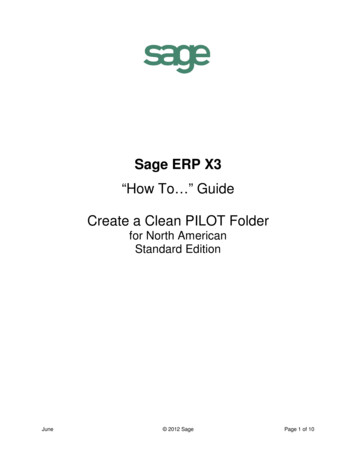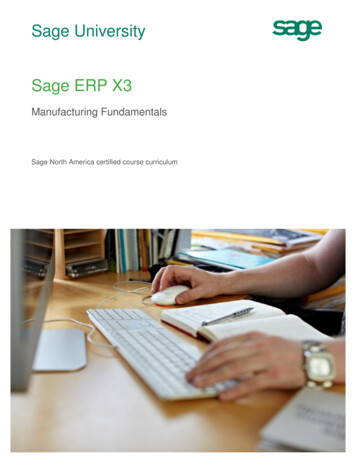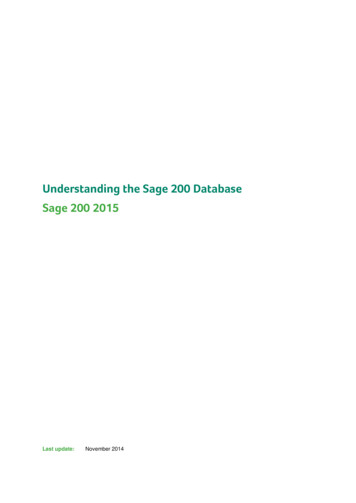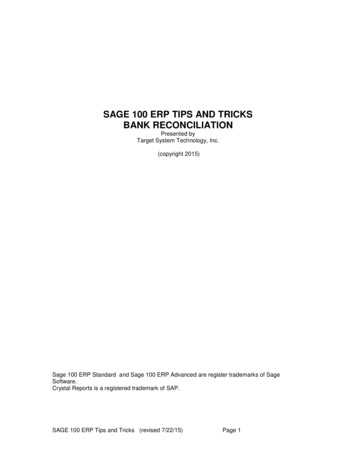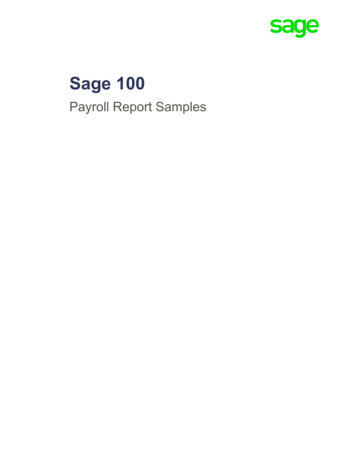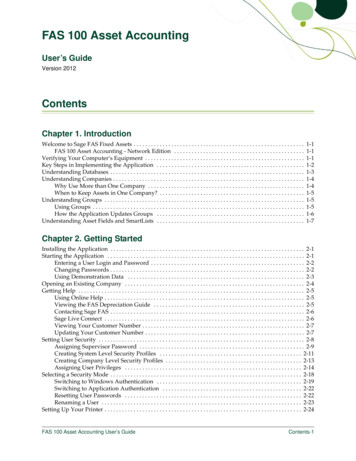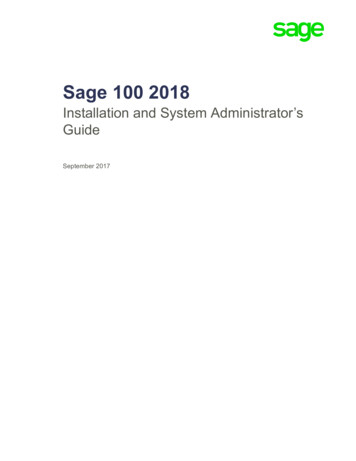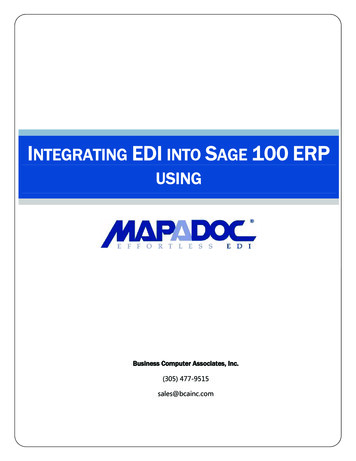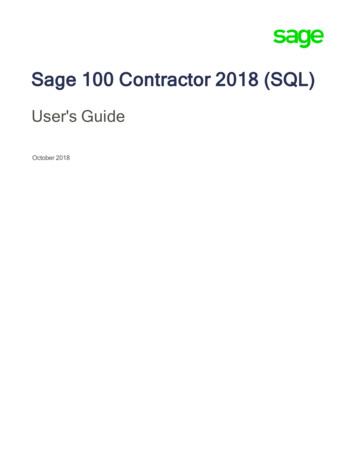
Transcription
Sage 100 Contractor 2018 (SQL)User's GuideOctober 2018
This is a publication of Sage Software, Inc. 2018 The Sage Group plc or its licensors. All rights reserved. Sage, Sage logos, and Sage productand service names mentioned herein are the trademarks of The Sage Group plc or its licensors. Allother trademarks are the property of their respective owners.Last updated: October 15, 2018
ContentsWelcome to Sage 100 Contractor—A better way to run your business1What's New in this Release?1About Sage Advisor Update1About Sage 100 Contractor Intelligence Reporting3About Paya4Sage 100 Contractor Printable Documentation7Printing Sage 100 Contractor Documentation8Customer Support and resources9Training resources11Business partners12The Users Group (TUG)12Business forms13Sage 100 Contractor Add-on Modules13Chapter 1: General Ledger161-1 Cheques and Bank Charges161-2 Deposits and Interest231-3 Journal Transactions271-4 Recurring Journal Transactions311-5 Bank Reconciliation331-6 Period and Fiscal Year Management531-7 General Ledger Accounts821-8 General Ledger Setup951-9 Company DepartmentsChapter 2: Accounting Reports116120Working with Accounting Reports1202-1 Trial Balance Reports120Sage 100 Contractor 2018 (SQL) User's Guideiii
Contents2-2 Balance Sheet Reports1202-3 Income Statement Reports1202-4 General Ledger Reports1212-5 General Journal Reports1212-6 Cheque Register Reports1222-7 Chart of Accounts Reports1222-8 Financial Reports1222-9 Statement of Cash Flows Reports122Chapter 3: Accounts Receivable123Working with Accounts Receivable1233-1 Receivable Reports1233-2 Receivable Invoices & Credits1233-3-1 Cash Receipts1323-3-2 Electronic Receipts1393-4 Statements1443-5 Jobs (Accounts Receivable)1453-6 Receivable Clients1673-7 Progress Billing1843-8 Loan Draw Requests1963-9 Unitary Billing2033-10 Time and Materials2113-11 Recurring Receivables221Accounts Receivable Startup Information223Chapter 4: Accounts Payable226Working with Accounts Payable226Accounts Payable Startup2274-1 Payable Reports2284-2 Payable Invoices & Credits2294-3 Vendor Payments2504-4 Vendors (Accounts Payable)262Sage 100 Contractor 2018 (SQL) User's Guideiv
ContentsAbout 4-5 Vendor T5018 Forms and eFiling by Aatrix3004-6 Recurring Payables3024-7 Credit Card Management304Chapter 5: Payroll313Working with Payroll3135-1 Payroll Reports3135-2 Payroll Processing3145-3 Payroll Management373Workers’ Compensation Insurance382Liability Insurance382Pension Plans383Tool Use383Vehicle use383Union Vacation3845-4 Federal Tax Filing4035-5 Daily Payroll409Chapter 6: Project Management4166-1 Job Reports4166-2 Budgets4166-3 Job Costs4216-4 Change Orders4306-5 Cost Codes4456-6 Purchase Orders4526-7 Subcontracts4726-8 Cost-to-Complete4786-9 Proposals4846-10 Unitary Proposals4896-11 Document Control4916-12 Project Work Center512Sage 100 Contractor 2018 (SQL) User's Guidev
ContentsChapter 7: Utilities516Working with Utilities516Specify Sage License Server516About the Connect to SQL Server window522Company List Window5237-1 Company Information5257-2 Company Security5327-3 Repair Database5497-4 Contact Manager5507-5 Scheduled Reports Manager5537-6 Alerts Manager554Data Maintenance562Printers564Chapter 8: Equipment Management567Working with Equipment Management5678-1 Equipment Reports5678-2 Equipment Costs5688-3 Equipment Records5728-4 Equipment Allocation5828-5 Equipment Payments5858-6 Equipment Depreciation5868-7 Equipment Revenue587Working with estimating, assemblies, and parts589What is assembly estimating?589Pre-Built Data Sets5909-1 Takeoff Reports5939-2 Parts5939-3 Assemblies6019-4 Part-Assembly Classes6069-5 Takeoffs612Sage 100 Contractor 2018 (SQL) User's Guidevi
Contents9-6 Add Parts-Update Prices6589-7 Maintain Parts Database6669-8 Board Footage669Chapter 10: Scheduling671Working with Scheduling67110-1 Scheduling Reports67110-2 Tasks67110-3 Schedules676Chapter 11: Service Receivables689Working with Service Receivables68911-1 Service Reports68911-2 Work Orders, Invoices, & Credits68911-3 Dispatch Board732Chapter 12: Inventory747Working with Inventory74712-1 Inventory Reports747Inventory Startup74712-2 Inventory Allocation74912-3 Inventory Locations75812-4 Purchase Order Receipts75912-5 Inventory Audit760Chapter 13: Review and Reporting762Working with Review and Reporting762Selecting and Creating Reports76313-1 Financial Review76813-2 Project Review77113-3 Report Writer77213-4 Report Printing80513-5 Form/Report Page Design817Sage 100 Contractor 2018 (SQL) User's Guidevii
Contents13-6 Report & Query Lists82713-7 Print Database Format83013-8 Search Reports832Working with Mailing Labels and Label Form Designs834Printing Your Own Cheques838Report Scheduling839Emailing and Faxing Reports844Exporting Data to Microsoft Excel859Appendix A: Sage 100 Contractor Features863About Sage 100 Contractor Features863Basic Features863Sage 100 Contractor Dashboard880Working with Grids897Working With Records900Working With Attachments904About Lookup windows911Working with Picklist Windows914Function Keys and Shortcuts915Working with the Calendar917Working with the Calculator919Working with Notes920Opening text files922Working with Find queries923About customizing Sage 100 Contractor defaults924Working with Images924Working with Templates925Working with Document Tracking926Exporting and Importing Files927Appendix B: Sage 100 Contractor Reports1-General Ledger ReportsSage 100 Contractor 2018 (SQL) User's Guide933933viii
Contents2-Accounting Reports9363-Accounts Receivable Reports9424-Accounts Payable Reports9665-Payroll Reports9756-Project Management Reports9838-Equipment Management Reports10049-Estimating Reports100910-Scheduling Reports101511-Service Reports101712-Inventory Reports102513-Review and Reporting Reports1027Appendix C: Timetable of Office Procedures1028About office procedures1028Daily Routines1028Monthly Routines1030Quarterly Routines1033Weekly Routines1033Year-End Routines1035Appendix D: Tax Setup Information1036About tax setup information1036Setting Up a Federal Payroll Tax1036Setting Up a Provincial Payroll Tax1036Setting up Quebec tax calculations1037Appendix E: Transaction SourcesAbout transaction sourcesAppendix F: System Configuration104010401042Configuring Windows Regional and Short Date Format1042Special Configurations—Operating Systems and Services1042Sage 100 Contractor 2018 (SQL) User's Guideix
ContentsAppendix H: User Interface Reference1052Activity Center Icons1052Shortcut Icons1053Appendix I: Working with the Act! Plug-in1056Setting up Act! Integration1056Setting up an API security group and an API user in Sage 100 Contractor1057Setting up companies in Act!1060Creating a Sage 100 Contractor Client from an Act! Company1061Creating a Sage 100 Contractor Job from an Act! Company1064Creating a Sage 100 Contractor Client/Job from an Act! Opportunity1066Creating a Sage 100 Contractor Vendor from an Act! Company1068Removing associations in Act! and deleting the entry in Sage 100 Contractor1070Appendix J: Working with Sage Construction Anywhere1074Setting up Sage Construction Anywhere Integration1074Additional required software1074Duration of the installation process1075Pre-installation information1075Setting up an API security group and an API user in Sage 100 Contractor1075IndexSage 100 Contractor 2018 (SQL) User's Guide1078x
Welcome to Sage 100 Contractor—A betterway to run your businessSage 100 Contractor is an integrated, construction-specific, estimating, accounting, and projectmanagement software solution. Whether you are a general contractor, a subcontractor, or servicecontractor, Sage 100 Contractor manages your business using one system.Sage 100 Contractor provides many features that are beneficial for customers with complex environmentsthat may include remote connections, many simultaneous users, and/or multiple companies.What's New in this Release?For detailed information about program enhancements, fixes, known issues, and comments for thisrelease, refer to the Release Notes. To open the Release Notes installed on your system, click Home &Resources tab Printable Documentation Release Notes or Resources Product Documents ReleaseNotes if you have Activity Centers hidden.About Sage Advisor UpdateWhen you install Sage 100 Contractor on a server or a workstation, you can select an option to install SageAdvisor Update. We recommend that you install it.Sage Advisor Update is a notification and download service that alerts you when an update is available forSage 100 Contractor. You can use Sage Advisor Update to download and install updates available forSage 100 Contractor and other Sage products for which you have a current Sage Business Care Plan.Important! You must be connected to the Internet to use Sage Advisor Update.Double-click the Sage Advisor Updateicon in your Windows system tray at any time to:lView and manually check for updates that are available for your Sage products.lSpecify the frequency and time of day to check for updates.lSpecify a location on your computer to download updates.lSet up email notifications to alert you by email when updates are available.Sage 100 Contractor 2018 (SQL) User's Guide1
About Sage Advisor UpdatelView update history for your Sage programs.lView the status of your Sage Business Care plan.You can also open Sage Advisor Update by clicking Start Programs Sage Sage Advisor Update.For more information, see "Configuring Sage Advisor Update" (page 2)Tip: Use the Customize settings in the Windows system tray to make sure you can view the SageAdvisor Update icon and notifications from the System Tray in your Taskbar.Configuring Sage Advisor UpdateIf you installed Sage Advisor Update when you installed Sage 100 Contractor, you can receive automaticnotifications when updates are available.Note: We recommend that you install Sage Advisor Update on the company administrator's workstation,or on the workstation of the person who decides when to update the Sage 100 Contractor software.To configure Sage Advisor Update to alert you when updates are available:1. On your Sage license server, in the system tray (the group of icons near the computer clock), clickthe Sage Advisor Updateicon.The Sage Advisor Update window appears.2. On the navigation pane, click Configuration.3. Click the Update tab, and then on the Update Settings pane:a. Set the frequency with which to check for updates.b. Under Session Timeout, specify the period of inactivity that should elapse before the programstops trying to connect to Sage.4. Click the Download tab, and then on the Download Settings pane:a. Under Download Location, select the server location to which to download the updates.b. Under Download Action, specify whether Sage Advisor Updateshould notify you automaticallywhen an update is downloaded.5. On the navigation pane, click Notificationn, and then on the Notification Setup pane, enter the SMTPsettings of your email exchange server.Note: You may need an IT professional to help with this step.Sage 100 Contractor 2018 (SQL) User's Guide2
About Sage 100 Contractor Intelligence ReportingAbout Sage 100 Contractor Intelligence ReportingSage 100 Contractor integrates with Sage Intelligence Reporting, a Microsoft Excel-based businessintelligence reporting tool designed to help you to make timely, informed decisions for your business, whilereducing spreadsheet chaos.You use Sage Intelligence Reporting to create financial reports and analyze Sage 100 Contractor datausing the familiar Microsoft Excel application. It includes the following modules:llReport Manager. Use this module to create and edit reports using Sage 100 Contractor datacontainers, and to run reports.Report Designer. Use this module to create new financial reports. You can easily:l"Drag and drop" columns and predefined calculations.lCreate additional calculated fields using the Formula Builder.lChange amounts dynamically when forecasting and budgeting.lReport Viewer. Use this module to view existing reports.lLicense Manager. Use this module to enter or edit Sage Intelligence Reporting module licenses.lSecurity Manager. Use this module to define security for reports and users.lConnector. Use this module to connect to unlimited ODBC data sources or additional Sage 100Contractor companies.Important! The first time you run Sage Intelligence Reporting, you must log in as the Windowsadministrator. A user with Windows administrator privileges must register the ActiveX component,BICore.exe, that Sage Intelligence Reporting requires. To register this component, open any SageIntelligence Reporting module. Once the component is registered, other users can use Sage IntelligenceReporting.The following predefined reports come with Sage Intelligence Reporting:l2-3 Income Statement: 21 – Income Statementl2-3 Income Statement: 31 – Income Statement Period and YTDl2-3 Income Statement: Dept. Income Statement Actual/Budget Comparisonl3-1-3 Receivables Aging: 26 – AR Invoice Aging Landl4-1-3 Payable Aging: 26 – AP Invoice Aging Landl6-1-1 Job Status Report: 31 – Job Status Report Landl6-1-12 Committed Cost Report: 31 – Committed Costs Landl6-1-12 Committed Cost Report: 61 – Committed Costs With Cost to CompleteSage 100 Contractor 2018 (SQL) User's Guide3
About Payal6-1-13 Home Builder Reports: 21 – Committed Budget/Cost Variance by Cost Codel6-1-13 Home Builder Reports: 51 – Gross Profit by Jobl6-1-4 Job Summary Report: 21 – Job Cost Summaryl6-1-4 Job Summary Report: 51 – Job Billing Summaryl6-1-4 Job Summary Report: 71 – Job Income Statementl6-1-7 Over/Under Billing Report: 31 – Over/Under Billings Extendedl6-1-8 Bonding Report: 21 – Bonding Reportl6-6-3 Purchase Order Audit: 31 – Purchase Order Audit Landl6-7-4 Subcontract Audit: 31 – Subcontract Audit Landl10-1-5 Gantt Chart: 21 – Gantt Chartl11-1-2 Service Invoice List: 91 – Estimated Work Order Profitabilityl11-1-3 Service Aging: Service Invoice Aging LandFor information on using Sage Intelli
9-6AddParts-UpdatePrices 658 9-7MaintainPartsDatabase 666 9-8BoardFootage 669 Chapter10:Scheduling 671 WorkingwithScheduling 671 10-1SchedulingReports 671