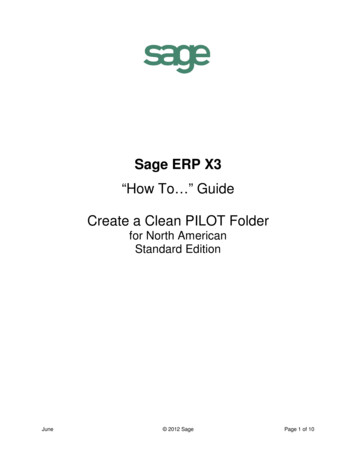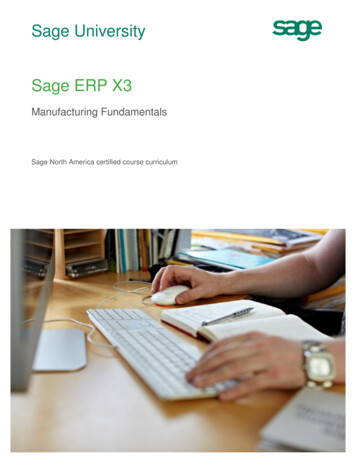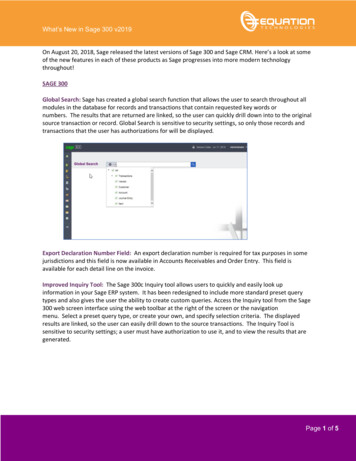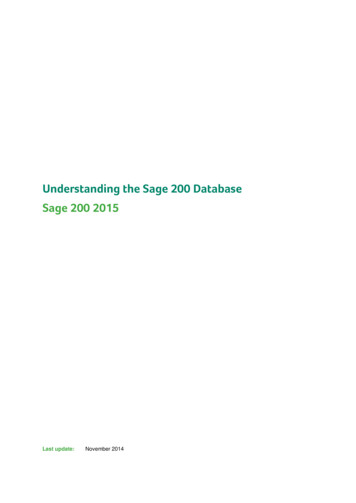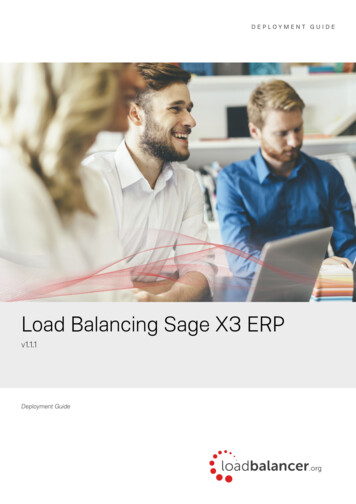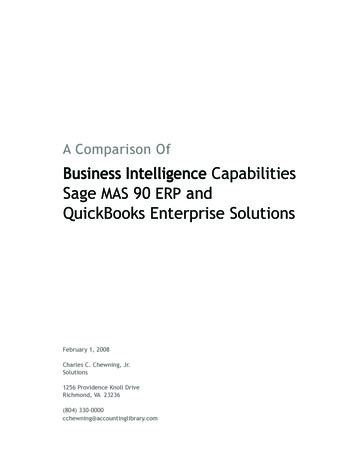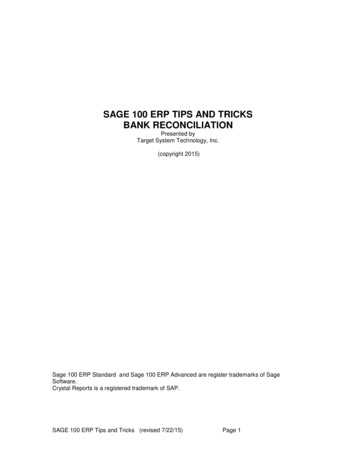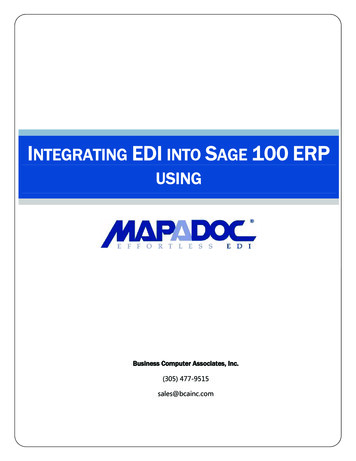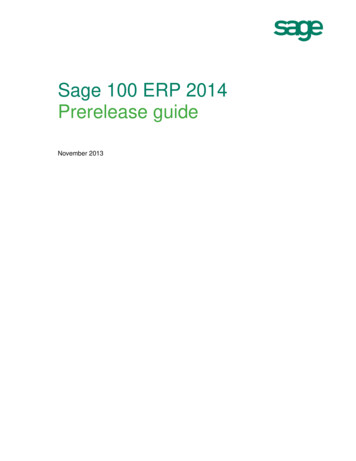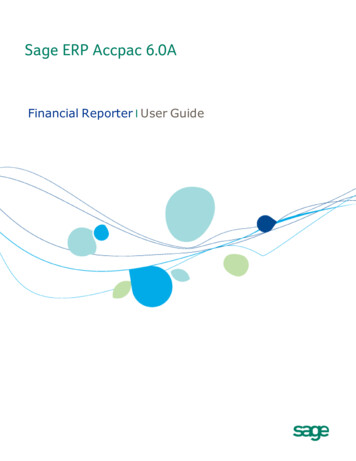
Transcription
Sage ERP Accpac 6.0AFinancial Reporter I User Guide
2010 Sage Software, Inc. All rights reserved. Sage, the Sage logos, and all Sage ERP Accpacproduct and service names mentioned herein are registered trademarks or trademarks of SageSoftware, Inc., or its affiliated entities. All other trademarks are the property of their respectiveowners.Sage Software, Inc.Publisher
ContentsChapter 1: IntroductionReport Specification Files . 1–1Financial Reporter Features . 1–2Data You Can Include on Reports . 1–2Data Selection Criteria . 1–3Consolidating Accounts . 1–4Steps for Using the Financial Reporter . 1–4Standard Financial Statements. 1–5Printing Optional Fields in Financial Statements . 1–6Account Optional Fields. 1–7Transaction Optional Fields . 1–7How to Use This Guide . 1–7Who Needs to Read This Guide? . 1–8How to Use the General Ledger and Financial Reporter Guides . 1–8The Getting Started Guide . 1–9The General Ledger User Guide . 1–9Where To Now? . 1–9Chapter 2: TutorialHow to Produce Financial Statements . 2–1Introducing the Financial Statement Designer . 2–1What Are Report Specification Files? . 2–2Editing and Creating Financial Reports — Tutorial . 2–2Opening a New Spreadsheet . 2–4Turning Off Automatic Spreadsheet Recalculation . 2–4Lesson 1: Using Formulas to Retrieve G/L Data. 2–5Using FR Paste to Insert Formulas . 2–10User Guideiii
Lesson 2: Creating a Financial Report Specification . 2–14Where To Now? . 2–23Chapter 3: Writing Report SpecificationsFinding the Information You Need . 3–1A Few Key Financial Reporter Concepts . 3–2How Financial Reporter Fits with General Ledger . 3–3Using Financial Reporter with Excel . 3–4Layout of a Report Specification . 3–4Specification, Report, and Print Ranges . 3–5What Each Column Does in the Financial Report Specification . 3–7When the Report is Generated from the Specification . 3–12Setting the Spec Range . 3–13Adding Explanatory Comments (.) . 3–15Adding Title Lines . 3–15Controlling Overall Financial Statement Format . 3–16Formatting Report Lines . 3–17Formatting Page Layout . 3–19Specifying General Ledger Information in Columns and Cells . 3–21Specifying Information for One Cell. 3–23Specifying Information for Columns of a Report . 3–24Default Column Specifications . 3–25Sample Default Column Specifications . 3–29Specifying Accounts and Totals in Statement Lines . 3–31Account Processing Order and Report Ranges . 3–31Specifying Account Order in the Default Row Specification . 3–32Specifying Account Order for One Account Reference . 3–34Specifying Account Numbers and Totaling Columns . 3–35Specifying Ranges of Accounts When the Account Segment is Not First inthe Account Structure . 3–41Overriding Print Range Options within a Report . 3–42Totaling and Subtotaling Columns . 3–43Calculated Columns . 3–45ivSage ERP Accpac Financial Reporter
Specifying Selection Criteria . 3–47Using Column B to Filter Accounts . 3–47Testing Account Values . 3–51Testing Information Before Printing . 3–54Excluding Lines from Reports Based on Contents . 3–54Consolidating Account Ranges . 3–55Grouped, Separate or Summarized Data . 3–56Handling Rounding on Reports . 3–60Example 1: Forcing a Rounded Balance Sheet to Balance . 3–60Example 2: Forcing a Balance to the Rounded Total . 3–62Consolidating Financial Statements of Multiple Companies . 3–64FR Menu Commands . 3–67FR Paste . 3–68FR View . 3–70FR Clear . 3–76FR Options . 3–76FR Drilldown . 3–77Financial Reporter Functions . 3–80FR . 3–82FRACCT . 3–85FRAMT . 3–88FRAMTA . 3–94FRCREDIT . 3–96FRDEBIT . 3–97FRFISCAL . 3–97FRPOST . 3–98FRRATE . 3–101FRSDESC . 3–102FRTRN . 3–103FRTRNA . 3–105FRTRNDR . 3–105FRTRNCR . 3–106Where To Now? . 3–106User Guidev
Chapter 4: Sample ReportsStandard Financial Statements . 4–1Balance Sheets . 4–2QuikBal1 — Single Column Balance Sheet . 4–4QuikBal2 — Current Balance / Previous Year . 4–6QuikBal3 — Current Balance / Previous Period . 4–9Balance Sheet Summaries . 4–10Balsum01.xls — Common Size Balance Sheet . 4–11Balsum02.xls — Balance Sheet Summaries with Graphs . 4–12Balsum03.xls — Balance Sheet Summary for Specified Period . 4–13Balsum04.xls — Balance Sheet Summary for Current/Previous Year . 4–14Balsum05.xls — Balance Sheet Summary for Current Year/Budget . 4–15Income Statements . 4–15QuikInc1 — Single Column Income Statement . 4–17QuikInc2 — Current YTD / Last YTD . 4–20QuikInc3 — Current YTD / Budget YTD . 4–22QuikInc4 — Current YTD with Drilldown . 4–24Income Statement Summaries . 4–25Incsum01.xls — Common Size Income Statement . 4–25Incsum02.xls — Income Statement Summary with Graphs . 4–26Incsum03.xls — Income Statement Summary for Specified Period . 4–27Incsum04.xls — Income Statement Summary for Current/Previous Year4–28Incsum05.xls — Income Statement Summary for Current Year/Budget4–28Financial Forecasting . 4–29Forecast.xls — Forecasting Income Statement and Balance Sheet . 4–29Financial Analysis . 4–30Finratio01.xls — Financial Ratios . 4–31Finratio02.xls — Financial Ratios and Benchmarks . 4–32Finratio03.xls — Financial Ratios and Benchmarks with Graphs . 4–32Finratio04.xls — Financial Ratios for Current/Previous Year . 4–34Finratio05.xls — Financial Ratios for Current/Previous Year andBenchmarks with Graphs. 4–35viSage ERP Accpac Financial Reporter
Appendix A: Error MessagesError Messages Printed on Financial Statements . A–2Error Messages Displayed by the Financial Reporter . A–3Error Messages When Starting G/L Statement Designer or Running PrintFinancial Statements . A–4IndexUser Guidevii
Chapter 1IntroductionThis manual describes the reporting capabilities of theFinancial Reporter and explains how to produce financialstatements from the data stored in the general ledger.The Financial Reporter is a powerful reporting tool that usesMicrosoft Excel to manipulate, format, graph, and printgeneral ledger data.The Financial Reporter adds Sage ERP Accpac-specificfunctions and commands to Excel that allow it to readgeneral ledger data. Once the data is in a worksheet, theFinancial Reporter uses Excel’s formatting and printingcapabilities to produce the statement.Report Specification FilesEach financial statement is defined in a report specification.The specification tells Financial Reporter what data isincluded on the statement, and how it should be formatted.Because the specification is actually a worksheet, you canuse standard worksheet formulas, formatting commands,and graphing abilities to embellish the report, and you cancreate multidimensional models to perform further analysison the data.See Chapter 4 forreport examplesThe Financial Reporter includes a set of standard reportspecifications that are compatible with any chart ofaccounts that uses the standard account groupclassifications and user-defined account groups. Thespecifications and the reports they produce are shown inChapter 4 of this manual.User Guide1–1
Financial Reporter FeaturesFinancial Reporter FeaturesFinancial Reporter’s features cover four general areas togive you all the flexibility you need for analyzing andreporting your company’s financial position:Data selection. Financial Reporter not only provides fullaccess to account and company data, it allows accountselection by sophisticated data filtering techniques.Print options. Financial Reporter provides print-timeoptions for choosing actual or provisional figures, the fiscalyear and fiscal period, account ranges by any accountsegment, consolidated or non-consolidated reports, anddrilldown information.Formatting and graphing. All of Excel’s characterformatting and charting capabilities are available to financialreports.Spreadsheet and modeling capabilities. You can alsouse Excel’s more advanced capabilities, such as pivot tables,to perform sophisticated analyses on the data retrieved byFinancial Reporter.Data You Can Include on ReportsFinancial statements can include as many columns of dataas you wish, and can contain any of the following accountinformation:1–2xCurrent or historical balances for any range of accounts(including or excluding provisionally-postedtransactions).xNet changes for a fiscal period, quarter, half-year oryear (including or excluding provisionally-postedtransactions).xBalances or net changes in the functional currency, orany of the source currencies in a multicurrency ledger.Sage ERP Accpac Financial Reporter
Financial Reporter FeaturesEuro zonecompaniesxBalances or net changes in the reporting currency (ifyou specified the euro as your functional currency andselected a reporting currency in the Company Profile).xComparative figures from complete or to-date timespans.xBudget figures from any of up to five fiscal sets.xQuantities.Because statements are created in a worksheet, you canuse any formulas and functions to perform relative changecalculations on General Ledger figures to express them aspercentages or ratios.You can also use any of the following information in afinancial statement:xCompany information such as the name, address, phonenumber and company contact.xThe start and end dates of a given fiscal period.xThe exchange rate given a particular currency, ratetype, functional currency, and date.xThe options selected for printing the financial statement(such as the print date, the department range, theperiod-end date, or whether provisionally-postedtransactions were included).Data Selection CriteriaThe Financial Reporter not only gives you access to data, itallows you to select data at print time using a number ofpowerful features. The first set of criteria you can use is inthe report specification itself.User Guide1–3
Steps for Using the Financial ReporterAccount filteringYou can restrict the accounts specified on a financial reportby using selection criteria. For example, you can select onlythose accounts in a specified range that haveACCTTYPE "Income" AND ACTIVESW "Yes".OrYou can select only those accounts with a debit or creditbalance.Excluding linesYou can also exclude report lines based on their contents.For example, you might want to remove a line from yourreports if the value in each column on the line is zero, oryou might wish to exclude a line if it represents less than5% of the total of column G.The FRPOST, FRTRN, FRTRNA, FRTRNDR, FRTRNCRcommands also allow selection by posted fields.Consolidating AccountsThe Financial Reporter lets you specify whether particularaccounts or groups of accounts will be listed separately,consolidated, or subtotaled whenever the value of aparticular account segment changes.Steps for Using the Financial ReporterProducing a financial statement from the data stored in theGeneral Ledger is a three-step process:Step 1. Design the Chart of AccountsWhen you first set up the ledger, decide on an accountnumbering and classification scheme to suit your financialreporting needs. A well-designed chart of accounts willsimplify the job of designing and maintaining financialstatement specifications.1–4Sage ERP Accpac Financial Reporter
Standard Financial StatementsNote: Make sure that the account segment is the firstsegment in the account structures you create. FinancialReporter can select accounts more easily when the accountsegment is first.For more information on designing the chart of accounts,refer to “Designing the Chart of Accounts,” in Chapter 2 ofthe General Ledger Getting Started manual.Step 2. Create a Financial Statement SpecificationA financial statement specification defines the format andcontents of a financial statement.The Financial Reporter ships with several standard reportspecifications that you can use to produce financialstatements. To create special statements for your own use,we suggest you customize one of the standard statements.See Chapter 2 of this manual for an introduction to theFinancial Reporter, and a few short lessons on creatingfinancial reports.Step 3. Print the StatementAfter creating specifications, use Print Financial Statementsto select the specification you want to use, and print.For instructions on printing financial statements, refer to theGeneral Ledger User Guide.Standard Financial StatementsThe Financial Reporter ships with sample standard financialstatements that you can customize or use as is. (SeeChapter 4.)xBalance Sheet.xComparative Balance Sheet (Current Year/Last Year).xComparative Balance Sheet (Current Month/Last Month).User Guide1–5
Printing Optional Fields in Financial StatementsxBalance Sheet summaries.xFinancial Analysis.xForecasting.xIncome Statement.xComparative Income Statement (Current Year/LastYear).xComparative Income Statement (Current Year/Budget).xIncome Statement (Current Year with Drilldown).xIncome Statement summaries.Printing Optional Fields in FinancialStatementsYou can print account optional fields and transactionsoptional fields details using Financial Reporter. FR handlesaccount optional fields defined in G/L Accounts andtransaction optional field details posted in G/L Journal Entry.If the result of an FR command is derived from more thanone transaction, the optional fields data can be consolidatedfor the optional field types of Amount, Integer, and Number.You can print a consolidated total that sums up all valuesfrom the retrieved optional fields or print the optional fieldvalue of the first retrieved record that has optional fieldvalues. That is:1–6xIf the specified field name in the first parameter of theFRACCT or FRPOST command is the Amount, Integer, orNumber optional field types and is appended with [U],only the first optional field value will be reported.xIf the specified field name in the first parameter of theFRACCT or FRPOST command is the Amount, Integer, orNumber optional field types and is not appended bySage ERP Accpac Financial Reporter
How to Use This Guideanything or is appended by [C], a consolidated total willbe printed.Account Optional FieldsAll account optional fields (defined in G/L Setup) arehandled as additional fields for G/L account records. Thismeans that FR can retrieve the value of an optional fielddefined in accounts by the FRACCT command and selectaccounts using optional field criteria.Account optionalfieldA field name for an account optional field is the originaloptional field name with the prefix “A.” (Note that you mustinclude the period following the letter A).Account optional fields are classified as being part of theaccount information and can be retrieved using the FRACCTand FRPOST commands. (See Chapter 3 for explanations ofthese commands.)Transaction Optional FieldsAll transaction optional fields (defined in G/L Setup) arehandled by FR in retrieving the transaction related recordsthrough the new FRPOST command.Transactionoptional fieldA field name for a transaction optional field is the originaloptional field name with the prefix “T.” (Note that you mustinclude the period following the letter T).Transaction optional fields (and account optional fields) canbe retrieved using the FRPOST command.How to Use This GuideThis guide contains all the information you need to design avirtually unlimited variety of financial statements.User Guide1–7
How to Use the General Ledger and Financial Reporter GuidesIn addition to Chapter 1, the following sections are includedin this guide:Chapter 2, Tutorial, provides an overview of financialstatement specifications and explains how the variousspecification codes work together to create a financialstatement.Chapter 3, Writing Report Specifications, is a detailedreference to all the specification codes that you can use tocreate financial statements.Chapter 4, Sample Reports, shows the samp
Each financial statement is defined in a report specification. The specification tells Financial Reporter what data is included on the statement, and how it should be formatted. Because the specification is actually a worksheet, you can use standard worksheet formulas, formatting commands, and graphing abilities to embellish the report, and you canFile Size: 1MB