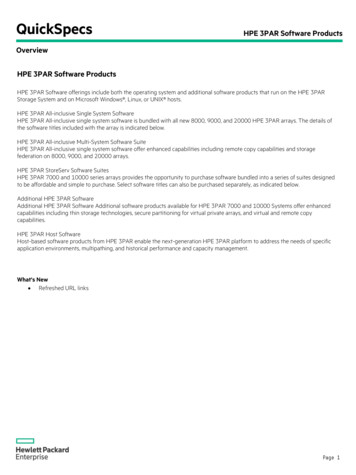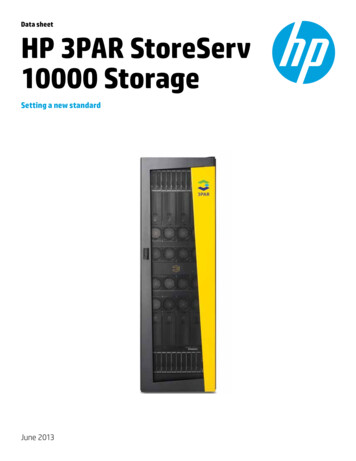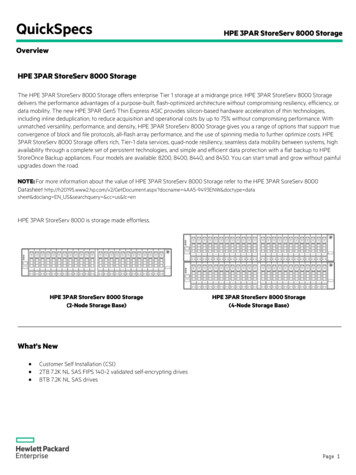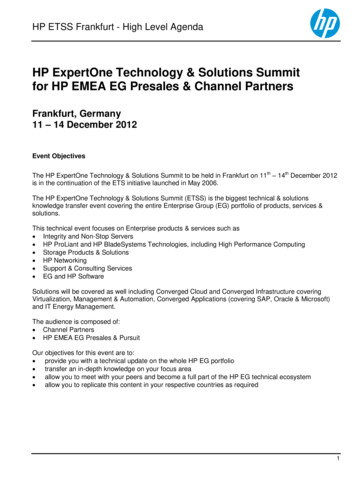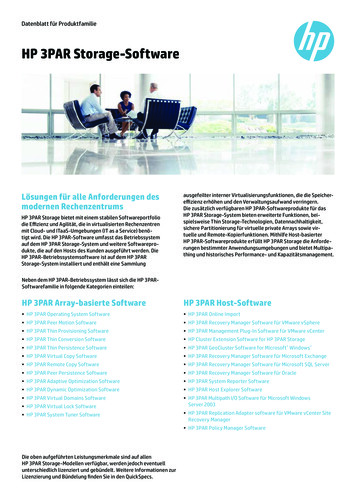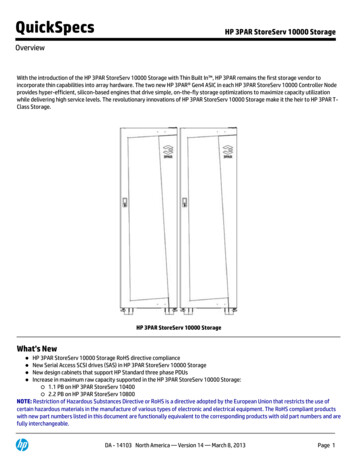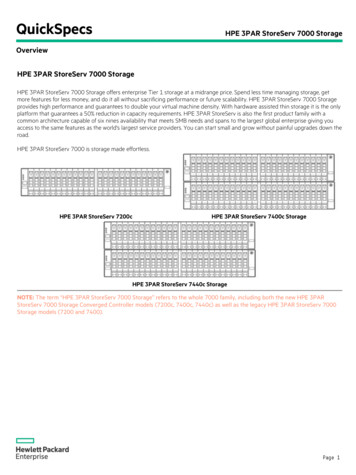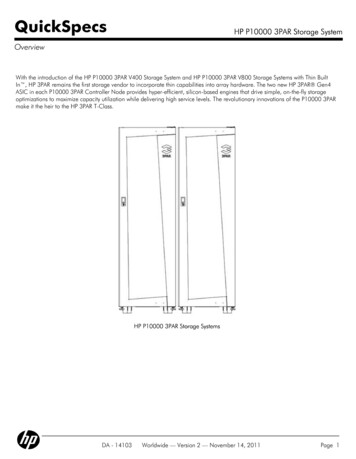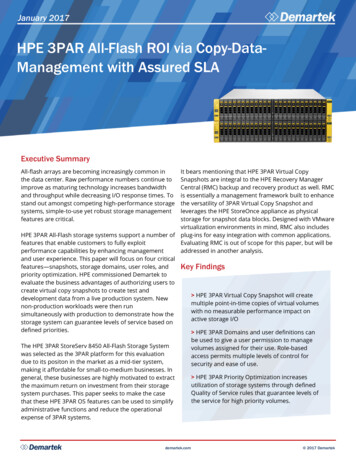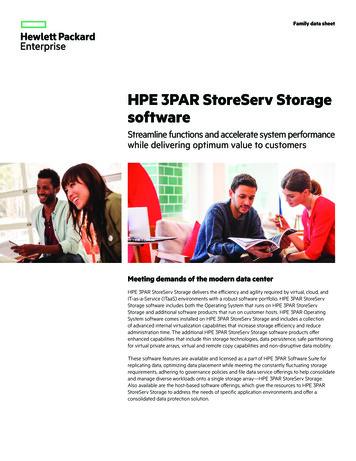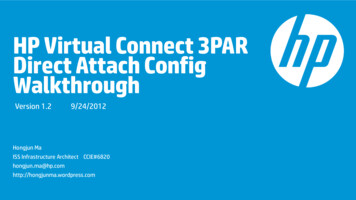
Transcription
HP Virtual Connect 3PARDirect Attach ConfigWalkthroughVersion 1.29/24/2012Hongjun MaISS Infrastructure Architect ss.com
DisclaimerThis presentation is created to help customers to understand more about HP Virtual Connectproduct besides HP official documentations and white papers.The presentation is solely my personal view and NOT an official HP reviewed/certified VirtualConnect doc and best practice white paper. For final answers on Virtual Connect and 3PAR forfeatures and best practice, please consult with your local HP account team and partners andcheck official HP documentations.2
Revision History3VersionDateDescription1.09/16/2012Initial version1.19/21/2012Small modifications based on feedbacks1.29/24/2012Small modifications, add disclaimer page
Virtual Connect Direct Attach to 3PAR Storage VC FlexFabric module can directly attach 3PAR storage without SAN switches to save SAN H/W andmanagement cost. FlexFabric module implements simplified SAN fabric services like automatic zoning and nameservices. You can still connect FlexFabric uplinks to SAN switch for traditional SAN fabric service. It can coexist with the new direct attach connection.Requirements: The feature is only available for VC FlexFabric module with VC3.70 and later. It only supports HP 3PAR(V,T and F-series) storage with Inform OS 3.1.1 MU1 and later. Other storage arrays support may be planned in the futureRecommended Links For Virtual Connect Direct Attach Implementation: Virtual Connect Fibre Channel Cookbook Virtual Connect 3.70 User Guide 3PAR VMware Implementation Guide4 3PAR vSphere 5 Best Practice
Virtual Connect Fibre Channel Connectivity SupportedBefore 3.70: Option 1After 3.70: Option 1 OR Option 2 OR Option1 Option2Option 2: Direct AttachOption 1: Fabric AttachWith 8:1oversubscription3PAR V800 supports up to 192 FC host ports. This means that 48 enclosures5can be connected to a single 3PAR when using 4 FC uplinks per enclosure.
Direct Attach Fabric Demo TopologyPort 1/2/3 PWWN21230002AC00159EPort 0/2/3 PWWN20230002AC00159EPort 0/2/2 PWWN20220002AC00159E014433221120ControllerNode 013PAR V400 NWWN2FF70002AC00159E2ControllerNode 1Port 1/2/2 PWWN21220002AC00159EX1 X2X1 X2IO Bay 1IO Bay 2Fabric AFabric Bd36vmhba1 pwwn50060B0000C26600d3FCOEFCOEBlade 3(ESXi5.0)vmhba2 pwwn50060B0000C26602
Quick NotesCabling Best Practice:––Each controller node should be connected to both fabricsPorts of the same pair of nodes with the same ID shouldbe connected to the same fabric. Example : 0:2:1 and 1:2:1 on Fabric 1 0:2:2 and 1:2:2 on Fabric 23PAR WWN Identification7Better Cabling Following Best Practice
Virtual Connect Direct Attach Fabric ConfigFabric A3PAR port1/2/33PAR port0/2/2Fabric B3PAR port1/2/23PAR port0/2/38
Virtual Connect Server Profile Configvmhba1vmhba29
Direct Attach Fabric Connection StatusVC port pwwn, not used for zoningVC port pwwn, not used for zoning10To 3PAR port 0/2/2 and 1/2/3To 3PAR port 0/2/3 and 1/2/2
Virtual Connect Fabric Name ServerTo blade3 vmhba1To blade3 vmhba211To 3PAR port 0/2/2 and 1/2/3To 3PAR port 0/2/3 and 1/2/2
Direct Attach Fabric Auto-Configured ZoningFabric AFabric Bvmhba1vmhba23par 0/2/23par 0/2/3vmhba1vmhba23par 1/2/33par 1/2/212
3PAR Configuration Task FlowCreate HostConfig Fabricfacing PortsExport VirtualVolume to Host* Define LUN numberCreate CPGCreate VirtualVolume* Common Provision Group(CPG)* Define Volume Size* Define Disk Type/RAID* Thin/Thick Provisioning The flow here is to help users new to 3PAR to get a quick start For 3PAR documentations like VMware Implentation guide and 3PAR Concepts Guide, please check 3PAR Manuals Page13
Config 3PAR FC Ports to Connect with VC FabricRight Click the port and choose “Configure”14
Config 3PAR FC Ports to Connect with VC FabricChange Mode to Hostand Type to Point15
Config Host: Create Host16
Config Host: Define PersonaFor VMware host, choose 6 instead of default 1 for Persona.17Please see 3PAR VMware Implementation Guide and 3PAR vSphere 5 Best PracticeSome Personarecommended settings
Config Host: Define Host PWWNIf you have any existinghost WWN logged in18If you have pre-defined PWWN like VC-assignedvalue, you can cut/paste here.Note: Pure digits only, otherwise can’t be pasted inAfter cut/paste
Config CPG: Create Common Provison Group19
Config CPG: Define Disk and RAID TypeDevice Type can be: SSD FC SAS NL(Near Line) SATAfor different storage performance tiers20
Define RAID type21
Config CPG: Verify the CPG Created22
Create Virtual Volume: Create from CPGRight Click the CPG justcreated and choose “CreateVirtual Volume”23
Create Virtual Volume: Choose Full or Thin ProvisionChoose Fully/Thinly ProvisionDo NOT use “Fully Provisioned fromPhysical Disk” even though you cando it, it’s against 3PAR Best Practice24
Create Virtual Volume: Define Which CPG to Base onIf choose to use CPG, the list of CPGsavailable25
Export Virtual Volume to HostRight Click the virtualvolume just created andchoose “Export”26
Export Virtual Volume to Host27
Export Virtual Volume to Host: Choose HostChoose the host defined inthe previous stepsOptionally choose whichlocal FC port the volumecan be exported. Leave“none” for all possible pathfrom this host28
Export Virtual Volume to Host: Define LUN NumberDefine LUN Number29
Export Virtual Volume to HostIf host has not logged in yet,you’ll get this warning. ClickYes to continue. VLUN will becreated after host logs in30
3PAR ShowhostAfter host pwwn logs in,VLUN is created at thespecified paths.31
3PAR ShowhostRemember to use Persona 6 for VMware hostsLog in through VC fabric AHost vmhba12 host HBA pwwn seenHost vmhba2Logged in through 4local FC portsLog in through VC fabric B32
3PAR Showport33
VMware HBA StatusVC-assigned PWWN3par port 1/2/3 and 0/2/2, log inthrough Virtual Connect Fabric A34
VMware HBA StatusVC-assigned PWWN3par port 1/2/2 and 0/2/3, log inthrough Virtual Connect Fabric B35
VMware Host Path Status3par port 0/2/2, 0/2/3, 1/2/2 and 1/2/3, log inthrough VC Fabric A and B36
Multipath Load Monitoring: VMware37
Multipath Load Monitoring: VC SNMPVirtual Connect in I/OBay1 module nameFirst Uplinkon the module38Virtual Connectin I/O Bay2module name
Multipath Load Monitoring: VC Manager Port StatsInterface TX/RX rate39
Multipath Load Monitoring---3PAR Performance MonitorCreate chart usingsystem monitor40
Thank you Copyright 2012 Hewlett-Packard Development Company, L.P. The information contained herein is subject to change without notice.
It only supports HP 3PAR(V,T and F-series) storage with Inform OS 3.1.1 MU1 and later. Other storage arrays support may be planned in the future Recommended Links For Virtual Connect Direct Attach Implementation: Virtual Connect Fibre Channel Cookbook Virtual Connect 3.70 User Guide 3PAR VMware Implementation Guide