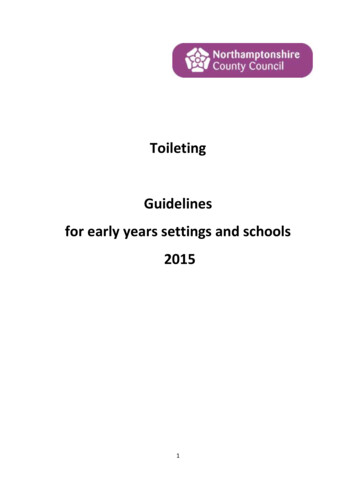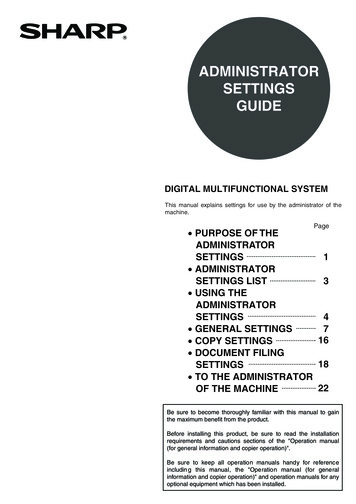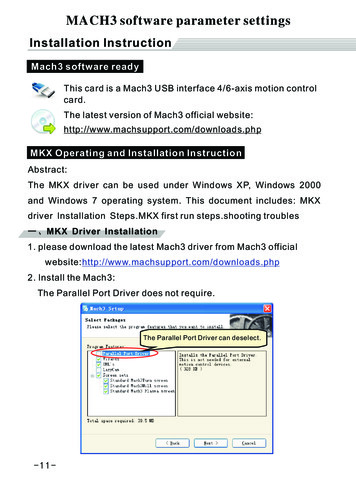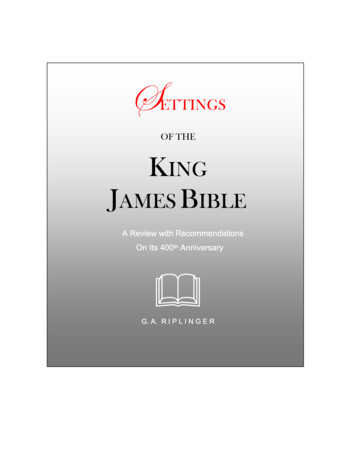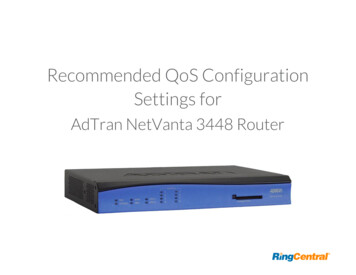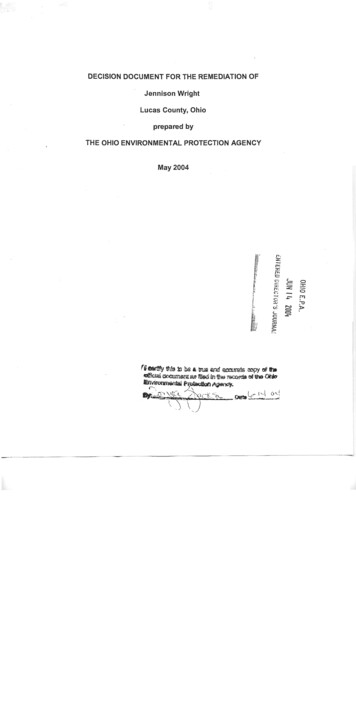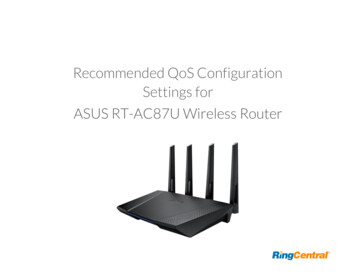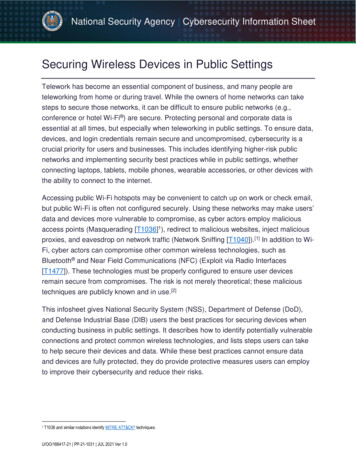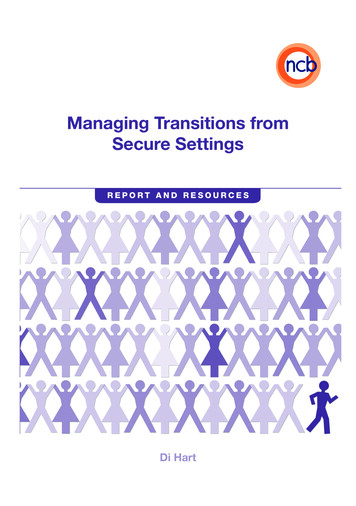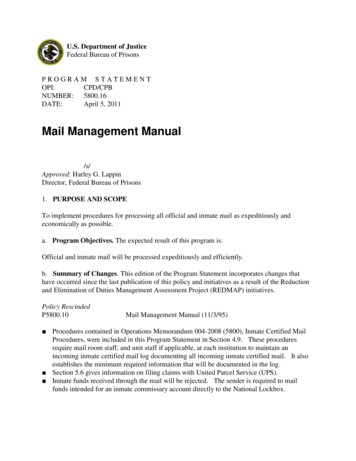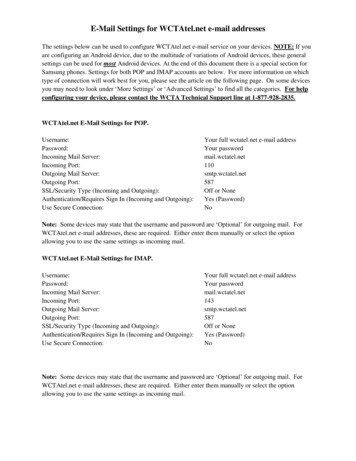
Transcription
E-Mail Settings for WCTAtel.net e-mail addressesThe settings below can be used to configure WCTAtel.net e-mail service on your devices. NOTE: If youare configuring an Android device, due to the multitude of variations of Android devices, these generalsettings can be used for most Android devices. At the end of this document there is a special section forSamsung phones. Settings for both POP and IMAP accounts are below. For more information on whichtype of connection will work best for you, please see the article on the following page. On some devicesyou may need to look under ‘More Settings’ or ‘Advanced Settings’ to find all the categories. For helpconfiguring your device, please contact the WCTA Technical Support line at 1-877-928-2835.WCTAtel.net E-Mail Settings for POP.Username:Password:Incoming Mail Server:Incoming Port:Outgoing Mail Server:Outgoing Port:SSL/Security Type (Incoming and Outgoing):Authentication/Requires Sign In (Incoming and Outgoing):Use Secure Connection:Your full wctatel.net e-mail addressYour passwordmail.wctatel.net110smtp.wctatel.net587Off or NoneYes (Password)NoNote: Some devices may state that the username and password are ‘Optional’ for outgoing mail. ForWCTAtel.net e-mail addresses, these are required. Either enter them manually or select the optionallowing you to use the same settings as incoming mail.WCTAtel.net E-Mail Settings for IMAP.Username:Password:Incoming Mail Server:Incoming Port:Outgoing Mail Server:Outgoing Port:SSL/Security Type (Incoming and Outgoing):Authentication/Requires Sign In (Incoming and Outgoing):Use Secure Connection:Your full wctatel.net e-mail addressYour passwordmail.wctatel.net143smtp.wctatel.net587Off or NoneYes (Password)NoNote: Some devices may state that the username and password are ‘Optional’ for outgoing mail. ForWCTAtel.net e-mail addresses, these are required. Either enter them manually or select the optionallowing you to use the same settings as incoming mail.
Once all these settings are inputted correctly, your email should now function normally. If these settingsare correct and your email does not work, OR you are unable to change some of these settings (the optionis “grayed out”), then deleting and re-adding your email account within your email app may be required.Once it is deleted, you will need to re-add it to your email app and set up the settings as shown above.If you need assistance configuring your device, please contact the WCTA Technical Support line at1-877-928-2835.What are POP Mail and IMAP Mail and what do they do for me?POP Mail Will manage emails on multiple devicesseparately Emails will exist only on your device(s) You can look at old emails without Internetconnection You don’t want to worry about having toomany emailsIMAP Mail Will keep multiple devices in syncautomatically Emails stay on the server, independent ofyour devices You may need an active Internet connectionto view old emails You have to be good about deleting emails,have limited storage
Special Samsung Phone AssistanceHow to Correct Email Changes for Samsung Devices1. In your email inbox, select the “More” button.
2. In “More”, select “Settings”.
3. Once in settings, click on youremail@wctatel.net.
4. In your account settings, now click “Remove”.
5. Once you’ve removed your account, you’ll see this warning sign pop-up.Click “Remove” once more to fully delete that account from your phoneapp.
6. Now that your email account is removed from your phone, now it’s time tore-add it to your mobile device’s email app. From your home screen, selectyour email app.
7. Your email app should immediately prompt you to add a new account. Useyour full email address and then input your password. Finally, select“Manual Setup” to progress to the next screen.
8. Next, select “POP3 ACCOUNT” from the list provided.
9. Once POP3 is selected, this POP3 Settings screen will appear. Now set allaccount settings to the ones shown below. Your email should be functioningproperly on your Samsung device.
WCTAtel.net e-mail addresses, these are required. Either enter them manually or select the option allowing you to use the same settings as incoming mail. Once all