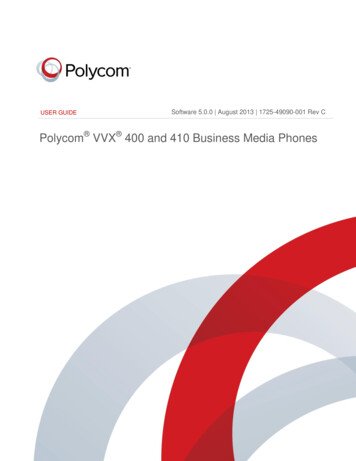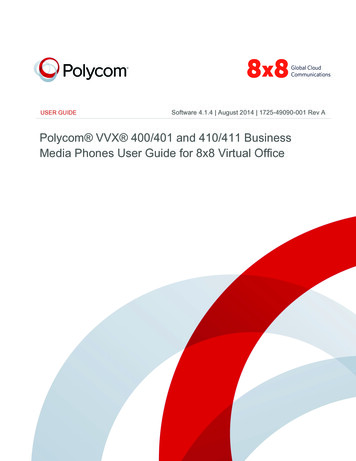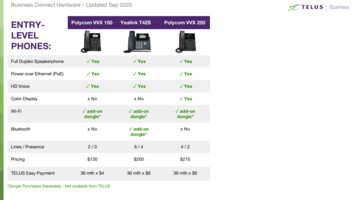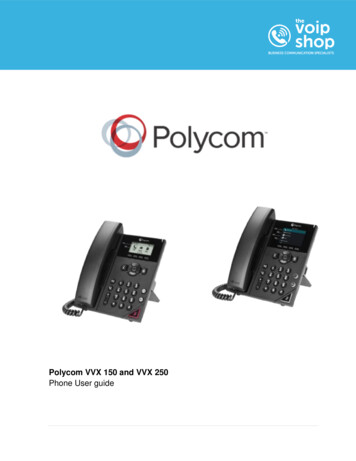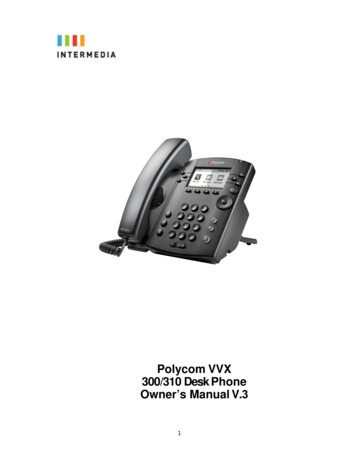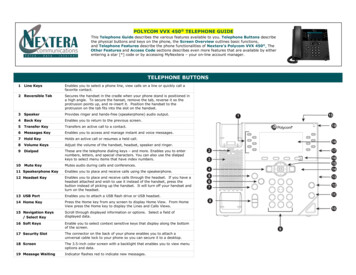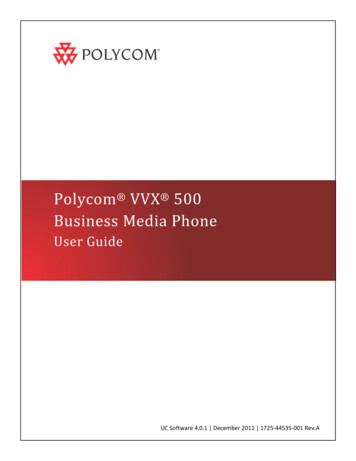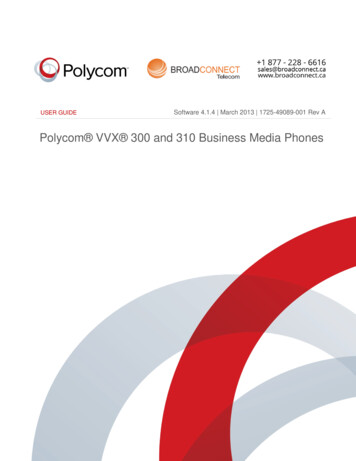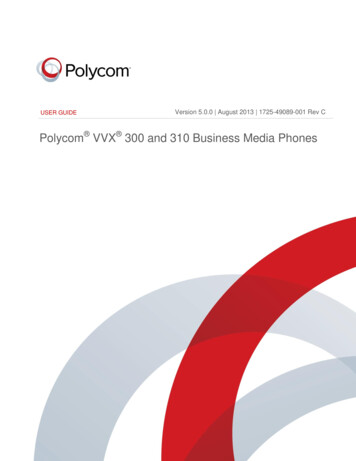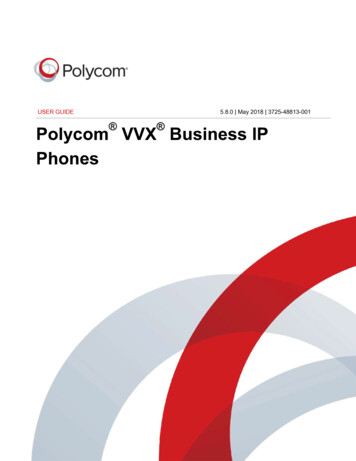Transcription
Polycom VVX400/410 Desk PhoneOwner’s Manual V.31
1INTRODUCTION . 4Using this DocumentNotational conventions . 4Typographical conventions . 4Special messages. 4Definition . 4Basic Requirements . 52USING YOUR HOSTED PBX PHONESYSTEM . 7System Description . 7Getting Started. 7Polycom VVX400/410 Desk Phones Introduction to your Polycom Desk Phone . 7Before You Use Your Phone . 8Interacting with your Polycom VVX400/410 Desk Phones . 9Screen Saver . 10The Screen Saver displays: . 10Information Screen . 10Main Menu Screen: . 11Adjusting the Volume . 123DESK PHONE– BASIC CALLFEATURES . 13Placing Calls . 13To place a call using the handset: . 13To place a call using Hands-Free Speakerphone mode: . 14To place a call using the headset: . 14Placing a second call . 15Answering Calls . 16To answer a call using the handset: . 16To answer a call using Hands-Free Speakerphone mode: . 16To answer a call using the headset: . 17Using Automatic Answer: . 17Inbound Caller ID . 18Ending Calls . 18Forwarding Calls . 18Call Management FeaturesCall Hold . 22Conferencing Calls . 23Transferring Calls . 25Note . 27Call Park . 27Paging (Intercom). 28Redial . 28Mute . 29Directed Call Pickup . 29Call Recording . 304MANAGING INCOMINGCALLS . 31Rejecting Calls . 31Diverting Calls. 315USING VOICEMAIL . 32Setting up the voicemail box for the first time . 32Retrieving messages from your Desk Phone . 32Retrieving messages when you are away from the office . 33Returning a Call . 33Change your Voicemail PIN . 33Record a Personal Greeting via the Phone . 33Forward Voicemail Messages via the Phone . 34Logging into your Voicemail Box via the Web . 34Retrieving messages via the Web . 34Forward Voicemail Messages via the Web . 35Voicemail Notification via Email . 37To Create a Voicemail Group . 382
Change the Number of Rings Before Voicemail Picks Up . 396CALL LISTS ANDDIRECTORIES . 40Managing Call Lists. 40Managing Contacts . 41Adding Contacts Manually . 41Adding Contacts From Call Lists . 42Editing Contacts . 42Deleting Contacts . 43Placing Calls to Contacts . 43Searching for Contacts . 437CUSTOMIZING YOURPHONE . 44Configuring Basic Settings. 44Changing the Appearance of Time and Date . 44To configure the time and date formats: . 44Changing the Backlight Intensity. 45To modify the backlight intensity: . 46Enabling the Headset Memory Mode . 46Selecting the Correct Headset for Electronic Hookswitch . 47To select a headset that supports electronic hookswitch: . 47Selecting the Ring Type . 47To change the incoming ring type:. 47Changing the Language. 478INSTALLATIONOVERVIEW . 49Before you Begin Your Installation. 49Assigning Extension Numbers and Phone Numbers to Phones . 51Understanding Extensions and Lines . 519INSTALLING YOUR HOSTEDPBX . 52Installing Desk Phones . 52Option 1: Connect Desk Phones using your existing data network . 52Option 2: Connect Desk phones using your existing data network thenconnect the phones to yourcomputer . 53Installing the Desk Phone Wirelessly . 54Step 1) Installing the Wireless Transmitter. 54Step 2) Connect phones wirelessly (within 40’) using the WirelessAdapter . 54Activating the Service . 55Conformance . 57Important Safety instructions . 57FCC Information . 58Customer Owned Coin/Credit Card Phones . 58Data Equipment . 59Systems . 59Automatic Dialers . 59Toll Restriction and Least Cost Routing Equipment . 59Equal Access Requirements . 59Electrical Safety Advisory . 59Radio Interference . 59RF Radiation Exposure . 60Modifications . 603
1IntroductionCongratulations on purchasing the Intermedia Hosted PBX phonesystem and service. You will now be able to share your phoneconnection between fixed & wireless handsets and across multiplelocations using the latest in ‘Voice over IP’ services.This User Guide will show you how to setup and use your newPBX phone system and service.Using this DocumentNotational conventionsAcronyms are defined the first time they appear in the text. Theterm LAN refers to a group of Ethernet-connected computers atone site.Typographical conventionsItalic text is used for items you select from menus and drop-downlists and the names of displayed web pages.Bold text is used for text strings that you type when prompted bythe program and to emphasize important points.Special messagesThis document uses the following icons to draw your attention tospecific instructions or explanations.Provides clarifying or non-essential information on the currenttopic.DefinitionWARNINGExplains terms or acronyms that may be unfamiliar to manyreaders.Provides messages of high importance, including messagesrelating to personal safety or system integrity.4
Basic RequirementsThe Hosted PBX phone system is designed to use your existingbroadband data connection as well as the existing data wiring inyour office. Where you don’t have data wiring, you may use theoptional Wireless Transmitter and Wireless Adapters to connectDesk Phones wirelessly.In order to use all the features of the Hosted PBX phone systemand service, you must have the following: Broadband Internet access At least one free port on your router or modem/router Your router must be set to DHCP5
2Using Your Hosted PBX phone systemSystem DescriptionThe Hosted phone system supports up to 100 phones You can have as few as one phone at an addressCordless phones can be used in conjunction with DeskPhones or can be installed stand aloneThrough your Admin Portal, you can view information andmake changes to phone systemGetting StartedThis section of your Owner’s Manual is your guide to using the PBXphone system and its features. It also explains how to program systemsettings for your Desk Phones.Polycom VVX400/410 Desk PhonesIntroduction to your Polycom DeskPhoneThe Polycom VVX400/410 Desk Phone provides a powerful, yetflexible IP communications solution, delivering excellent voice quality.The high-resolution graphic display supplies content for callinformation, directory access, and system status. The phones supportadvanced functionality including multiple call appearances, HTTPSsecurity, and a suite of business phone features.Some system settings are programmed through your Admin Portalwebsite while others are programmed through the phone.7
Before You Use Your PhoneThe image below and table describe the various feature buttons ofyour phone.Button1VoicemailIndicatorFlashing red light indicates there is avoicemail on the phone.The home key returns you to theHomeScreen of the phone. Pressing it twicereturns you to the idle screen.23DescriptionFull ColorTouch ScreenColor Touch Screen. Touch sensitive,full color screen that allows you toSelect to highlight and select, or scrollusing up down left and rightHeadset Key- Light is green with theuse of an analog headset and Bluewhen using a USB headset.45Speakerphone Key – Glows greenwhen in use.6Mute Key- Glows red when in use.8
7Volume up and down key8MicrophoneTransmits sound without using thehandset, this is an audio input device.9SpeakerTransmits sound without using thehandset, this is for audio output.10Dial PadAllows entery of numbers, letters andother characters, also allows for selection of numbered menu items.11Security SlotAllows for physically locking thephone down with the use of a laptopcable lock.Interacting with your Polycom VVX400/410 Desk PhonesThis section contains information on the terms used when interacting withyour new Polycom VVX400/410 Desk Phone.Press: Depress and release a button on the phone.Highlight: Use the directional pad to choose which item in a given screen youwish to modify. An item that is “highlighted” will stand out from the rest with itscolor, intensity, or tone.Select: Press the button in the center of the directional pad to perform an action onthe current highlighted item.Menu Navigation: Selecting menus and subme
optional Wireless Transmitter and Wireless Adapters to connect Desk Phones wirelessly. In order to use all the features of the Hosted PBX phone system and service, you must have the following: Broadband Internet access At least one free port on your router or modem/router