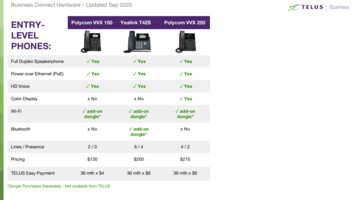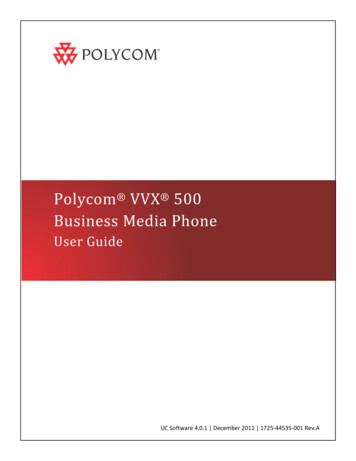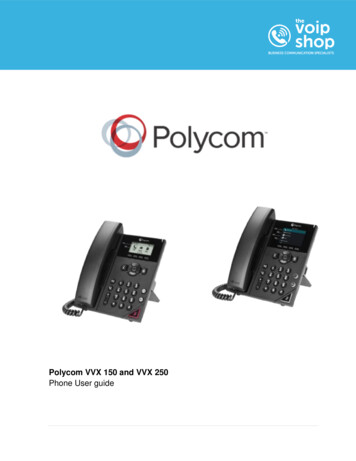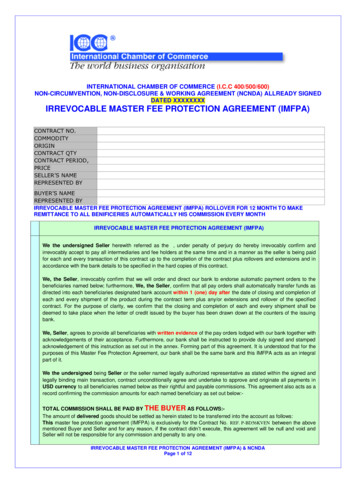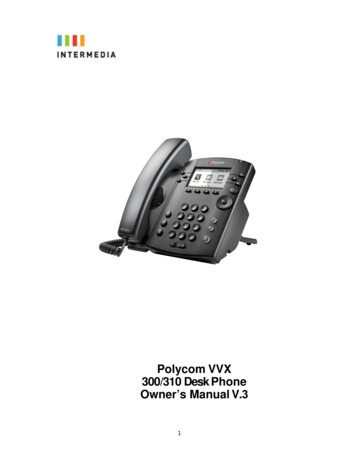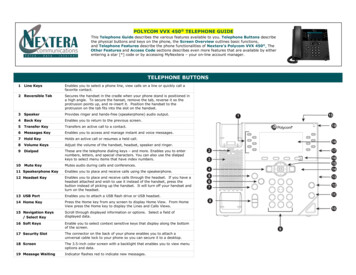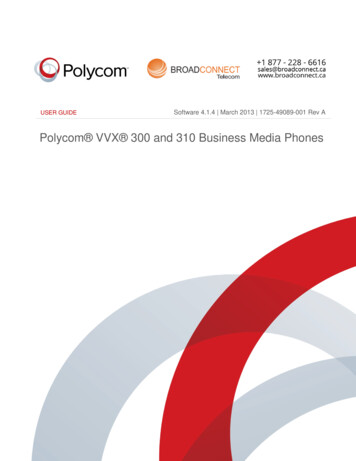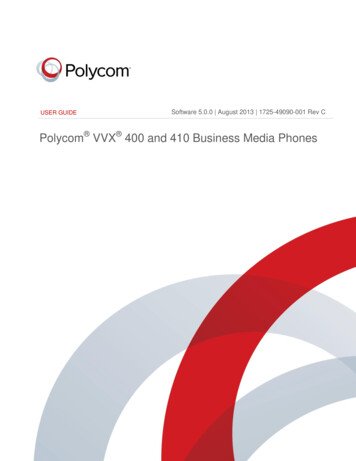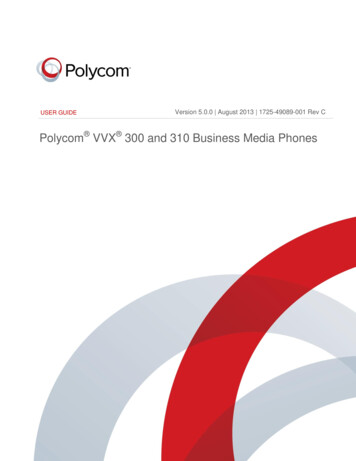Transcription
USER’S GUIDESoftware 5.0.0 August 2013 1725-44635-001 Rev DPolycom VVX 500 and 600 Business Media Phonesand Polycom VVX CameraPolycom, Inc.1
Polycom VVX 500 and VVX 600 Business Media Phones and Polycom VVX Camera User’s GuideCopyright 2013, Polycom, Inc. All rights reserved. No part of this document may be reproduced, translated intoanother language or format, or transmitted in any form or by any means, electronic or mechanical, for any purpose,without the express written permission of Polycom, Inc.6001 America Center DriveSan Jose, CA 95002USATrademarksPolycom , the Polycom logo and the names and marks associated with Polycom products are trademarks and/orservice marks of Polycom, Inc. and are registered and/or common law marks in the United States and various othercountries. All other trademarks are property of their respective owners. No portion hereof may be reproduced ortransmitted in any form or by any means, for any purpose other than the recipient's personal use, without the expresswritten permission of Polycom.End User License AgreementBy installing, copying, or otherwise using this product, you acknowledge that you have read, understand and agree tobe bound by the terms and conditions of the End User License Agreement for this product.Patent InformationThe accompanying product may be protected by one or more U.S. and foreign patents and/or pending patentapplications held by Polycom, Inc.Open Source Software Used in this ProductThis product may contain open source software. You may receive the open source software from Polycom up tothree (3) years after the distribution date of the applicable product or software at a charge not greater than thecost to Polycom of shipping or distributing the software to you. To receive software information, as well as the opensource software code used in this product, contact Polycom by email at OpenSourceVideo@polycom.com.DisclaimerWhile Polycom uses reasonable efforts to include accurate and up-to-date information in this document, Polycommakes no warranties or representations as to its accuracy. Polycom assumes no liability or responsibility for anytypographical or other errors or omissions in the content of this document.Limitation of LiabilityPolycom and/or its respective suppliers make no representations about the suitability of the information contained inthis document for any purpose. Information is provided “as is” without warranty of any kind and is subject to changewithout notice. The entire risk arising out of its use remains with the recipient. In no event shall Polycom and/or itsrespective suppliers be liable for any direct, consequential, incidental, special, punitive or other damages whatsoever(including without limitation, damages for loss of business profits, business interruption, or loss of businessinformation), even if Polycom has been advised of the possibility of such damages.Customer FeedbackWe are striving to improve our documentation quality and we appreciate your feedback. Email your opinions andcomments to DocumentationFeedback@polycom.com.Visit the Polycom Support Center for End User License Agreements, software downloads, product documents,product licenses, troubleshooting tips, service requests, and more.Polycom, Inc.2
ContentsAbout This Guide . 7Who Should Read this Guide? . 7Conventions Used in this Guide . 7Terms and Writing Conventions . 7Information Elements . 8Typographic Conventions . 9What’s in This Guide . 10Related Documents . 101: Getting Started . 13Understanding Phone Keys and Hardware . 13Navigating Phone Views . 14Home View . 15Lines View . 17Active Call View . 18Calls View . 18Understanding Phone Icons and Status Indicators . 19Navigating Your Phone Interface . 20Entering Data and Updating Fields . 21Using the Onscreen Keyboard . 22Using the Dialpad Keys on the Phone Console . 24Cleaning the Touchscreen . 25Registering the Phone . 26Configuring Your Phone Using the Web Configuration Utility . 262: Using Basic Features . 28How Your Phone Handles Calls . 28Answering Calls . 29Answering Another Call. 30Answering on a Shared Line . 31Answering Calls Automatically . 32Managing Multiple Calls . 32Placing Calls . 34Calling from the Dialer. 34Placing Calls from Favorites, Recent Call Lists, and Directories . 35Redialing Numbers. 36Ending Calls . 36Using Headsets . 36Enabling Headset Memory Mode . 37Using Bluetooth Headsets with Your VVX 600 Phone . 38Responding to Incoming Calls . 42Ignoring Incoming Calls. 42Polycom, Inc.3
Polycom VVX 500 and VVX 600 Business Media Phones and Polycom VVX Camera User’s GuideRejecting Incoming Calls. 42Forwarding Incoming Calls to Another Person . 43During Calls . 43Holding Calls . 43Transferring Calls . 44Setting Up and Handling Conference Calls . 45Setting Up Conference Calls . 45Holding and Resuming Conference Calls . 46Ending Conference Calls . 46Splitting Conference Calls into Two Held Calls . 47Managing Conference Call Participants. 47Changing the Way Calls are Answered . 48Forwarding All Calls to Another Person . 48Rejecting Calls from a Contact . 49Diverting Calls from a Contact to Another Person . 50Using Do Not Disturb . 50Using Do Not Disturb with Multiple Lines . 52Listening to Voicemail . 52Viewing Recent Calls. 53Working with Your Contact Directory . 56Working with a Corporate Directory . 59Controlling What is Heard. 60Updating the Incoming Call Ringtone . 60Changing the Speaker Volume . 60Changing the Ringer Volume . 60Updating a Contact’s Ringtone . 61Muting the Microphone. 61Choosing Where You Hear Sound Effects. 61Managing Favorites . 62Working with Shared Lines. 643: Using Video and the Polycom VVX Camera . 66Handling Video Calls Without a VVX Camera . 66About Video Calls . 67Handling Video During Calls . 68Handling a Mixture of Video and Audio-Only Calls . 70Handling Conference Calls with Video. 70Viewing All Video Calls on the Full Screen . 71Displaying Video in Normal, Full, and Cropped Modes . 72Setting the Call Rate for Video Calls . 73Using a VVX Camera . 73Getting Started . 74About Video Calls . 76Handling Video Calls . 77Handling a Mixture of Video and Non-Video Calls . 81Handling Conference Calls with Video. 82Changing Video Settings. 83Placing Audio-Only Calls . 88Polycom, Inc.4
Polycom VVX 500 and VVX 600 Business Media Phones and Polycom VVX Camera User’s GuideCalling Using the H.323 Protocol . 89Tips for Video Calls . 894: Using Advanced Features . 91Using Buddy Lists . 91Updating Your Status . 92Setting Up and Managing a Buddy List . 93Blocking Contacts from Viewing Your Status. 93Monitoring Buddies . 94Integrating with Microsoft Lync Server . 96Recording Calls . 96Playing Back Recorded Calls . 99Using the Browser . 100Navigating the Main Browser . 101Entering Information in the Main Browser . 102Broadcasting Messages Using Push-to-Talk and Group Paging . 102Push-to-Talk Mode . 102Group Paging Mode . 106Using the Calendar . 109Opening and Closing the Calendar . 110Navigating Month View . 110Navigating Day View . 111Navigating Meeting View. 111Working with Meeting Reminders . 112Joining Meetings from the Calendar . 113Using a Mouse and Keyboard with Your Phone . 114Starting and Stopping Polycom Desktop Connector . 115How to Use Your Computer’s Mouse and Keyboard with Your Phone . 116Logging into Phones . 118Logging In and Out of a Phone . 119Placing Calls from Phones that are in the Logged-Out State . 119Changing Your Password . 120Locking the Phone . 120About Your User Password . 120Locking and Unlocking Your Phone . 121Calling and Answering from a Locked Phone . 121Accessing Features with Your Login Credentials . 1225: Customizing the Phone’s Display .
Polycom, Inc. 7 About This Guide This VVX 500 and VVX 600 business media phones and VVX camera user guide uses a number of conventions that help you to understand information and perform tasks.