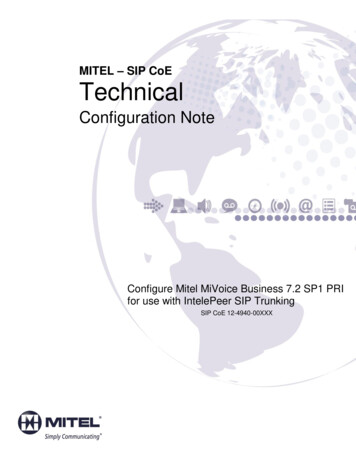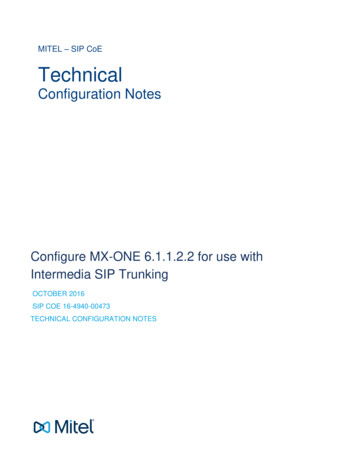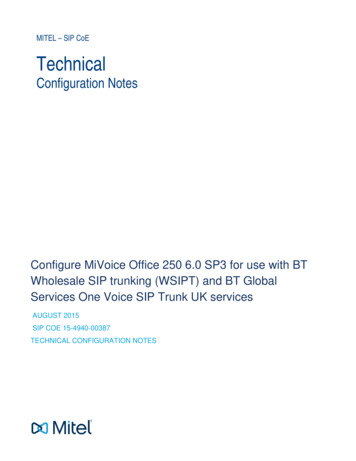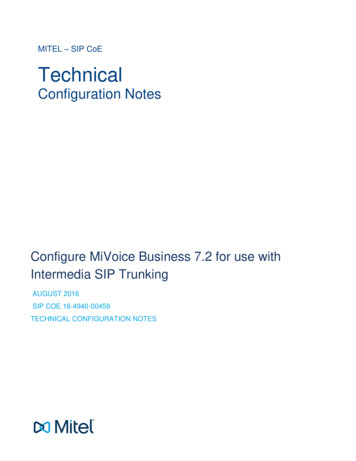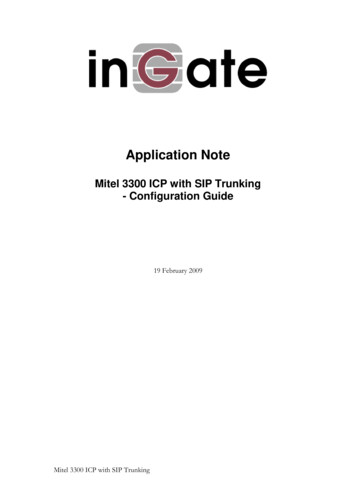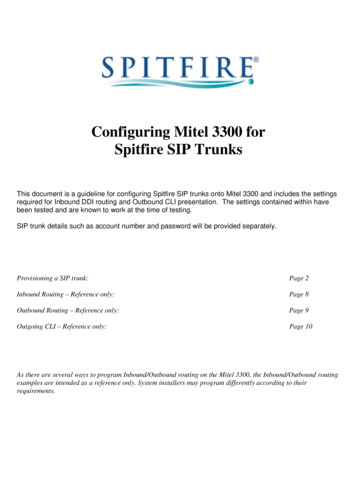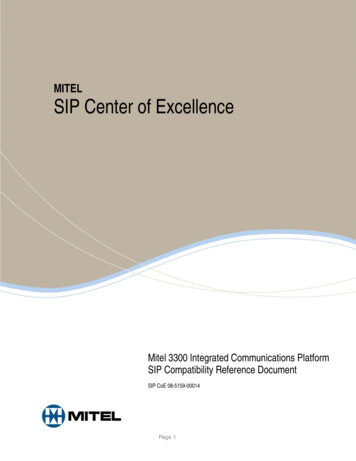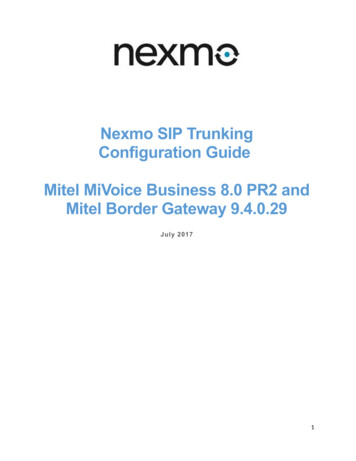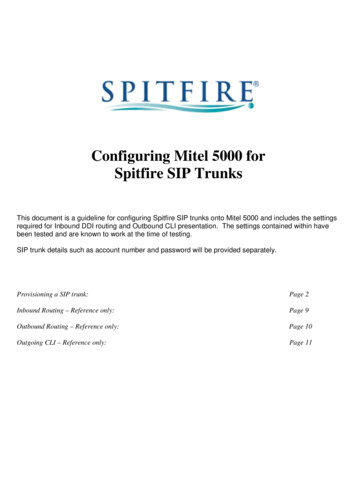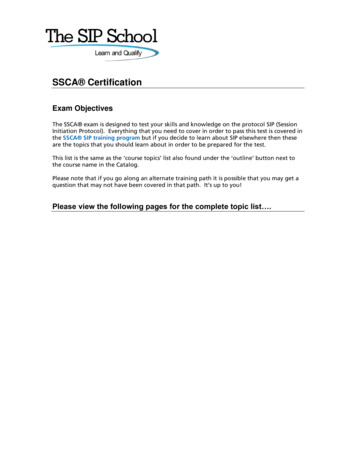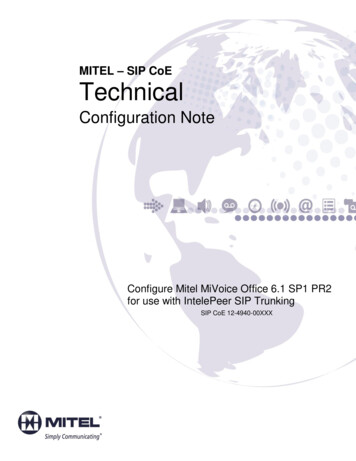
Transcription
MITEL – SIP CoETechnicalConfiguration NoteConfigure Mitel MiVoice Office 6.1 SP1 PR2for use with IntelePeer SIP TrunkingSIP CoE 12-4940-00XXX
NOTICEThe information contained in this document is believed to be accurate in all respects butis not warranted by Mitel Networks Corporation (MITEL ). The information is subject tochange without notice and should not be construed in any way as a commitment by Mitelor any of its affiliates or subsidiaries. Mitel and its affiliates and subsidiaries assume noresponsibility for any errors or omissions in this document. Revisions of this document ornew editions of it may be issued to incorporate such changes.No part of this document can be reproduced or transmitted in any form or by any means electronic or mechanical - for any purpose without written permission from Mitel NetworksCorporation.TRADEMARKSMitel is a trademark of Mitel Networks Corporation.Windows and Microsoft are trademarks of Microsoft Corporation.Other product names mentioned in this document may be trademarks of their respectivecompanies and are hereby acknowledged.Mitel Technical Configuration Notes – Configure MiVoice Office for use with IntelePeer SIPTrunkingMay 2016 12-4940-00XXX Trademark of Mitel Networks Corporation Copyright 2012, Mitel Networks CorporationAll rights reservedii
Table of ContentsOVERVIEW .1Interop History .1Interop Status .1Software & Hardware Setup .1Tested Features.2Device Limitations and Known Issues .2Network Topology.3CONFIGURATION NOTES .4MiVoice Office 250 Configuration Notes .4Network Requirements . 4Assumptions for the MiVoice Office 250 Programming . 4Licensing and Option Selection – SIP Licensing . 5Creating and Configuring a SIP Peer Trunk Group . 6Programming the Trunk Group Configuration Folder . 11Call Routing Table. 13IP Call Configurations . 14Call Routing . 16SIP Voice Mail Configuration (NuPoint) . 17Create SIP Voice Mail . 18SIP Voice Mail Configuration (NuPoint) . 19SIP Voice Mail Pilot (NuPoint) . 20SIP Voice Mail Mailbox (NuPoint) . 22Add SIP Gateway Network Element . 24Add Voice Mail Line Group . 25Add Message Waiting Indicator (MWI) Line Group . 28Activate Offline Configuration . 31Add Mailbox . 32MiVoice Border Gateway Configuration Notes . 35iii
OverviewThis document provides a reference to Mitel Authorized Solutions providers forconfiguring the MiVoice Office to connect to IntelePeer SIP Trunking. Thedifferent devices can be configured in various configurations depending on yourVoIP solution. This document covers a basic setup with required option setup.Interop HistoryVersion1Date5/24/2016ReasonInitial Interop with MiVoice Office 250 Release 6.1 SP1 PR2and IntelePeer SIP TrunkingInterop StatusThe Interop of IntelePeer SIP Trunking has been given a Certification status. Thisservice provider or Trunking device will be included in the SIP CoE ReferenceGuide. The status IntelePeer SIP Trunking achieved is:The most common certification which means IntelePeer SIP Trunkinghas been tested and/or validated by the Mitel SIP CoE team. Productsupport will provide all necessary support related to the interop, butissues unique or specific to the 3rd party will be referred to the 3rd partyas appropriate.Software & Hardware SetupThis was the test setup to generate a basic SIP call between IntelePeer SIPTrunking and the MiVoice Office.Manufacturer1VariantMitelMiVoice OfficeMitelMinet Sets: 5320, 5360, 5312MitelMiVoice Border GatewayService ProviderIntelePeerSoftware VersionRelease 6.1 SP1 PR26.03.00.129.2.0.23N/A
Tested FeaturesThis is an overview of the features tested during the Interop test cycle and not adetailed view of the test cases. Please see the SIP Trunk Side InteroperabilityTest Pans (08-4940-00034) for detailed test cases.FeatureFeature DescriptionBasic CallMaking and receiving a call through IntelePeerand their PSTN gateway, call holding, callforwarding, transferring, conferencing, busy calls,DTMF RFC2833, long calls durations, variablecodec, G.711 and G.729 Codec, Privacy, Loopback calling, Long RingingAutomatic CallDistributionMaking calls to an ACD environment with RADtreatments, Interflow and Overflow call scenariosand DTMF detectionNuPointVoicemailTerminating calls to a NuPoint voicemail boxes aswell as Embedded voicemail and DTMF detectionPacketizationForcing the MiVoice Office to stream RTP packetsthrough its E2T card at different intervals, from10ms to 90msPersonal RingGroupsReceiving calls through IntelePeer and their PSTNgateway to a personal ring group. Also movingcalls to/from the prime member and groupmembersVideoMaking and receiving a call through IntelePeerwith video capable devicesFaxT.38 and G711Fax Calls- No issues found- Issues found, cannot recommend to useIssues- Issues foundDevice Limitations and Known IssuesThis is a list of problems or not supported features when IntelePeer SIP Trunkingis connected to the MiVoice Office.FeatureVideo CallProblem DescriptionIntelePeer does not support video callsRecommendation: Contact IntelePeer for update on this feature2
Network TopologyThis diagram shows how the testing network is configured for referenceFigure 1: Network Topology3
Configuration NotesThis section is a description of how the SIP Interop was configured. These notesshould give a guideline how a device can be configured in a customerenvironment and how MiVoice Office programming with IntelePeer SIP Trunkingwas configured in our test environment.Disclaimer: Although Mitel has attempted to setup the interop testingfacility as closely as possible to a customer premise environment,implementation setup could be different onsite. YOU MUST EXERCISEYOUR OWN DUE DILIGENCE IN reviewing, planning, implementing, andtesting a customer configuration.MiVoice Office 250 Configuration NotesThe following steps show how to program a MiVoice Office 250 to interconnect withIntelePeer.Network Requirements There must be adequate bandwidth to support the voice over IP. As a guide, theEthernet bandwidth is approx. 85 Kb/s per G.711 voice session and 29 Kb/s perG.729 voice session (assumes 20ms packetization). As an example, for 20simultaneous SIP sessions, the Ethernet bandwidth consumption will be approx. 1.7Mb/s for G.711 and 0.6Mb/s. Almost all Enterprise LAN networks can support thislevel of traffic without any special engineering. Please refer to the 3300 Engineeringguidelines for further information. For high quality voice, the network connectivity must support a voice-quality grade ofservice (packet loss 1%, jitter 30ms, one-way delay 80ms)Assumptions for the MiVoice Office 250 Programming 4The SIP signaling connection uses UDP on Port 5060
Licensing and Option Selection – SIP LicensingEnsure that the MiVoice Office 250 is equipped with enough SIP trunk licenses for theconnection to IntelePeer. This can be verified under the Software License form.Figure 2: License Selection5
Creating and Configuring a SIP Peer Trunk GroupNavigation: System Device and Feature Codes SIP Peers SIP Trunk Groups1.2.3.4.5.Right click in the right hand window panel under SIP Trunk GroupsSelect Create SIP Trunk GroupA pop-up window showsSet Starting Extension: 92002 is given for this testClick OKFigure 3: Create SIP Trunk Group6
Program the ConfigurationNavigation: System Device and Feature Codes SIP Peers SIP Trunk Groups 92002 Configuration1. IP Address: Indicates the IP address for the IntelePeer side. Please contact IntelePeerfor your deployment.2. Port Number: Indicates the port that the system listens on the system for SIP peermessages. The range is 0–65535. 5060 is used for this setup.3. Fully Qualified Domain Name: Indicates the domain name of the SIP peer trunk group.Leave it blank.4. Call Configuration: Call Configuration 1 is used for this setup5. Operating State: Indicates the operating state of the SIP peer. Set to In-Service.6. Maximum Number of Calls: Indicates the maximum number of concurrent calls that arepermitted towards the SIP peer. DB Programming restricts this field based on the numberof the SIP Trunks and SIP trunk licenses.7. Use ITU-T E.164 Phone Number: If set to Yes, the MiVoice Office 250 handles ITU-TE.164 formatted phone numbers as part of the incoming SIP INVITE messages from theSIP peer. No is set for this setup.8. DTMF Decoding Payload: 101 is used for the setup as IntelePeer uses the samepayload for DTMFFigure 4: SIP Trunk Group Configuration7
9. Registration: If the SIP peer does not require registration, the fields do not need to beconfigured. The Enable Registration option is set to No by default and the remainingfields appear with a red “X”.Figure 5: Registration10. Authentication:a. Username / Password: These fields apply only if the SIP peer requiresregistration or call authenticationFigure 6: Authentication11. Keep-Alive: The Keep-Alive option keeps refreshing the NAT bindings for anyFirewall/NAT in the path. It also helps in determining whether the SIP peer is reachableor not.Figure 7: IntelePeer SIP Trunk Group - Keep-Alive8
12. NAT Settings: Specifies the NAT address type. The default is “No NAT or SIP-AwareNAT” (for systems that are using a SIP-aware firewall). If you are not using a SIP-awarefirewall, you must change the setting to “Non SIP-Aware NAT”.Figure 8: NAT Settings13. Alternate IP/FQDN List: Some providers use multiple IP addresses to send SIPmessages to the MiVoice Office 250. You must add All IP addresses or FQDNs otherthan the primary IP/FQDN to the list for all calls to be successful. To make theanonymous inbound calls to work, “default” is given as FQDN as shown in figure below.Figure 9: Alternate IP/FQDN9
14. Route Sets: Enter the IP address of the MBG LAN to the route setFigure 10: Route SetsFigure 11: Route Sets – Cont.10
Programming the Trunk Group Configuration FolderNavigation: System Device and Feature Codes SIP Peers SIP Trunk Groups 92002 Configuration Trunk Group Configuration1. Music-On-Hold: File-based MOH is selected for this test2. Audio on Transfer/Hold: File-Based MOH is selected3. Ring-In Type Day/Night: Set Call Routing Table 1 for this setup, please refer tosection Call Routing TableFigure 12: IntelePeer Trunk Group Configuration11
Create the SIP peer trunks:Navigation: System Device and Feature Codes SIP Peers SIP Trunk Groups 92002 Trunk Group Configuration Trunks1. Right-click the right pane, and the select Create SIP Peer Trunk2. Select the extension number you want to use for the item in the Starting Extensionfield. The recommended range is 94000–94999; 94000 is used in this lab setup.3. Indicate the number of extensions you want to create in the Number of Extensionsfield. If the system is set to have more than one extension, the new trunks areassigned sequentially to the next available numbers. The number of SIP Peer trunksis restricted by the number of available SIP Trunks licenses.4. Click OKFigure 13: Create SIP TrunksFigure 14: SIP Trunks – Cont.12
Call Routing TableNavigation: System Trunk-Related Information Call Routing Tables 11. Pattern: Set with the DID numbers assigned by IntelePeer2. Ring-In Type: Default value Single is used for all DIDs3. Ring-In Destination: Set the proper target for the call to be routedFigure 15: Call Routing Table13
IP Call ConfigurationsCall configurations define the settings that IP endpoints and gateways use when connected tocalls. You can assign multiple devices to a specific call configuration.Navigation: System IP-Related Information Call ConfigurationsBy default, all IP devices are placed in Call Configuration 1, which is programmable. You do notneed to add SIP endpoints to Call Configurations, because these devices negotiate callconfigurations before establishing a connection. You can program up to 25 different CallConfigurations. Call Configuration 1 was used for phone and SIP trunk, while Call Configuration 3was used for NuPoint voice mail.1. Set Audio Frames/IP Packet: 2 (20ms packetization rate) is set for this test2. DTMF Encoding Setting: RFC2833 is selected for this test3. Set Speech Encoding Setting: G711 Mu-Law is selected as IntelePeer supportsG711 Codecs only4. Fax Encoding Setting: RFC 2833 is selected as IntelePeer supports both G711 MuLaw Pass-through and T.38 for fax5. Support RTP Redirect: for Call Configuration 1, YES is set, and No is set forConfiguration 36. Leave all other fields as defaultFigure 16: Call Configuration14
Figure 17: Call Configuration for NuPoint Voice mail15
Call RoutingBy default, the Feature Code for Outgoing Calls in MiVoice Office 250 is set to “8”. User can dial‘8” then followed by the 10/11 digits (i.e.:8 1 214242XXXX) for outgoing calls. The User may alsodial by the SIP trunk Group’s extension (i.e.:92002 1 214242XXXX) or dial by each SIP trunkextension (i.e.: 94030 1 214242XXXX).Navigation: System Devices and Feature Codes Feature CodesFigure 18: Feature CodesIn order to let user pickup correct trunk group for outgoing call, need to assign the proper SIPtrunk Group extension to the phone:Navigation: System Devices and Feature Code Phones XXXX (i.e. 1003) Associated ExtensionsFigure 19: Associated Phone Extensions16
SIP Voice Mail Configuration (NuPoint)MiVoice Office 250 can use embedded Basic Voice Mail or integrated with NuPoint Voice Mail.Before configuring NuPoint SIP Peer Voice mail, please make sure BVM (Basic Voice Mail) isdisabled.Navigation: Operations Voice Processor Operations Disable Unified VoiceMessagingFigure 20: Disable Basic Voice Mail17
Create SIP Voice MailNavigation: System Devices and Feature Codes SIP Peers SIP Voice Mails1. Right-click in the right pane, and the select Create SIP Voice Mail2. A pop-up window appears3. Click YES to confirm this SIP Voice Mail is NuPoint UM4. The next pop-up window Create SIP Voice Mail Extension appears5. Set P9001 as Starting Extension and 1 as Number of Extensions6. Click OKFigure 21: Create SIP Voice Mail18
SIP Voice Mail Configuration (NuPoint)Navigation: System Devices and Feature Codes SIP Peers SIP Voice Mails P9001 Configuration1. Set IP Address: Enter the NuPoint UM IP Address2. Set Port Number: Port 5058 is given for this test as we are using NuPoint UM onMiCollab. If using NuPoint UM Standalone, then Port 5060 will be used.3. Set Call Configuration: Call Configuration 3 (see Section IP Call Configurations) is usedfor this test4. Maximum Number of Ports: 4 is given for this test, this number should be same as theports under the Line Group 1 in NuPoint UM Configuration5. DTMF Decoding Payload: 101 is given to match SIP trunk and IntelePeer DTMFpayload6. Leave all other fields as defaultFigure 22: SIP Voice Mail Configuration19
SIP Voice Mail Pilot (NuPoint)Navigation: System Devices and Feature Codes SIP Peers SIP Voice Mails P9001 Applications1. Right-click in the right pane and the select Create Voice Mail2. Set 2600 as Starting Extension and 1 as Number of Extensions3. Click OKFigure 23: SIP Voice Mail Application20
Navigation: System Devices and Feature Codes SIP Peers SIP Voice Mails P9001 Applications 26001. Set SIP Voice Mail Pilot / Transfer Recall Destination: 26002. Leave all other fields as defaultFigure 24: SIP Voice Mail Pilot21
SIP Voice Mail Mailbox (NuPoint)Navigation: System Devices and Feature Codes SIP Peers SIP Voice Mails P9001 Mailboxes1. Right-click in the right pane and select Create Associated Mailboxes2. Select 52xx/53xx as Type in next pop-up window3. Click Next4. Select desired extensions and click Add Items5. Click FinishFigure 25: Create Associated MailboxFigure 26: Associated Mailboxes22
NuPoint UM on MiCollab Configuration NotesThis section provides detail steps to configure NuPoint UM on MiCollabNavigation: Applications NuPoint Web Console1. Login to MiCollab Server-managerFigure 27: MiCollab Server-ManagerNavigation: Offline Configuration Edit Offline ConfigurationFigure 28: Offline Configuration23
2. Click YES to duplicate the active configuration to the offline configuration for editingpurposesFigure 29: Duplicate Active ConfigurationAdd SIP Gateway Network ElementNavigation: Offline Configuration Network Elements1. Click AddFigure 30: Network Elements2. Set Type: Select SIP Gateway from drop-down3. Set Name: MiVoice Office is given for this setup4. Set IP Address: Enter the MiVoice Office 250 Base Server IP address (if yourdeployment with MiVoice Office 250 equipped with a Processing Server, then enterthe IP address of Processing Server)5. Set Number of Ports: 4 is given here6. Click SaveFigure 31: Add Network Element24
Add Voice Mail Line GroupNavigation: Offline Configuration Line Groups1. Click AddFigure 32: Line Groups2. Set Line Group Number: Specify a number or click Next Available. 1 is given forthis setup.3. Set Name: MiVoice Office is used here4. Set Application: NuPoint Voice is selected from drop-down5. Set User Interface: Call Director is selected from drop-down6. Set Fax Group Connection: None7. Click SaveFigure 33: Add Line Group25
1. Select the Dialing Plan tab2. Create a dialing plan based on site requirements3. Click SaveFigure 34: Line
Creating and Configuring a SIP Peer Trunk Group Navigation: System Device and Feature Codes SIP Peers SIP Trunk Groups 1. Right click in the right hand window panel under SIP Trunk Groups 2. Select Create SIP Trunk Group 3. A pop-up window shows 4. Set Starting Extension: 92002 is