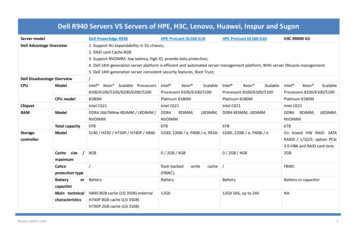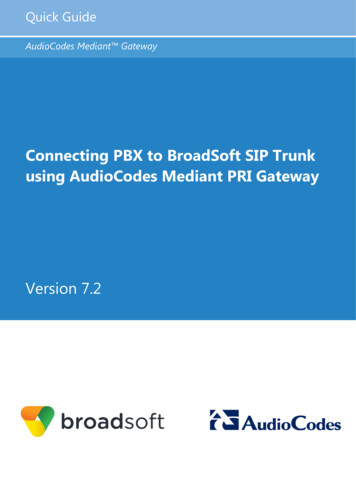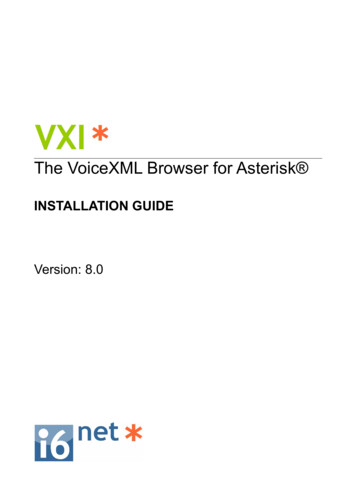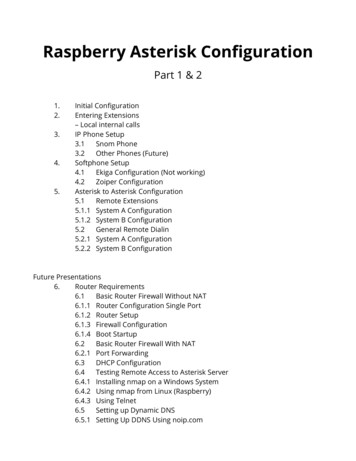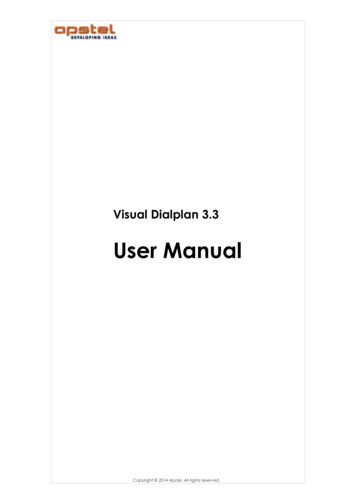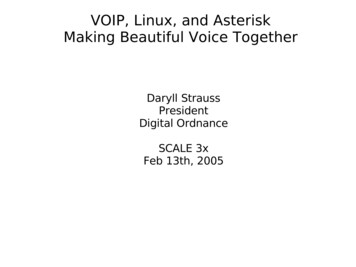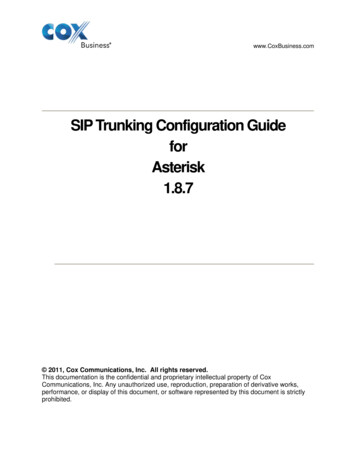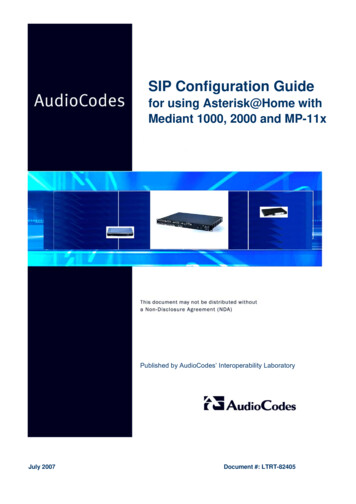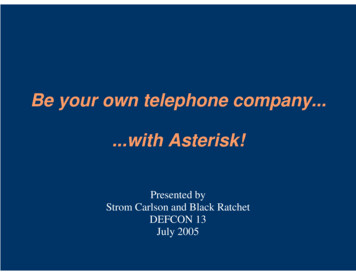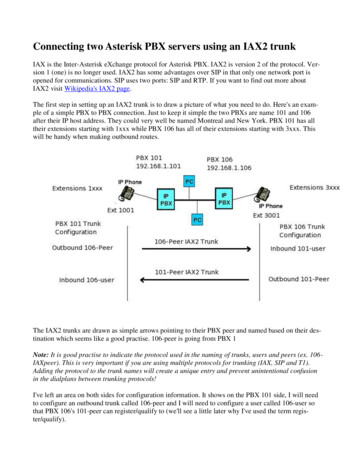
Transcription
Connecting two Asterisk PBX servers using an IAX2 trunkIAX is the Inter-Asterisk eXchange protocol for Asterisk PBX. IAX2 is version 2 of the protocol. Version 1 (one) is no longer used. IAX2 has some advantages over SIP in that only one network port isopened for communications. SIP uses two ports: SIP and RTP. If you want to find out more aboutIAX2 visit Wikipedia's IAX2 page.The first step in setting up an IAX2 trunk is to draw a picture of what you need to do. Here's an example of a simple PBX to PBX connection. Just to keep it simple the two PBXs are name 101 and 106after their IP host address. They could very well be named Montreal and New York. PBX 101 has alltheir extensions starting with 1xxx while PBX 106 has all of their extensions starting with 3xxx. Thiswill be handy when making outbound routes.The IAX2 trunks are drawn as simple arrows pointing to their PBX peer and named based on their destination which seems like a good practise. 106-peer is going from PBX 1Note: It is good practise to indicate the protocol used in the naming of trunks, users and peers (ex. 106IAXpeer). This is very important if you are using multiple protocols for trunking (IAX, SIP and T1).Adding the protocol to the trunk names will create a unique entry and prevent unintentional confusionin the dialplans between trunking protocols!I've left an area on both sides for configuration information. It shows on the PBX 101 side, I will needto configure an outbound trunk called 106-peer and I will need to configure a user called 106-user sothat PBX 106's 101-peer can register/qualify to (we'll see a little later why I've used the term register/qualify).
Similarly, on the PBX 106 side, the configuration information indciates that I will need to configure anoutbound trunk called 101-peer and I will need to configure a user called 101-user so that PBX 101's106-peer can register/qualify to.We will configure the trunks one side at a time starting with PBX 101. Once both PBXs have theirIAX2 trunks up, we will configure the outbound routes.Create IAX2 Trunk Configuration ToolHere is a Microsoft Excel spreadsheet: CreateIAXtrunk.xls that will aid in creating the trunks for eachPBX based on your input. I suggest using this webpage's example as a test case. If you get a read-onlyerror when you try to use it, save it to your PC and then open it up with your spreadsheet of choice. Only fill in the green sections.Note: In the latest version of IAX2 protocol, there is a new parameter called "token". It is partially implemented. If your IAX2 trunk is not connecting, add the following line to each trunk:requirecalltoken no1. Configuring the IAX2 Trunks1. Configuring PBX 101 IAX2 Trunk2. Configuring PBX 106 IAX2 Trunk3. Testing the IAX2 trunks2. Configuring the Outbound RoutesWe have the option of configuring the outbound route for dialing directly to the extension or bydialing the digit 7 first. Both outbound routes will be shown:ooCreating PBX 101's Outbound Route(s)Creating PBX 106's Outbound Route(s)3. Now you should be able to dial through each PBX to its peer from any SIP, IAX2 or POTS extension. You can check the status of the phones online and trunks online through FreePBX Statistics windowIn creating the trunks, there was no limit put on the maximum number of channels that can use thetrunk. For the above FreePBX Statistics window, I had 6 phones (channels) connected in 3 connections(external calls) across the one IAX2 trunk. Three were IP phones, two were IAX2 S100i POTS to
IAX2 adapters and one FXS pots phone. All worked beautifully! You don't have to configure any protocol translations - the PBX does it all for you.
Configuring PBX 101 IAX2 Trunk1. Select Add Trunk from the FreePBX main setup menu2. Select Add IAX2 Trunk
3. Nothing to do here, move on to Outgoing Settings4. The Outgoing Settings are configured with information based on the destination's IAX user.Configure the Outgoing Settings as follows:
ooooTrunk Name: 106-peer - The name can be anything you wanthost 192.168.1.106 - This is the domain name or IP address of the trunk destinationusername 101-user - This is the IAX2 user that is created on the destination PBXsecret 1234 - The password that will be used to qualify the trunk connection at the destination PBXo type peer - The type of IAX2 connection. This is a connection from PBX to PBXo qualify yes - Register the connection with the destinationo trunk yes - Send channel data in one trunk packet instead of multiple channel packets,saves on bandwidth - optional5. Move to the Incoming Settings6. The Incoming Settings are configured so that an incoming IAX2 trunk has an account to qualifyto. Configure the Incoming Settings as follows:o User Context: 106-user - The name can be anything you want. This is the user accountthat the incoming IAX2 trunk will qualify too secret 1234 - The password that will be used to qualify the trunk connection at the destination PBXo type user - The type of IAX2 connection. This is a user account that a peer will qualifyto7. Press submit, update and reload. Then check using Webmin - Others - File Manager option tosee if /etc/asterisk/iax-additional.conf was updated properly with no typos.
8. Go to the next step and configure PBX 106 IAX2 Trunk
Configuring PBX 106 IAX2 Trunk1. Select Add Trunk from the FreePBX main setup menu2. Select Add IAX2 Trunk
3. Nothing to do here, move on to Outgoing Settings
4. The Outgoing Settings are configured with information based on the destination's IAX user.Configure the Outgoing Settings as follows:o Trunk Name: 101-peer - The name can be anything you wanto host 192.168.1.101 - This is the domain name or IP address of the trunk destinationo username 106-user - This is the IAX2 user that is created on the destination PBXo secret 1234 - The password that will be used to qualify the trunk connection at the destination PBXo type peer - The type of IAX2 connection. This is a connection from PBX to PBXo qualify yes - Register the connection with the destinationo trunk yes - Send channel data in one trunk packet instead of multiple channel packets,saves on bandwidth - optional5. Move to the Incoming Settings6. The Incoming Settings are configured so that an incoming IAX2 trunk has an account to qualifyto. Configure the Incoming Settings as follows:o User Context: 101-user - The name can be anything you want. This is the user accountthat the incoming IAX2 trunk will qualify too secret 1234 - The password that will be used to qualify the trunk connection at the destination PBXo type user - The type of IAX2 connection. This is a user account that a peer will qualifyto7. Press submit, update and reload. Then check using Webmin-Others-File Manager option to seeif /etc/asterisk/iax-additional.conf was updated properly with no typos.
8. Go to the next step Testing the IAX2 Trunks
Testing IAX2 TrunksTo test the trunks, we have to go to the Asterisk Command Line Interface (CLI). You can get theremany different ways: From the PBX console portFrom SSH'ing in using Putty SSH clientFrom FreePBX/Webmin SSH clientIn all cases, you will be typing the following at the Linux prompt:root@pbx asterisk -rvv (r and two v's)At the Asterisk command line, you will type iax2 show peers to see if the IAX2 trunk has connectedproperly:The preceding image is showing PBX 101 IAX2 peer connections. Here's the important parts: It shows that 106-peer is connecting via user 101-userThe status is ok - if it shows anything else - recheck your configuration cause it's not workingThere is an IAX2 client 1002 connected (nothing to do with the IAX2 trunks that we are configuring)There are two peers online.
The preceding image is showing PBX 106 IAX2 peer connections. Here's the important parts: It shows that 101-peer is connecting via user 106-userThe status is ok - if it shows anything else - recheck your configuration cause it's not workingThere is an IAX2 client 3002 connected (nothing to do with the IAX2 trunks that we are configuring)There are two peers online.Next is to create the Outbound Routes for PBX 101 and then for PBX 106.
Creating PBX 101's Outbound Route(s)There are two examples of outbound routes presented here, you can select one or the other. You startby selecting Outbound Routes Direct Dial PBX 106's ExtensionsThis outbound rule allows PBX 101 to directly dial PBX 106's extensions. For example, to dialPBX 106's extension 3001. You dial 3001.
Three things to configure:o Route Name: 106-dial3xxx - Can be anything, be descriptive so you remember what it is6 months from now when it stops working!o Dial Patterns: 3xxx -This says any 4 digit extension starting with 3 will be forwarded tothe designated trunk.o Trunk Sequence: IAX2/106-peer - This is the trunk that we configured that goes to PBX106Dial 7 first to go to PBXFor this outbound rule, you must dial 7 to connect to PBX 106, then the extension. It adds theflexibility that you can also dial local numbers at PBX 106 through the IAX2 trunk.
Three things to configure:ooRoute Name: 106-dial7ext - Can be anything, be descriptive so you remember what it is6 months from now when it stops working!Dial Patterns: 7 * -This says whenever a dialed number starts with 7, the following numbers regardless of length will be forwarded to the designated trunk.Note: If you have problems with this dial pattern, try 7 xxxx where each x indicates adigit of the extension.oTrunk Sequence: IAX2/106-peer - This is the trunk that we configured that goes to PBX106Now, we complete the IAX2 trunk by creating PBX 106's outbound routes
Creating PBX 106's Outbound Route(s)There are two examples of outbound routes presented here, you can select one or the other. You startby selecting Outbound Routes Direct Dial PBX 101's ExtensionsThis outbound rule allows PBX 106 to directly dial PBX 101's extensions. For example, to dialPBX 101's extension 1001. You dial 1001.
Three things to configure:o Route Name: 101-dial1xxx - Can be anything, be descriptive so you remember what it is6 months from now when it stops working!o Dial Patterns: 1xxx -This says any 4 digit extension starting with 3 will be forwarded tothe designated trunk.o Trunk Sequence: IAX2/101-peer - This is the trunk that we configured that goes to PBX101Dial 7 first to go to PBXFor this outbound rule, you must dial 7 to connect to PBX 101, then the extension. It adds theflexibility that you can also dial local numbers at PBX 101 through the IAX2 trunk.
Three things to configure:ooRoute Name: 101-dial7ext - Can be anything, be descriptive so you remember what it is6 months from now when it stops working!Dial Patterns: 7 * -This says whenever a dialed number starts with 7, the following numbers regardless of length will be forwarded to the designated trunk.Note: If you have problems with this dial pattern, try 7 xxxx where each x indicates adigit of the extension.oTrunk Sequence: IAX2/101-peer - This is the trunk that we configured that goes to PBX101Now you can return to the Connecting two Asterisk PBX servers using an IAX2 trunk starting page andread about the FreePBX Statistics window
o Trunk Name: 106-peer - The name can be anything you want o host 192.168.1.106 - This is the domain name or IP address of the trunk destination o username 101-user - This is the IAX2 user that is created on the destination PBX o secret 1234 - The password that will be used to qualify the trunk connection at the des- tination PBX o type peer - The type of IAX2 connection.