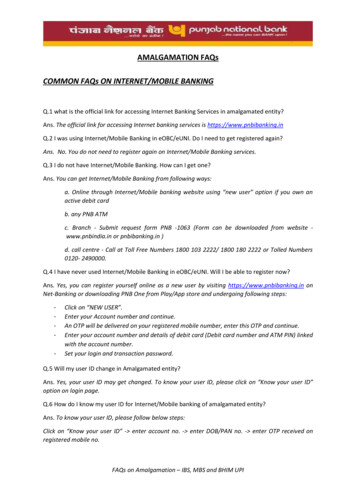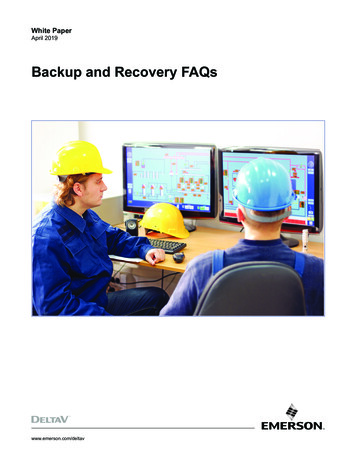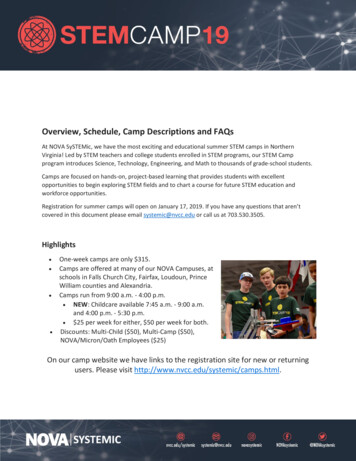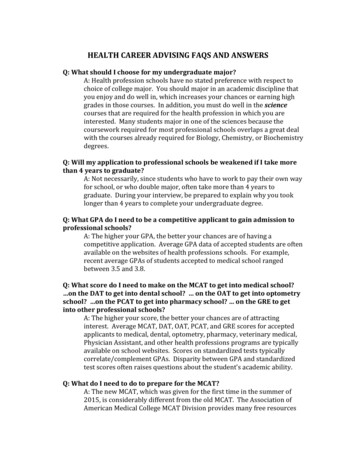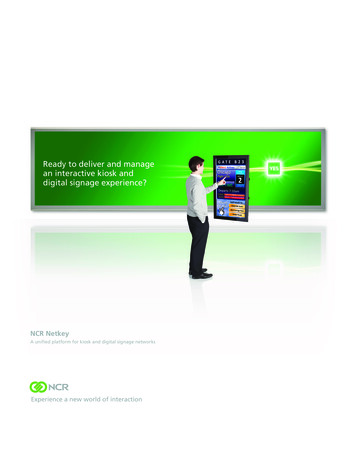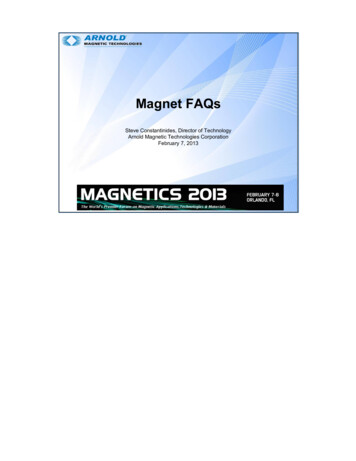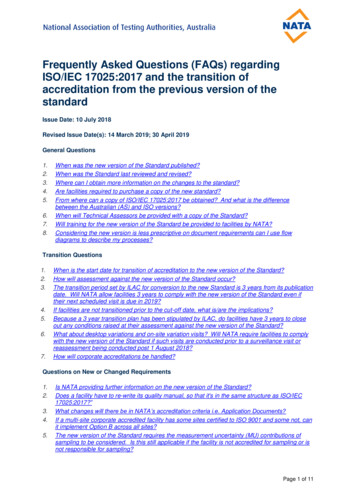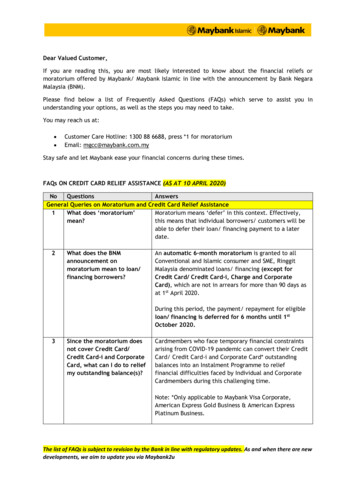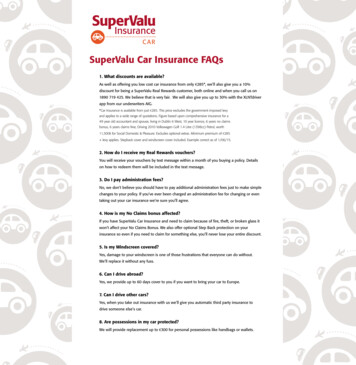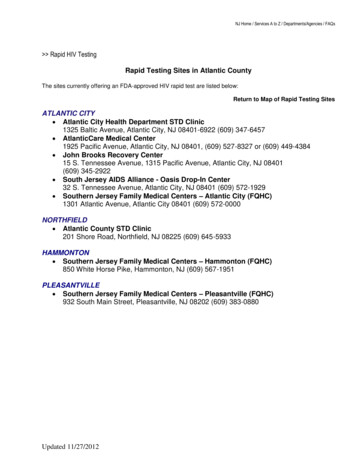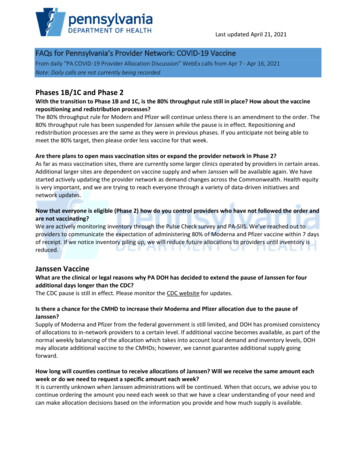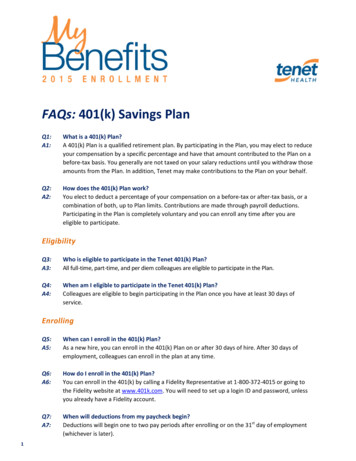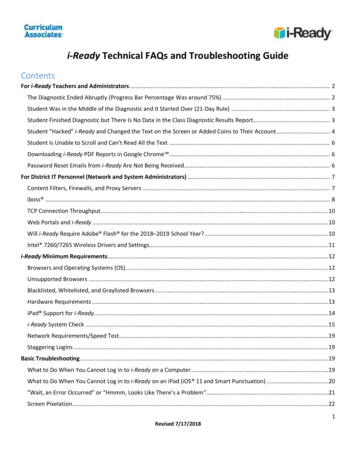
Transcription
i-Ready Technical FAQs and Troubleshooting GuideContentsFor i-Ready Teachers and Administrators. 2The Diagnostic Ended Abruptly (Progress Bar Percentage Was around 75%) . 2Student Was in the Middle of the Diagnostic and It Started Over (21-Day Rule) . 3Student Finished Diagnostic but There Is No Data in the Class Diagnostic Results Report. 3Student “Hacked” i-Ready and Changed the Text on the Screen or Added Coins to Their Account . 4Student Is Unable to Scroll and Can’t Read All the Text . 6Downloading i-Ready PDF Reports in Google Chrome . 6Password Reset Emails from i-Ready Are Not Being Received . 6For District IT Personnel (Network and System Administrators) . 7Content Filters, Firewalls, and Proxy Servers . 7iboss . 8TCP Connection Throughput.10Web Portals and i-Ready .10Will i-Ready Require Adobe Flash for the 2018–2019 School Year? .10Intel* 7260/7265 Wireless Drivers and Settings.11i-Ready Minimum Requirements.12Browsers and Operating Systems (OS) .12Unsupported Browsers .12Blacklisted, Whitelisted, and Graylisted Browsers .13Hardware Requirements .13iPad Support for i-Ready.14i-Ready System Check .15Network Requirements/Speed Test.19Staggering Logins .19Basic Troubleshooting .19What to Do When You Cannot Log in to i-Ready on a Computer .19What to Do When You Cannot Log in to i-Ready on an iPad (iOS 11 and Smart Punctuation) .20”Wait, an Error Occurred” or “Hmmm, Looks Like There’s a Problem”.21Screen Pixelation.221Revised 7/17/2018
Freezing .23Sound Issues .23Clear Browser Cache (Delete Temporary Internet Files).25Wi-Fi and Wireless Access Points .25Access points .25Encryption .26Bluetooth .26Chromebooks .26Flash Player (Chrome Browser and Chrome OS) .26Disable Developer Tools .27Reboot on a Schedule .28Encryption .28Slow or No Loading Pages .29Stable vs. Beta Channel (Lesson Freezing, Loading) .30Assistive Technology for Visually Impaired Students .30Contacting i-Ready Support.31What to Include When Contacting i-Ready Support .32For i-Ready Teachers and AdministratorsThe Diagnostic Ended Abruptly (Progress Bar Percentage Was around 75%)The progress bar displays the percentage of the Diagnostic that the student is estimated to have completed at thatmoment in time. Because i-Ready Diagnostic is adaptive, this percentage is inherently difficult to estimate. This isbecause students will branch into different areas of the Diagnostic and can receive a larger number of items or a smallernumber of items based on their performance in the Diagnostic.As such, a student performing well can receive fewer items than a student who is not performing as well. Studentsperforming at a certain level can even skip entire domains. For example, students in Grade 5 will not be assessed inPhonics or High-Frequency Words if they are performing above a certain level.In order to display the best information to students taking the Diagnostic, as well as to reduce anxiety, the progress baralways calculates the percentage completed based on the maximum possible number of items the student could haveleft at that moment in time. This method of calculating progress means that the progress bar may appear to jump, but itwill always jump forward and never move backward. In certain cases, especially for students taking the ELA Diagnostic inGrades 5–12, the progress bar can appear to jump forward quite a bit, as students can perform well enough to not be2Revised 7/17/2018
assessed in foundational domains such as High-Frequency Words and Phonics. For these Grades 5–12 students, the largejump will occur right at the end of the Diagnostic.Seeing the “Congratulations! You completed your assessment!” message on the student dashboard means thestudent has successfully reached the end of the Diagnostic. Also, if the Student Profile report for that student containsa score for the Diagnostic, it means the Diagnostic has been successfully completed.Student Was in the Middle of the Diagnostic and It Started Over (21-Day Rule)Once a student starts a Diagnostic, they have 21 calendar days to complete it. If they do NOT complete the Diagnosticwithin the 21-day timeframe, the Diagnostic will restart. If a student indicates that the Diagnostic started over, check theDiagnostic Status report. This class-level report will show an alert once students have seven days or less to complete theDiagnostic. The summary section will show how many students are about to have their Diagnostics expire. The Alertscolumn can be sorted to have those students listed at the top. Students will also get an alert indicating how much timethey have until the Diagnostic expires.Student Finished Diagnostic but There is No Data in the Class Diagnostic Results ReportIf a student finishes a Diagnostic outside of the Diagnostic Window (e.g. Fall Window), the results will not show up onthe class Diagnostic Results report. Use the “Custom” option on the Date Range dropdown to include the date range inwhich the Diagnostic was finished to see the results.3Revised 7/17/2018
Student “Hacked” i-Ready and Changed the Text on the Screen or Added Coins to Their AccountSome students have figured out how to change the text on the screen or add game credits to their i-Ready account. Thishas to do with basic coding and “hacking” and students can find YouTube videos on how to do this.On nearly any web page, students can right click the page and select “Inspect” (or “Inspect element” depending onbrowser). This will open a coding window (developer tools) on the right side of the screen. By selecting the appropriatelocation in the code, the student can change the font, color, size, and text as well as placement of buttons, etc.In the screenshot below, the i-Ready “Math” button was changed to read “ASTROPHYSICS.”4Revised 7/17/2018
Please note—these changes are temporary and only appear on the screen where the editing is being done and doNOT change the actual web page. They cannot be “pushed” out to other students’ screens. The only way for this toappear on a student’s screen is for the edit to happen on the computer they are currently using. If the screen isrefreshed or the student moves to another page, the change disappears.While this may be distressing and can potentially create a distraction in the classroom or lab, unfortunately it’s an issueacross the web. Another example is the U.S. Department of Education website being changed to read “RANDOMEDUCATION WEBSITE.”This is not an i-Ready issue; it has to do with how web pages are built. Please keep in mind that the changes aretemporary and are limited to the individual screen. It doesn’t permanently change that student’s account and willdisappear upon logging out or refreshing the screen.5Revised 7/17/2018
Depending on how the computers are set up, the IT staff may be able to disable the developer tools for studentaccounts. However, it is recommended that the developer tools still be available to teachers and/or local tech accounts.This will allow the i-Ready technical staff to do in-depth troubleshooting. (See the Disable Developer Tools section underChromebooks below.)Student Is Unable to Scroll and Can’t Read All the TextMost newer laptops come with updated trackpads that do not have physical buttons for the mouse. They are designedto use gestures for scrolling and zoom. By default, using two fingers in an up and down vertical “swipe” will scroll thetext on the screen. Depending on the trackpad manufacturer and the software installed, gestures can be customized ordisabled. Installing an external mouse with scroll wheel will also allow scrolling.Downloading i-Ready PDF reports in Google ChromeIf you prefer to download the i-Ready PDF reports (for your records) instead of viewing them on the screen, use thedownload PDF option in Chrome:Disable Chrome’s native PDF viewer: Type “chrome://settings” in the URL/address bar Click Advanced (at the bottom) Click the Content Settings button (under the Privacy and Security section) Click PDF Documents Move the slider to enable the Download PDF Files option PDFs will now download to your computer and will open in the default PDF reader installedGoogle Chrome is a distinctive brand feature of Google, Inc.Password Reset Emails from i-Ready Are Not Being ReceivedPlease note that if you are using Single Sign On (SSO) such as Clever or SAML you will need to reset your password inyour Student Information System (SIS) or LDAP. Using i-Ready to reset your password will NOT work in this instance.For non-SSO/Clever users, when the i-Ready administrator attempts to reset your password, you should receive anemail. If you are not receiving the password reset email (check your junk/spam email folder), it is typically because of aspam/email filter. An easy way to test this is to have the i-Ready admin temporarily replace your email address with anon-school/district email address and see if the password email comes through (don’t forget to change it back). If itdoes, the spam/email filter whitelist will need to be updated with the following domains: ociates.com6Revised 7/17/2018
For District IT Personnel (Network and System Administrators)Content Filters, Firewalls, and Proxy Serversi-Ready content is served by a content delivery network (CDN), which is essentially several content serversgeographically located in the cloud. Since most school districts use a content filter and/or a firewall, it’s important towhitelist the i-Ready content servers listed in the system requirements ements.pdf) to avoid slowdowns or blocked pages.When the i-Ready Login page consistently fails to load in its entirety, a proxy or firewall configuration may be the issue.Common issues that may cause the i-Ready Login page to not fully load include: i-Ready is not whitelisted; reverse DNSis turned on; there is a hardware/software malfunction.Check the firewall to be sure it isn’t limited by the number of connections it can handle or cutting the bandwidth inhalf (e.g., 1 GB internet connection going through a 450 MB firewall connection).Some content filters use rules to allow traffic through to various cloud-based servers. If you use firewall/content filterrules to control traffic, make sure the whitelist rules for i-Ready are executed before any blacklist-like rules. Thenumber one reason why i-Ready gets blocked, even after it has been whitelisted, is other restrictions in place beforethe whitelist rules. If you do not whitelist, this could have a variable effect on traffic when there is a load, due to thepotential of SSL or deep packet inspection by the firewall.In addition to adding the i-Ready domains to the bypass list/whitelist, we recommend the following settings based onthe content filter in use:7Revised 7/17/2018
iboss1. Make sure the firmware is up to date.2. Verify that Transparent SSL Decryption is disabled.3. Under Controls, click Allow List. Add the following i-Ready domains, with the GLOBAL option checked:a. i-ready.comb. cainc.comc. ssl.google-analytics.comd. learnosity.come. dof8gyq4yceq.cloudfront.netf. dw6y82u65ww8h.cloudfront.netg. cdn.vidyard.comh. i-readycentral.comi. teacher-toolbox.comj. motionmathgames.comk. unity3d.com4. Under Threat Console, click URL Ignore List. Add the same i-Ready domains.5. Disable Reverse DNS Lookup (Evasive Protocols Settings).a. Disabling Reverse DNS Lookup Support will reduce the likelihood of false positive blocks for services(such as i-Ready) that rely on cloud or CDNs that host multiple TLS services, which may consist of varyingtypes of content, from the same IP or pool of IP addresses.8Revised 7/17/2018
b. If students are consistently getting an “Error Occurred” message when using i-Ready and/or i-ReadyStandards Mastery, disabling Reverse DNS Lookup should resolve the issue.Other content filters should have similar settings (disable SSL Decryption, add the i-Ready domains to the bypasslist, disable Reverse DNS, etc.).iboss is a registered trademark of iboss, inc.9Revised 7/17/2018
TCP Connection ThroughputSome districts may require an increase in TCP connection throughput. While this is different from available bandwidth, itcan play a key role in ensuring success with i-Ready. Increasing the number of public IP addresses that handle outgoingtraffic (NAT/PAT addresses) will often help ease this congestion and benefit the overall implementation. This isanalogous to adding additional lanes on a highway and allowing for a smoother flow of traffic. Insufficient TCPconnection throughput will cause poor performance in i-Ready that may also manifest itself in black and white screensand “freezing.”While the network configuration at each district may be different, those that are successful with i-Ready generally have2 NAT’d IPs per 500–1,000 students to handle the TCP load. Many will even dedicate IPs to handle i-Ready traffic only,which isolates i-Ready traffic and removes the variables of other types of traffic congesting the network.Web Portals and i-ReadyMany districts are using a portal (Clever, ClassLink , Stoneware , etc.) that contains links to all the programs that are inuse at the various schools. When configuring i-Ready (including the Standards Mastery component), the tile should be adirect link to i-Ready. Using a referrer URL other than *.i-ready.com will cause errors, including internal proxy servers orhaving the portal act as a “middle man” to handle the traffic. The i-Ready and Standards Mastery assessments can onlybe taken (and previewed) when *.i-ready.com is being used in the browser. (*.i-ready.com is a wildcard and representslogin.i-ready.com, content.i-ready.com, cdn.i-ready.com, etc.)ClassLink is a trademark of ClassLink, Inc.Stoneware is a trademark of Lenovo (Singapore) Pte. Ltd.Will i-Ready Require Adobe Flash for the 2018–2019 school year?Students and educators will be able to use i-Ready in HTML5 for the 2018–2019 school year. However, a very smallnumber of i-Ready Reading/Vocabulary lessons for Grades 3–5 will not be available in HTML5 until the end of 2018.Those lessons will be available in Flash for the beginning of the school year. It is recommended that schools and districtsmaintain their Flash settings so that all students can access this instruction if it appears in their lesson path in the firstfew months of the 2018–2019 school year.10Revised 7/17/2018
To enable Flash Player for i-Ready, follow the instructions using the link deAdobe Flash is a registered
On nearly any web page, students can right click the page and select “Inspect” (or “Inspect element” depending on . Content Filters, Firewalls, and Proxy Servers i-Ready content is served by a content delivery network . iboss 1. Make sure the firmware is up to dat