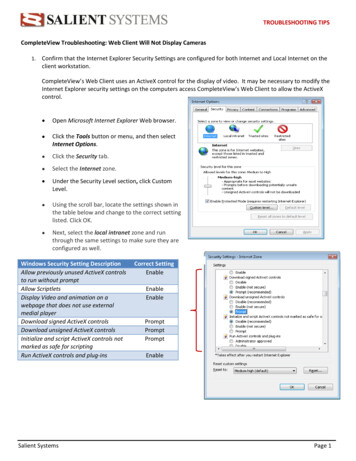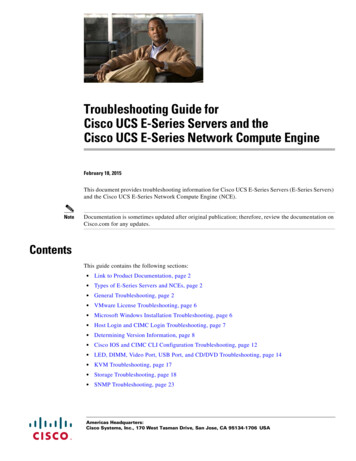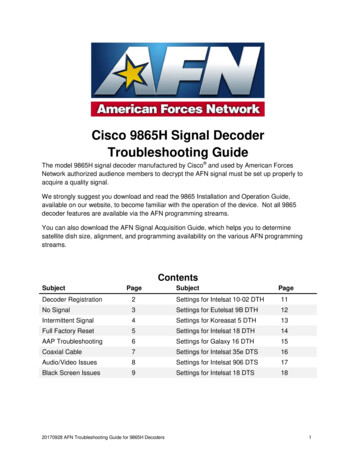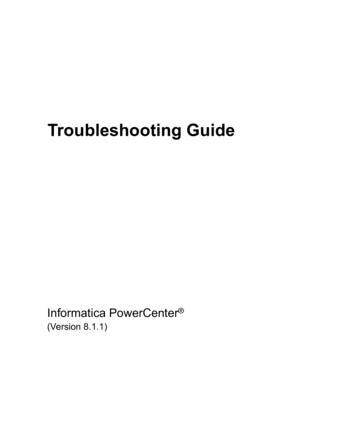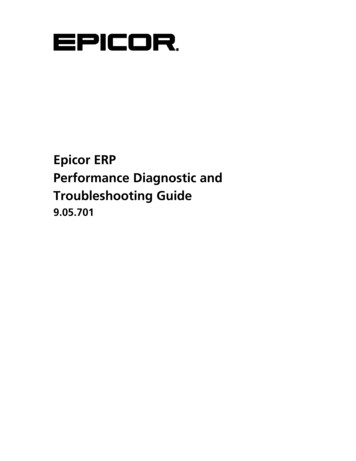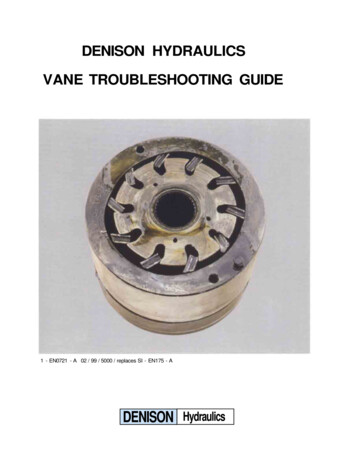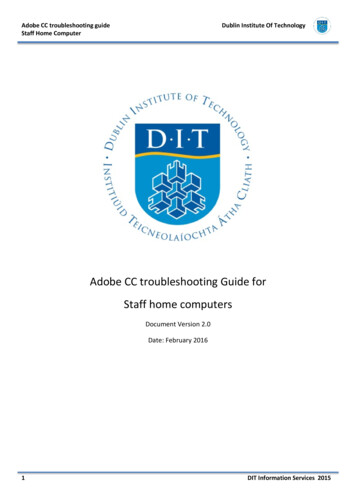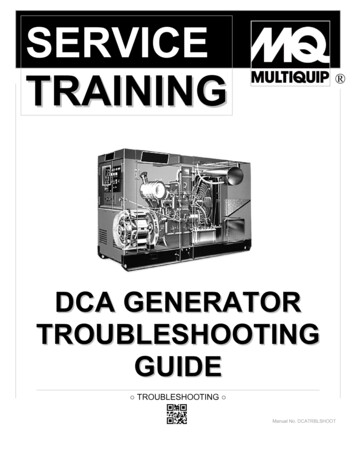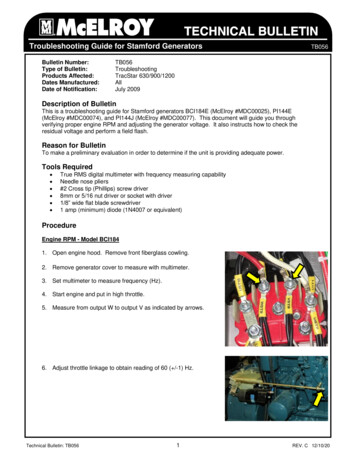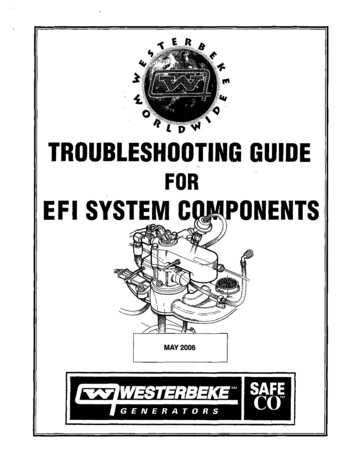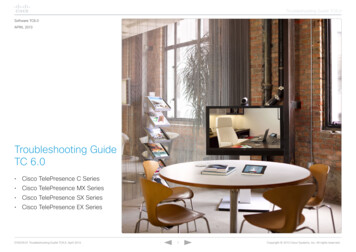
Transcription
Troubleshooting Guide TC6.0Software TC6.0April 2013Troubleshooting GuideTC 6.0 Cisco TelePresence C Series Cisco TelePresence MX Series Cisco TelePresence SX Series Cisco TelePresence EX SeriesD15029.01 Troubleshooting Guide TC6.0, April 2013.1Copyright 2013 Cisco Systems, Inc. All rights reserved.
Troubleshooting Guide TC6.0Using multiple screens. 12Menus – On Screen Display (OSD). 12How to use this guideSome parts of images are off the edge of the screen (C Series and SX20). 13The entries in the Table of contents are all hyperlinks. You can click on them to go to the topic.Screen does not turn off in standby (HDMI - CEC). 13Your Cisco product has been designed to give you many years of safe, reliable operation.Video layout customization. 13Please visit the Cisco web site regularly for updated versions of this guide.Audio problems. 14The user documentation can be found at http://www.cisco.com/go/telepresence/docs.No sound locally. 14No sound (DNAM) – Profile, T1 and T3 Systems. 14Echo issues (echo cancellation). 15Using internal speakers on a modern TV. 15ContentsPop noise after unexpected restart. 15Custom Audio TC Console (C40, C60, C90). 15Introduction.4Peripheral issues. 16Touch. 16Accessing the system using the web interface.5Camera. 16Multiple cameras (daisy chaining).17Find IP address – Touch interface. 5Find IP address – remote control. 5ISDN Link. 18Microphones. 18New troubleshooting features in TC6.6Remote control. 19Confirming the key presses are received. 19Video problems.6Settings effecting video quality. 7Default call rate. 7Video protocol. 7Selecting when to use 60fps over 30fps. 7Hardware support for 1080p 60fps for C60 and C90. 7System. 19Backup and restore configuration. 19Backup configuration. 19Restore configuration. 19Maintenance mode. 20Swapping the software image. 20Network related issues. 8Packet loss. 8One way video or audio. 9Upgrading and downgrading software. 20Cannot downgrade. 20Upgrading issues. 20Hardware compatibility . 20Interoperability issues. 9Far-end problem. 10Codec – no self-view. 10Using a remote control (C Series, SX20). 10Using the Touch interface (C Series, SX20) . 10Web Interface. 10Security. 21Web Page (HTTP/HTTPS) .21Default user account.21Monitor.11Root user account.21Cabling.11Menus – restricting access to configuration changes.21Presentation issues. Sending of images from attached computer.11General.11Input Source Selection.11D15029.01 Troubleshooting Guide TC6.0, April 2013.Web page restrictions.21Web Snapshots. 22Auto Answer. 222Copyright 2013 Cisco Systems, Inc. All rights reserved.
Troubleshooting Guide TC6.0Appendix D – Useful software.34Certificates. 22CUCM CAPF. 22Windows. 34OS X (Mac). 34How to factory reset your device.22Linux. 34Suggested methods. 22Packet capturing via Cisco Switch. 34Factory reset using the Touch interface. 23Factory reset using the web interface. 23Appendix E – Web diagnostics and on screen error messages and warnings.35Factory reset using SSH, Telnet and serial connection. 24Factory reset - physical reset method for C20, EX60, EX90, MX200, MX300 and SX20 . 24Factory reset the Touch panel. 26Running temperature of systems. 26Release and option keys. 27Release keys. 27Option keys. 27Adding option keys. 27How to create a support ticket.28Getting required log files from the system .28Basic log capturing. 28SIP and H.323 call flow logging. 29Capturing SIP and H.323 signaling messages. 29Packet capture. 29Wireshark call analysis usage. 30Appendix A - Other sources of information. 31Access latest software.31FAQ.31Customer TelePresence forum.31Documentation.31Search known bugs . 32TC Console. 32System integrator . 32Video conferencing Room Setup Guide. 32ClearPath Whitepaper. 32Appendix B – Gaining root access to your system.33Appendix C – Serial connections.33D15029.01 Troubleshooting Guide TC6.0, April 2013.3Copyright 2013 Cisco Systems, Inc. All rights reserved.
Troubleshooting Guide TC6.0IntroductionThis guide covers troubleshooting of the following equipment with software version TC6.0 installed: C Seri
web interface. From here you can click on Diagnostics - Troubleshooting to see the details of the problem (Figure 6). Figure 6 - Potential Problem with Your System Once you have clicked this link or clicked Diagnostics - Troubleshooting you will see a list of diagnos -