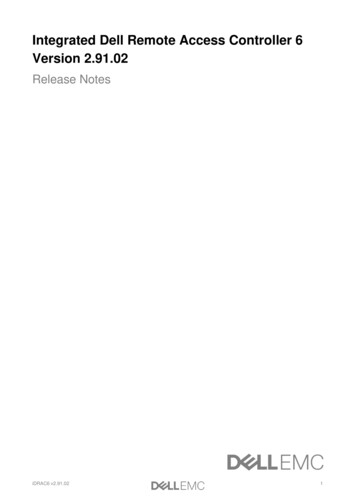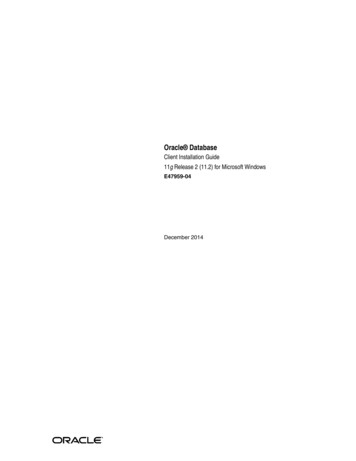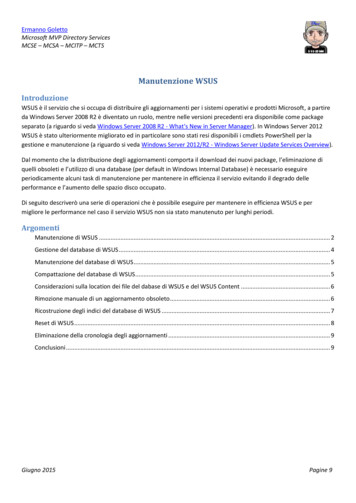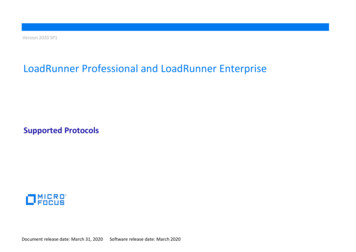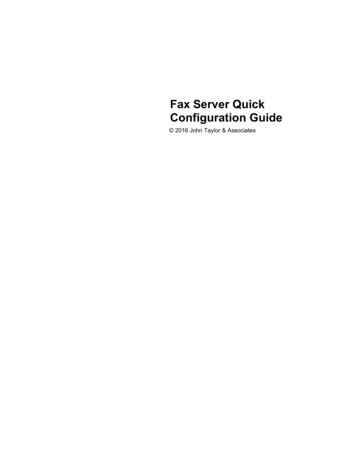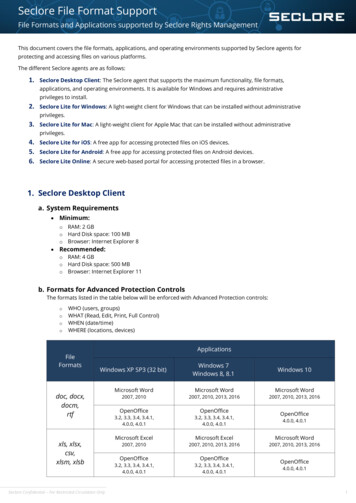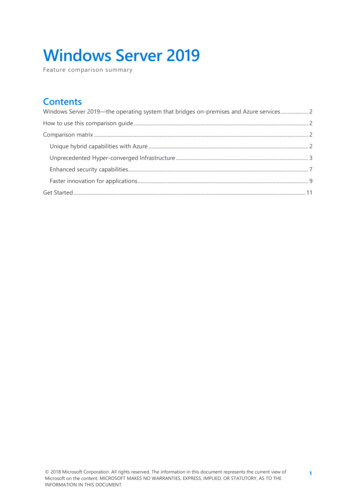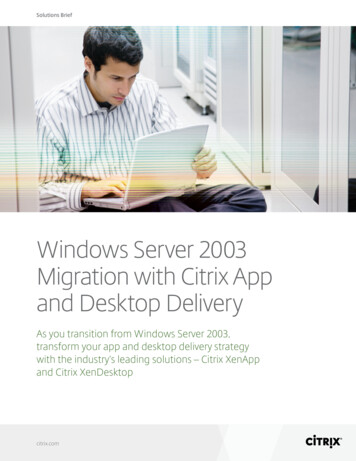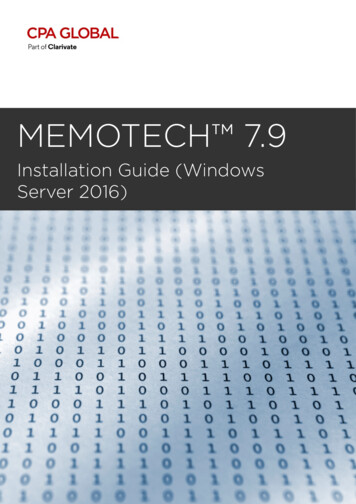
Transcription
MEMOTECH 7.9Installation Guide (WindowsServer 2016)
Copyright CPA Global. All Rights Reserved. 2020 CPA Global and/or its affiliatesWhile every care has been taken in the preparation of this document, CPA Global makes no warranties orguarantees as to the contents and further reserves the right to make changes without notice.This document contains proprietary information of CPA Global. Such information is for the sole use ofauthorized recipients and is provided to them on a strictly confidential basis. Acceptance of this documentconstitutes an agreement by recipients that they shall not disclose such proprietary information of CPAGlobal to any third party, whether by providing copies thereof or otherwise, except with the express priorwritten consent of CPA Global.LicensesThe charts and dashboard features use the Highcharts component, which is owned and licensed throughHighsoft (www.highcharts.com).TrademarksSAP Crystal Reports is a registered trademark of SAP AG in Germany and in several other countries.Adobe and Acrobat are registered trademarks of Adobe Systems Incorporated in the United States and othercountries.Microsoft Word, Microsoft Excel, Microsoft Outlook, and Microsoft Windows are registered trademarks ofMicrosoft Corporation in the United States and other countries.TitleInstallation Guide (Windows Server 2016)Book number700IS500ERevision1Published24 November 2020SummaryPublished as a PDF
ContentsChapter 1:Memotech Installation . . . . . . . . . . . . . . . . . . . . . . . . . . . . . . 5Memotech Package . . . . . . . . . . . . . . . . . . . . . . . . . . . . . . . . . 5Memotech System Requirements . . . . . . . . . . . . . . . . . . . . . . . . . 6Chapter 2:Setting up the Database . . . . . . . . . . . . . . . . . . . . . . . . . .Before you Start . . . . . . . . . . . . . . . . . . . . . . . . . . . . . . . .Recommendations for Creating an Oracle Instance . . . . . . . . . . . .Checking for Oracle Text . . . . . . . . . . . . . . . . . . . . . . . . . . .Step 1: Create Two New Tablespaces . . . . . . . . . . . . . . . . . . . .Step 2: Initialize Memotech Database . . . . . . . . . . . . . . . . . . . .Step 3: Import Data . . . . . . . . . . . . . . . . . . . . . . . . . . . . . .Step 4: Install the License . . . . . . . . . . . . . . . . . . . . . . . . . .Step 5: Validate Oracle Objects . . . . . . . . . . . . . . . . . . . . . . .Step 6: Create Index for Full Text Search . . . . . . . . . . . . . . . . .Step 7: Move Indexes . . . . . . . . . . . . . . . . . . . . . . . . . . . . .Step 8: Activate Oracle Jobs . . . . . . . . . . . . . . . . . . . . . . . . .Step 9: Activate Oracle Row Level Security . . . . . . . . . . . . . . . .Step 10: Set up the Modification Log . . . . . . . . . . . . . . . . . . . .Step 11: Apply Customizations . . . . . . . . . . . . . . . . . . . . . . . .Step 12: Apply Solutions Provided by Support . . . . . . . . . . . . . .Chapter 3:Setting up the IIS Server . . . . . . . . . . . . . . . . . . . . . . . . . . . . . 19Before Installing Memotech on the IIS . . . . . . . . . . . . . . . . . . . . . 19Step 1: Create the CPAmemotech Web Application . . . . . . . . . . . . . .31Step 2: Create the CPAMemotechAdmin Web Application . . . . . . . . . 33Step 3: Create the CPAMemotechServices Web Application . . . . . . . . 34Step 4: Configure the CPAMemotechServices Web Application . . . . . . 36Step 5: Configure the Windows Services . . . . . . . . . . . . . . . . . . . . 37Step 6: Register the Services . . . . . . . . . . . . . . . . . . . . . . . . . . 39Step 7: Start the Services . . . . . . . . . . . . . . . . . . . . . . . . . . . . 40Step 8: Email Filtering (optional) . . . . . . . . . . . . . . . . . . . . . . . . 40Step 9: Define the Web.config Settings . . . . . . . . . . . . . . . . . . . . 41Step 10: Set up Built-in and Group Accounts . . . . . . . . . . . . . . . . . 41Step 11: Download and Install the Visual C 2012 Re-Distributable Package . 9.910. 11.12.12141414.151616.1718181843Step 12: Install and Set up Memotech Plugins . .Step 13: Define browser settings . . . . . . . . .Step 14: Connect to Memotech for the First TimeStep 15: Configure a GDPR Privacy Notice . . . .Encryption of Sensitive Values . . . . . . . . . .INSTALLATION GUIDE (WINDOWS SERVER 2016).43434343443
Chapter 4:Web.config Settings . . . . . . . . . . . . . . . . . . . . . . . . . . . . . . 45Defining Mandatory Web.config Settings . . . . . . . . . . . . . . . . . . . 45Chapter 5:Forms Authentication . . . . . . . . . . . . . . . . . . . . . . . . . .ASP.NET impersonation . . . . . . . . . . . . . . . . . . . . . . . . . .Windows group account . . . . . . . . . . . . . . . . . . . . . . . . . .Defining Forms Authentication in Web.config File . . . . . . . . . . .Enabling Forms Authentication for CPAmemotech Site . . . . . . . .Enabling Forms Authentication for CPAmemotech Services . . . . .Chapter 6:Connecting to Memotech for the First Time . . . . . . . . . . . . . . . . . 53Law Ref Database . . . . . . . . . . . . . . . . . . . . . . . . . . . . . . . . . 534. . . . . . .4949495050.51INSTALLATION GUIDE (WINDOWS SERVER 2016)
Memotech Installation1This guide explains how to install and set up Memotech.Before you begin the installation, you must: Install Microsoft Internet Information Services (IIS) on the IIS server. To install IIS,remember to connect as Administrator, as the installation will update the registry. Create an Oracle Instance on the Oracle database server.Memotech PackageThe Memotech installation package includes SQL files to set up the database, law data,application files, and Windows mp Oracle dump file. This dumpfile contains a clean database, which contains noclient data but contains the laws.-cpamemotechdp.imp Import parameter fileDocumentationTechnical documentation for installing, setting up,and using Memotech.Resources/BASSFiles required for implementing the USPTO privatePAIR service.Resources/CPAMemotechAll files required by the CPAMemotech website.Resources/CPAMemotechAdminAll files required by the cesThis folder contains all files for the website used tohost the DMS service.Resources/Crystal ReportPlug-in for Crystal Reports versions 10, 11 and 13.INSTALLATION GUIDE (WINDOWS SERVER 2016)5
MEMOTECH INSTALLATIONMEMOTECH SYSTEM REQUIREMENTSMEMOTECH 7.9FolderContentsResources/Net Framework 3.5Installation program for .Net Framework 3.5.Resources/Outlook AddinContains Outlook client setup program.Resources/SQLAll SQL files used to configure the Oracle database.Resources/WindowsServicesThis folder contains all files for the windows services.These services are configured with theWSCPAMemotech.exe.config file.TemplatesContains the predefined documents, forms and/orletters used by the application.Memotech System RequirementsThe following system requirements are guidelines, as your actual requirements dependon your volume of data, number of users, and other issues.Client PC Microsoft Windows 10, Microsoft 8 (Desktop mode), orMicrosoft Windows 7 MacOS 10.13 or higher and Safari1 Microsoft Internet Explorer 11 (32-bit version) with latestservice pack and settings specified in Setting up InternetExplorer Google Chrome version 52 and above, Microsoft Edge, EdgeChromium or Mozilla Firefox11 Microsoft Office 365 2, 2016, 2013, or 2010 Microsoft Outlook and .NET Framework 4.6.1 (or later) if emailintegration required 3 Adobe Acrobat Reader DC or XI 100 MB Disk Space 1 GB RAM Screen resolution: 1280 x 1024Database server Oracle database engine version 12.1 or 12.2 which must becompatible with Oracle client ODP.Net Managed 19C 45678 Oracle Text installed and enabled Disk Space: Depends on the size of your database. 4 CPU 9 16 GB RAM 99 Use the AL32UTF8 character set Set MAX STRING SIZE to EXTENDED6INSTALLATION GUIDE (WINDOWS SERVER 2016)
MEMOTECH 7.9MEMOTECH INSTALLATIONMEMOTECH SYSTEM REQUIREMENTSWeb server Microsoft Windows Server 2016 or 2012 Microsoft Internet Information Services (IIS) installed Simple Message Transfer Protocol (SMTP) installed andconfigured Microsoft .NET Framework 4.6 and 3.5 installed Microsoft Internet Information Services (IIS) installed Microsoft Visual C Re-distributable for Visual Studio 2010and 2012 (if the application runs in 32-bit mode, use x86package; otherwise x64 package) 3 GB Disk Space 4 CPU 9 16 GB RAM 9 Processor: Refer to your CPA consultant for latest advice SQL*Plus (if Oracle is installed on a Linux server)1. For patent, trademark, general matters, licensing & agreement modules, case search, customreports, personal setup, and names directories (except Binoculars feature) only; other modules,invoice information, mass update, move/clone case, tools, predefined reports, and setup mustbe viewed in Internet Explorer.2. Compatible with Office 365 if software is installed locally and data is available on local disks.3. Outlook 365 integration available with a client side Outlook client installed4. See base%20Products/207303 1.htmlfor more information.5. With Oracle 12.1.0.2, you should patch the Oracle kernel with the latest PSU to resolve Oraclebugs 22652097 (provide separate controls for adaptive plans and adaptive statistics features(Doc ID 22652097.8)) and 20356733 (Wrong result from SQL using OUTER APPLY (Doc ID20356733.8)).6. To resolve the bug 27227183 in Oracle versions 12.2.0.x, apply the patch 24355111 or deploy thelatest Oracle PSU (after July 2019).7. To resolve the error in Oracle versions 12.2.0.x: SYNC fails with ORA-20000, DRG-50857: oracleerror in drqbdel, PLS-00306: wrong number or types of arguments in call to 'DELETEPENDING',please follow the instructions in Oracle Doc ID 2386976.18. There is an issue with Oracle PSU #21802552 in Oracle versions 12.2.0.x with the bug 27989222:WRONG CARDINALITY ESTIMATION WITH STALE DIRECTIVES WHEN FIX 21802552 ISENABLED. To disable this PSU, you need to execute the statement: alter system set " fix control" '21802552:0';9. Your actual hardware requirements depend on database volume and other factors. For moreinformation please contact CPA Global.CPA Global will provide support for issues involving third party applications, assumingthat the third party application is still within its support period. If an unsupported versionof the third party application is identified as a probable cause of the problem or acontributing factor, you may be asked to recreate the problem on a supported thirdparty application.Subject to modification at any time without prior notice.INSTALLATION GUIDE (WINDOWS SERVER 2016)7
MEMOTECH INSTALLATIONMEMOTECH SYSTEM REQUIREMENTS8MEMOTECH 7.9INSTALLATION GUIDE (WINDOWS SERVER 2016)
Setting up the Database2To set up the database, you should have advanced Oracle skills. If you are concernedabout your Oracle skills, contact CPA Global Professional Services who can arrange aconsultant to install Memotech.Before you StartOracle TextTo use full-text search in Memotech, you first need to install Oracle Text.NOTE:If you use the BASIC LEXER, make sure you apply the required indexing attributes. This will affect the results of searching with accented characters(BASE LETTER), and with alternate spellings (ALTERNATE SPELLING) inGerman, Swedish, and Danish. When BASE LETTER is enabled and ALTERNATE SPELLING is set, you may need to set OVERRIDE BASE LETTER to "true"to avoid unexpected results. Refer to Oracle documentation.Copy filesCopy all files and sub-folders within the Resources\SQL and Data folders of the installation package into the folder C:\SQL on the workstation.Log filesDuring the installation, some SQL files will prompt for a path to the log files. In this case,enter c:\Temp.Recommendations when setting up the database To execute the SQL scripts, use SQL*Plus. You are advised to run SQL*Plus from aWindows OS. Owner and TableSpace names, and the size and location of the DataFiles used in thedifferent SQL commands are given as default. You may need to change these valuesaccording to your own setup.INSTALLATION GUIDE (WINDOWS SERVER 2016)9
SETTING UP THE DATABASERECOMMENDATIONS FOR CREATING MEMOTECH 7.9ANORACLE INSTANCEThe database timezone should be set to UTC, and must imperatively have the sametimezone and date as the web server.Recommendations for Creating an Oracle InstanceBefore you can install Memotech, you must first create an Oracle Instance on the Oracledatabase server. The following paragraphs provide some recommendations for settingup the database.More informationYour actual hardware requirements depend on database volume and other factors. Formore information please contact CPA Global.DB Block SizeWhen creating the database, make sure that the parameter DB BLOCK SIZE is set to8k. This ensures the creation of indexes functions correctly with fields containing morethan 1500 characters.Character setYou must use the AL32UTF8 character set. This is a multibyte character set thatsupports most languages (including European and Asian languages).You must set the environment variable NLS LANG on the computer with the Oracleclient to language territory.AL32UTF8. For example, for US English, it would beNLS LANG AMERICAN AMERICA.AL32UTF8.To set the environment variables in Windows go to Control Panel System and Security System Advanced system settings Environment variables and then click New inthe System variables section.Linguistic sortingNLS SORT specifies the type of sort for character data. For information on linguisticsorting, refer to the Oracle documentation.If you require a multilingual sort, Oracle recommends using GENERIC M as the value forNLS SORT.10INSTALLATION GUIDE (WINDOWS SERVER 2016)
MEMOTECH 7.9SETTING UP THE DATABASECHECKING FOR ORACLE TEXTInitialization parametersEnter the following values for these initialization parameters.ParameterValueDescriptionQUERY REWRITE ENABLEDTRUERequired for activating the full textsearch.OPTIMIZER MODEALL ROWS (Defaultsetting)Required for activating the full textsearch.JOB QUEUE PROCESSES50Required for the Oracle JobsMAX STRING SIZEExtendedThis is a new feature from Oracle12 onwards and permits the maxsize of a string column to beextended from 4000 to 32767bytes.The reason is that an UTF-8character can take from 1 to 4bytes to be stored. For instance, aJapanese character uses 3 bytesto store one character.You may be able to edit some of these values after creating the database in the databaseinitialization file (init.ora).Checking for Oracle TextBefore creating a new owner, you must check that Oracle Text is installed and enabled.If not, you will have to install Oracle Text on the Oracle server.TASK1.Run SQL*Plus and connect as SYSTEM.2. Type: select ROLE from DBA ROLES where role 'CTXAPP';STEP RESULT: If the role CTXAPP appears in the result, then the Oracle Text isinstalled and enabled.After completing this task:If you need to install Oracle Text, follow the guidelines below: The default user is CPAMEMOTECH. Replace it with your company specific namingconvention (if preferred). The default TableSpace for the user, if Locally Managed, should be Automatic ExtendManagement or have blocks of at least 32K.INSTALLATION GUIDE (WINDOWS SERVER 2016)11
SETTING UP THE DATABASESTEP 1: CREATE TWO NEW TABLESPACES MEMOTECH 7.9The temporary TableSpace name used by default when creating an owner is TEMP.Replace it with the name you will use.Step 1: Create Two New TablespacesThis section explains how to create two new TableSpaces: one for the data and one forthe index.The procedure below shows an example SQL text. You may need to change it accordingto your particular situation. Change the path of each DATAFILE according to your settings (the folder must existbefore you execute the procedure). Change the values for the SIZE and MAXSIZE parameters according to the volumeof data you want to import.IMPORTANT:You may need more than two tablespaces depending on the size of yourdatabase, and the number of users.TASK1.Run SQL*Plus and connect to the instance created as SYSTEM.2. Type:CREATE TABLESPACE CPAMEMOTECH DATALOGGINGDATAFILE 'D:\ORACLE\ORADATA\DATABASE\CPAMEMOTECH1.DAT' SIZE 256MAUTOEXTEND ON NEXT 128M MAXSIZE 1024M EXTENT MANAGEMENT LOCALSEGMENT SPACE MANAGEMENT AUTO;CREATE TABLESPACE CPAMEMOTECH INDXLOGGINGDATAFILE 'D:\ORACLE\ORADATA\DATABASE\CPAMEMOTECH1.NDX' SIZE 256MAUTOEXTEND ON NEXT 128M MAXSIZE 1024M EXTENT MANAGEMENT LOCALSEGMENT SPACE MANAGEMENT AUTO;Step 2: Initialize Memotech DatabaseThis section explains how to create a schema user and, optionally, a connection user forMemotech Oracle objects.PREREQUISITES:Before creating a new owner, you must check that Oracle Text is installed and enabledOn Oracle 12.2 you must first run the command GRANT SELECT ON SYS.user TOCTXSYS; to set the required Grant permissions.12INSTALLATION GUIDE (WINDOWS SERVER 2016)
MEMOTECH 7.9SETTING UP THE DATABASESTEP 2: INITIALIZE MEMOTECH DATABASETASK1.Run SQL*Plus and connect to the instance created as SYS as SYSDBA.2. Type @C:\SQL\ Setup\CPAmemotech-InitDatabase.sql3. Indicate the path for the log files created by the script. You must create the selectedfolder beforehand.Enter the full path to the log files (default: C:\temp\log)4. To create the connection user and grant this user access to the required objects, typeYes to the following question and then enter the user name and password.For security reasons, we recommend you create a specific oracle userused by the web application to access the database.This user must be defined in the web.config file.Do you want to create the specific Oracle user? Yes/No (default Y):INFO: At the time of writing, you can use a connection user for thedefaultConnection key but you must use the owner name in the MTContext key.Therefore, a connection user does not increase security.5. Indicate if you want to grant SYS objects to the Memotech owner. You are recommended to accept the default answer (Yes) unless your security policy prohibits this.In order to ease diagnostics on your environment, this installationscript will grant specific SYS objects to the Memotech owner.These grants are used to perform data selection only, and are notintended to be used to modify your system.You can cancel those grants by answering N to the question below:Do you accept to grant SYS objects to Memotech owner? Yes/No (defaultY) :6. Indicate the settings of the schema which will be created:Do you want to list all users? Yes/No (default Y):Please enter the new schema owner (default CPAMEMOTECH):Please enter the new owner password (default CPAMEMOTECH):7. For the Oracle instance and tablespace names, you should normally accept thedefault values:Please enterPlease enterPlease enterTECH INDX):Please enterthe Oracle instance (default ORADB):the tablespace name for data(default CPAMEMOTECH DATA):the tablespace name for indexes(default CPAMEMOthe tablespace name for temp(default TEMP):8. If you have created a connection user in step 4, enter the user name and password:Enter the name of the schema user for connection (default WEBAPPUSER):Please enter the password of the new user WEBAPPUSER (default WEBAPPUSER):9. Check the log files for errors. If there are any errors, contact CPA Global SoftwareSupport.INSTALLATION GUIDE (WINDOWS SERVER 2016)13
SETTING UP THE DATABASESTEP 3: IMPORT DATAMEMOTECH 7.9Step 3: Import DataThere are two dump files you can import: cpamemotechdp.dmp, which is an emptydatabase with the law records, and cpademodp.dmp, which contains both laws and caserecords for demonstration purposes.The cpamemotechdp.dmp dump file has been exported with the user LAWREF. Thecpademodp.dmp file has been exported with the user CPADEMO.The procedure below is just an example of how you can import data.PREREQUISITES: EDIT THE CORRESPONDING *.IMP FILE ACCORDING TO THE ORACLE DOCUMENTATION FOR ALL PARAMETERS. YOU NEED TO EDIT THE VALUES FOR DIRECTORY,REMAP SCHEMA AND REMAP TABLESPACE.TASK1.Open a Command Prompt window, and change directory to C:\SQL.2. Type the following command: impdp parfile cpamemotechdp.impINFO: Make sure that the Oracle Alias does not contain more than 16 characters.3. At the end of process, check the log file named "CpaMemotechdp.log" for errors.INFO: Oracle errors are prefixed by "ORA-" in the log file.Step 4: Install the LicenseCPA Global will provide you a license file (License.sql) via email for all applicablemodules. You must have the license before you can use the application.TASK1.Run SQL*Plus and connect to the instance created as owner CPAMEMOTECH.2. Copy the provided License.sql file into C:\SQL.3. Type: @C:\SQL\License.sqlStep 5: Validate Oracle ObjectsThis section explains how to validate the Oracle Objects of the owner CPAMEMOTECH.This procedure may take some time to complete.TASK1.14Run SQL*Plus and connect to the instance created as owner CPAMEMOTECH.INSTALLATION GUIDE (WINDOWS SERVER 2016)
MEMOTECH 7.9SETTING UP THE DATABASESTEP 6: CREATE INDEX FOR FULL TEXT SEARCH2. Type: @C:\SQL\CPAmemotech-Update.sqlBefore executing this command, make sure that no Oracle jobs arecurrently running (refer to the user jobs table in Oracle).3. Indicate the path for the log files created by the script and the path the sql folder:Enter the full path to the log files (default: C:\temp\log) :Enter the full path to the sqlfiles (default: C:\SQL):4. If you have used the default tablespace names, press ENTER when prompted. Otherwise, enter the corresponding tablespace names. You can also decide whether thedata warehouse is refreshed or not.Please enter the tablespace name for tables (default CPAMEMOTECH DATA) :Please enter the tablespace name for indexes (default CPAMEMOTECH INDX) :Please enter the data warehouse tablespace name for tables (defaultCPAMEMOTECH DATA) :Please enter the data warehouse tablespace name for indexes (defaultCPAMEMOTECH INDX) :Do you want to run a refreshment of the data warehouse? Yes/No(default Y) :Please enter the environment type, Example: PROD, TEST, RECETTE, DEV,MIGR or other. :To continue with these information, press ENTEROr to cancel the process press CTRL R5. At the end of process, check the following two log files for errors (the other log filesare only required if you contact CPA Software Support): Update-7.x.xxxx.log. Review the log result only (the section starting with the title"UPGRADE LOG") Update-compilation.logINFO: If there are any errors in either of these files, fix them or contact CPA GlobalSoftware Support.RESULT: YOU MAY FIND THAT THERE ARE MANY INVALID OBJECTS AFTER EXECUTINGCPAMEMOTECH-UPDATE.SQL BUT THIS IS NORMAL AS THE DATAWAREHOUSE HAS NOT YETBEEN REFRESHED. IF YOU REQUESTED A REFRESHMENT OF THE DATA WAREHOUSE ABOVE,NORMALLY ALL OBJECTS WILL BE VALID AT THE END OF THIS PROCESS (THE REFRESHMENTIS PERFORMED BY THE ORACLE JOB “REFRESHQUERYBUILDER”)Step 6: Create Index for Full Text SearchAfter the import, you will need to create the index for full-text search.INSTALLATION GUIDE (WINDOWS SERVER 2016)15
SETTING UP THE DATABASESTEP 7: MOVE INDEXESMEMOTECH 7.9TASK1.Run SQL*Plus and connect to the instance created as owner CPAMEMOTECH.2. Type: @C:\SQL\ SETUP\CPAMemotech-Global-Setup.sqlAfter completing this task: For more information on this SQL script, refer to theMemotech Administration Guide.Step 7: Move IndexesAfter the import of cpamemotech.dmp or cpademo.dmp, all indexes are located in theData TableSpace. The following procedure will relocate the index to the correct IndexTableSpace.The CPAmemotech-MoveIndexes.sql script will relocate indexes and will ask for thename of the Index TableSpace.TASK1.Run SQL*Plus and connect to the instance created as owner CPAMEMOTECH.2. Type: @C:\SQL\ Setup\CPAmemotech-MoveIndexes.sql3. Enter the source tablespace (CPAMEMOTECH DATA by default):Source tablespace of indexes:4. Enter the target tablespace (CPAMEMOTECH INDX by default)Destination tablespace of indexes:STEP RESULT: If an error occurs, the CPAmemotech-MoveIndexes.sql script can beexecuted several times until all indexes are moved.Step 8: Activate Oracle JobsSeveral Oracle jobs exist for the performance of automated tasks. These jobs are configured to run at 00:00 every night by default. After the import of cpamemotech.dmp orcpademo.dmp, you need to activate the jobs by following the procedure below.TASK1.Run SQL*Plus and connect as owner CPAMEMOTECH.2. Type: @C:\SQL\ Setup\CPAmemotech-ActivateJobs.sql16INSTALLATION GUIDE (WINDOWS SERVER 2016)
MEMOTECH 7.9SETTING UP THE DATABASESTEP 9: ACTIVATE ORACLE ROW LEVEL SECURITYOracle Jobs ActivatedJobKeyDescriptionJb MailScheduler1Emails due dates to the file owner.Jb AnalyzeTable3Refreshes the statistics inOPTIMIZER MODEJb SynChronizeIndex4Refreshes indexes used in the CaseSensitive Full Text Searchfunctionality.Jb InventionSubmission5Used in the Invention Submissionprocess.Jb PurgeAudit6Purges the Modification LogLicenceManagement.InitNumberOfRecords7Checks the number of active Cases,according to the license.Jb RefreshQueryBuilder8Refreshes the custom reports datawarehouse.Jb CostCaseInvoice9Refreshes the extension cost dataJb CheckDueDateAndNotification10Sends deadline notificationsJb CalculContract11Calculates Contract datesJb DepositThresholdAlert12Deposit account threshold alertsJb refreshCurrencyRate13Updates exchange ratesStep 9: Activate Oracle Row Level SecurityThe RLS is only available for Oracle Enterprise versions.For performance reasons, it is highly recommended to activate the RLS.Row Level SecurityRow level security (RLS) is a security API provided by Oracle. Row Level Security is notavailable in standard Oracle versions. You must have an Enterprise version of Oracle.INSTALLATION GUIDE (WINDOWS SERVER 2016)17
SETTING UP THE DATABASESTEP 10: SET UP THE MODIFICATION LOGMEMOTECH 7.9Benefits of using RLSUsing RLS is preferable to Memotech-based security because it has proven to be moreefficient regarding database response time. RLS is based on Oracle native API (OracleDBMS RLS package), while Memotech based security introduces a new layer for thispurpose.Activating RLSConnect as owner, and execute the following command:exec AddRLSPolicyDisabling RLSConnect as owner, and execute the following command: exec DropRLSPolicyStep 10: Set up the Modification LogYou can keep track of changes to the value of parameters in Memotech with the Modification Log.Step 11: Apply CustomizationsIf you have any customized solutions (for example, for the Renewals interface), you willneed to run the corresponding customized SQL solutions.Step 12: Apply Solutions Provided by SupportReview and apply any appropriate solutions provided by the Support team. ContactCPA Global Software Support for further information on available solutions.18INSTALLATION GUIDE (WINDOWS SERVER 2016)
Setting up the IIS Server3Memotech consists of three web applications that need to be created on the IIS server.Before Installing Memotech on the IISBefore installing Memotech, you need to set up IIS, .NET Framework, and create anapplication pool.For the installation on the IIS server, you should connect as 'Administrator', because youwill have to update the registry.If IIS and Oracle are running on the same machine, make sure that Oracle HTTP Serviceis stopped and set to manual start.ImportantThe account IUSR needs Full Control access on the temporary folders. You can identifythese folders by accessing the environment variables TEMP and TMP, defined in thesystem variables section.Define the Web Server TimezoneThe web server timezone should be set to UTC, and must imperatively have the sametimezone and date as the database server.Install .NET Framework 3.5Memotech requires the installation of .NET Framework 3.5.PREREQUISITES: YOUFIRST NEED TO COPY THE ISO IMAGE OF THEINSTALLATION PACKAGE ON AN ACCESSIBLE DRIVE.WINDOWS SERVERTASK1.Open the Server Manager.2. Click Manage Add roles and features.3. Select Role-based or feature-based installation, and then click Next.INSTALLATION GUIDE (WINDOWS SERVER 2016)19
SETTING UP THE IIS SERVERBEFORE INSTALLING MEMOTECHMEMOTECH 7.9ON THEIIS4. For Server selection, choose Select a server from the server pool, select the requiredcomputer, and then click Next.5. For Server roles, select Web server (IIS) and then click Next.6. Select .NET Framework 3.5 Features, and then click Next.7. Click Specify an alternate source path.8. Enter the Path where you have the ISO image of the server installation, and click OK.9. Click Install.Setting up Windows Server 2016On Windows Server 2016, you need to define the required features and role servicesusing the Server Manager.TASK1.20Click Administrative Tools Server Manager.INSTALLATION GUIDE (WINDOWS SERVER 2016)
MEMOTECH 7.9SETTING UP THE IIS SERVERBEFORE INSTALLING MEMOTECH ON THE IIS2. Click Manage Add Roles and Features.3. Select Role-based or feature-based installation, and then click Next.4. For server selection, choose Select a server from the server pool, select the requiredcomputer, and then click Next.INSTALLATION GUIDE (WINDOWS SERVER 2016)21
SETTING UP THE IIS SERVERBEFORE INSTALLING MEMOTECHMEMOTECH 7.9ON THEIIS5. For Server roles, select Web server (IIS) and then click Next.6. Select .NET Framework 4.6 (if not already selected).22aSelect HTTP Activation.bClick Add Features.INSTALLATION GUIDE (WINDOWS SERVER 2016)
MEMOTECH 7.9SETTING UP THE IIS SERVERBEFORE INSTALLING MEMOTECH ON THE IIS7. Click Next until you get to Role Services, and then select the following items.Role servicesSelect the following items Common HTTP FeaturesDefault documentDirectory browsingHTTP ErrorsStatic contentHealth and diagnosticsHTTP LoggingPerformanceStatic content compressionDynamic content compressionSecurityRequest
INSTALLATION GUIDE (WINDOWS SERVER 2016) 3 Chapter 1: Memotech Installation . . . . . . . . . . . . . . . . . . . . . . . . . . . . . . 5 Memotech Package .